
How to configure the PHP running environment in IIS under Windows 8: 1. Install the IIS server; 2. Download and install the PHP program; 3. Open the control panel and enter the handler mapping settings; 4. Add module mapping.

This article mainly introduces how to configure the php running environment through iis8 in Windows 8. Friends who need it can refer to it
Set up the PHP running environment in IIS (8.0) in Windows 8:
1: Install IIS server
1. Go to Control Panel>>Programs and Features>>Turn Windows features on or off, find InternetInformation Services,Remember to select CGI
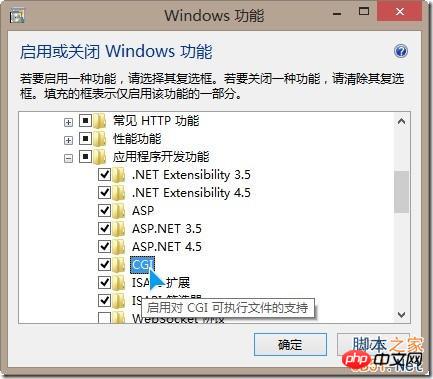
2. After the installation is complete, open localhost in the browser and check whether the IIS welcome page can be displayed:
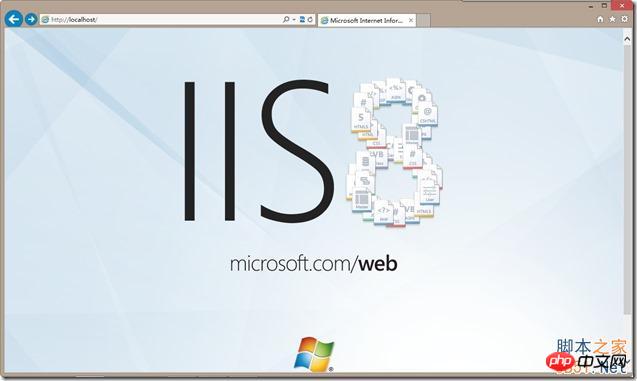
II : Download, install and configure the PHP environment
2. Unzip the downloaded zip compressed package to the D drive. After decompression, it will be E:\php;
3. Enter control Panel>>Administrative Tools>>Internet Information Services (IIS) Manager;
4. Select "Handler Mapping" in the middle window and double-click it, then select "Add Module Mapping" on the far right
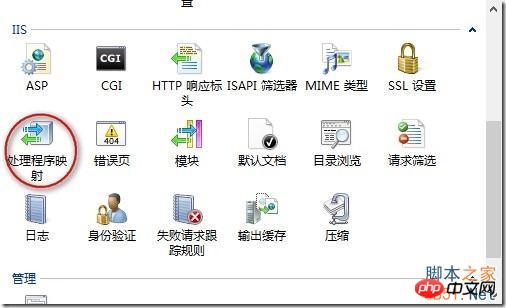
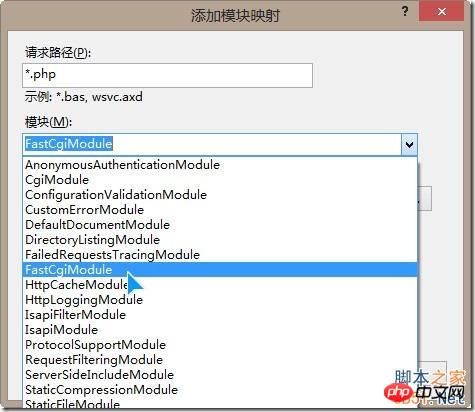
5. In the "Executable File" column, find the PHP installation directory E:\php, and change the file type in the lower right corner to "exe" to view it. The "php-cgi.exe" file appears
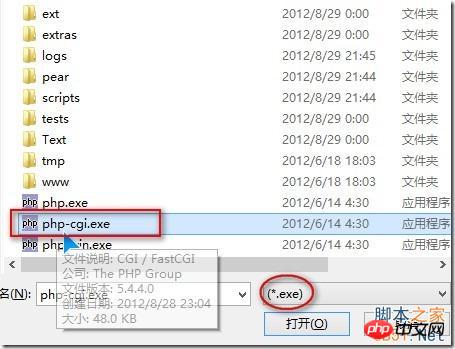
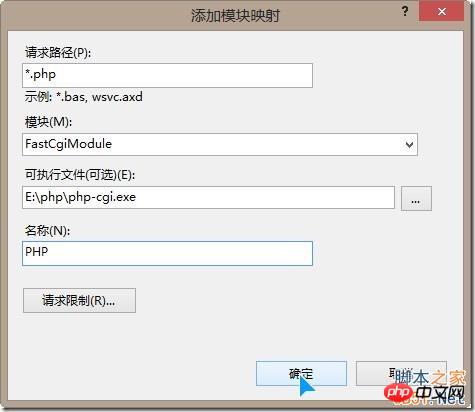
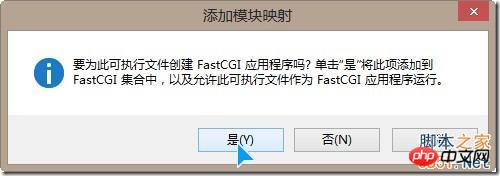
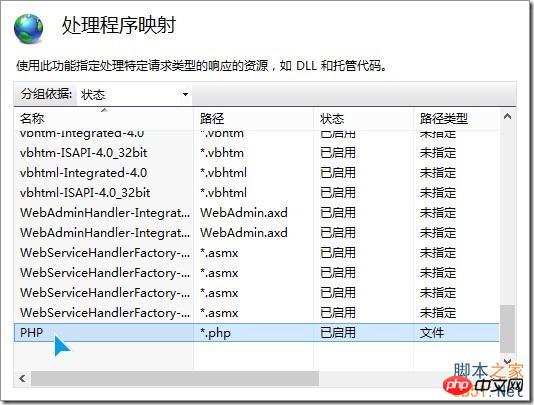
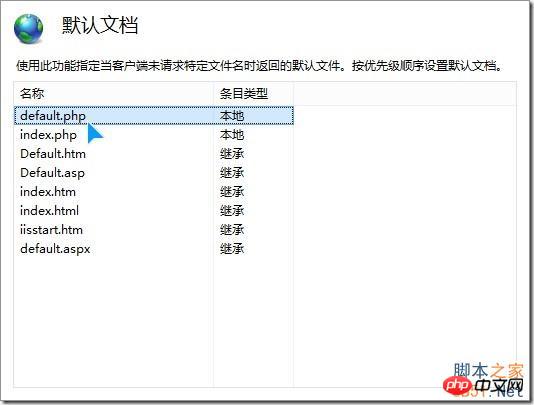
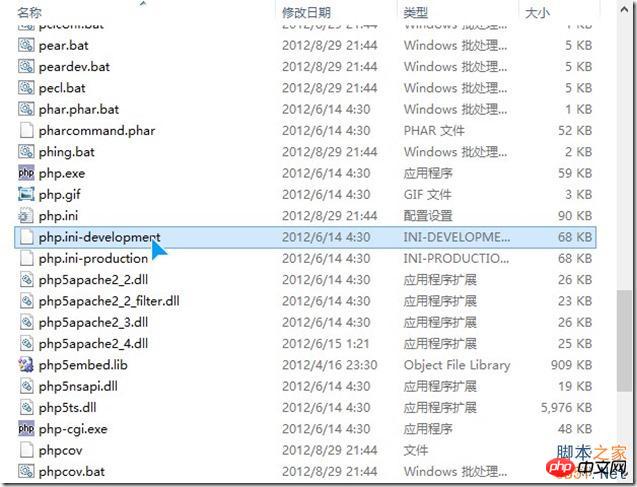
Search data.timezone and change it to data.timezone="Asia/Shanghai", that is, modify the current time zoneActivate the extension options you need, and the corresponding
dllThe semicolon before the statement ";"Delete
extension=php_gd2.dll extension=php_mb string .dll extension=php_ mysql .dll extension=php_ pdo _mysql.dll
Search extension_
dir= and modify it toextension_dir = “E:\php\ext\”, save it after modification and checking, and then cut the php.ini file on the desktop to the C:\Windows directory (why not directly The file is copied here to be modified. Because Windows 8 involves permission issues, it is copied to the desktop for modification first. Of course, it can also be placed in other directories for modification)
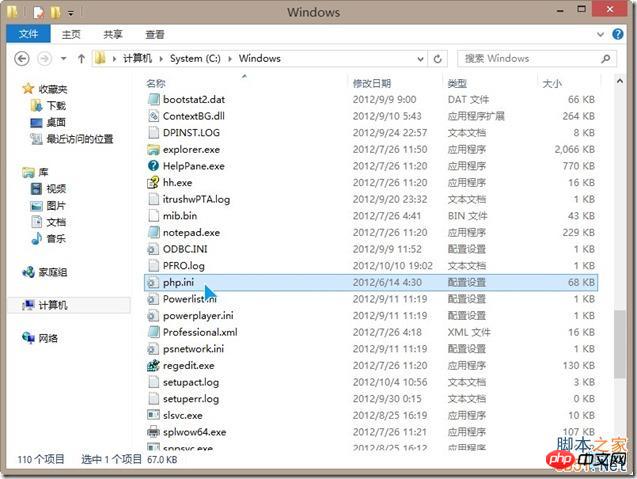
php environment configurationOkay, we can test it. Create a new index.php file in the created website directory (note that it is index.php, not index.php.txt) , the content is "phpinfo();?>", and then open "localhost" in the browser, an interface similar to the following will appear
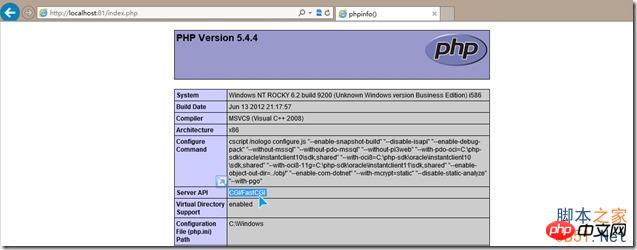
PS1: (Enter the php installation directory on the command line and enter the "php -m" command to view the enabled dll extension modules)
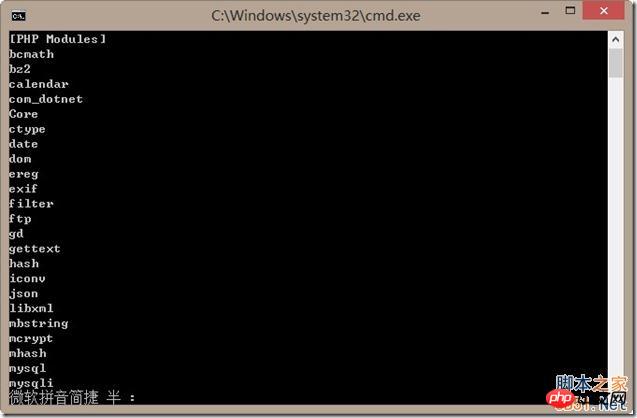
The above is the detailed content of How to configure the PHP running environment in IIS under Windows 8. For more information, please follow other related articles on the PHP Chinese website!