How to set up a mini program developer
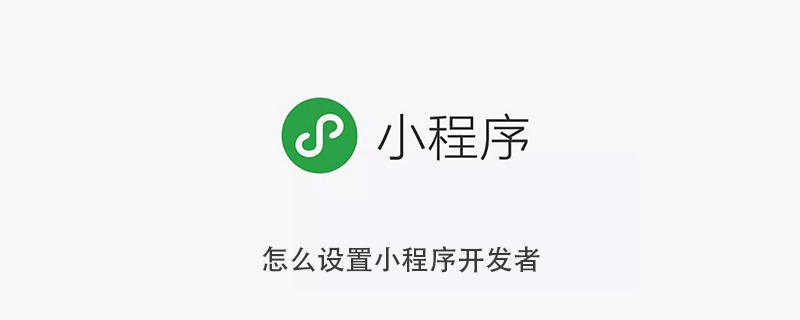
How to set up a mini program developer
The methods and steps for setting up a mini program developer are as follows:
1. Search Open the official website of the mini program account, and then log in to the mini program account
2. Click on the user identity on the left
3. Click on the add member on the right
4. Use the mini program Scan the QR code to authorize the WeChat ID bound to your account
5. Enter the WeChat ID and search
6. Set the corresponding permissions
7. Click Add at the bottom and wait. The invited developer just needs to accept it
The specific adding method is as follows:
1. Log in to your WeChat applet on the computer and click Add Developer# on the homepage
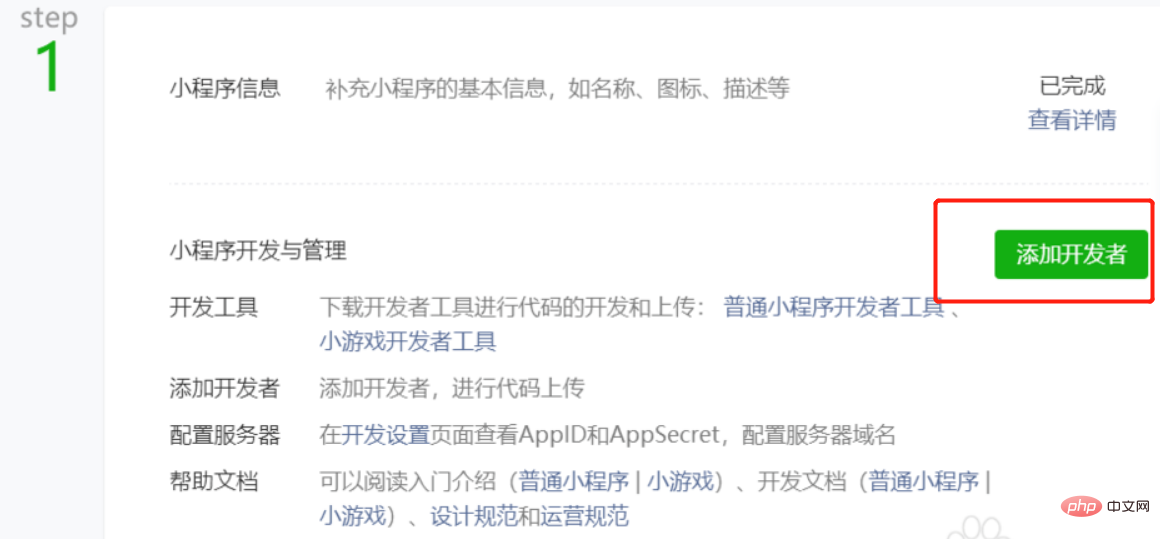
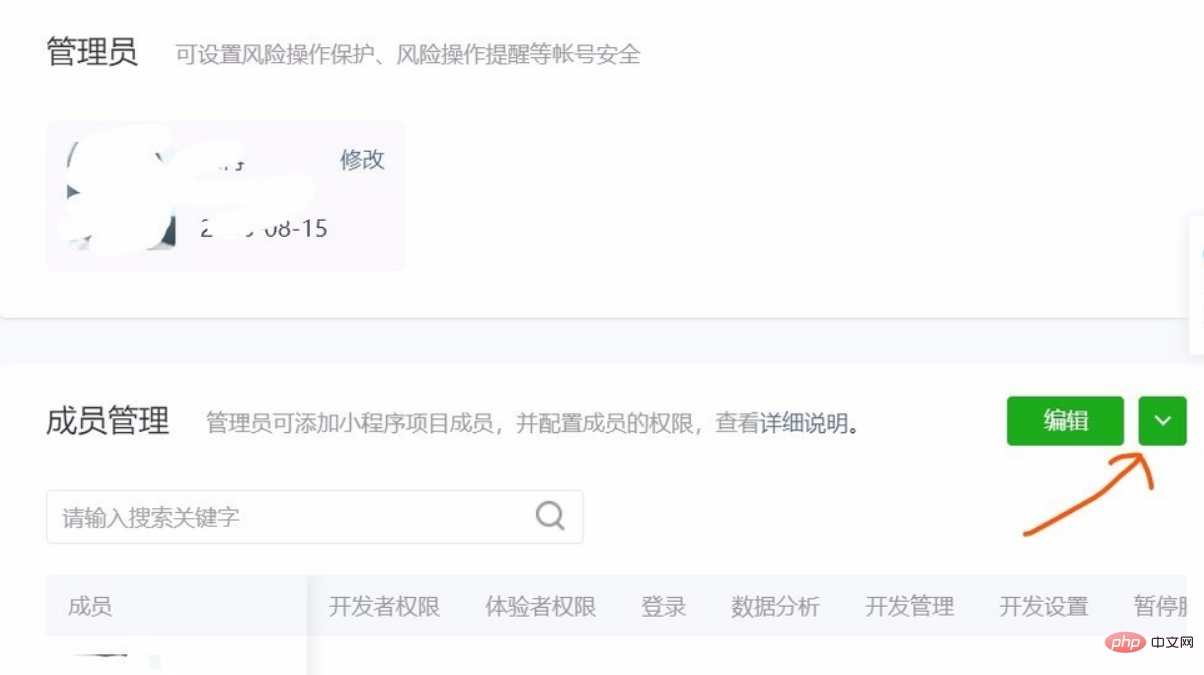
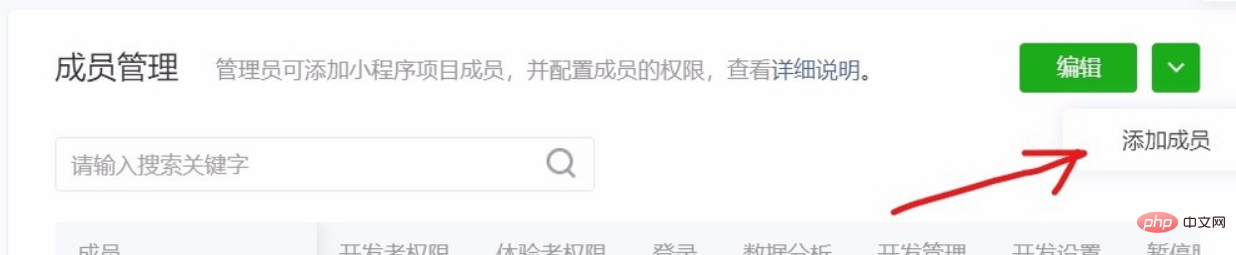
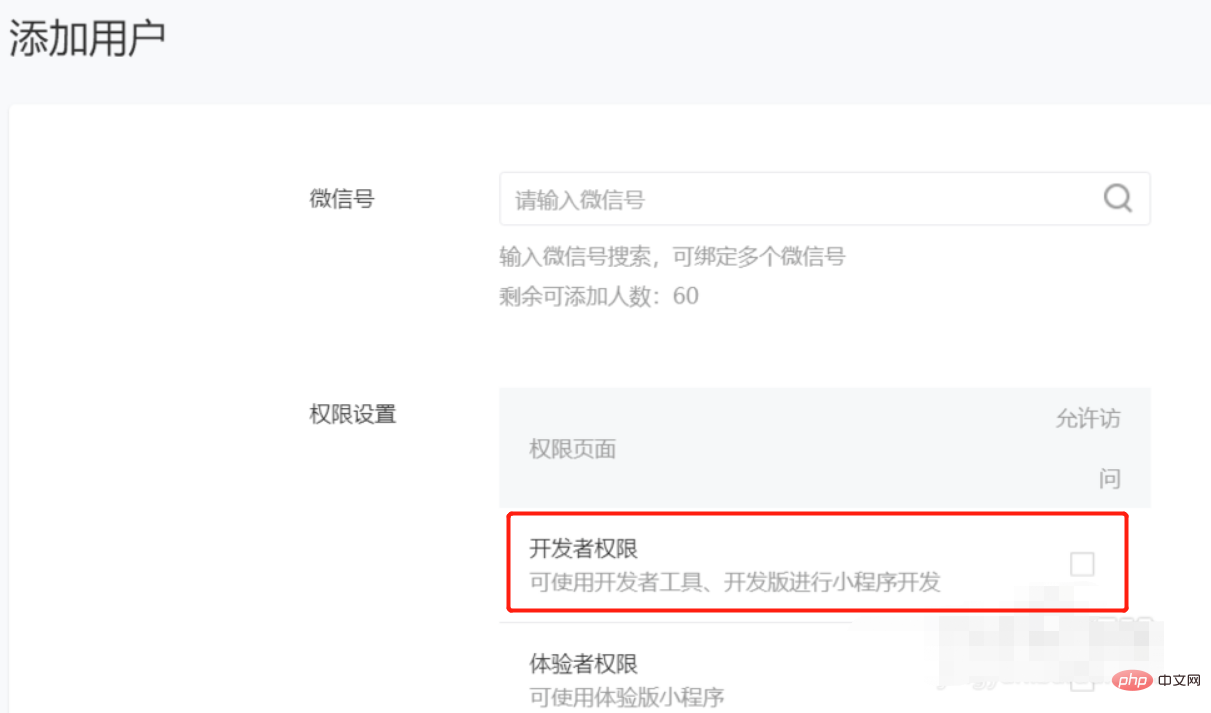
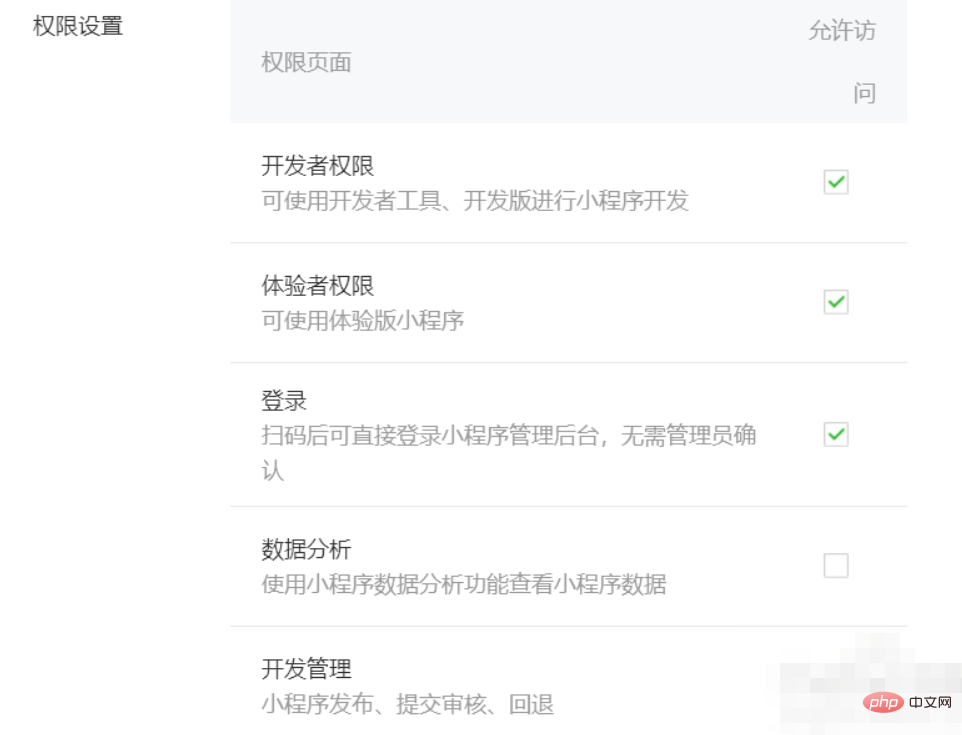
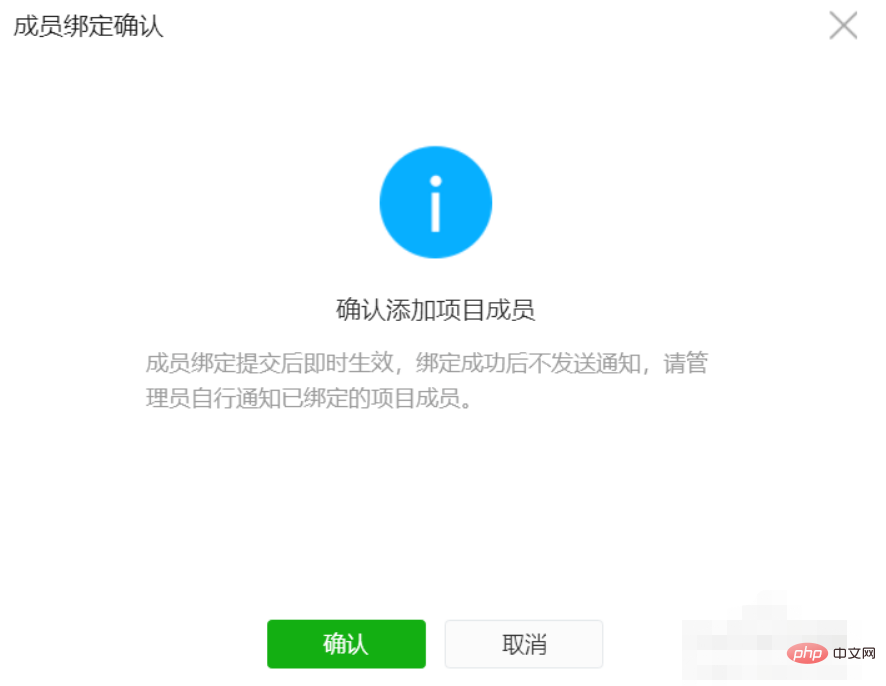
laravel tutorials and small program development tutorials, welcome to learn!
The above is the detailed content of How to set up a mini program developer. For more information, please follow other related articles on the PHP Chinese website!

Hot AI Tools

Undresser.AI Undress
AI-powered app for creating realistic nude photos

AI Clothes Remover
Online AI tool for removing clothes from photos.

Undress AI Tool
Undress images for free

Clothoff.io
AI clothes remover

Video Face Swap
Swap faces in any video effortlessly with our completely free AI face swap tool!

Hot Article

Hot Tools

Notepad++7.3.1
Easy-to-use and free code editor

SublimeText3 Chinese version
Chinese version, very easy to use

Zend Studio 13.0.1
Powerful PHP integrated development environment

Dreamweaver CS6
Visual web development tools

SublimeText3 Mac version
God-level code editing software (SublimeText3)

Hot Topics
 1677
1677
 14
14
 1431
1431
 52
52
 1334
1334
 25
25
 1280
1280
 29
29
 1257
1257
 24
24
 Is the company's security software causing the application to fail to run? How to troubleshoot and solve it?
Apr 19, 2025 pm 04:51 PM
Is the company's security software causing the application to fail to run? How to troubleshoot and solve it?
Apr 19, 2025 pm 04:51 PM
Troubleshooting and solutions to the company's security software that causes some applications to not function properly. Many companies will deploy security software in order to ensure internal network security. ...
 What is the difference between H5 page production and WeChat applets
Apr 05, 2025 pm 11:51 PM
What is the difference between H5 page production and WeChat applets
Apr 05, 2025 pm 11:51 PM
H5 is more flexible and customizable, but requires skilled technology; mini programs are quick to get started and easy to maintain, but are limited by the WeChat framework.
 How to solve the problem of JS resource caching in enterprise WeChat?
Apr 04, 2025 pm 05:06 PM
How to solve the problem of JS resource caching in enterprise WeChat?
Apr 04, 2025 pm 05:06 PM
Discussion on the JS resource caching issue of Enterprise WeChat. When upgrading project functions, some users often encounter situations where they fail to successfully upgrade, especially in the enterprise...
 The difference between H5 and mini-programs and APPs
Apr 06, 2025 am 10:42 AM
The difference between H5 and mini-programs and APPs
Apr 06, 2025 am 10:42 AM
H5. The main difference between mini programs and APP is: technical architecture: H5 is based on web technology, and mini programs and APP are independent applications. Experience and functions: H5 is light and easy to use, with limited functions; mini programs are lightweight and have good interactiveness; APPs are powerful and have smooth experience. Compatibility: H5 is cross-platform compatible, applets and APPs are restricted by the platform. Development cost: H5 has low development cost, medium mini programs, and highest APP. Applicable scenarios: H5 is suitable for information display, applets are suitable for lightweight applications, and APPs are suitable for complex functions.
 Ouyi Exchange app domestic download tutorial
Mar 21, 2025 pm 05:42 PM
Ouyi Exchange app domestic download tutorial
Mar 21, 2025 pm 05:42 PM
This article provides a detailed guide to safe download of Ouyi OKX App in China. Due to restrictions on domestic app stores, users are advised to download the App through the official website of Ouyi OKX, or use the QR code provided by the official website to scan and download. During the download process, be sure to verify the official website address, check the application permissions, perform a security scan after installation, and enable two-factor verification. During use, please abide by local laws and regulations, use a safe network environment, protect account security, be vigilant against fraud, and invest rationally. This article is for reference only and does not constitute investment advice. Digital asset transactions are at your own risk.
 What should I do if the company's security software conflicts with applications? How to troubleshoot HUES security software causes common software to fail to open?
Apr 01, 2025 pm 10:48 PM
What should I do if the company's security software conflicts with applications? How to troubleshoot HUES security software causes common software to fail to open?
Apr 01, 2025 pm 10:48 PM
Compatibility issues and troubleshooting methods for company security software and application. Many companies will install security software in order to ensure intranet security. However, security software sometimes...
 What are the development tools for H5 and mini program?
Apr 06, 2025 am 09:54 AM
What are the development tools for H5 and mini program?
Apr 06, 2025 am 09:54 AM
H5 development tools recommendations: VSCode, WebStorm, Atom, Brackets, Sublime Text; Mini Program Development Tools: WeChat Developer Tools, Alipay Mini Program Developer Tools, Baidu Smart Mini Program IDE, Toutiao Mini Program Developer Tools, Taro.
 How to choose H5 and applets
Apr 06, 2025 am 10:51 AM
How to choose H5 and applets
Apr 06, 2025 am 10:51 AM
The choice of H5 and applet depends on the requirements. For applications with cross-platform, rapid development and high scalability, choose H5; for applications with native experience, rich functions and platform dependencies, choose applets.




