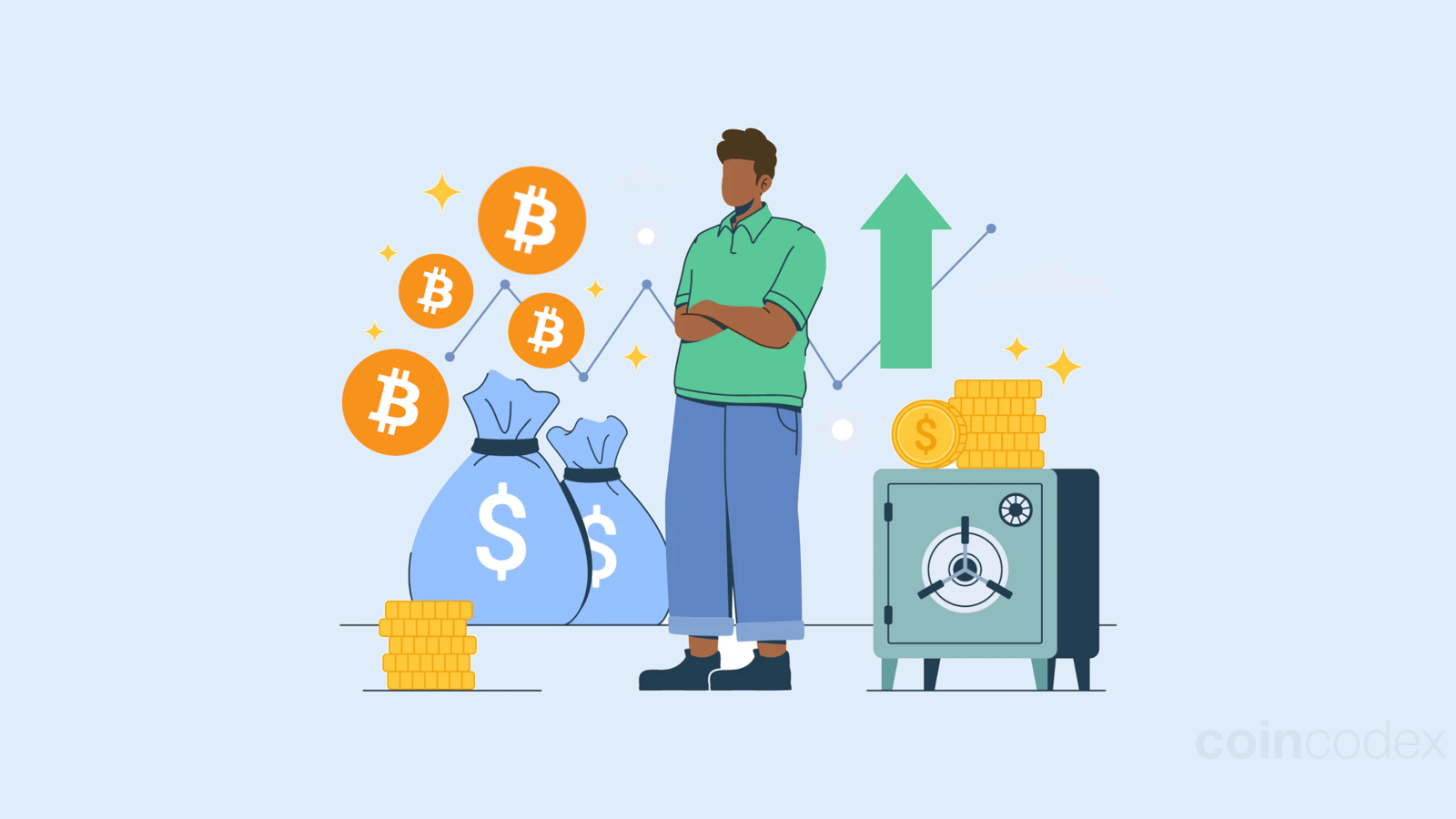current location:Home > Technical Articles > Operation and Maintenance
- Direction:
- All web3.0 Backend Development Web Front-end Database Operation and Maintenance Development Tools PHP Framework Daily Programming WeChat Applet Common Problem Other Tech CMS Tutorial Java System Tutorial Computer Tutorials Hardware Tutorial Mobile Tutorial Software Tutorial Mobile Game Tutorial
- Classify:
-

- How to open the website in phpstudypro
- To open a website using PHP Study Pro, follow these steps: Start PHP Study Pro and configure the website root directory. Set up a domain name, select a server and enable the website. Launch the website and access it in a browser using the domain name or IP address.
- phpstudy 804 2024-04-02 14:18:15
-

- What to do if phpstudy cannot be started?
- Solution to PHPStudy unable to start: 1. Check whether the port conflicts; 2. Make sure the service is started; 3. Check whether the configuration file is correct; 4. Check whether the installation path is correct; 5. Check the firewall settings; 6. Exclude anti-virus software or system resources Inadequacy and other reasons.
- phpstudy 1235 2024-04-02 14:15:19
-

- How to connect to local database when building a website in phpstudy
- Using PHP Study to build a website and connect to a local database requires the following steps: connect to the database server (make sure the MySQL service is running); create a database and user (grant all permissions); import data (optional); configure the website in PHP Study; Create a PHP file in the root directory to connect to the database; test the connection (the browser should display "Connection successful!" when accessing the website).
- phpstudy 500 2024-04-02 14:09:19
-

- How to quickly build a website with phpstudy so that others can access it
- Making your website accessible externally through PHP Study requires the following steps: Configure port mapping and change the server port to an externally accessible port. Add a firewall rule making sure "php-cgi.exe" is selected under both "Private" and "Public" networks. Get the public IP. Inform visitors of the public IP, server port, and website subdirectory (if any).
- phpstudy 657 2024-04-02 14:06:19
-

- How to set up a local environment with phpstudy
- Using PHP Study to build a local environment helps developers easily develop and test PHP code. The steps include: Install PHP Study, create the website, configure PHP, configure MySQL, start the service and access the website. FAQ: 1. Modify the website directory: Modify the website directory path in PHP Study and save the changes. 2. Modify PHP version: Select the desired PHP version in PHP Study and save the changes. 3. Add a PHP extension: Select the extension you want to add in PHP Study and save the changes.
- phpstudy 647 2024-04-02 14:03:18
-

- How to configure phpstudy2016
- How to configure PHPstudy2016? Install PHPstudy2016, start Apache and IIS; select and set PHP version and extensions; start MySQL, configure MySQL settings; add virtual host; create database; set up PHP error reporting; enable SSL.
- phpstudy 828 2024-04-02 14:00:20
-

- How to configure phpstudy
- PHPStudy Configuration Guide: Install PHPStudy, configure PHP version, start MySQL and set a password, start Apache and add a virtual host, start phpMyAdmin and manage MySQL data, configure other settings as needed.
- phpstudy 1089 2024-04-02 13:57:19
-

- How to solve the problem that phpstudy's phpmyadmin cannot be opened
- Solution to the problem that phpMyAdmin cannot be opened: Start the Apache service. Check for port conflicts (make sure the Apache port is 80). Enable the phpMyAdmin extension. Confirm that the httpd-xampp.conf file path is correct. Check the firewall settings to allow phpMyAdmin access. If other methods fail, reset phpStudy (delete WWW, logs, temp folders).
- phpstudy 1315 2024-04-02 13:54:17
-

- What should I do if phpmyadmin in phpstudy cannot be opened?
- Solution to phpMyAdmin not opening: Start MySQL service Check port usage and modify phpMyAdmin port Clear browser cache Turn off firewall restrictions Check configuration, database connection and server load Reset phpMyAdmin
- phpstudy 985 2024-04-02 13:51:21
-

- What should I do if the phpstudy database cannot be started?
- When the database cannot be started in PHPStudy, you can try the following solutions: start the database service; check whether port 3306 is occupied; check the port settings in the configuration file; reset the database password; repair the database; and reinstall PHPStudy.
- phpstudy 1241 2024-04-02 13:48:18
-

- How to solve the problem that the phpstudy database cannot be started?
- Reasons and solutions for PHPStudy database startup failure: Check whether the MySQL service is open; confirm that the MySQL port number is not occupied; ensure that the MySQL user has permission to start and stop the database; allow the firewall to pass the MySQL port; try to repair or re-create the database; check MySQL Check whether the service configuration is correct; check for conflicts with other software, such as other database software or anti-virus software.
- phpstudy 1200 2024-04-02 13:45:19
-

- What should I do if phpstudy cannot open phpmyadmin?
- To resolve phpMyAdmin not opening issue, check the following steps: Make sure the web server (such as Apache or Nginx) is running. Try entering the URL: http://localhost:8080/phpmyadmin in your browser to check the port. Check the phpMyAdmin configuration file for errors or missing configurations. Grant the MySQL user appropriate permissions to the phpMyAdmin database. Restart the web server to apply the changes.
- phpstudy 1257 2024-04-02 13:42:17
-

- What should I do if phpstudy cannot open the database?
- When the database cannot be opened using PHPstudy, the reason may be: the database service has not been started. The database username or password is incorrect. A firewall blocks access to the database port. The database server is not running. The database is corrupted. PHPstudy version problem. Antivirus or security software blocking access, insufficient hard drive space, or insufficient memory.
- phpstudy 971 2024-04-02 13:39:19
-

- How to solve the problem that the phpstudy port is occupied
- Solution to PHPstudy port being occupied: Determine the occupied port (command: netstat -ano | findstr "443") Stop the occupying process (End the process in Task Manager) Modify the PHPstudy port (Enter the new port number in the Apache tab) Restart PHPstudy verification problem solved
- phpstudy 622 2024-04-02 13:36:14
-

- How to enter the website after creating it in phpstudy
- After creating a website using PHP Study, you can access it through the following steps: Start PHP Study Start the Apache Web server Create the website file in the root directory of the website Enter the URL in the browser: local host: http://localhost/site_folder_nameIP address: http ://your_ip_address/site_folder_name
- phpstudy 1289 2024-04-02 13:33:18