使用源码安装MySQL 5.5.9版本
由于要做goldengate异构平台的数据库同步测试,需要测试MYSQL与Oracle之间的数据同步,因此本篇就介绍源码安装MYSQL的过程 安装流
由于要做goldengate异构平台的数据库同步测试,需要测试MYSQL与Oracle之间的数据同步,因此本篇就介绍源码安装MYSQL的过程
安装流程如下:
1、解压安装包
tar -zcvf 包名.tar.gz
2、编译及安装
确保cmake已经下载()并安装(下载解压,然后修改一下环境变量即可,不需要安装)
shell> tar zxvf mysql-VERSION.tar.gz
shell> cd mysql-VERSION
shell> cmake .
shell> make
shell> su - root
shell> cd mysql-VERSION
shell> make install DESTDIR="/usr/local/mysql"
这样安装后,目录居然在是/usr/local/mysql/usr/local/mysql下,晕,移走:
[root@ora10g mysql]# mv /usr/local/mysql/usr/local/mysql/* /usr/local/mysql/
[root@ora10g mysql]# ls -l
total 0
[root@ora10g mysql]# pwd
/usr/local/mysql/usr/local/mysql
[root@ora10g mysql]# cd /usr/local/mysql/
[root@ora10g mysql]# ll
total 192
drwxr-xr-x 2 root root 4096 Mar 1 23:40 bin
-rw-r--r-- 1 root root 17987 Jan 20 06:37 COPYING
drwxr-xr-x 4 root root 4096 Mar 1 23:39 data
drwxr-xr-x 2 root root 4096 Mar 1 23:39 docs
drwxr-xr-x 3 root root 4096 Mar 1 23:39 include
-rw-r--r-- 1 root root 7390 Jan 20 06:37 INSTALL-BINARY
drwxr-xr-x 3 root root 4096 Mar 1 23:39 lib
drwxr-xr-x 4 root root 4096 Mar 1 23:40 man
drwxr-xr-x 10 root root 4096 Mar 1 23:40 mysql-test
-rw-r--r-- 1 root root 113534 Jan 20 06:37 README
drwxr-xr-x 2 root root 4096 Mar 1 23:40 scripts
drwxr-xr-x 27 root root 4096 Mar 1 23:40 share
drwxr-xr-x 4 root root 4096 Mar 1 23:40 sql-bench
drwxr-xr-x 2 root root 4096 Mar 1 23:40 support-files
drwxr-xr-x 3 root root 4096 Mar 1 23:39 usr
[root@ora10g mysql]# rm -rf usr
[root@ora10g mysql]# ls -l
total 188
drwxr-xr-x 2 root root 4096 Mar 1 23:40 bin
-rw-r--r-- 1 root root 17987 Jan 20 06:37 COPYING
drwxr-xr-x 4 root root 4096 Mar 1 23:39 data
drwxr-xr-x 2 root root 4096 Mar 1 23:39 docs
drwxr-xr-x 3 root root 4096 Mar 1 23:39 include
-rw-r--r-- 1 root root 7390 Jan 20 06:37 INSTALL-BINARY
drwxr-xr-x 3 root root 4096 Mar 1 23:39 lib
drwxr-xr-x 4 root root 4096 Mar 1 23:40 man
drwxr-xr-x 10 root root 4096 Mar 1 23:40 mysql-test
-rw-r--r-- 1 root root 113534 Jan 20 06:37 README
drwxr-xr-x 2 root root 4096 Mar 1 23:40 scripts
drwxr-xr-x 27 root root 4096 Mar 1 23:40 share
drwxr-xr-x 4 root root 4096 Mar 1 23:40 sql-bench
drwxr-xr-x 2 root root 4096 Mar 1 23:40 support-files
[root@ora10g mysql]# pwd
/usr/local/mysql
[root@ora10g mysql]# ls -l
total 188
drwxr-xr-x 2 mysql mysql 4096 Mar 1 23:40 bin
-rw-r--r-- 1 mysql mysql 17987 Jan 20 06:37 COPYING
drwxr-xr-x 4 mysql mysql 4096 Mar 1 23:39 data
drwxr-xr-x 2 mysql mysql 4096 Mar 1 23:39 docs
drwxr-xr-x 3 mysql mysql 4096 Mar 1 23:39 include
-rw-r--r-- 1 mysql mysql 7390 Jan 20 06:37 INSTALL-BINARY
drwxr-xr-x 3 mysql mysql 4096 Mar 1 23:39 lib
drwxr-xr-x 4 mysql mysql 4096 Mar 1 23:40 man
drwxr-xr-x 10 mysql mysql 4096 Mar 1 23:40 mysql-test
-rw-r--r-- 1 mysql mysql 113534 Jan 20 06:37 README
drwxr-xr-x 2 mysql mysql 4096 Mar 1 23:40 scripts
drwxr-xr-x 27 mysql mysql 4096 Mar 1 23:40 share
drwxr-xr-x 4 mysql mysql 4096 Mar 1 23:40 sql-bench
drwxr-xr-x 2 mysql mysql 4096 Mar 1 23:40 support-files
[root@ora10g mysql]# scripts/mysql_install_db --user=mysql
Installing MySQL system tables...
OK
Filling help tables...
OK
To start mysqld at boot time you have to copy
support-files/mysql.server to the right place for your system
PLEASE REMEMBER TO SET A PASSWORD FOR THE MySQL root USER !
To do so, start the server, then issue the following commands:
./bin/mysqladmin -u root password 'new-password'
./bin/mysqladmin -u root -h ora10g password 'new-password'
Alternatively you can run:
./bin/mysql_secure_installation
which will also give you the option of removing the test
databases and anonymous user created by default. This is
strongly recommended for production servers.
See the manual for more instructions.
You can start the MySQL daemon with:
cd . ; ./bin/mysqld_safe &
You can test the MySQL daemon with mysql-test-run.pl
cd ./mysql-test ; perl mysql-test-run.pl
Please report any problems with the ./bin/mysqlbug script!
[root@ora10g mysql]# chown -R root .
[root@ora10g mysql]# ll
total 188
drwxr-xr-x 2 root mysql 4096 Mar 1 23:40 bin
-rw-r--r-- 1 root mysql 17987 Jan 20 06:37 COPYING
drwxr-xr-x 5 root mysql 4096 Mar 1 23:51 data
drwxr-xr-x 2 root mysql 4096 Mar 1 23:39 docs
drwxr-xr-x 3 root mysql 4096 Mar 1 23:39 include
-rw-r--r-- 1 root mysql 7390 Jan 20 06:37 INSTALL-BINARY
drwxr-xr-x 3 root mysql 4096 Mar 1 23:39 lib
drwxr-xr-x 4 root mysql 4096 Mar 1 23:40 man
drwxr-xr-x 10 root mysql 4096 Mar 1 23:40 mysql-test
-rw-r--r-- 1 root mysql 113534 Jan 20 06:37 README
drwxr-xr-x 2 root mysql 4096 Mar 1 23:40 scripts
drwxr-xr-x 27 root mysql 4096 Mar 1 23:40 share
drwxr-xr-x 4 root mysql 4096 Mar 1 23:40 sql-bench
drwxr-xr-x 2 root mysql 4096 Mar 1 23:40 support-files
[root@ora10g mysql]# chown -R mysql data
[root@ora10g mysql]# ls -l
total 188
drwxr-xr-x 2 root mysql 4096 Mar 1 23:40 bin
-rw-r--r-- 1 root mysql 17987 Jan 20 06:37 COPYING
drwxr-xr-x 5 mysql mysql 4096 Mar 1 23:51 data
drwxr-xr-x 2 root mysql 4096 Mar 1 23:39 docs
drwxr-xr-x 3 root mysql 4096 Mar 1 23:39 include
-rw-r--r-- 1 root mysql 7390 Jan 20 06:37 INSTALL-BINARY
drwxr-xr-x 3 root mysql 4096 Mar 1 23:39 lib
drwxr-xr-x 4 root mysql 4096 Mar 1 23:40 man
drwxr-xr-x 10 root mysql 4096 Mar 1 23:40 mysql-test
-rw-r--r-- 1 root mysql 113534 Jan 20 06:37 README
drwxr-xr-x 2 root mysql 4096 Mar 1 23:40 scripts
drwxr-xr-x 27 root mysql 4096 Mar 1 23:40 share
drwxr-xr-x 4 root mysql 4096 Mar 1 23:40 sql-bench
drwxr-xr-x 2 root mysql 4096 Mar 1 23:40 support-files
[root@ora10g mysql]# bin/mysqld_safe --user=mysql &
[1] 25271
[root@ora10g mysql]# tail -100f /usr/local/mysql/data/ora10g.err
110301 23:56:00 mysqld_safe Starting mysqld daemon with databases from /usr/local/mysql/data
110301 23:56:01 InnoDB: The InnoDB memory heap is disabled
110301 23:56:01 InnoDB: Mutexes and rw_locks use InnoDB's own implementation
110301 23:56:01 InnoDB: Compressed tables use zlib 1.2.1.2
110301 23:56:01 InnoDB: Using Linux native AIO
110301 23:56:01 InnoDB: Initializing buffer pool, size = 128.0M
110301 23:56:01 InnoDB: Completed initialization of buffer pool
InnoDB: The first specified data file ./ibdata1 did not exist:
InnoDB: a new database to be created!
110301 23:56:01 InnoDB: Setting file ./ibdata1 size to 10 MB
InnoDB: Database physically writes the file full: wait...
110301 23:56:02 InnoDB: Log file ./ib_logfile0 did not exist: new to be created
InnoDB: Setting log file ./ib_logfile0 size to 5 MB
InnoDB: Database physically writes the file full: wait...
110301 23:56:03 InnoDB: Log file ./ib_logfile1 did not exist: new to be created
InnoDB: Setting log file ./ib_logfile1 size to 5 MB
InnoDB: Database physically writes the file full: wait...
InnoDB: Doublewrite buffer not found: creating new
InnoDB: Doublewrite buffer created
InnoDB: 127 rollback segment(s) active.
InnoDB: Creating foreign key constraint system tables
InnoDB: Foreign key constraint system tables created
110301 23:56:05 InnoDB: Waiting for the background threads to start
110301 23:56:06 InnoDB: 1.1.5 started; log sequence number 0
110301 23:56:06 [ERROR] Can't start server: Bind on TCP/IP port: Address already in use
110301 23:56:06 [ERROR] Do you already have another mysqld server running on port: 3306 ?
110301 23:56:06 [ERROR] Aborting
110301 23:56:06 InnoDB: Starting shutdown...
110301 23:56:07 InnoDB: Shutdown completed; log sequence number 1595675
110301 23:56:07 [Note] /usr/local/mysql/bin/mysqld: Shutdown complete
110301 23:56:07 mysqld_safe mysqld from pid file /usr/local/mysql/data/ora10g.pid ended
110302 00:01:08 mysqld_safe Starting mysqld daemon with databases from /usr/local/mysql/data
110302 0:01:09 InnoDB: The InnoDB memory heap is disabled
110302 0:01:09 InnoDB: Mutexes and rw_locks use InnoDB's own implementation
110302 0:01:09 InnoDB: Compressed tables use zlib 1.2.1.2
110302 0:01:09 InnoDB: Using Linux native AIO
110302 0:01:10 InnoDB: Initializing buffer pool, size = 128.0M
110302 0:01:10 InnoDB: Completed initialization of buffer pool
110302 0:01:10 InnoDB: highest supported file format is Barracuda.
110302 0:01:11 InnoDB: Waiting for the background threads to start
110302 0:01:12 InnoDB: 1.1.5 started; log sequence number 1595675
110302 0:01:13 [Note] Event Scheduler: Loaded 0 events
110302 0:01:13 [Note] /usr/local/mysql/bin/mysqld: ready for connections.
Version: '5.5.9-log' socket: '/tmp/mysql.sock' port: 3306 Source distribution
[root@ora10g mysql]#
cp support-files/mysql.server /etc/init.d/mysql.server
[root@ora10g mysql]# bin/mysqladmin -u root shutdown
110302 00:09:00 mysqld_safe mysqld from pid file /usr/local/mysql/data/ora10g.pid ended
[1]+ Done bin/mysqld_safe --user=mysql
[root@ora10g mysql]#
[root@ora10g mysql]#
[root@ora10g mysql]# ps -ef | grep -i mysql
root 25783 11274 0 00:09 pts/6 00:00:00 grep -i mysql
至此,,整个源码安装过程完成


熱AI工具

Undresser.AI Undress
人工智慧驅動的應用程序,用於創建逼真的裸體照片

AI Clothes Remover
用於從照片中去除衣服的線上人工智慧工具。

Undress AI Tool
免費脫衣圖片

Clothoff.io
AI脫衣器

Video Face Swap
使用我們完全免費的人工智慧換臉工具,輕鬆在任何影片中換臉!

熱門文章

熱工具

記事本++7.3.1
好用且免費的程式碼編輯器

SublimeText3漢化版
中文版,非常好用

禪工作室 13.0.1
強大的PHP整合開發環境

Dreamweaver CS6
視覺化網頁開發工具

SublimeText3 Mac版
神級程式碼編輯軟體(SublimeText3)
 mySQL下載完安裝不了
Apr 08, 2025 am 11:24 AM
mySQL下載完安裝不了
Apr 08, 2025 am 11:24 AM
MySQL安裝失敗的原因主要有:1.權限問題,需以管理員身份運行或使用sudo命令;2.依賴項缺失,需安裝相關開發包;3.端口衝突,需關閉佔用3306端口的程序或修改配置文件;4.安裝包損壞,需重新下載並驗證完整性;5.環境變量配置錯誤,需根據操作系統正確配置環境變量。解決這些問題,仔細檢查每個步驟,就能順利安裝MySQL。
 mysql安裝後怎麼使用
Apr 08, 2025 am 11:48 AM
mysql安裝後怎麼使用
Apr 08, 2025 am 11:48 AM
文章介紹了MySQL數據庫的上手操作。首先,需安裝MySQL客戶端,如MySQLWorkbench或命令行客戶端。 1.使用mysql-uroot-p命令連接服務器,並使用root賬戶密碼登錄;2.使用CREATEDATABASE創建數據庫,USE選擇數據庫;3.使用CREATETABLE創建表,定義字段及數據類型;4.使用INSERTINTO插入數據,SELECT查詢數據,UPDATE更新數據,DELETE刪除數據。熟練掌握這些步驟,並學習處理常見問題和優化數據庫性能,才能高效使用MySQL。
 MySQL安裝時數據庫文件路徑設置錯誤怎麼修正
Apr 08, 2025 am 11:12 AM
MySQL安裝時數據庫文件路徑設置錯誤怎麼修正
Apr 08, 2025 am 11:12 AM
MySQL數據庫文件路徑設置錯誤的修正方法:1.停止MySQL服務;2.強烈建議備份數據;3.修改配置文件中datadir參數為正確的路徑,並確保MySQL用戶擁有讀寫權限;4.建議創建新的數據目錄;5.啟動MySQL服務;6.驗證數據庫是否正常運行及數據完整性。務必謹慎操作,避免數據丟失。
 MySQL安裝時提示缺少依賴項如何解決
Apr 08, 2025 pm 12:00 PM
MySQL安裝時提示缺少依賴項如何解決
Apr 08, 2025 pm 12:00 PM
MySQL安裝失敗通常因缺少依賴項導致。解決方法:1.使用系統包管理器(如Linux的apt、yum或dnf,Windows的VisualC Redistributable)安裝缺失的依賴庫,例如sudoaptinstalllibmysqlclient-dev;2.仔細檢查錯誤信息,逐一解決複雜的依賴關係;3.確保包管理器源配置正確,能訪問網絡;4.對於Windows,下載安裝必要的運行庫。養成閱讀官方文檔和善用搜索引擎的習慣,能有效解決問題。
 mysql安裝錯誤解決方法
Apr 08, 2025 am 10:48 AM
mysql安裝錯誤解決方法
Apr 08, 2025 am 10:48 AM
MySQL安裝失敗常見原因及解決方法:1.用戶名或密碼錯誤,或MySQL服務未啟動,需檢查用戶名密碼並啟動服務;2.端口衝突,需更改MySQL監聽端口或關閉佔用3306端口的程序;3.依賴庫缺失,需使用系統包管理器安裝必要依賴庫;4.權限不足,需使用sudo或管理員權限運行安裝程序;5.配置文件錯誤,需檢查my.cnf配置文件,確保配置正確。穩紮穩打,仔細排查,才能順利安裝MySQL。
 mysql安裝時提示重複安裝錯誤怎麼解決
Apr 08, 2025 am 10:39 AM
mysql安裝時提示重複安裝錯誤怎麼解決
Apr 08, 2025 am 10:39 AM
MySQL重複安裝提示的解決方法是徹底清除殘留痕跡:1.使用控制面板卸載相關程序;2.手動刪除MySQL安裝目錄下的文件和註冊表項(操作前備份);3.停止並刪除系統服務中與MySQL相關的服務;4.重啟電腦。此外,建議使用專業卸載工具,檢查環境變量,選擇官方安裝包及清晰的安裝路徑,以避免再次出現此問題。
 MySQL在macOS系統的安裝步驟詳解
Apr 29, 2025 pm 03:36 PM
MySQL在macOS系統的安裝步驟詳解
Apr 29, 2025 pm 03:36 PM
在macOS上安裝MySQL可以通過以下步驟實現:1.安裝Homebrew,使用命令/bin/bash-c"$(curl-fsSLhttps://raw.githubusercontent.com/Homebrew/install/HEAD/install.sh)"。 2.更新Homebrew,使用brewupdate。 3.安裝MySQL,使用brewinstallmysql。 4.啟動MySQL服務,使用brewservicesstartmysql。安裝後,可通過mysql-u
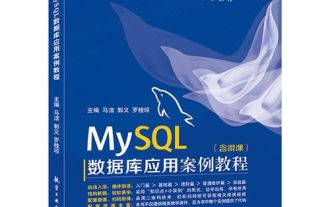 MySQL如何在Linux系統上安裝
Apr 29, 2025 pm 03:57 PM
MySQL如何在Linux系統上安裝
Apr 29, 2025 pm 03:57 PM
在Linux上安裝MySQL可以通過包管理器進行,具體步驟如下:1.在Ubuntu上,使用apt更新包列表並安裝MySQL服務器;2.在CentOS上,使用yum安裝MySQL社區版並啟動服務。安裝後需進行基本配置,如設置root密碼和創建數據庫及用戶。






