將手機的電池電量保持在 80% 到 20% 之間可以幫助其更好地老化。但在充電時始終注意電池是不切實際的。相反,您可以設定自訂充電警報,提醒您插入或拔出充電器。
科學事實是,如果鋰離子電池定期充電至 100%,然後放電至 0%,其退化速度會更快。這些電池的充電週期有限。當這些週期用完後,電池就無法再充電了。這就是為什麼堅持 80-20 範圍是個好主意,這樣做可以延長充電週期。
鋰離子電池為您的 Android 裝置供電,因此應適用相同的規則。確實如此,但在某種程度上。需要注意的是,對於手機和平板電腦等較小的設備來說,這並沒有太大的區別。你的手機幾乎每天都會經歷充電週期,而電動車則需要大約一週的時間。
不過,如果您打算將手機保留五年或更長時間,我建議您遵循 80-20 規則。隨著時間的推移,收益會不斷增加。它可以使電池更長時間地保持健康,並且您無需在短短兩三年內更換它。
Android 中的電池管理在自適應充電和省電模式方面已經取得了長足的進步。但它仍然缺少充電通知提醒。第三方應用程式可以像魅力一樣工作,所以這就是我們將使用的。
我的手機電池曾經一直是紅色的,因為我會忘記插入它。如果您與這種電池焦慮作鬥爭,本指南也適合您。
專用電池應用程式讓建立自訂警報變得非常容易。 Battery Guru 和 Battery Charge Notifier 等應用程式是不錯的選擇。它們都是免費且沒有廣告的。
若要建立電池警報,請在 Google Play 商店中搜尋「Battery Guru」。完成後點擊“安裝”並打開應用程式。 Battery Guru 將引導您完成第一個設定。


接受隱私權政策並點擊「開始」。下一個畫面顯示該應用程式可以執行的操作。點擊“知道了”。我們還需要授予必要的權限。繼續,讓 Battery Guru 向您發送通知並讀取使用資訊。點選“下一步”。要完成設置,請點擊“配置”,然後點擊“完成”。





點選「電池資訊」圖塊並向下捲動到電池電量警報。按下開關設定鬧鐘並使用滑桿選擇電池範圍。我選了20%和80%。現在,每次電池電量高於或低於設定限制時,您的手機都會響鈴。相同的開關可停用警報。


如果您想在鬧鐘旁邊(或代替)收到通知。切換“一次性通知”按鈕。

如果全面的電池管理應用程式對您來說太臃腫,請嘗試電池充電通知程式。這是一個簡單的應用程序,只會向您發送通知警報。您可以將其配置為發送一次性或重複警報。要設定電池充電通知程序,請從 Play 商店安裝並啟動它。
點選齒輪圖示開啟設定。點擊“高電池電量”,設定數字,然後點擊“確定”。當手機充電至此水平時,您會收到通知。

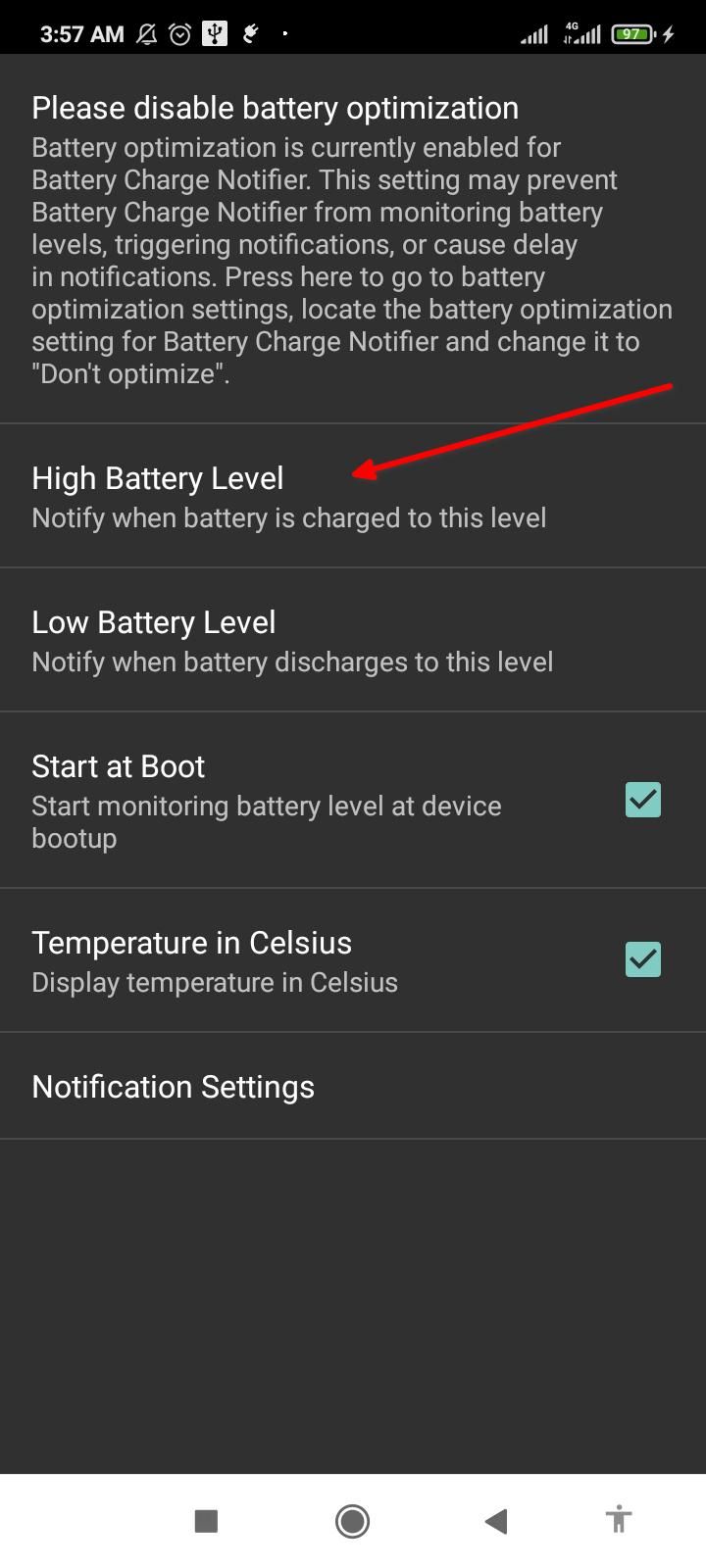
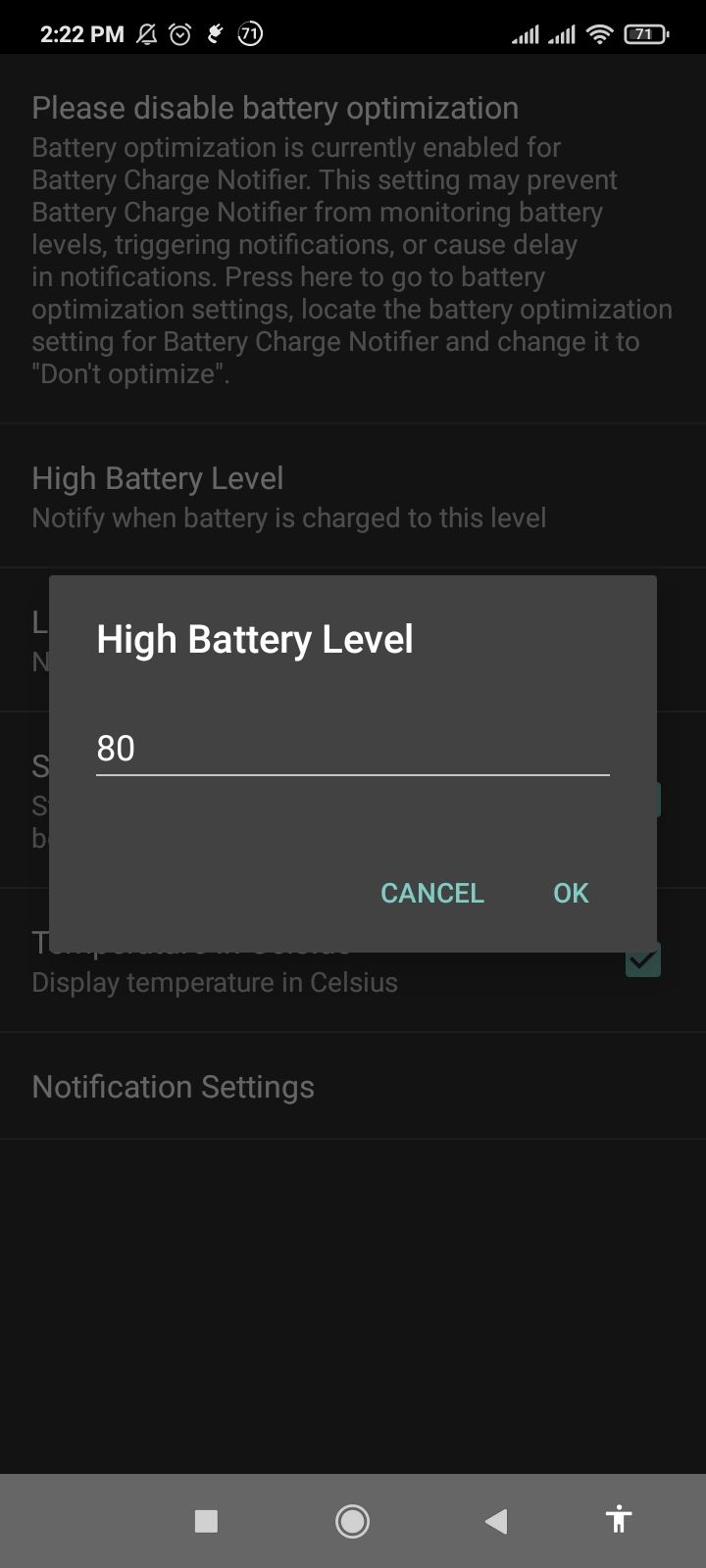
對於低電池電量執行相同的操作。
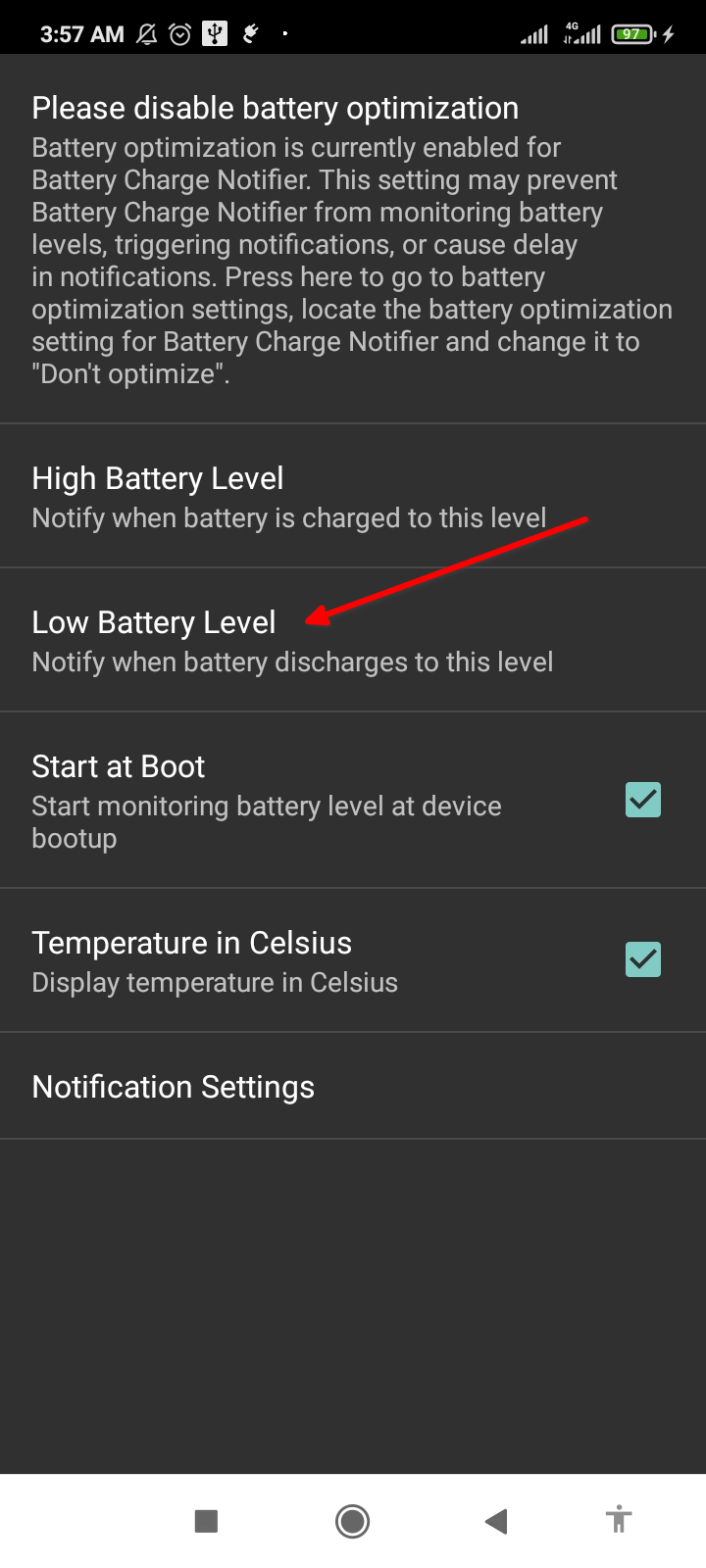

接下來,點擊「通知設定」並向下捲動到「重複通知」。您可以在此處配置應用程式以發送重複警報。點擊充電旁邊的開關即可啟用它。並選擇“重複週期”。我選擇了 5 分鐘,這意味著我會在電量達到 80% 後每 5 分鐘收到一條通知,要求我拔掉手機電源。
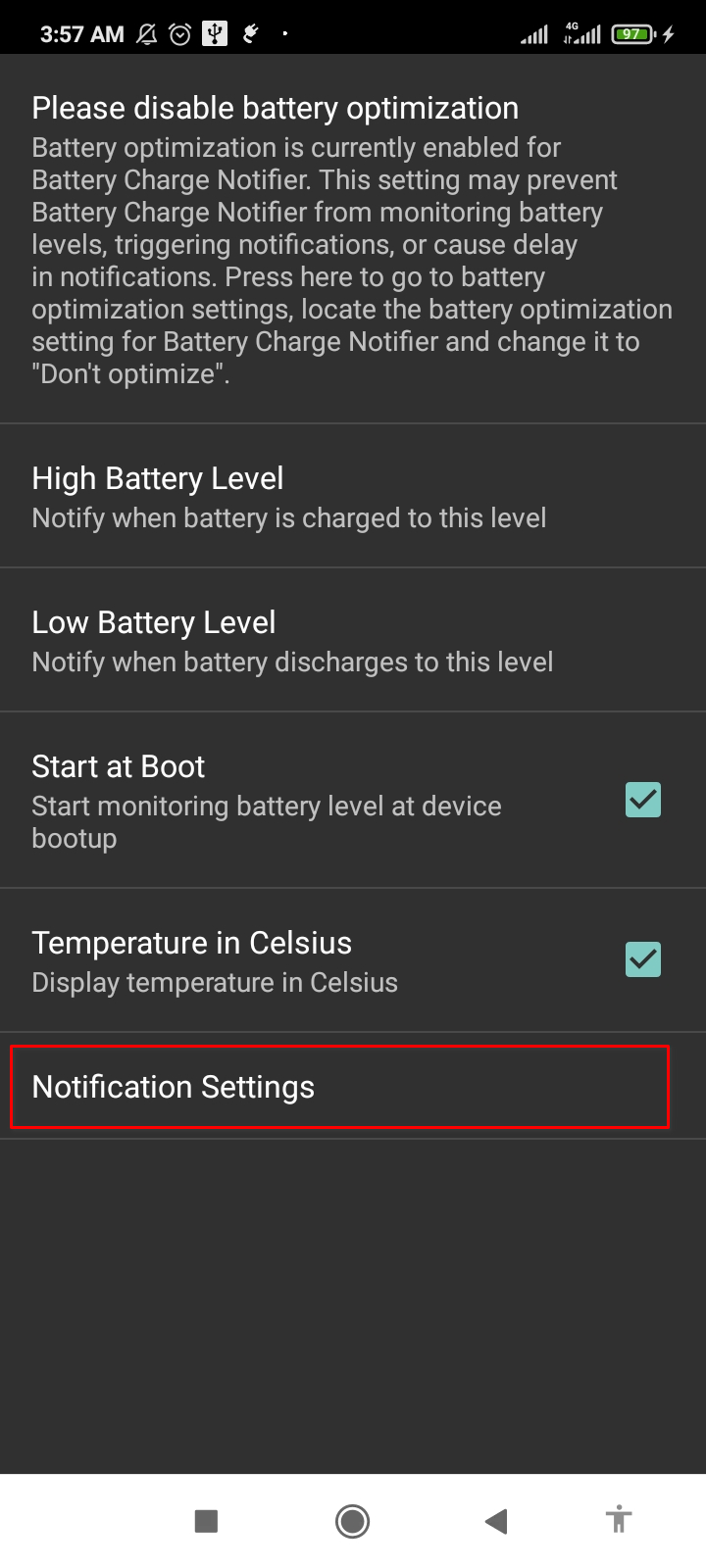

對放電重複相同的步驟,以便在電池電量低於 20% 時收到多個通知。
也有一種手動方法來建立電池警報。它有點複雜,但它給了你最大的控制權。我們將使用 MacroDroid 來完成這項工作。它是一個自動化工具,可讓您輕鬆建立例程。
當您開啟應用程式時,它會引導您了解其功能。只需點擊向右箭頭按鈕,直到進入 MacroDroid 主頁。



MacroDroid 主頁包含大量按鈕,但您只需要使用「新增巨集」圖塊。選擇它,然後點擊觸發器旁邊的加號圖示。選擇“電池/電源”將其展開。


我們希望電池電量觸發警報,所以讓我們選擇它的圖塊。在這裡,我們將選擇“增加/減少”並點擊“確定”。選擇“增加到”並將滑桿拖曳到 80%。這設定了上限,現在顯示在“觸發器”下。
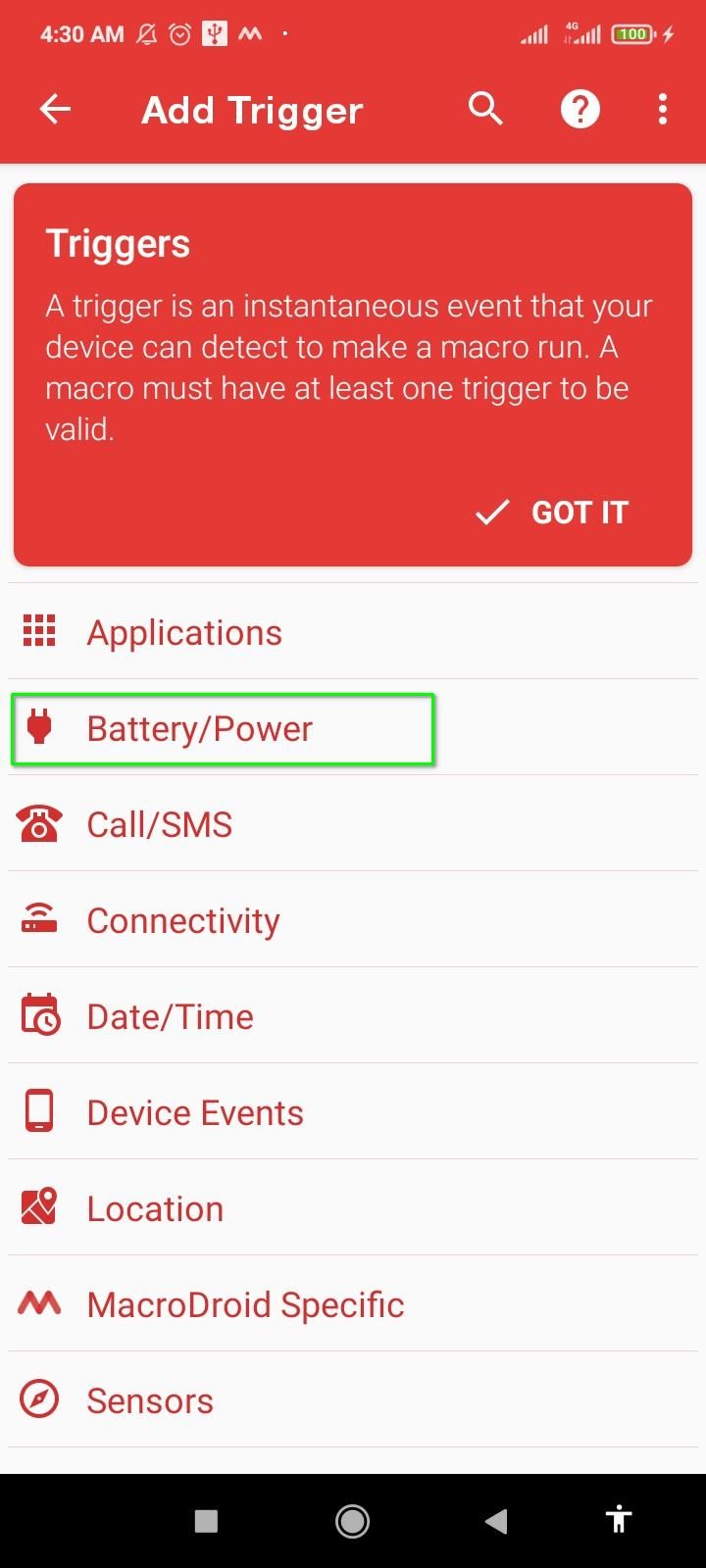

現在點選操作旁邊的加號圖示。捲動清單並點擊「通知」。選擇“顯示通知”並輸入通知詳細資訊。完成後點選“確定”。

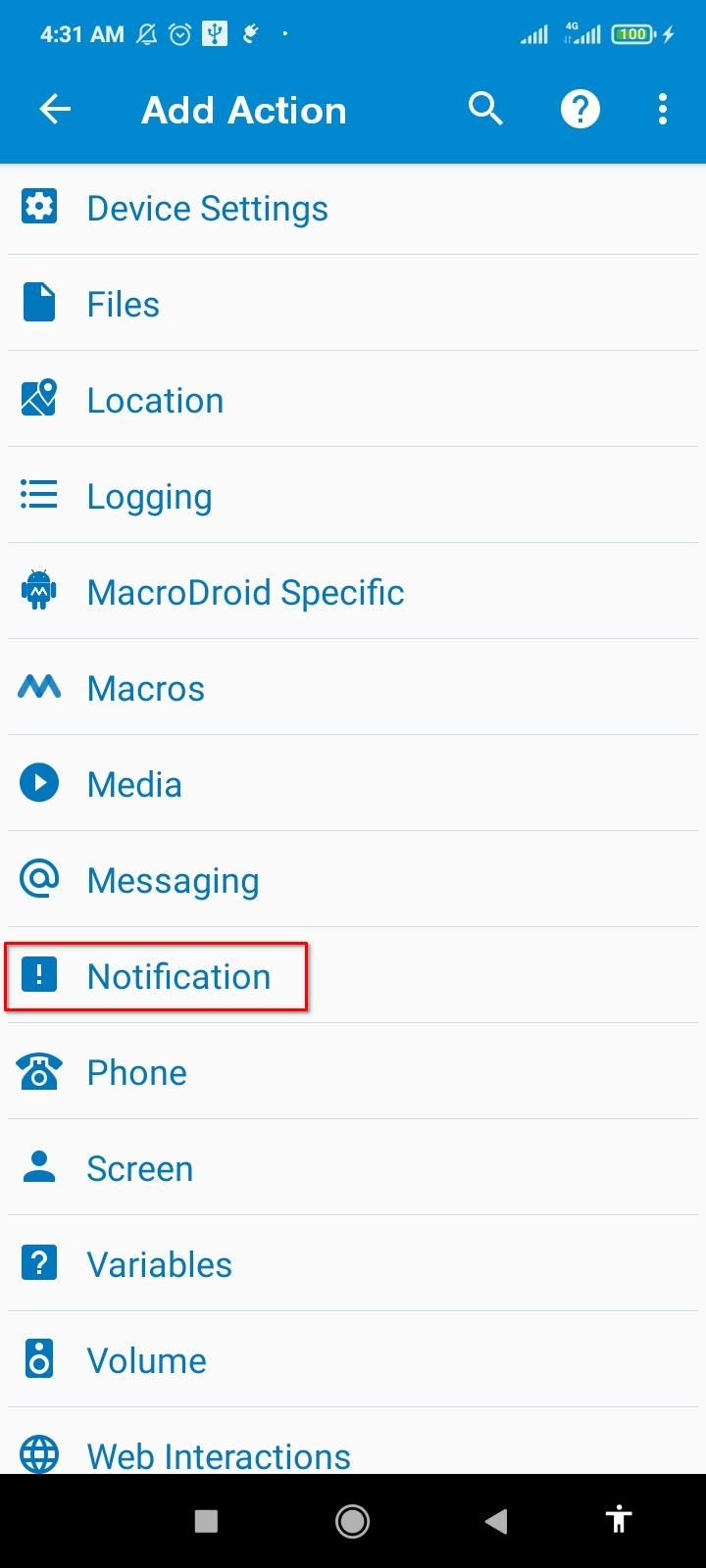


若要將觸發器與我們剛剛建立的操作連結起來,請為您的巨集命名。點選三點選單,然後點選「測試操作」。您剛剛建立的通知警報應該會彈出。點擊“儲存變更”即可完成。新的巨集現已啟動。



我們需要第二個巨集來設定低電量警報。令人高興的是,步驟幾乎相同。再次點選 MacroDroid 主頁上的「新增巨集」圖塊。然後,觸摸觸發器旁邊的加號圖示並展開電池/電源選單。選擇“增加/減少”,然後點擊“確定”。保持「減少到」啟用並將滑桿拖曳到 20%。然後點選「確定」。


 觸發器準備就緒後,我們只需要執行對應的操作。點擊“操作”旁的加號圖示並展開“通知”。現在點擊「顯示通知」並為您的警報指定標題和文字。為巨集命名,測試它,然後使用三點選單按鈕儲存它。
觸發器準備就緒後,我們只需要執行對應的操作。點擊“操作”旁的加號圖示並展開“通知”。現在點擊「顯示通知」並為您的警報指定標題和文字。為巨集命名,測試它,然後使用三點選單按鈕儲存它。 
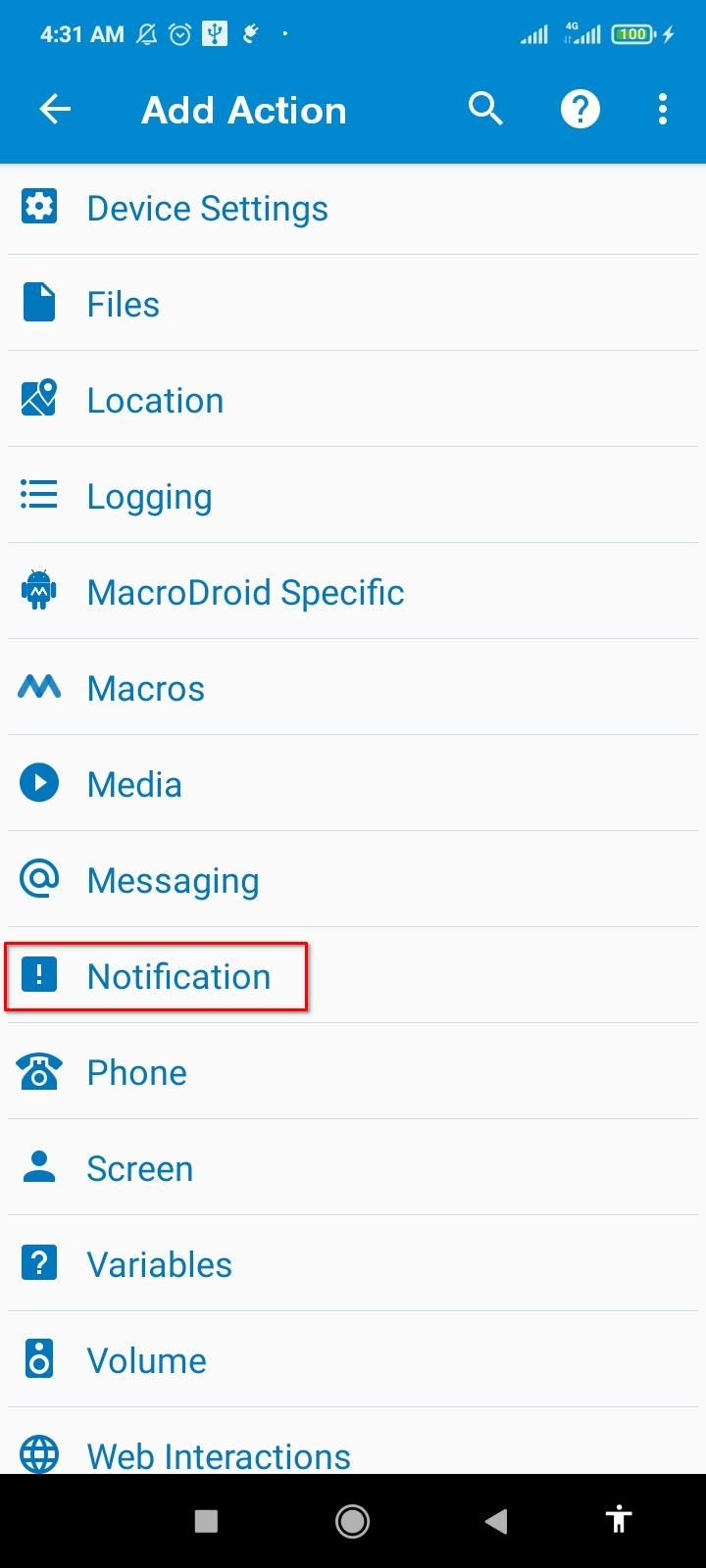


在底部選單上,前往「巨集」標籤以尋找兩個新建立的巨集。確保它們都處於活動狀態並且 MacroDroid 正在運行。您也可以變更這些警報的通知聲音。

電池最佳化有時會幹擾宏,因此我建議對 MacroDroid 停用它。跳到「設定」選項卡,然後點擊「忽略電池優化」。最後,點擊「允許」。是鬆散地堅持80-20 範圍可讓電池使用更長時間。
以上是透過自訂充電通知保持 Android 電池健康的詳細內容。更多資訊請關注PHP中文網其他相關文章!




