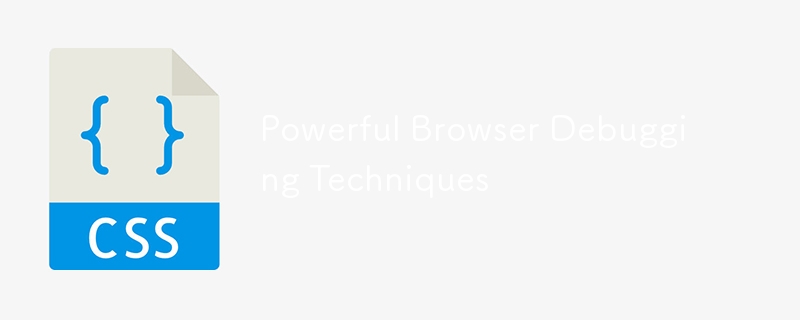
瀏覽器偵錯技術是任何 Web 開發人員的必備能力。使用正確的工具和程序可以大大簡化開發過程,並避免數小時的挫折。現代瀏覽器內建了多種偵錯工具,可幫助您識別和解決線上應用程式的問題。這個詳盡的教學將介紹每個瀏覽器都應提供的超過 15 種有效的偵錯方法,以及向您展示如何使用它們的程式碼範例。
瀏覽器偵錯技巧清單
檢查元素工具是瀏覽器偵錯的基石。它允許您即時查看和編輯 HTML 和 CSS。
如何使用
右鍵點選網頁上的任意元素。
從上下文選單中選擇「檢查」或「檢查元素」。
開發人員工具面板將會打開,顯示 HTML 結構和關聯的 CSS 樣式。
範例
假設您想要動態變更按鈕的顏色。
<button id="myButton" style="color: blue;">Click Me!</button>
右鍵單擊按鈕並選擇“檢查”。
在樣式窗格中,更改顏色:藍色;顏色:紅色;.
按鈕顏色將立即更新。
控制台是您記錄資訊、錯誤和警告的最好朋友。
如何使用
開啟開發者工具(通常是F12或右鍵點選並選擇「檢查」)。
導覽至「控制台」標籤。
在 JavaScript 程式碼中使用 console.log()、console.error() 和 console.warn()。
範例
console.log("This is a log message.");
console.error("This is an error message.");
console.warn("This is a warning message.");
斷點允許您在特定行暫停程式碼執行以檢查變數和呼叫堆疊。
如何使用
開啟開發者工具。
導覽至「來源」標籤。
點選要設定斷點的行號。
範例
function calculateSum(a, b) {
let sum = a + b;
console.log(sum);
return sum;
}
calculateSum(5, 3);
在 let sum = a + b; 上設定斷點。
執行函數。
執行將暫停,允許您檢查變數。
網路面板可協助您監控網路請求和回應,包括狀態代碼、標頭和有效負載。
如何使用
開啟開發者工具。
導覽至「網路」標籤。
重新載入頁面以查看網路活動。
範例
fetch('https://api.example.com/data')
.then(response => response.json())
.then(data => console.log(data));
開啟網路面板。
執行取得請求。
檢查請求和回應詳細資訊。
來源映射將縮小的程式碼連結回原始原始碼,使偵錯更容易。
如何使用
確保您的建置工具產生來源對應(例如,使用 Webpack)。
開啟開發者工具。
導覽至「來源」標籤查看原始原始碼。
範例(Webpack 設定)
module.exports = {
mode: 'development',
devtool: 'source-map',
// other configurations
};
本地覆蓋可讓您對網路資源進行變更並立即看到效果,而無需修改來源檔案。
如何使用
開啟開發者工具。
導覽至「來源」標籤。
右鍵點擊檔案並選擇「儲存以覆蓋」。
範例
覆蓋 CSS 檔案以更改 div 的背景顏色。
<div id="myDiv" style="background-color: white;">Hello World!</div>
儲存檔案以進行覆蓋並更改背景顏色:白色;背景顏色:黃色;.
效能面板可協助您分析執行時間效能,包括 JavaScript 執行、佈局渲染等。
如何使用
開啟開發者工具。
導覽至「效能」標籤。
點選「記錄」開始擷取效能資料。
範例
記錄函數執行的效能。
function performHeavyTask() {
for (let i = 0; i < 1000000; i++) {
// Simulate a heavy task
}
console.log("Task completed");
}
performHeavyTask();
分析記錄的數據以識別瓶頸。
記憶體面板可協助您偵測記憶體洩漏並分析記憶體使用量。
如何使用
開啟開發者工具。
導覽至「記憶體」標籤。
拍攝堆快照來分析記憶體使用量。
範例
建立物件並監控記憶體使用情況。
let arr = [];
function createObjects() {
for (let i = 0; i < 100000; i++) {
arr.push({ index: i });
}
}
createObjects();
在執行 createObjects() 之前和之後拍攝堆快照以比較記憶體使用情況。
應用程式面板提供對本機儲存、會話儲存、cookie 等的深入了解。
如何使用
開啟開發者工具。
導覽至「應用程式」標籤。
探索「儲存」下的儲存選項。
範例
將資料儲存在本機儲存中並檢查它。
localStorage.setItem('key', 'value');
console.log(localStorage.getItem('key'));
檢查應用程式面板中的「本機儲存」部分。
Lighthouse is an open-source tool for improving the quality of web pages. It provides audits for performance, accessibility, SEO, and more.
How to Use It
Open the developer tools.
Navigate to the "Lighthouse" tab.
Click "Generate report".
Example
Run a Lighthouse audit on a sample webpage and review the results for improvement suggestions.
Mobile device emulation helps you test how your web application behaves on different devices.
How to Use It
Open the developer tools.
Click the device toolbar button (a phone icon) to toggle device mode.
Select a device from the dropdown.
Example
Emulate a mobile device and inspect how a responsive layout adapts.
<div class="responsive-layout">Responsive Content</div>
Modern browsers provide tools to visualize and debug CSS Grid and Flexbox layouts.
How to Use It
Open the developer tools.
Navigate to the "Elements" tab.
Click on the "Grid" or "Flexbox" icon to visualize the layout.
Example
Debug a CSS Grid layout.
.container {
display: grid;
grid-template-columns: repeat(3, 1fr);
gap: 10px;
}
.item {
background-color: lightblue;
padding: 20px;
}
<div class="container">
<div class="item">Item 1</div>
<div class="item">Item 2</div>
<div class="item">Item 3</div>
</div>
Use the Grid debugging tool to visualize the layout.
The Accessibility Checker helps you identify and fix accessibility issues in your web application.
How to Use It
Open the developer tools.
Navigate to the "Accessibility" pane under the "Elements" tab.
Inspect elements for accessibility violations.
Example
Check the accessibility of a button element.
<button id="myButton">Click Me!</button>
The Accessibility pane will provide insights and suggestions.
The JavaScript Profiler helps you analyze the performance of your JavaScript code by collecting runtime performance data.
How to Use It
Open the developer tools.
Navigate to the "Profiler" tab.
Click "Start" to begin profiling.
Example
Profile the execution of a function to find performance bottlenecks.
function complexCalculation() {
for (let i = 0; i < 1000000; i++) {
// Simulate a complex calculation
}
console.log("Calculation completed");
}
complexCalculation();
Analyze the profiling results to optimize the function.
Debugging asynchronous code can be challenging, but modern browsers provide tools to handle it effectively.
How to Use It
Open the developer tools.
Set breakpoints in asynchronous code using the "async" checkbox in the "Sources" tab.
Use the "Call Stack" pane to trace asynchronous calls.
Example
Debug an asynchronous fetch request.
async function fetchData() {
try {
let response = await fetch('https://api.example.com/data');
let data = await response.json();
console.log(data);
} catch (error) {
console.error("Error fetching data:", error);
}
}
fetchData();
Set a breakpoint inside the fetchData function and trace the asynchronous execution.
Conclusion
Mastering these 15 powerful debugging techniques can significantly enhance your productivity and efficiency as a
web developer. From basic tools like Inspect Element and Console Logging to advanced features like the JavaScript Profiler and Asynchronous Debugging, each technique offers unique insights and capabilities to help you build better web applications.
By leveraging these browser debugging techniques, you'll be well-equipped to tackle any challenges that come your way, ensuring your web applications are robust, efficient, and user-friendly. Happy debugging!
以上是強大的瀏覽器調試技術的詳細內容。更多資訊請關注PHP中文網其他相關文章!




