Internet Explorer 作為 Windows 的整合元件無法卸載,但您可以將其關閉。本教學將向您展示如何在 Windows 10 中停用 Internet Explorer。
您可以透過在 Windows 功能 中為所有 Windows 使用者關閉 Internet Explorer,輕鬆停用 Internet Explorer。如果 Internet Explorer 關閉,則無法使用且因任何原因無法啟動。
第1步:開啟控制面板。
右鍵單擊開始功能表圖標,然後按一下控制面板將其開啟。

第2步:開啟Windows功能。
前往點擊程式> 程式和功能。點選開啟或關閉 Windows 功能 連結。

第 3 步:關閉 Internet Explorer 11。
點擊Internet Explorer的複選框取消選中,出現提示時點擊是繼續。
提示:當使用Windows功能關閉Internet Explorer時,Internet Explorer只是隱藏,這樣對第三方程式的影響最小。

確定。 Windows 將套用此變更。 Windows 可能會提示您重新啟動電腦以完成 Internet Explorer 的關閉,您可以點擊立即重新啟動。
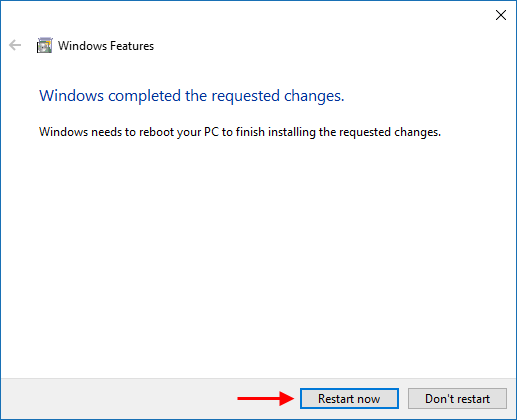
以上是如何在 Windows 10 中停用 Internet Explorer的詳細內容。更多資訊請關注PHP中文網其他相關文章!




