什麼是 Dev Home 以及如何在 Windows 11 中使用它?
微軟在 Windows 11 中設計了開發者主頁,為 Windows 開發者提供支持 加強發展 效率和編程生產力。但 Dev Home 到底是什麼?它對您有什麼好處? 工作流程?本文深入探討開發首頁,引導您完成下載、安裝、 配置,並利用其功能來打造您理想的開發環境。讓我們來學習 Windows 11 中的 Dev Home 是什麼以及如何使用 它。

第 1 部分:Windows 11 中的 Dev Home 是什麼
想像一下複雜的專案設定、在無數應用程式之間切換、導航 目錄迷宮和管理多個登入 - 這是許多開發人員的日常工作。到 為了緩解這種痛苦,微軟推出了 Dev Home,這是一個旨在簡化流程的全面解決方案 您的工作流程,使您能夠專注於真正重要的事情:編碼。
開發主頁作為您的中心樞紐,簡化開發環境設置,讓您快速 安裝必要的套件,輕鬆複製 GitHub 儲存庫,追蹤專案進度 在個人化儀表板上,甚至創建一個名為 Dev Drive 的專用開發檔案系統。
第 2 部分:如何在 Windows 11 中使用開發者首頁
注意:
- Dev Home 自 Dev Home Preview 0.9 起支援 Windows 10。
Step 1: Install Dev Home in Windows 11
Method 1: Install Dev Home from GitHub
Step 1: Visit GitHub Download page and choose the latest Dev Home version to download to the D drive.

Step 2: Type Windows PowerShell on the search bar, then click Run as administrator from the result. Click Yes if a UAC window pops up.

Step 3: Type add-appxpackage "D: Windows.DevHome_0.1101.416.0.msixbundle"
and press Enter to install Dev Home. If the package is not on the D drive, replace the path
with your own.

Step 4: Here you've completed the installation.

Method 2: Install Dev Home from Microsoft Store
Launch Microsoft Store app or visit Microsoft Store Download page. Search Dev Home and then install the program.

Step 2: Configure Dev Home
Step 1: After the successful installation, launch the software. Then locate Settings > Accounts > Add account and then sign in to GitHub.

Step 2: On the Dashboard, click Get Started.

Step 3: Locate Machine configuration section and click on End-to-end setup.
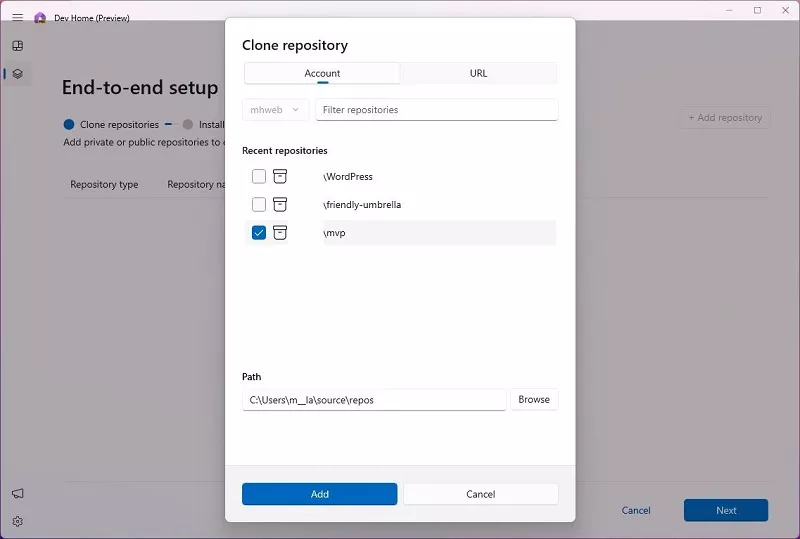
Step 5: Click on the [+] icon, select the development application you want to install and click on Next.

Step 6: Check I agree and want to continue task and then click Set up to proceed.

Step 3: Set up Dev Drive
Traditional hard drives impact your development process, especially when using complex tools on large projects. Dev Drive offers a solution.
This optimized development drive leverages Microsoft's ReFS technology, delivering significant performance improvements compared to standard NTFS file systems. Experience faster loading times, smoother operation, and a more efficient development workflow.
To create a Dev Drive, click on Add a Dev Drive from Machine configuration. In addition, you can type "Create a Dev Drive" on the search bar and then click Open from the result, or navigate to Settings > System > Storage > Advanced storage settings > Disks & volumes.
Then you can set up your personal Dev Drive depending on your needs.

Step 4: Manage Deve Home Dashboard
Get a quick overview of your development environment with Dev Home's customizable Dashboard. This central hub lets you add and pin widgets for real-time monitoring of key information. Here's what you can track:
Core Widgets
System delays and build failures can disrupt your development flow. The System Performance Monitoring widget empowers you to take control by providing real-time insights into your system's health.
Currently, there are five core widgets available: Memory, Network, CPU, GPU, and SSH keychain. These widgets are refreshed in real-time, allowing you to keep a close eye on system performance and ensure that your development environment runs smoothly.
GitHub Widgets
If you're managing multiple GitHub repositories and need to keep track of a large number of pull requests (PRs) and comments, GitHub widgets come in handy. These widgets streamline your workflow by providing a centralized view of all repository-related updates and notifications.

Part 3: Dev Home - 5 Essential Features for Developers
Dev Home provides developers with a range of powerful tools designed to increase productivity and ease of project management. Here are the 5 most important features it brings to developers:
- Direct cloning of GitHub repositories: GitHub repositories can be cloned directly in your local environment, which can be accessed via the Clone Repository option in Computer Configuration without opening a browser.
- One-Click Installation of Development Tools: It supports one-click installation of various popular development tools, including Docker, Node.js, Visual Studio Code, Git, Android Studio, etc., which greatly simplifies the process of configuring the development environment.
- Dev Drive: Dev Drive is a virtual disk optimized for developers. Placing project files in Dev Drive ensures the best file read/write performance and project management experience.
- GitHub & Widget Integration: Widget functionality allows you to manage GitHub projects directly from the Dashboard and monitor system performance or failures. You can also configure and use cloud-based coding environments such as GitHub Codespaces and Microsoft DevBox, whose real-time feedback mechanisms make project control more intuitive and efficient.
- Extensions: Dev Home supports extensions (plug-ins or extra features), further enhancing the development experience.

Part 4: How to Uninstall Dev Home in Windows 11
Step 1: Type Get-AppxPackage *Windows.DevHome* | Remove-AppxPackage
and press Enter.

Step 2: Dev Home is being uninstalled.
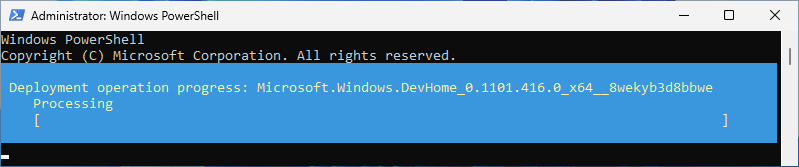
Step 3: Successfully uninstalled Dev Home in Windows 11.

Tips:
- Furthermore, you can uninstall the program from Settings > Apps, then locate the software and click on Uninstall.
以上是什麼是 Dev Home 以及如何在 Windows 11 中使用它?的詳細內容。更多資訊請關注PHP中文網其他相關文章!

熱AI工具

Undresser.AI Undress
人工智慧驅動的應用程序,用於創建逼真的裸體照片

AI Clothes Remover
用於從照片中去除衣服的線上人工智慧工具。

Undress AI Tool
免費脫衣圖片

Clothoff.io
AI脫衣器

Video Face Swap
使用我們完全免費的人工智慧換臉工具,輕鬆在任何影片中換臉!

熱門文章

熱工具

記事本++7.3.1
好用且免費的程式碼編輯器

SublimeText3漢化版
中文版,非常好用

禪工作室 13.0.1
強大的PHP整合開發環境

Dreamweaver CS6
視覺化網頁開發工具

SublimeText3 Mac版
神級程式碼編輯軟體(SublimeText3)
 Windows KB5054979更新信息更新內容列表
Apr 15, 2025 pm 05:36 PM
Windows KB5054979更新信息更新內容列表
Apr 15, 2025 pm 05:36 PM
KB5054979是2025年3月27日發布的Windows 11版本24H2的累積安全更新。它針對.NET框架版本3.5和4.8.1,增強了安全性和整體穩定性。值得注意的是,該更新使用System.io API在UNC共享的文件和目錄操作中解決了問題。提供了兩種安裝方法:一個通過Windows設置通過Windows Update下的更新,另一個通過Microsoft Update目錄中的手冊下載。
 Nanoleaf想要改變您的技術收費
Apr 17, 2025 am 01:03 AM
Nanoleaf想要改變您的技術收費
Apr 17, 2025 am 01:03 AM
Nanoleaf的Pegboard Desk Dock:時尚且功能型的桌子組織者 厭倦了相同的舊充電設置? NanoLeaf的新Pegboard Desk Dock提供了一種時尚且功能性的替代方案。 這款多功能桌配件擁有32個全彩RGB
 Dell UltraSharp 4K Thunderbolt Hub Monitor(U2725QE)評論:最佳的LCD顯示器I' VE測試
Apr 06, 2025 am 02:05 AM
Dell UltraSharp 4K Thunderbolt Hub Monitor(U2725QE)評論:最佳的LCD顯示器I' VE測試
Apr 06, 2025 am 02:05 AM
戴爾的Ultrasharp 4K Thunderbolt Hub Monitor(U2725QE):與OLED相匹配的LCD 多年來,我一直在垂涎的OLED監視器。 但是,戴爾(Dell)的新型UltrAslarp 4K Thunderbolt Hub Monitor(U2725QE)改變了我的想法,超出了其印象
 如何將Windows 11用作藍牙音頻接收器
Apr 15, 2025 am 03:01 AM
如何將Windows 11用作藍牙音頻接收器
Apr 15, 2025 am 03:01 AM
將Windows 11 PC變成藍牙揚聲器,並從手機中欣賞您喜歡的音樂!本指南向您展示瞭如何輕鬆將iPhone或Android設備連接到計算機進行音頻播放。 步驟1:配對藍牙設備 首先,PA
 Alienware 27 4K QD-OLED(AW2725Q)評論:像素密度的新標準
Apr 08, 2025 am 06:04 AM
Alienware 27 4K QD-OLED(AW2725Q)評論:像素密度的新標準
Apr 08, 2025 am 06:04 AM
Alienware 27 4K QD-OLED(AW2725Q):令人驚嘆的高密度顯示器 27英寸監視器的$ 899.99價格標籤似乎很陡,但是Alienware AW2725Q的出色像素密度為遊戲和每個遊戲都帶來了變革性的體驗
 華碩' Rog Zephyrus G14 OLED遊戲筆記本電腦$ 300折扣
Apr 16, 2025 am 03:01 AM
華碩' Rog Zephyrus G14 OLED遊戲筆記本電腦$ 300折扣
Apr 16, 2025 am 03:01 AM
ASUS ROG Zephyrus G14 電競筆記本電腦特惠! 現在購買ASUS ROG Zephyrus G14 電競筆記本電腦,即可享受300美元的優惠!原價1999美元,現價僅需1699美元!隨時隨地暢享沉浸式遊戲體驗,或將其作為可靠的便攜式工作站。 Best Buy目前提供這款2024款14英寸ASUS ROG Zephyrus G14電競筆記本電腦的優惠活動。其強大的配置和性能令人印象深刻。 這款ASUS ROG Zephyrus G14電競筆記本電腦在Best Buy的售價為16
 使用PBO獲得了AMD CPU和AREN' t?你錯過了
Apr 12, 2025 pm 09:02 PM
使用PBO獲得了AMD CPU和AREN' t?你錯過了
Apr 12, 2025 pm 09:02 PM
解鎖Ryzen的潛力:精確提升超速驅動(PBO)的簡單指南 超頻您的新電腦似乎令人生畏。 儘管性能提高可能會感到難以捉摸,但留下潛在的啟用甚至更具吸引力。幸運的是,AMD Ryzen Processo
 您應該使用的5個隱藏窗口功能
Apr 16, 2025 am 12:57 AM
您應該使用的5個隱藏窗口功能
Apr 16, 2025 am 12:57 AM
解鎖隱藏的Windows功能,以獲得更流暢的體驗! 發現令人驚訝的有用的Windows功能,可以顯著增強您的計算體驗。甚至經驗豐富的Windows用戶也可能在這裡找到一些新技巧。 動態鎖:自動






