如果您忘記了 Windows 11 密碼,並且想在不使用任何軟體和磁碟的情況下重置密碼,那麼命令提示字元(cmd.exe)是一個不錯的選擇。本文將向您展示如何在沒有磁碟的情況下使用命令提示字元重設 Windows 11 密碼。您不需要任何密碼重設盤或啟動盤,並且不會遺失任何資料。值得注意的是,使用命令提示字元只能重設本機帳戶的密碼,而不能重設 Microsoft 帳戶的密碼。

您忘記了 Windows 11 密碼但仍然可以登入?當您的帳戶啟用了自動登錄,或者您有其他登入選項(例如 PIN)時,就會發生這種情況。如果是這樣,您可以在登入時使用命令提示字元輕鬆重設 Windows 11 密碼,而無需使用任何磁碟。
第 1 步:按一下 Windows 11 工作列上的「搜尋」圖示。在搜尋列中輸入cmd,當搜尋結果中出現命令提示字元時,按一下以管理員身分執行。

步驟 2:如果彈出「使用者帳戶控制」對話框,請按一下「是」以允許開啟命令提示字元應用程式。

步驟 3:在命令提示字元視窗中,輸入 net user 並按 Enter 鍵列出 Windows 11 上的所有使用者帳號。記下要重設密碼的帳戶的使用者名稱。
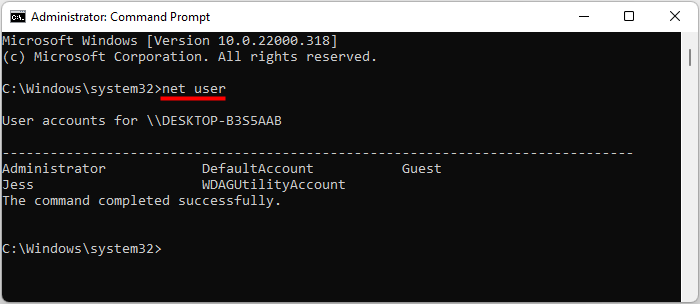
第四步:輸入net user「使用者名稱」密碼並按下回車鍵。將 username 替換為您要重設密碼的帳戶的使用者名,並將 password 替換為您想要的新密碼。一旦提示您命令成功完成,您的 Windows 11 密碼已重設。

您忘記了 Windows 11 密碼並被完全鎖定且無法登入?如果這是您唯一的帳戶並且您沒有其他登入選項,則會發生這種情況。無論如何,別擔心。即使被鎖定,您仍然可以使用命令提示字元重設 Windows 11 密碼,而無需使用任何磁碟。請依照以下步驟操作。
前往 Windows 11 登入畫面,然後按一下右下角的電源按鈕。然後按住鍵盤上的 Shift 鍵點擊「重新啟動」。

您的電腦將啟動進入Windows復原模式,其中包含一系列進階啟動選項。選擇疑難排解。

選擇進階選項,然後選擇命令提示符,命令提示字元將會開啟。

提示:如果您的電腦無法啟動到命令提示符,您需要使用可啟動的 USB 隨身碟重設 Windows 11 密碼。
在命令提示字元視窗中,輸入 diskpart 並按 Enter 鍵啟動 DiskPart 工具。
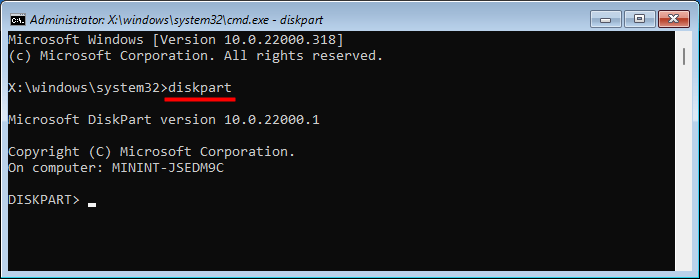
輸入listvolume並按Enter鍵列出電腦上的所有磁碟區。然後根據磁碟區大小或磁碟區標決定安裝Windows 11的作業系統磁碟機的磁碟機號碼。

Once you have determined your OS drive letter, type exit and press Enter to exit the DiskPart tool.

Type move E:windowssystem32utilman.exe E: and press Enter to move the utilman.exe file to the root directory of your OS drive for backup.

Type copy E:windowssystem32cmd.exe E:windowssystem32utilman.exe and press Enter. This will copy the cmd.exe file to E:windowssystem32 and name it utilman.exe.

Type wpeutil reboot and press Enter to restart your computer to Windows 11.

When you get to the Windows 11 login screen, click the Accessibility button (human icon) in the lower right corner. This will bring up a Command Prompt window.
In the Command Prompt window, type net user "username" password

Once the password is reset, close the Command Prompt window and you can sign in to Windows 11 with your new password.
The utilman.exe file on your Windows 11 has been replaced with cmd.exe to reset your password. In the long run, this can be risky for your computer because anyone can click on the Accessibility icon on your Windows 11 login screen and then reset your password using the command prompt. To eliminate the risk, you'd better put back the Accessibility utility.
To do that, first sign in to your Windows 11 and open the Command Prompt as administrator.
In Command Prompt, type copy C:utilman.exe C:windowssystem32utilman.exe and press Enter. Type Yes and press Enter.

Command Prompt is a good option to reset your forgotten Windows 11 password without losing data. But the process is a bit cumbersome if you are locked out of your Windows 11 and can't log in, especially if you are a non-technical user and not good at using Windows commands. Using the wrong command can screw up your Windows 10 system. So, if you want an easier way to reset your Windows 11 password than using the Command Prompt, iSumsoft Windows Password Refixer is your best choice.
以上是使用命令提示字元重設 Windows 11 密碼,無需磁碟的詳細內容。更多資訊請關注PHP中文網其他相關文章!




