electron 怎麼截圖
本文介紹如何在 Electron 應用程式中擷取螢幕截圖。它涵蓋了截取特定視窗或區域的螢幕截圖,取得除視窗框架之外的整個螢幕的螢幕截圖,以及儲存或共用擷取的ima
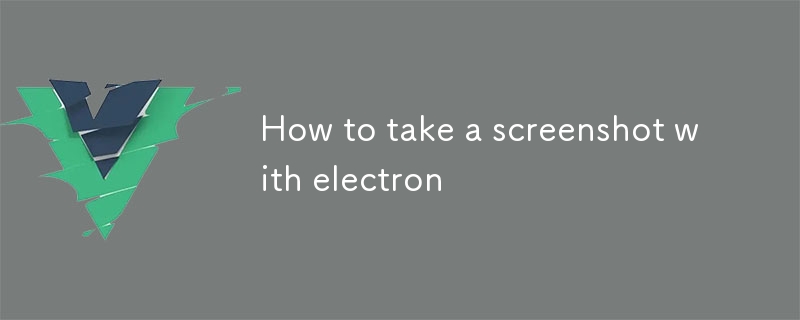
如何在Electron中截取螢幕截圖
1.如何在Electron 應用程式中截取特定視窗或區域的螢幕截圖?
在 Electron 中,您可以使用 screenshot 方法截取特定視窗或區域的螢幕截圖。操作方法如下:screenshot method. Here's how you do it:
const { BrowserWindow } = require('electron');
const window = new BrowserWindow({ width: 800, height: 600 });
window.capturePage((image) => {
// Save the image to a file or share it using an appropriate platform-specific method.
});For taking screenshots of a specific region, use the capturePage function with non-default options:
const options = {
x: 0,
y: 0,
width: 200,
height: 100
};
window.capturePage(options, (image) => {
// ...
});2. How to Get a Screenshot of the Entire Screen Excluding the Window Frame in Electron App?
To capture a screenshot of the entire screen excluding the window frame in Electron, create a new window without a frame and capture the screen:
const { BrowserWindow } = require('electron');
const window = new BrowserWindow({ frame: false, show: false });
window.capturePage((image) => {
// ...
});The frame: false option ensures that the window doesn't have a border or title bar, resulting in a screenshot that only includes the screen content.
3. How to Save or Share a Screenshot in Electron App?
Once you have the screenshot image
const fs = require('fs');
fs.writeFile('my-screenshot.png', image.toPNG(), (err) => {
if (err) {
console.log('Error saving the screenshot:', err);
} else {
console.log('Screenshot saved successfully');
}
});capturePage 函數:-
2.如何在Electron App 中取得除視窗框架之外的整個螢幕的螢幕截圖?
要在Electron 中捕獲除視窗框架之外的整個螢幕的螢幕截圖,請建立一個沒有框架的新視窗並擷取螢幕: rrreee -
frame: false選項可確保視窗沒有邊框或標題欄,從而產生僅包含螢幕內容的螢幕截圖。3.如何在 Electron 應用程式中儲存或分享螢幕截圖?
獲得螢幕截圖
const dialog = require('electron').dialog;
dialog.showSaveDialog(window, {
title: 'Save screenshot',
filters: [
{
name: 'PNG Images',
extensions: ['png']
}
]
}, (file) => {
if (file) {
fs.writeFile(file, image.toPNG(), (err) => {
if (err) {
console.log('Error saving the screenshot:', err);
} else {
console.log('Screenshot saved successfully');
}
});
}
});圖像後,您可以將其儲存到檔案或使用特定於平台的方法共用它。以下是範例:🎜🎜🎜🎜🎜將螢幕截圖儲存到檔案:🎜🎜rrreee🎜🎜🎜🎜使用系統對話框分享螢幕截圖:🎜🎜rrreee🎜🎜以上是electron 怎麼截圖的詳細內容。更多資訊請關注PHP中文網其他相關文章!

熱AI工具

Undresser.AI Undress
人工智慧驅動的應用程序,用於創建逼真的裸體照片

AI Clothes Remover
用於從照片中去除衣服的線上人工智慧工具。

Undress AI Tool
免費脫衣圖片

Clothoff.io
AI脫衣器

Video Face Swap
使用我們完全免費的人工智慧換臉工具,輕鬆在任何影片中換臉!

熱門文章

熱工具

記事本++7.3.1
好用且免費的程式碼編輯器

SublimeText3漢化版
中文版,非常好用

禪工作室 13.0.1
強大的PHP整合開發環境

Dreamweaver CS6
視覺化網頁開發工具

SublimeText3 Mac版
神級程式碼編輯軟體(SublimeText3)
 Vue.js 字符串轉對象的的方法是什麼?
Apr 07, 2025 pm 09:18 PM
Vue.js 字符串轉對象的的方法是什麼?
Apr 07, 2025 pm 09:18 PM
使用 JSON.parse() 字符串轉對象最安全高效:確保字符串符合 JSON 規範,避免常見錯誤。使用 try...catch 處理異常,提升代碼健壯性。避免使用 eval() 方法,存在安全風險。對於巨大 JSON 字符串,可考慮分塊解析或異步解析以優化性能。
 vue中怎麼用bootstrap
Apr 07, 2025 pm 11:33 PM
vue中怎麼用bootstrap
Apr 07, 2025 pm 11:33 PM
在 Vue.js 中使用 Bootstrap 分為五個步驟:安裝 Bootstrap。在 main.js 中導入 Bootstrap。直接在模板中使用 Bootstrap 組件。可選:自定義樣式。可選:使用插件。
 vue.js vs.反應:特定於項目的考慮因素
Apr 09, 2025 am 12:01 AM
vue.js vs.反應:特定於項目的考慮因素
Apr 09, 2025 am 12:01 AM
Vue.js適合中小型項目和快速迭代,React適用於大型複雜應用。 1)Vue.js易於上手,適用於團隊經驗不足或項目規模較小的情況。 2)React的生態系統更豐富,適合有高性能需求和復雜功能需求的項目。
 Vue.js很難學習嗎?
Apr 04, 2025 am 12:02 AM
Vue.js很難學習嗎?
Apr 04, 2025 am 12:02 AM
Vue.js不難學,特別是對於有JavaScript基礎的開發者。 1)其漸進式設計和響應式系統簡化了開發過程。 2)組件化開發讓代碼管理更高效。 3)使用示例展示了基本和高級用法。 4)常見錯誤可以通過VueDevtools調試。 5)性能優化和最佳實踐如使用v-if/v-show和key屬性可提升應用效率。
 vue怎麼給按鈕添加函數
Apr 08, 2025 am 08:51 AM
vue怎麼給按鈕添加函數
Apr 08, 2025 am 08:51 AM
可以通過以下步驟為 Vue 按鈕添加函數:將 HTML 模板中的按鈕綁定到一個方法。在 Vue 實例中定義該方法並編寫函數邏輯。
 VUE是用於前端還是後端?
Apr 03, 2025 am 12:07 AM
VUE是用於前端還是後端?
Apr 03, 2025 am 12:07 AM
Vue.js主要用於前端開發。 1)它是一個輕量級且靈活的JavaScript框架,專注於構建用戶界面和單頁面應用。 2)Vue.js的核心是其響應式數據系統,數據變化時視圖自動更新。 3)它支持組件化開發,UI可拆分為獨立、可複用的組件。
 vue中的watch怎麼用
Apr 07, 2025 pm 11:36 PM
vue中的watch怎麼用
Apr 07, 2025 pm 11:36 PM
Vue.js 中的 watch 選項允許開發者監聽特定數據的變化。當數據發生變化時,watch 會觸發一個回調函數,用於執行更新視圖或其他任務。其配置選項包括 immediate,用於指定是否立即執行回調,以及 deep,用於指定是否遞歸監聽對像或數組的更改。
 如何設置Vue Axios的超時時間
Apr 07, 2025 pm 10:03 PM
如何設置Vue Axios的超時時間
Apr 07, 2025 pm 10:03 PM
為了設置 Vue Axios 的超時時間,我們可以創建 Axios 實例並指定超時選項:在全局設置中:Vue.prototype.$axios = axios.create({ timeout: 5000 });在單個請求中:this.$axios.get('/api/users', { timeout: 10000 })。






