作者:Oscar Jite-Orimiono✏️
作為前端開發人員,您很可能聽說過用於描述 HTML、CSS 和 JavaScript 的房子比喻。 HTML 是結構(牆壁、房間、門等),CSS 是裝飾器(繪畫、佈局和家具),而 JavaScript 則帶來電力和管道的功能。
讓我們單獨看一下 CSS,首先是因為它很神奇,其次 CSS 本身就很強大,並且可以帶來某種程度的功能,而在某些情況下不需要 JavaScript。使用CSS,你唯一的限制就是你的想像力,但最好不要讓它瘋狂,因為你必須保持高水準的功能。
在這篇文章中,您將學習如何使用 CSS 創建 3D 效果,透過使用控制虛擬 3D 空間中元素的相關屬性和操作,此外我們還將介紹陰影和光線的視覺錯覺。
3D 空間中的物體具有三個維度:長度、寬度——技術上與「長度」相同,但通常被認為是較短的邊,以及高度(或深度)。當您查看螢幕時,您只能看到 2D 效果,因此您需要像 Transform 這樣的 CSS 屬性來建立 3D 效果。
transform 屬性有幾個控制元素的 3D 尺寸和位置的操作。您可以使用translateX() 控制水平位置,使用translateY() 控制垂直位置,並使用translateZ() 控制高度和深度。
考慮這個例子。我們有兩個矩形元素——一個小,另一個大。小元素是子元素,它嵌套在較大的父元素中: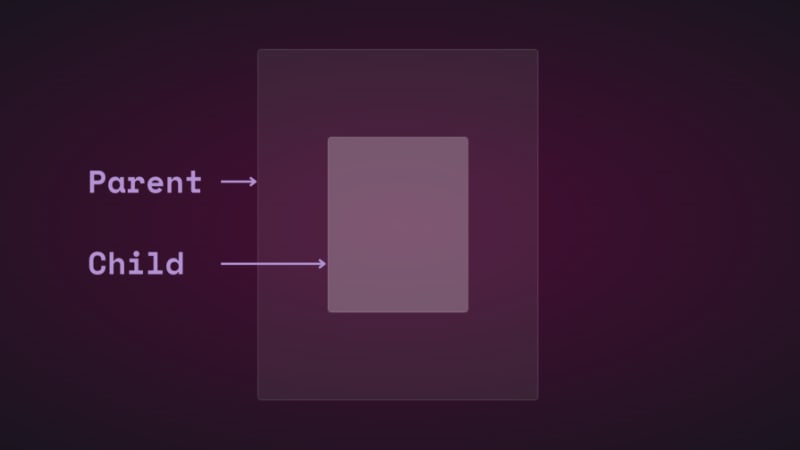
如果使用平移更改子元素的垂直和水平位置,您會看到它移動: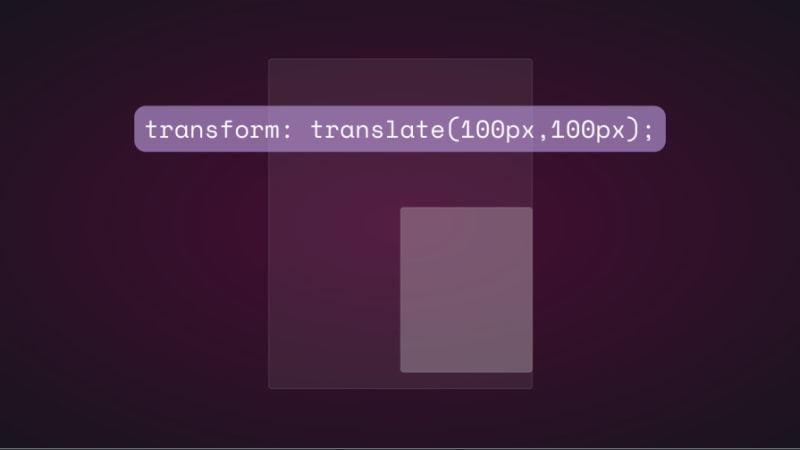
如果您嘗試透過新增 translateZ() 來變更子元素在 z 軸上的位置,則不會發生任何情況。 z 軸垂直於視口,因此子元素在遠離螢幕時應該顯得更小,而在靠近螢幕時則應該顯得更大,對嗎?這就是現實世界中從上方觀察物體時的運作方式。然而,實際上事情的運作方式並不一樣,因為沒有視角。
在CSS中,perspective屬性和perspective()運算子對於3D變換的工作方式非常重要。透視是你的觀點,它創造了深度和高度的錯覺。
透視屬性適用於父元素,而perspective()則適用於子元素的變換屬性。他們大多數時候都做同樣的事情。
讓我們來看看透視屬性如何影響translateZ()。我們將使用一個簡單的動畫來示範。
以下是父元素和子元素的 HTML 和 CSS:
<div class="parent">
<div class="child">
</div>
</div>
.parent {
display: flex;
justify-content: center;
align-items: center;
background: rgba(255, 255, 255, 0.07);
width: 400px;
height: 500px;
border: 0.5px solid rgba(255, 255, 255, 0.15);
border-radius: 5px;
z-index: 0;
}
.child {
background: rgba(255, 255, 255, 0.25);
width: 200px;
height: 250px;
border: 1px solid rgba(255, 255, 255, 0.15);
border-radius: 5px;
z-index: 1;
}
首先,為父元素加入透視,然後為子元素加入變換動畫:
.parent{
perspective: 1000px;
}
.child{
animation: transform 5s infinite ease-in-out alternate-reverse;
}
@keyframes transform{
0%{
transform: translateZ(-200px)
}
100%{
transform: translateZ(200px)
}
}
結果如下:
如果使用perspective() 運算符,您將得到相同的結果。不過,當與rotate()一起使用時,情況就不同了。
讓我們沿著 x 軸旋轉孩子,看看會發生什麼:
.child{
transform: perspective(10px) rotateX(2deg);
}
這是螢幕截圖: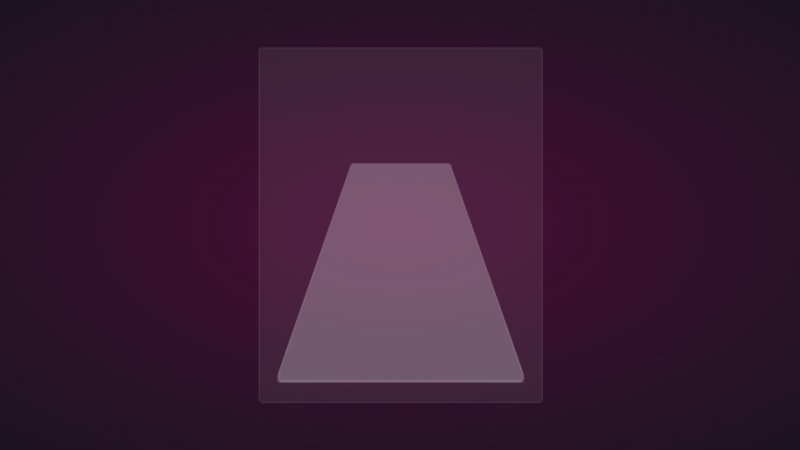
如果我們在 z 軸上加入少量平移,您將得到以下效果: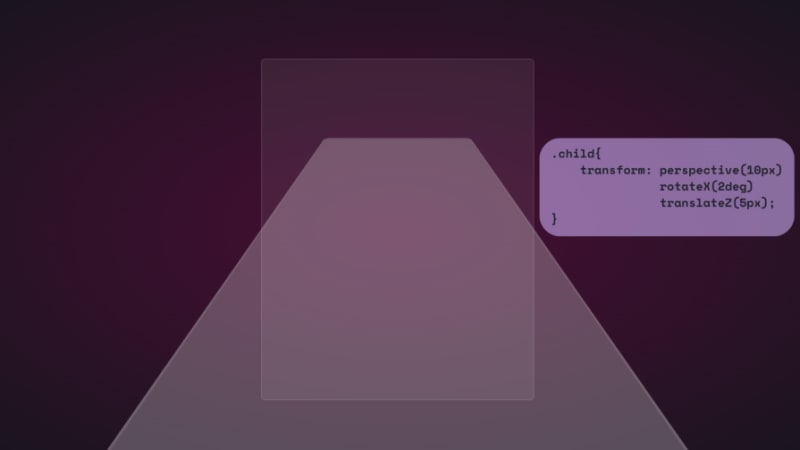
為了好玩,以下是它的延伸距離: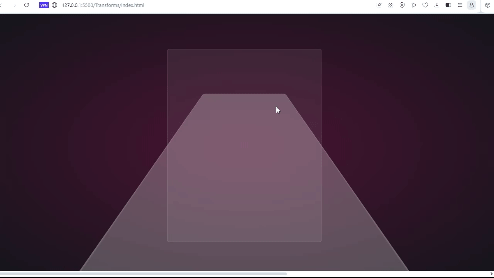
就像你在元素的表面一樣。如果你能透過 VR 耳機觀看這一點,那就太好了。
我們也可以使用獨立屬性:
.parent {
perspective: 10px;
}
.child {
transform: rotateX(2deg) translateZ(5px);
}
結果是一樣的,但不會溢出到視窗之外。它們都有各自的用例,隨著我們的進展,我們將看到它們以及其餘的轉換操作正在發揮作用。
請注意,上例中使用的小透視值是為了誇大 3D 效果,以便您可以看到它是如何工作的。您主要希望從上方查看元素,因此最大 1000px 的更大值就足夠了。小的透視值使元素顯得更加 3D。
這是有 3D 變換動畫的 CodePen。
是時候進入有趣的部分並使用 CSS 創建一些 3D 效果了!
How objects interact with light is another way to tell they’re in 3D space. We can use the perspective() operator to create reflections and shadows in CSS to generate the illusion that an element is floating in 3D space.
This example will feature text, but you can use other HTML elements:
<div class="content">
<h1>Text in space</h1>
</div>
We’re creating a reflection, so we need light. You’ll need the text-shadow property to create this light effect:
.content h1 {
position: relative;
font-size: 5rem;
font-weight: 600;
color: #fff;
margin: 3px;
text-shadow: 0px 0px 10px #b393d350, 0px 0px 20px #b393d350;
text-transform: uppercase;
}
You should have glowing text at this point: 
It’s time to add the reflection using a pseudo-element:
.content h1::before {
content: "";
position: absolute;
top: 80%;
left: 0;
height: 100%;
width: 100%;
background: #b393d3;
transform: perspective(10px) rotateX(10deg) scale(1,0.2);
filter: blur(1em);
opacity: 0.5;
}
First, we give the pseudo-element the same dimensions as the text. Then we add a background with the same color as the text-shadow. Next, we add the transform property with three operations.
We’ve already seen how the first two work, so let’s talk about scale(). Remember how the child element stretches beyond the viewport? This prevents that by resizing the element along the x and y directions.
In this example, the reflection we created with the pseudo-element keeps its original size on the x-axis but is reduced to less than half on the y-axis. The opacity and filter make it look like the light fades the further it moves from the text: 
The text looks like it’s floating and reflecting light off the floor.
We can also create shadows using a similar method to the light. Let’s work with an image this time.
Here’s the image we’ll work with for this example: 
It’s nice to have the shadow match the shape and size of the element. In this case, we have a rocket, and this means our shadow should be round. Consequently, there’s no need for the perspective() operator.
Here’s the HTML:
<div class="content">
<div class="rocket">
<img src="rocket.png" alt="">
</div>
</div>
In CSS, go ahead and give the image any dimensions you want, then add a pseudo-element below it:
.rocket::before {
content: "";
position: absolute;
bottom: -10%;
left: 0;
height: 50px;
width: 100%;
border-radius: 50%;
background: radial-gradient(rgba(0, 0, 0, 0.8), transparent, transparent);
transition: 0.5s;
}
The border-radius of 50 percent gives it an oval shape. You can add more height or a more specific width if you'd like. Shadows are black most of the time, so the background is a blurry radial-gradient fading from black to transparent.
Here’s a screenshot of how it should look at this point: 
Finally, let’s add some animation:
.rocket:hover img{
transform: translateY(-40px);
}
.rocket:hover::before {
opacity: 0.8;
transform: scale(0.8);
}
This will move the rocket up and down, and the shadow will change as it moves. Hover on the rocket in the CodePen to see this 3D effect.
You can create 3D text with the CSS box-shadow property. You’ll need multiple shadow layers to create this effect.
Here’s the HTML:
<div class="content">
<h1>3D text in 3D space</h1>
</div>
Next, we need CSS to turn it into 3D text. We’ll use perspective and transform to tilt the text at an angle:
.content {
position: relative;
transform: translate(-50%, -50%);
display: flex;
align-items: center;
justify-content: center;
text-align: center;
perspective: 1500px;
transform-style: preserve-3d;
}
.content h1 {
font-size: 5rem;
font-weight: 600;
color: #b393d3;
text-shadow: 1px 4px 1px #480d35,
1px 5px 1px #480d35,
1px 6px 1px #480d35,/* to create the sides*/
1px 10px 5px rgba(16, 16, 16, 0.5),
1px 15px 10px rgba(16, 16, 16, 0.4),
1px 20px 30px rgba(16, 16, 16, 0.3); /* real shadow */
margin: 3px;
transform: rotateX(15deg) rotateY(-20deg) rotateZ(10deg);
text-transform: uppercase;
Here’s how the text should look at this point: 
Now let’s add some animation:
.content:hover h1{
transform: rotateX(2deg) rotateY(0deg) rotateZ(0deg);
font-size: 4rem;
transition: 500ms ease-in-out;
}
Here’s the 3D text plus tilt on hover effect on CodePen.
Let’s work with an image this time, and we’ll use the one below: 
Here’s the HTML:
<div class="text">
<h2>Hover on the image</h2>
<p>It uses a combination of all the rotate operators</p>
<div class="tilt-img">
<img src="7.jpg" alt="">
</div>
</div>
You could use a background image, but what’s important is that there’s a clear parent and child element.
In the CSS, use the transform property tilt the image at an angle, then reset it on hover:
.tilt-img {
width: 600px;
height: auto;
margin-top: 20px;
perspective: 1000px;
}
.tilt-img img {
width: 100%;
height: 100%;
object-fit: contain;
border-radius: 10px;
transform: rotateX(15deg) rotateY(-5deg) rotateZ(1deg);
box-shadow: 5px 5px 2px rgba(0, 0, 0, 0.5);
transition: 2s;
}
.tilt-img:hover img{
transform: none;
box-shadow: 0px 2px 3px rgba(0, 0, 0, 0.5);
}
You can reverse it and add the tilt on hover, or change the transform values:
See the 3D image tilt with CSS on CodePen.
Here, we’re going to make an element tilt and follow the movement of the mouse when you hover over it. We’re going to work with vanilla-tilt.js, a JavaScript library.
Here’s what we’re aiming for: 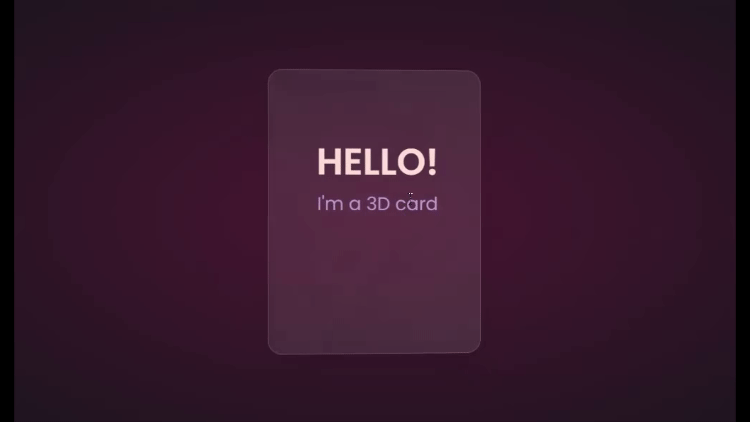
We’ll start with HTML, creating a card and some text:
<div class="box">
<div class="elements">
<h2>Hello!</h2>
<p>I'm a 3D card</p>
</div>
<div class="card">
</div>
</div>
Next, we’ll style with CSS:
.box {
position: relative;
border-radius: 20px;
transform-style: preserve-3d;
}
.box .card {
position: relative;
background: rgba(255, 255, 255, 0.07);
width: 300px;
min-height: 400px;
backdrop-filter: blur(10px);
border: 0.5px solid rgba(255, 255, 255, 0.15);
border-radius: 20px;
box-shadow: 0 25px 45px rgba(0,0,0,0.05);
}
.elements{
position: absolute;
top: 100px;
left: 50px;
width: 200px;
height: auto;
text-align: center;
background: transparent;
transform: translateZ(80px);
}
.elements h2{
font-size: 3rem;
font-weight: 600;
color: #f6d8d5;
text-transform: uppercase;
}
.elements p{
font-size: 1.5rem;
color: #b393d3;
}
The two CSS properties directly responsible for creating the 3D effect on the card are transform and transform-style.
First, we have the transform-style, set to preserve-3d, applied to the box. This means the card and any nested element are now in a 3D space. The transform property is applied to the text’s parent element, with the class name .elements. Here, translateZ(80px) moves the text toward the viewer.
These two properties combined create the illusion of depth, and the text will appear to be floating above the card.
Head to cdnjs.com to grab the Vanilla-tilt CDN and link it to your HTML document. Next, go to the main site and copy the VanillaTilt.init JavaScript function that controls the tilt. Add it just before the closing body tag:
<script type="text/javascript">
VanillaTilt.init(document.querySelector(".your-element"), {
max: 25,
speed: 400
});
</script>
Now all you have to do is replace .your-element with the class name of your element getting the 3D tilt effect, and you’re in business.
By default, the maximum tilt rotation and transition speed are defined by max and speed respectively. You can also add a glare, easing, or tilt direction and angle.
Here’s how to get the exact effect shown in the “HELLO” example above:
<script>
VanillaTilt.init(document.querySelector(".box"), {
max: 10,
speed: 200,
easing: "cubic-bezier(.03,.98,.52,.99)",
reverse: true,
glare: true,
"max-glare": 0.1,
});
</script>
More functions and effects are listed on the main site.
Here’s a CodePen showing the 3D tilt effect.
Just to show that the library isn’t doing all the work and how important the transform and transform-style properties are for this 3D effect, here’s what it would look like if they weren’t included: 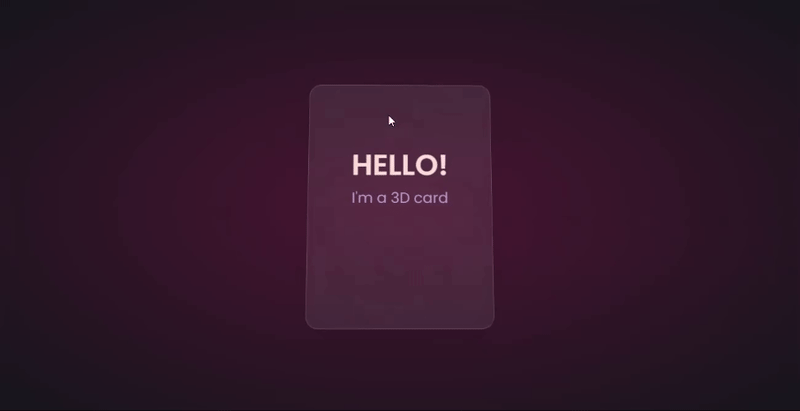
The text appears flush against the card and you’re left with only the tilting, which is nice, but not as nice as the 3D effect created when those properties are included.
Let’s explore another practical use case of this 3D effect.
Using the same card, we’ll add a background image and caption that’ll appear on hover:
.box .card {
position: relative;
background: url(/Captions/8.jpg) center;
background-size: cover;
background-repeat: no-repeat;
width: 300px;
min-height: 400px;
border: 1px solid rgba(255, 255, 255, 0.15);
border-radius: 10px;
box-shadow: 0 25px 45px rgba(0,0,0,0.05);
z-index: 0;
}
.elements{
position: absolute;
top: 60%;
left: 30%;
width: 250px;
height: auto;
padding: 10px;
border-radius: 5px;
text-align: center;
background: rgba(255, 255, 255, 0.25);
transform: translateZ(80px);
z-index: 2;
opacity: 0;
transition: opacity 500ms;
}
.box:hover .elements{
opacity: 1;
}
Here’s a CodePen with the result of the 3D image card with caption appearing on hover.
Buttons are common web components with many shapes, sizes, and purposes. No matter the button type, they all have one thing in common: you have to click on them to work. But how many times have you seen them actually “click”?
This will be a little micro-interaction that helps the user know they’ve done something. The main CSS property we’ll use for this 3D effect is the transform property.
Here’s how it should look: 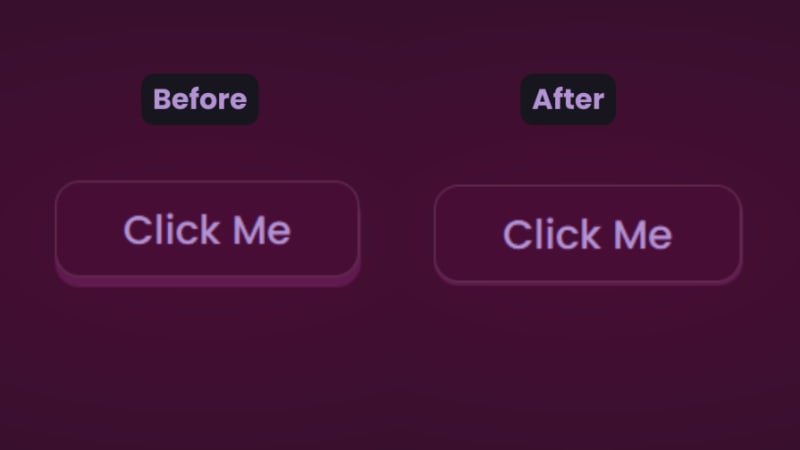
There are two distinct parts of this 3D button — the top with the "Click Me” text and the bottom and sides with a lighter color.
You’ll start with the HTML for the button:
<button class="btn"><span class="txt">Click Me</span></button>
In CSS, we’ll start with the bottom. That’s the button with the class name btn:
.btn {
position: relative;
background: #17151d;
border-radius: 15px;
border: none;
cursor: pointer;
}
Next, we have the top of the button:
.text {
display: block;
padding: 10px 40px;
border-radius: 15px;
border: 1px solid rgba(255, 255, 255, 0.15);
background: #480d35;
font-size: 1.5rem;
font-weight: 500;
color: #b393d3;
transform: translateY(-6px);
transition: transform ease 0.1s;
}
The transform property is what creates the 3D effect of the button clicking. All that’s left is to reverse the transformation by a few pixels when you click on it:
.btn:active .text{
transform: translateY(-2px);
}
And that’s how to create a 3D click button. Here’s a CodePen you can interact with.
The transform property and its operators have excellent support across all the major browsers — unless you still use Internet Explorer. You can check it out yourself on CanIuse: 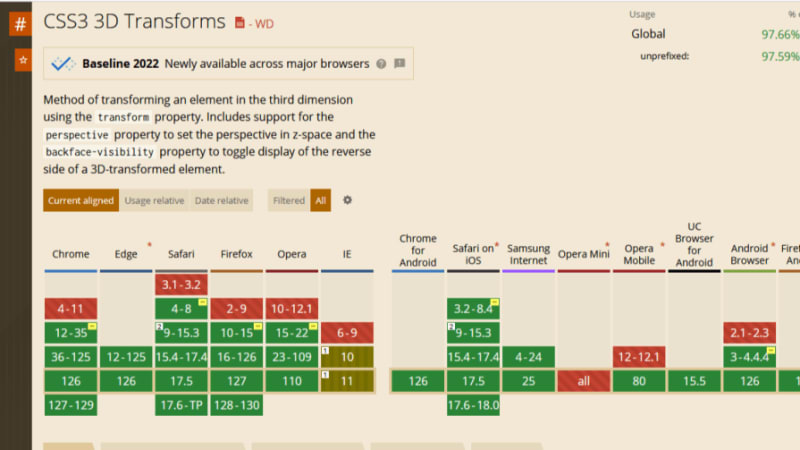
Unfortunately, the borders of the cards do not appear straight during animation on Firefox browsers, but it’s not clear why. Apart from that, the animation runs smoothly. Compare performance across browsers, and try different border thickness.
The web is your canvas, and CSS is your paintbrush. In this post, you’ve learned how to create 3D effects with the transform property. What other effects can you think of?
As web frontends get increasingly complex, resource-greedy features demand more and more from the browser. If you’re interested in monitoring and tracking client-side CPU usage, memory usage, and more for all of your users in production, try LogRocket.
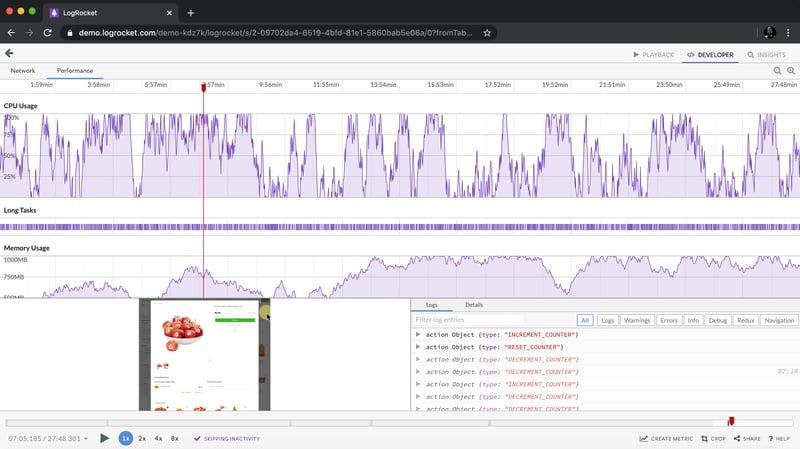
LogRocket is like a DVR for web and mobile apps, recording everything that happens in your web app, mobile app, or website. Instead of guessing why problems happen, you can aggregate and report on key frontend performance metrics, replay user sessions along with application state, log network requests, and automatically surface all errors.
Modernize how you debug web and mobile apps — start monitoring for free.
以上是在 CSS 中建立效果的詳細內容。更多資訊請關注PHP中文網其他相關文章!




