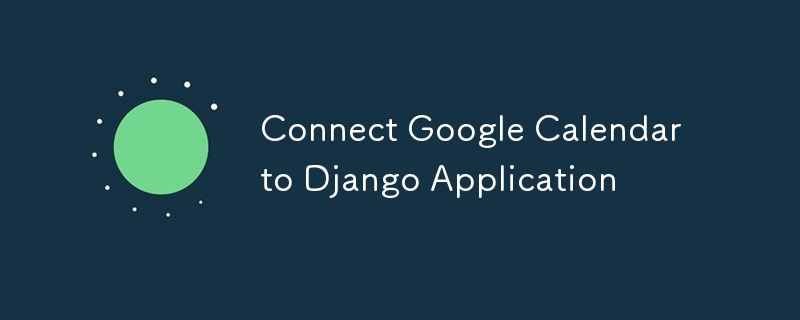
將 Google 日曆與 Django 應用程式無縫整合以增強日程安排和事件管理的逐步指南。
將 Google 日曆與 Django 應用程式整合可以透過啟用日程安排、事件管理和日曆同步來顯著增強 Web 應用程式的功能。本指南將引導您完成將 Google 日曆連接到 Django 應用程式的步驟,涵蓋從設定 Google API 憑證到在 Django 中實現必要程式碼的所有內容。
開始之前,請確保您具備以下條件:
1。 Django 應用程式: 一個工作的 Django 應用程式。
2。 Google API 控制台帳戶: 存取 Google Cloud Console。
3。已啟用 Google Calendar API: 應在 Google Cloud Console 中為您的專案啟用 Google Calendar API。
1。建立專案:
前往 Google Cloud Console 並建立一個新專案。
2。啟用 Google 日曆 API:
導航至“API 和服務”> “圖書館”並蒐索“Google Calendar API”。為您的項目啟用它。
3。設定同意畫面:
4。建立 OAuth 憑證:
前往“API 和服務”> “憑證”並建立憑證。選擇 OAuth 用戶端 ID 作為憑證類型。將Web應用程式設定為應用程式類型並填寫應用程式詳細資料。
5。下載 JSON 憑證:
下載 OAuth 2.0 憑證 JSON 檔案並妥善保管。該檔案包含您的 client_id、client_secret 和其他重要資訊。
您需要一些 Python 套件來與 Google API 互動:
pip install google-auth google-auth-oauthlib google-auth-httplib2 google-api-python-client
使用以下內容更新您的 settings.py:
import os # Google Calendar API GOOGLE_CLIENT_SECRETS_FILE = os.path.join(BASE_DIR, 'path/to/client_secret.json') GOOGLE_API_SCOPES = ['https://www.googleapis.com/auth/calendar'] REDIRECT_URI = 'http://localhost:8000/oauth2callback' # Or your production URL
建立一個視圖來處理 OAuth2 流程:
from google.oauth2.credentials import Credentials
from google_auth_oauthlib.flow import Flow
from django.shortcuts import redirect
from django.http import HttpResponse
from django.conf import settings
def google_calendar_init(request):
flow = Flow.from_client_secrets_file(
settings.GOOGLE_CLIENT_SECRETS_FILE,
scopes=settings.GOOGLE_API_SCOPES,
redirect_uri=settings.REDIRECT_URI
)
authorization_url, state = flow.authorization_url(
access_type='offline',
include_granted_scopes='true'
)
request.session['state'] = state
return redirect(authorization_url)
def google_calendar_redirect(request):
state = request.session['state']
flow = Flow.from_client_secrets_file(
settings.GOOGLE_CLIENT_SECRETS_FILE,
scopes=settings.GOOGLE_API_SCOPES,
state=state,
redirect_uri=settings.REDIRECT_URI
)
flow.fetch_token(authorization_response=request.build_absolute_uri())
credentials = flow.credentials
request.session['credentials'] = credentials_to_dict(credentials)
return HttpResponse('Calendar integration complete. You can now use Google Calendar with your Django app.')
def credentials_to_dict(credentials):
return {'token': credentials.token,
'refresh_token': credentials.refresh_token,
'token_uri': credentials.token_uri,
'client_id': credentials.client_id,
'client_secret': credentials.client_secret,
'scopes': credentials.scopes}
OAuth2 流程完成後,您可以向 Google Calendar API 發出經過驗證的請求。這是一個列出使用者日曆事件的簡單範例:
from googleapiclient.discovery import build
def list_events(request):
credentials = Credentials(**request.session['credentials'])
service = build('calendar', 'v3', credentials=credentials)
events_result = service.events().list(calendarId='primary', maxResults=10).execute()
events = events_result.get('items', [])
return HttpResponse(events)
在 urls.py 中新增視圖的 URL:
from django.urls import path
from . import views
urlpatterns = [
path('google-calendar/init/', views.google_calendar_init, name='google_calendar_init'),
path('oauth2callback/', views.google_calendar_redirect, name='google_calendar_redirect'),
path('google-calendar/events/', views.list_events, name='list_events'),
]
啟動您的 Django 伺服器:
使用 python manage.py runserver 來執行 Django 開發伺服器。
驗證:
在瀏覽器中導航至 /google-calendar/init/。您將被重定向到 Google 的 OAuth2 同意頁面。
訪問活動:
驗證後,前往 /google-calendar/events/ 查看您的 Google 日曆活動。
將 Google 日曆與 Django 應用程式集成,讓您可以直接在應用程式中建立強大的日程安排功能。透過遵循本指南,您已經設定了 OAuth2 驗證、連接到 Google Calendar API 並取得了日曆事件。現在您可以根據需要擴展此整合以包括事件建立、更新和其他日曆管理功能。
PS:請記住安全地處理憑證並確保正確的錯誤處理以實現強大的應用程式。
以上是將 Google 日曆連接到 Django 應用程式的詳細內容。更多資訊請關注PHP中文網其他相關文章!




