原發佈於Makemychance.com
理解 JavaScript 元素對於任何深入 Web 開發的人來說都是基礎。這些元素是動態網頁的構建塊,可實現互動式且引人入勝的使用者體驗。當我們探索 JavaScript 的複雜性時,了解如何操作和存取元素變得至關重要。
Web 開發中經常出現的一個具體方面是需要確定元素的寬度。在設計響應式佈局、實現動畫或確保內容正確對齊時,此資訊非常寶貴。透過精確測量元素的寬度,開發人員可以創建具有視覺吸引力和功能性的網站,無縫適應各種螢幕尺寸和裝置。
在本節中,我們將深入探討掌握 JavaScript 元素的意義,並強調在 Web 開發背景下理解元素寬度的實用性。透過掌握這些基本概念,您將能夠更好地利用 JavaScript 的全部潛力並創建動態、使用者友好的 Web 體驗。
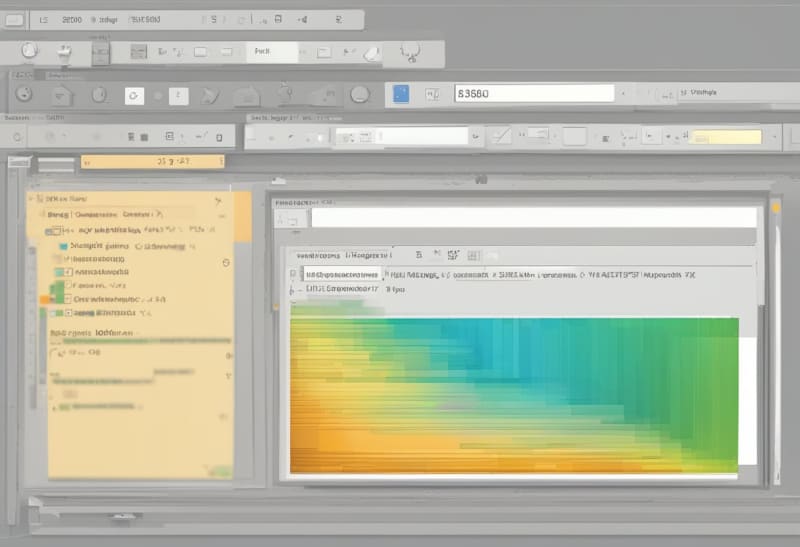
JavaScript 元素是為網頁帶來活力的基礎元件,可實現動態和互動的使用者體驗。了解 JavaScript 元素對於任何涉足 Web 開發的人來說都是至關重要的,因為它們是創建引人入勝的網站的構建塊。
在 Web 開發中,操作和存取元素對於設計響應式佈局、實現動畫和確保正確的內容對齊至關重要。透過掌握使用 JavaScript 元素的藝術,開發人員可以製作具有視覺吸引力的網站,無縫適應不同的螢幕尺寸和裝置。
準確測量元素寬度的能力對於創建使用者友善的介面特別有價值。這些知識使開發人員能夠設計出不僅看起來很棒而且在各種平台上都能以最佳方式運作的網站。
透過掌握 JavaScript 元素的概念及其在 Web 開發中的重要性,您可以為釋放 JavaScript 的全部潛力並創建吸引用戶的引人注目的線上體驗鋪平道路。

當涉及到確定 JavaScript 中元素的寬度時,有多種方法可供您使用。每種方法都提供了自己獨特的方法來準確測量網頁上元素的寬度。
一種常見的方法是使用 offsetWidth,它提供元素的總寬度,包括其內邊距、邊框和捲軸(如果存在)。此方法簡單且易於實現,使其成為尋求快速解決方案來檢索元素寬度的開發人員的熱門選擇。
另一種方法是使用 clientWidth,它計算元素內容區域的寬度,不包括 padding 和 border。當您需要專門定位元素的內部寬度而不考慮其他樣式元素時,此方法非常有用。
最後, getBoundingClientRect() 方法透過傳回元素的大小及其相對於視窗的位置,提供了一種更精確的方法來確定元素的尺寸。對於需要有關元素在螢幕上的大小和位置的詳細資訊的場景,此方法特別方便。
透過了解這些不同的方法,開發者可以根據自己的特定需求選擇最合適的方法,確保 JavaScript 中元素寬度的準確且有效率測量。
使用 offsetWidth
在 JavaScript 中測量元素的寬度時,一個有效的方法是使用 offsetWidth。此屬性提供全面的測量,包括元素的內容寬度、填滿、邊框和捲軸寬度(如果適用)。透過利用offsetWidth,開發者可以獲得元素總寬度的整體視圖,使其成為各種佈局計算和調整的多功能工具。
要實作offsetWidth,您可以直接在要測量的元素上存取此屬性。這是一個簡單的程式碼範例,示範如何使用
const element = document.getElementById('yourElementId');
const width = element.offsetWidth;
console.log('Element width including padding, border, and scrollbar:', width);
使用 offsetWidth 的一個優點是它簡單方便地以單一值提供完整的寬度測量。但是,需要注意的是,offsetWidth 可能包含其他元素(例如邊距),或者由於框大小調整屬性而可能並不總是反映準確的視覺寬度。
By leveraging the offsetWidth property, developers can efficiently retrieve the total width of an element, facilitating precise calculations and adjustments within their JavaScript applications.
Using clientWidth
When it comes to determining the width of an element in JavaScript, another valuable method to consider is using the clientWidth property. This property specifically measures the content width of an element, excluding padding, border, and scrollbar widths. By focusing solely on the content width, clientWidth provides a precise measurement that is particularly useful for scenarios where you need to calculate the available space for content within an element.
To utilize clientWidth, you can directly access this property on the element you wish to measure. Below is a straightforward code snippet illustrating how to implement clientWidth:
const element = document.getElementById('yourElementId');
const width = element.clientWidth;
console.log('Element content width:', width);
One advantage of using clientWidth is its ability to give a clear representation of the actual content width, making it ideal for responsive design and layout adjustments. However, it’s important to note that clientWidth may not account for certain CSS properties like margins, which could affect the final layout.
By incorporating clientWidth into your JavaScript applications, you can efficiently handle content width calculations and ensure optimal display of elements on your web pages.
Using getBoundingClientRect()
“Using getBoundingClientRect() provides a comprehensive way to retrieve the width of an element in JavaScript. This method returns a DOMRect object that includes the size of the element and its position relative to the viewport. By leveraging getBoundingClientRect(), you can accurately determine the width of an element, considering padding and border widths as well.
To implement getBoundingClientRect(), you can target the desired element and then access its width property from the returned DOMRect object. Here’s a simple code snippet showcasing how to utilize getBoundingClientRect():
const element = document.getElementById('yourElementId');
const rect = element.getBoundingClientRect();
const width = rect.width; console.log('Element width using getBoundingClientRect():', width);
One advantage of using getBoundingClientRect() is its inclusivity of padding and border widths, providing a more holistic measurement of the element’s width. However, it’s essential to note that this method may not be suitable for scenarios where precise pixel-perfect calculations are required due to its rounding behavior.
By incorporating getBoundingClientRect() into your JavaScript toolkit, you can access a wealth of information about the element’s dimensions, facilitating responsive design decisions and layout adjustments with accuracy and ease.”
以上是在 JavaScript 中取得元素的寬度的詳細內容。更多資訊請關注PHP中文網其他相關文章!




