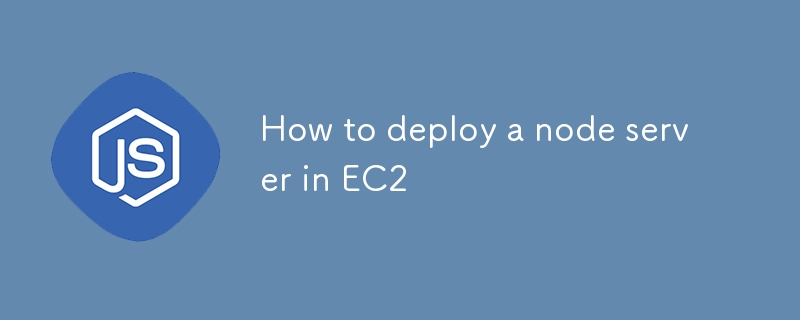
在 AWS EC2 上部署 Node.js 伺服器可讓您利用 AWS 的可靠基礎架構、可擴充性和靈活性來高效託管您的應用程式。本指南將引導您逐步設定 EC2 執行個體、安裝 Nginx 和 PM2 等基本工具,以及使用 Let's Encrypt 透過 HTTPS 保護您的應用程式。在本指南結束時,您將擁有一個在安全的 EC2 環境上運行的功能齊全的 Node.js 伺服器,準備好處理生產流量。
開始之前,請確保您具備以下條件:
啟動實例時,您可以提供使用者資料腳本來自動安裝必要的軟體包。
#!/bin/bash
sudo apt update
sudo apt install nginx -y
sudo apt-get install curl
curl -sL https://deb.nodesource.com/setup_18.x | sudo -E bash -
sudo apt-get install -y nodejs
curl -sL https://dl.yarnpkg.com/debian/pubkey.gpg | sudo apt-key add -
echo "deb https://dl.yarnpkg.com/debian/ stable main" | sudo tee /etc/apt/sources.list.d/yarn.list
sudo apt-get update
sudo apt-get install yarn -y
sudo npm i -g pm2
sudo cp /etc/nginx/sites-available/default /etc/nginx/sites-available/default.bkp
sudo rm /etc/nginx/sites-available/default
sudo echo "server {
listen 80 default_server;
listen [::]:80 default_server;
# The server_name can be changed to your domain or left as-is for IP-based access
server_name YOUR_DOMAIN; # Use your domain or public IP if no domain is configured
# Proxy requests to the backend server running on port 3000
location / {
proxy_pass http://127.0.0.1:3000; # Your backend port here
proxy_http_version 1.1;
proxy_set_header Upgrade $http_upgrade;
proxy_set_header Connection 'upgrade';
proxy_set_header Host $host;
proxy_cache_bypass $http_upgrade;
proxy_redirect off;
}
# Optional: serve static files directly from a directory if needed
# location /static {
# alias /path/to/static/files; # Uncomment and set path if you have static files
# expires 30d;
# access_log off;
# }
# This is commented out because we are not serving any frontend files from /var/www/html
# root /var/www/html;
# index index.html index.htm index.nginx-debian.html;
}
" > /etc/nginx/sites-available/default
sudo rm /var/www/html/index.nginx-debian.html
sudo apt-get update
此腳本設定一個包含 Nginx、Node.js、Yarn 和 PM2 的環境,並將 Nginx 配置為充當在連接埠 3000 上執行的後端伺服器的反向代理。
之後點選啟動實例按鈕來建立實例。
執行個體運作後,使用終端透過 SSH 連線到您的 EC2 執行個體(適用於 macOS/Linux):
ssh -i path/to/your-key.pem ubuntu@<your-ec2-public-ip>
如果您使用的是 Windows,您可以使用 putty 登入 - 登入步驟。
After that it may ask for username which is usually by default - "ubuntu" if not set anything else.
Next use the following command to switch to the root user:
sudo su
Clone your Node.js application from GitHub or any other repository:
git clone <your-repo-url> cd <your-repo-directory>
Switch to your prodution branch, pull the latest code and install node_modules.
Once done return back to the main directory using cd..
PM2 is a popular process manager for Node.js that keeps your application running in the background and helps with load balancing and monitoring.
Create ecosystem.config.js file in your project root:
touch ecosystem.config.js
Open the file in a text editor and add your configuration:
nano ecosystem.config.js
Add the configuration and save the file:
module.exports = {
apps: [{
name: "project_name",
script: "npm start",
cwd: "/home/ubuntu/repo",
env: {
"MONGO_URL": "mongodb+srv://<credentials>",
"PORT": 3000,
"NODE_ENV": "prod",
}
}]
};
Save and exit the editor (for nano, press Ctrl + X, then Y to confirm saving, and Enter to exit).
The ecosystem.config.js file is a configuration file for PM2, a process manager for Node.js applications. It defines how the application should be managed, including its environment variables, working directory, and startup script.
module.exports: Exports the configuration object so that PM2 can use it to manage the application.
apps: An array of application configurations. This allows PM2 to manage multiple applications using a single configuration file.
Let's move next to starting our server:
Start the Application Using PM2:
pm2 start ecosystem.config.js
You can check the logs using:
pm2 logs
Ensure your security group allows inbound traffic on port 3000 (or any port your server is running on). Access your server using:
http://<your-ec2-public-ip>:3000
HTTP is not secure for transmitting sensitive data. HTTPS, on the other hand, ensures that all data transmitted between the server and client is encrypted. Therefore, it's essential to secure your Node.js server with HTTPS, especially for production environments.
To set up HTTPS, you need:
Install Certbot on EC2:
sudo apt install certbot python3-certbot-nginx -y
Run Certbot to Obtain SSL Certificate:
sudo certbot --nginx -d YOUR_DOMAIN
Follow the prompts to complete the certificate installation. Certbot will automatically update your Nginx configuration to redirect HTTP traffic to HTTPS.
You can check your updated nginx config. Go to this directory:
cd /etc/nginx/sites-available/
Open the default file using nano, and it should look something like this:
server {
listen 80;
server_name YOUR_DOMAIN;
# Redirect HTTP to HTTPS
location / {
return 301 https://$host$request_uri;
}
}
server {
listen 443 ssl;
server_name YOUR_DOMAIN;
ssl_certificate /etc/letsencrypt/live/YOUR_DOMAIN/fullchain.pem;
ssl_certificate_key /etc/letsencrypt/live/YOUR_DOMAIN/privkey.pem;
ssl_protocols TLSv1.2 TLSv1.3;
ssl_ciphers HIGH:!aNULL:!MD5;
location / {
proxy_pass http://127.0.0.1:3000;
proxy_http_version 1.1;
proxy_set_header Upgrade $http_upgrade;
proxy_set_header Connection 'upgrade';
proxy_set_header Host $host;
proxy_cache_bypass $http_upgrade;
}
}
After SSL setup it should reload Nginx server automatically but you can manually reload using:
nginx -s reload
Ensure that your domain/subdomain is correctly mapped to your EC2 instance's public IP using A records in your domain DNS settings.
Visit https://YOUR_DOMAIN in your browser to verify the HTTPS setup. Your Node.js server should now be accessible securely via HTTPS.
以上是如何在EC2中部署節點伺服器的詳細內容。更多資訊請關注PHP中文網其他相關文章!




