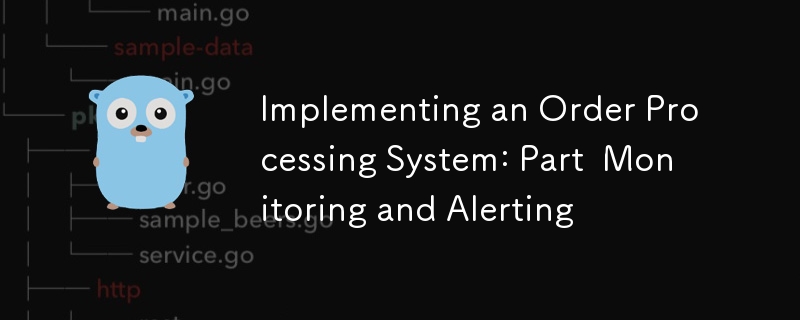
歡迎來到我們關於實施複雜訂單處理系統系列的第四部分!在先前的文章中,我們為我們的專案奠定了基礎,探索了高階時態工作流程,並深入研究了高階資料庫操作。今天,我們專注於任何生產就緒系統的一個同樣重要的方面:監控和警報。
在微服務架構中,尤其是處理訂單管理等複雜流程的架構中,有效的監控和警報至關重要。它們使我們能夠:
Prometheus 是一個開源系統監控和警報工具包。由於其強大的功能和廣泛的生態系統,它已成為雲端原生世界的標準。關鍵組件包括:
我們也將使用 Grafana(一個流行的監控和可觀察性開源平台)來建立儀表板並視覺化我們的 Prometheus 資料。
讀完本文,您將能夠:
讓我們開始吧!
在開始實施之前,讓我們回顧一些對於我們的監控和警報設定至關重要的關鍵概念。
可觀察性是指透過檢查系統的輸出來了解系統內部狀態的能力。在像我們的訂單處理系統這樣的分散式系統中,可觀察性通常包含三個主要支柱:
在這篇文章中,我們將主要關注指標,儘管我們將討論如何將這些指標與日誌和追蹤整合。
Prometheus 遵循基於拉動的架構:
Prometheus 提供四種核心指標類型:
PromQL (Prometheus Query Language) is a powerful functional language for querying Prometheus data. It allows you to select and aggregate time series data in real time. Key features include:
We’ll see examples of PromQL queries as we build our dashboards and alerts.
Grafana is a multi-platform open source analytics and interactive visualization web application. It provides charts, graphs, and alerts for the web when connected to supported data sources, of which Prometheus is one. Key features include:
Now that we’ve covered these concepts, let’s start implementing our monitoring and alerting system.
Let’s begin by setting up Prometheus to monitor our order processing system.
First, let’s add Prometheus to our docker-compose.yml file:
services:
# ... other services ...
prometheus:
image: prom/prometheus:v2.30.3
volumes:
- ./prometheus:/etc/prometheus
- prometheus_data:/prometheus
command:
- '--config.file=/etc/prometheus/prometheus.yml'
- '--storage.tsdb.path=/prometheus'
- '--web.console.libraries=/usr/share/prometheus/console_libraries'
- '--web.console.templates=/usr/share/prometheus/consoles'
ports:
- 9090:9090
volumes:
# ... other volumes ...
prometheus_data: {}
Next, create a prometheus.yml file in the ./prometheus directory:
global:
scrape_interval: 15s
evaluation_interval: 15s
scrape_configs:
- job_name: 'prometheus'
static_configs:
- targets: ['localhost:9090']
- job_name: 'order_processing_api'
static_configs:
- targets: ['order_processing_api:8080']
- job_name: 'postgres'
static_configs:
- targets: ['postgres_exporter:9187']
This configuration tells Prometheus to scrape metrics from itself, our order processing API, and a Postgres exporter (which we’ll set up later).
To expose metrics from our Go services, we’ll use the Prometheus client library. First, add it to your go.mod:
go get github.com/prometheus/client_golang
Now, let’s modify our main Go file to expose metrics:
package main
import (
"net/http"
"github.com/gin-gonic/gin"
"github.com/prometheus/client_golang/prometheus"
"github.com/prometheus/client_golang/prometheus/promhttp"
)
var (
httpRequestsTotal = prometheus.NewCounterVec(
prometheus.CounterOpts{
Name: "http_requests_total",
Help: "Total number of HTTP requests",
},
[]string{"method", "endpoint", "status"},
)
httpRequestDuration = prometheus.NewHistogramVec(
prometheus.HistogramOpts{
Name: "http_request_duration_seconds",
Help: "Duration of HTTP requests in seconds",
Buckets: prometheus.DefBuckets,
},
[]string{"method", "endpoint"},
)
)
func init() {
prometheus.MustRegister(httpRequestsTotal)
prometheus.MustRegister(httpRequestDuration)
}
func main() {
r := gin.Default()
// Middleware to record metrics
r.Use(func(c *gin.Context) {
timer := prometheus.NewTimer(httpRequestDuration.WithLabelValues(c.Request.Method, c.FullPath()))
c.Next()
timer.ObserveDuration()
httpRequestsTotal.WithLabelValues(c.Request.Method, c.FullPath(), string(c.Writer.Status())).Inc()
})
// Expose metrics endpoint
r.GET("/metrics", gin.WrapH(promhttp.Handler()))
// ... rest of your routes ...
r.Run(":8080")
}
This code sets up two metrics:
For more dynamic environments, Prometheus supports various service discovery mechanisms. For example, if you’re running on Kubernetes, you might use the Kubernetes SD configuration:
scrape_configs:
- job_name: 'kubernetes-pods'
kubernetes_sd_configs:
- role: pod
relabel_configs:
- source_labels: [__meta_kubernetes_pod_annotation_prometheus_io_scrape]
action: keep
regex: true
- source_labels: [__meta_kubernetes_pod_annotation_prometheus_io_path]
action: replace
target_label: __metrics_path__
regex: (.+)
This configuration will automatically discover and scrape metrics from pods with the appropriate annotations.
Prometheus stores data in a time-series database on the local filesystem. You can configure retention time and storage size in the Prometheus configuration:
global:
scrape_interval: 15s
evaluation_interval: 15s
storage:
tsdb:
retention.time: 15d
retention.size: 50GB
# ... rest of the configuration ...
This configuration sets a retention period of 15 days and a maximum storage size of 50GB.
In the next section, we’ll dive into defining and implementing custom metrics for our order processing system.
Now that we have Prometheus set up and basic HTTP metrics implemented, let’s define and implement custom metrics specific to our order processing system.
When designing metrics, it’s important to think about what insights we want to gain from our system. For our order processing system, we might want to track:
Let’s implement these metrics:
package metrics
import (
"github.com/prometheus/client_golang/prometheus"
"github.com/prometheus/client_golang/prometheus/promauto"
)
var (
OrdersCreated = promauto.NewCounter(prometheus.CounterOpts{
Name: "orders_created_total",
Help: "The total number of created orders",
})
OrderProcessingTime = promauto.NewHistogram(prometheus.HistogramOpts{
Name: "order_processing_seconds",
Help: "Time taken to process an order",
Buckets: prometheus.LinearBuckets(0, 30, 10), // 0-300 seconds, 30-second buckets
})
OrderStatusGauge = promauto.NewGaugeVec(prometheus.GaugeOpts{
Name: "orders_by_status",
Help: "Number of orders by status",
}, []string{"status"})
PaymentProcessed = promauto.NewCounterVec(prometheus.CounterOpts{
Name: "payments_processed_total",
Help: "The total number of processed payments",
}, []string{"status"})
InventoryUpdates = promauto.NewCounter(prometheus.CounterOpts{
Name: "inventory_updates_total",
Help: "The total number of inventory updates",
})
ShippingArrangementTime = promauto.NewHistogram(prometheus.HistogramOpts{
Name: "shipping_arrangement_seconds",
Help: "Time taken to arrange shipping",
Buckets: prometheus.LinearBuckets(0, 60, 5), // 0-300 seconds, 60-second buckets
})
)
Now that we’ve defined our metrics, let’s implement them in our service:
package main
import (
"time"
"github.com/yourusername/order-processing-system/metrics"
)
func createOrder(order Order) error {
startTime := time.Now()
// Order creation logic...
metrics.OrdersCreated.Inc()
metrics.OrderProcessingTime.Observe(time.Since(startTime).Seconds())
metrics.OrderStatusGauge.WithLabelValues("pending").Inc()
return nil
}
func processPayment(payment Payment) error {
// Payment processing logic...
if paymentSuccessful {
metrics.PaymentProcessed.WithLabelValues("success").Inc()
} else {
metrics.PaymentProcessed.WithLabelValues("failure").Inc()
}
return nil
}
func updateInventory(item Item) error {
// Inventory update logic...
metrics.InventoryUpdates.Inc()
return nil
}
func arrangeShipping(order Order) error {
startTime := time.Now()
// Shipping arrangement logic...
metrics.ShippingArrangementTime.Observe(time.Since(startTime).Seconds())
return nil
}
When naming and labeling metrics, consider these best practices:
For API endpoints, we’ve already implemented basic instrumentation. For database operations, we can add metrics like this:
func (s *Store) GetOrder(ctx context.Context, id int64) (Order, error) {
startTime := time.Now()
defer func() {
metrics.DBOperationDuration.WithLabelValues("GetOrder").Observe(time.Since(startTime).Seconds())
}()
// Existing GetOrder logic...
}
For Temporal workflows, we can add metrics in our activity implementations:
func ProcessOrderActivity(ctx context.Context, order Order) error {
startTime := time.Now()
defer func() {
metrics.WorkflowActivityDuration.WithLabelValues("ProcessOrder").Observe(time.Since(startTime).Seconds())
}()
// Existing ProcessOrder logic...
}
Now that we have our metrics set up, let’s visualize them using Grafana.
First, let’s add Grafana to our docker-compose.yml:
services:
# ... other services ...
grafana:
image: grafana/grafana:8.2.2
ports:
- 3000:3000
volumes:
- grafana_data:/var/lib/grafana
volumes:
# ... other volumes ...
grafana_data: {}
Let’s create a dashboard for our order processing system:
For our first panel, let’s create a graph of order creation rate:
Let’s add another panel for order processing time:
For order status distribution:
Continue adding panels for other metrics we’ve defined.
Grafana allows us to create variables that can be used across the dashboard. Let’s create a variable for time range:
Now we can use this in our queries like this: rate(orders_created_total[$time_range])
In the next section, we’ll set up alerting rules to notify us of potential issues in our system.
Now that we have our metrics and dashboards set up, let’s implement alerting to proactively notify us of potential issues in our system.
When designing alerts, consider the following principles:
For our order processing system, we might want to alert on:
Let’s create an alerts.yml file in our Prometheus configuration directory:
groups:
- name: order_processing_alerts
rules:
- alert: HighOrderProcessingErrorRate
expr: rate(order_processing_errors_total[5m]) / rate(orders_created_total[5m]) > 0.05
for: 5m
labels:
severity: critical
annotations:
summary: High order processing error rate
description: "Error rate is over the last 5 minutes"
- alert: SlowOrderProcessing
expr: histogram_quantile(0.95, rate(order_processing_seconds_bucket[5m])) > 300
for: 10m
labels:
severity: warning
annotations:
summary: Slow order processing
description: "95th percentile of order processing time is over the last 5 minutes"
- alert: UnusualOrderRate
expr: abs(rate(orders_created_total[1h]) - rate(orders_created_total[1h] offset 1d)) > (rate(orders_created_total[1h] offset 1d) * 0.3)
for: 30m
labels:
severity: warning
annotations:
summary: Unusual order creation rate
description: "Order creation rate has changed by more than 30% compared to the same time yesterday"
- alert: LowInventory
expr: inventory_level < 10
for: 5m
labels:
severity: warning
annotations:
summary: Low inventory level
description: "Inventory level for is "
- alert: HighPaymentFailureRate
expr: rate(payments_processed_total{status="failure"}[15m]) / rate(payments_processed_total[15m]) > 0.1
for: 15m
labels:
severity: critical
annotations:
summary: High payment failure rate
description: "Payment failure rate is over the last 15 minutes"
Update your prometheus.yml to include this alerts file:
rule_files: - "alerts.yml"
Now, let’s set up Alertmanager to handle our alerts. Add Alertmanager to your docker-compose.yml:
services:
# ... other services ...
alertmanager:
image: prom/alertmanager:v0.23.0
ports:
- 9093:9093
volumes:
- ./alertmanager:/etc/alertmanager
command:
- '--config.file=/etc/alertmanager/alertmanager.yml'
Create an alertmanager.yml in the ./alertmanager directory:
route:
group_by: ['alertname']
group_wait: 30s
group_interval: 5m
repeat_interval: 1h
receiver: 'email-notifications'
receivers:
- name: 'email-notifications'
email_configs:
- to: 'team@example.com'
from: 'alertmanager@example.com'
smarthost: 'smtp.example.com:587'
auth_username: 'alertmanager@example.com'
auth_identity: 'alertmanager@example.com'
auth_password: 'password'
Update your prometheus.yml to point to Alertmanager:
alerting:
alertmanagers:
- static_configs:
- targets:
- alertmanager:9093
In the Alertmanager configuration above, we’ve set up email notifications. You can also configure other channels like Slack, PagerDuty, or custom webhooks.
In our alerts, we’ve used severity labels. We can use these in Alertmanager to implement different routing or notification strategies based on severity:
route:
group_by: ['alertname']
group_wait: 30s
group_interval: 5m
repeat_interval: 1h
receiver: 'email-notifications'
routes:
- match:
severity: critical
receiver: 'pagerduty-critical'
- match:
severity: warning
receiver: 'slack-warnings'
receivers:
- name: 'email-notifications'
email_configs:
- to: 'team@example.com'
- name: 'pagerduty-critical'
pagerduty_configs:
- service_key: '<your-pagerduty-service-key>'
- name: 'slack-warnings'
slack_configs:
- api_url: '<your-slack-webhook-url>'
channel: '#alerts'
Monitoring database performance is crucial for maintaining a responsive and reliable system. Let’s set up monitoring for our PostgreSQL database.
First, add the Postgres exporter to your docker-compose.yml:
services:
# ... other services ...
postgres_exporter:
image: wrouesnel/postgres_exporter:latest
environment:
DATA_SOURCE_NAME: "postgresql://user:password@postgres:5432/dbname?sslmode=disable"
ports:
- 9187:9187
Make sure to replace user, password, and dbname with your actual PostgreSQL credentials.
Some important PostgreSQL metrics to monitor include:
Let’s create a new dashboard for database performance:
Let’s add some database-specific alerts to our alerts.yml:
- alert: HighDatabaseConnections
expr: pg_stat_activity_count > 100
for: 5m
labels:
severity: warning
annotations:
summary: High number of database connections
description: "There are active database connections"
- alert: LowCacheHitRatio
expr: pg_stat_database_blks_hit / (pg_stat_database_blks_hit + pg_stat_database_blks_read) < 0.9
for: 15m
labels:
severity: warning
annotations:
summary: Low database cache hit ratio
description: "Cache hit ratio is "
Monitoring Temporal workflows is essential for ensuring the reliability and performance of our order processing system.
Temporal provides a metrics client that we can use to expose metrics to Prometheus. Let’s update our Temporal worker to include metrics:
import (
"go.temporal.io/sdk/client"
"go.temporal.io/sdk/worker"
"go.temporal.io/sdk/contrib/prometheus"
)
func main() {
// ... other setup ...
// Create Prometheus metrics handler
metricsHandler := prometheus.NewPrometheusMetricsHandler()
// Create Temporal client with metrics
c, err := client.NewClient(client.Options{
MetricsHandler: metricsHandler,
})
if err != nil {
log.Fatalln("Unable to create Temporal client", err)
}
defer c.Close()
// Create worker with metrics
w := worker.New(c, "order-processing-task-queue", worker.Options{
MetricsHandler: metricsHandler,
})
// ... register workflows and activities ...
// Run the worker
err = w.Run(worker.InterruptCh())
if err != nil {
log.Fatalln("Unable to start worker", err)
}
}
Important Temporal metrics to monitor include:
Let’s create a dashboard for Temporal workflows:
Let’s add some Temporal-specific alerts to our alerts.yml:
- alert: HighWorkflowFailureRate
expr: rate(temporal_workflow_failed_total[15m]) / rate(temporal_workflow_completed_total[15m]) > 0.05
for: 15m
labels:
severity: critical
annotations:
summary: High workflow failure rate
description: "Workflow failure rate is over the last 15 minutes"
- alert: LongRunningWorkflow
expr: histogram_quantile(0.95, rate(temporal_workflow_execution_time_bucket[1h])) > 3600
for: 30m
labels:
severity: warning
annotations:
summary: Long-running workflows detected
description: "95th percentile of workflow execution time is over 1 hour"
These alerts will help you detect issues with your Temporal workflows, such as high failure rates or unexpectedly long-running workflows.
In the next sections, we’ll cover some advanced Prometheus techniques and discuss testing and validation of our monitoring setup.
As our monitoring system grows more complex, we can leverage some advanced Prometheus techniques to improve its efficiency and capabilities.
Recording rules allow you to precompute frequently needed or computationally expensive expressions and save their result as a new set of time series. This can significantly speed up the evaluation of dashboards and alerts.
Let’s add some recording rules to our Prometheus configuration. Create a rules.yml file:
groups:
- name: example_recording_rules
interval: 5m
rules:
- record: job:order_processing_rate:5m
expr: rate(orders_created_total[5m])
- record: job:order_processing_error_rate:5m
expr: rate(order_processing_errors_total[5m]) / rate(orders_created_total[5m])
- record: job:payment_success_rate:5m
expr: rate(payments_processed_total{status="success"}[5m]) / rate(payments_processed_total[5m])
Add this file to your Prometheus configuration:
rule_files: - "alerts.yml" - "rules.yml"
Now you can use these precomputed metrics in your dashboards and alerts, which can be especially helpful for complex queries that you use frequently.
The Pushgateway allows you to push metrics from jobs that can’t be scraped, such as batch jobs or serverless functions. Let’s add a Pushgateway to our docker-compose.yml:
services:
# ... other services ...
pushgateway:
image: prom/pushgateway
ports:
- 9091:9091
Now, you can push metrics to the Pushgateway from your batch jobs or short-lived processes. Here’s an example using the Go client:
import (
"github.com/prometheus/client_golang/prometheus"
"github.com/prometheus/client_golang/prometheus/push"
)
func runBatchJob() {
// Define a counter for the batch job
batchJobCounter := prometheus.NewCounter(prometheus.CounterOpts{
Name: "batch_job_processed_total",
Help: "Total number of items processed by the batch job",
})
// Run your batch job and update the counter
// ...
// Push the metric to the Pushgateway
pusher := push.New("http://pushgateway:9091", "batch_job")
pusher.Collector(batchJobCounter)
if err := pusher.Push(); err != nil {
log.Printf("Could not push to Pushgateway: %v", err)
}
}
Don’t forget to add the Pushgateway as a target in your Prometheus configuration:
scrape_configs:
# ... other configs ...
- job_name: 'pushgateway'
static_configs:
- targets: ['pushgateway:9091']
For large-scale systems, you might need to set up Prometheus federation, where one Prometheus server scrapes data from other Prometheus servers. This allows you to aggregate metrics from multiple Prometheus instances.
Here’s an example configuration for a federated Prometheus setup:
scrape_configs:
- job_name: 'federate'
scrape_interval: 15s
honor_labels: true
metrics_path: '/federate'
params:
'match[]':
- '{job="order_processing_api"}'
- '{job="postgres_exporter"}'
static_configs:
- targets:
- 'prometheus-1:9090'
- 'prometheus-2:9090'
This configuration allows a higher-level Prometheus server to scrape specific metrics from other Prometheus servers.
Exemplars allow you to link metrics to trace data, providing a way to drill down from a high-level metric to a specific trace. This is particularly useful when integrating Prometheus with distributed tracing systems like Jaeger or Zipkin.
To use exemplars, you need to enable them in your Prometheus configuration:
global:
scrape_interval: 15s
evaluation_interval: 15s
exemplar_storage:
enable: true
Then, when instrumenting your code, you can add exemplars to your metrics:
import (
"github.com/prometheus/client_golang/prometheus"
"github.com/prometheus/client_golang/prometheus/promauto"
)
var (
orderProcessingDuration = promauto.NewHistogramVec(
prometheus.HistogramOpts{
Name: "order_processing_duration_seconds",
Help: "Duration of order processing in seconds",
Buckets: prometheus.DefBuckets,
},
[]string{"status"},
)
)
func processOrder(order Order) {
start := time.Now()
// Process the order...
duration := time.Since(start)
orderProcessingDuration.WithLabelValues(order.Status).Observe(duration.Seconds(),
prometheus.Labels{
"traceID": getCurrentTraceID(),
},
)
}
This allows you to link from a spike in order processing duration directly to the trace of a slow order, greatly aiding in debugging and performance analysis.
Ensuring the reliability of your monitoring system is crucial. Let’s explore some strategies for testing and validating our Prometheus setup.
When unit testing your Go code, you can use the prometheus/testutil package to verify that your metrics are being updated correctly:
import (
"testing"
"github.com/prometheus/client_golang/prometheus/testutil"
)
func TestOrderProcessing(t *testing.T) {
// Process an order
processOrder(Order{ID: 1, Status: "completed"})
// Check if the metric was updated
expected := `
# HELP order_processing_duration_seconds Duration of order processing in seconds
# TYPE order_processing_duration_seconds histogram
order_processing_duration_seconds_bucket{status="completed",le="0.005"} 1
order_processing_duration_seconds_bucket{status="completed",le="0.01"} 1
# ... other buckets ...
order_processing_duration_seconds_sum{status="completed"} 0.001
order_processing_duration_seconds_count{status="completed"} 1
`
if err := testutil.CollectAndCompare(orderProcessingDuration, strings.NewReader(expected)); err != nil {
t.Errorf("unexpected collecting result:\n%s", err)
}
}
To test that Prometheus is correctly scraping your metrics, you can set up an integration test that starts your application, waits for Prometheus to scrape it, and then queries Prometheus to verify the metrics:
func TestPrometheusIntegration(t *testing.T) {
// Start your application
go startApp()
// Wait for Prometheus to scrape (adjust the sleep time as needed)
time.Sleep(30 * time.Second)
// Query Prometheus
client, err := api.NewClient(api.Config{
Address: "http://localhost:9090",
})
if err != nil {
t.Fatalf("Error creating client: %v", err)
}
v1api := v1.NewAPI(client)
ctx, cancel := context.WithTimeout(context.Background(), 10*time.Second)
defer cancel()
result, warnings, err := v1api.Query(ctx, "order_processing_duration_seconds_count", time.Now())
if err != nil {
t.Fatalf("Error querying Prometheus: %v", err)
}
if len(warnings) > 0 {
t.Logf("Warnings: %v", warnings)
}
// Check the result
if result.(model.Vector).Len() == 0 {
t.Errorf("Expected non-empty result")
}
}
It’s important to verify that your monitoring system performs well under load. You can use tools like hey or vegeta to generate load on your system while observing your metrics:
hey -n 10000 -c 100 http://localhost:8080/orders
While the load test is running, observe your Grafana dashboards and check that your metrics are updating as expected and that Prometheus is able to keep up with the increased load.
To test your alerting rules, you can temporarily adjust the thresholds to trigger alerts, or use Prometheus’s API to manually fire alerts:
curl -H "Content-Type: application/json" -d '{
"alerts": [
{
"labels": {
"alertname": "HighOrderProcessingErrorRate",
"severity": "critical"
},
"annotations": {
"summary": "High order processing error rate"
}
}
]
}' http://localhost:9093/api/v1/alerts
This will send a test alert to your Alertmanager, allowing you to verify that your notification channels are working correctly.
As you implement and scale your monitoring system, keep these challenges and considerations in mind:
High cardinality can lead to performance issues in Prometheus. Be cautious when adding labels to metrics, especially labels with many possible values (like user IDs or IP addresses). Instead, consider using histogram metrics or reducing the cardinality by grouping similar values.
For large-scale systems, consider:
Your monitoring system is critical infrastructure. Consider:
Ensure that:
To reduce alert noise:
In this post, we’ve covered comprehensive monitoring and alerting for our order processing system using Prometheus and Grafana. We’ve set up custom metrics, created informative dashboards, implemented alerting, and explored advanced techniques and considerations.
In the next part of our series, we’ll focus on distributed tracing and logging. We’ll cover:
Stay tuned as we continue to enhance our order processing system, focusing next on gaining deeper insights into our distributed system’s behavior and performance!
Are you facing challenging problems, or need an external perspective on a new idea or project? I can help! Whether you're looking to build a technology proof of concept before making a larger investment, or you need guidance on difficult issues, I'm here to assist.
If you're interested in working with me, please reach out via email at hungaikevin@gmail.com.
Let's turn your challenges into opportunities!
以上是實施訂單處理系統:零件監控與警報的詳細內容。更多資訊請關注PHP中文網其他相關文章!




