作為一個經常撰寫文章的 Obsidian 用戶,我發現手動將 Markdown 內容發佈到 DEV.to 非常耗時。為了簡化這個過程,我開發了一個 Python 腳本,可以自動執行直接發佈到 DEV.to 的過程。在本指南中,我將向您展示如何使用 Python 和 DEV.to API 來簡化您的文章發布工作流程。
在我們深入研究程式碼之前,您需要以下內容:
• DEV API 金鑰:您可以透過登入您的 DEV 帳戶並導覽至 API 金鑰部分來產生此金鑰。
• 已安裝Python:確保您的系統上安裝了Python 3.x。
我們將把這個過程分成三個步驟:
以下是完整的 Python 腳本,用於自動將文章發佈到 DEV 的過程。
import webbrowser
import requests
import json
# API headers including the DEV API key
headers_dev = {
"Content-Type": "application/json",
"api-key": API_KEY, # Replace API_KEY with your actual DEV API key
}
# Function to read markdown content from a file
def get_markdown_content(markdown_path):
with open(markdown_path, 'r') as file:
markdown_content = file.read()
return markdown_content
# Function to publish an article to DEV
def publish_article_dev(markdown_content):
# Set up the payload with article data
article_payload = {
"article": {
"title": "Your Article Title Here", # Replace with the actual title
"body_markdown": markdown_content,
"published": False,
}
}
# Make a POST request to DEV's API to publish the article
response = requests.post(
url='https://dev.to/api/articles',
headers=headers_dev,
data=json.dumps(article_payload)
)
# Check if the request was successful
if response.status_code == 201:
print("Article published successfully!")
print("Response:", response.json())
# Open the DEV dashboard in the browser
webbrowser.open('https://dev.to/dashboard')
else:
print(f"Failed to publish article. Status code: {response.status_code}")
print("Response:", response.json())
# Example usage:
# Replace 'path_to_your_markdown_file.md' with the actual path to your markdown file
markdown_content = get_markdown_content('path_to_your_markdown_file.md')
publish_article_dev(markdown_content)
請記住,如果您設定已發布:True,則該文章將在 DEV 上即時發布並對公眾可見。如果您要將文章儲存為草稿以供日後編輯或審閱,請設定已發佈:False。這使您可以靈活地管理帖子。
在 DEV 文章的 body_markdown 中,您可以包含可選的 front Matter 部分,以為文章提供其他元資料。
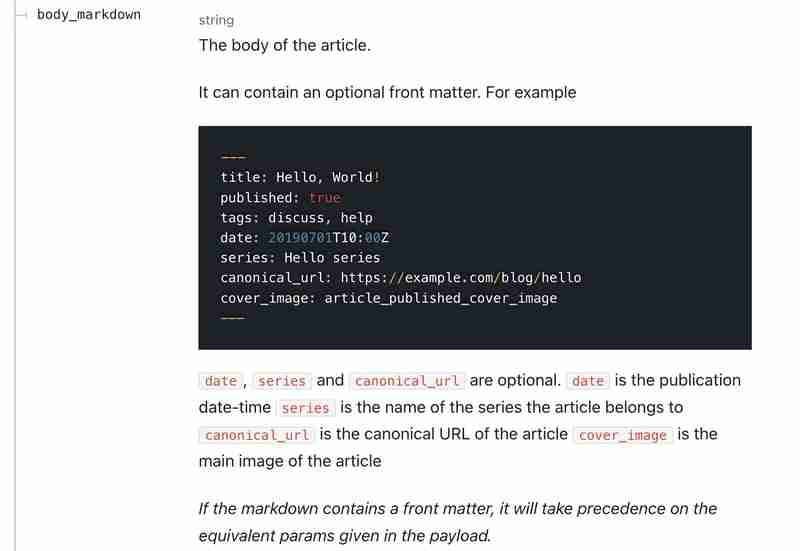
此部分包含在內容開頭的 --- 內,可以包含標題、已發佈、標籤、日期、系列、canonical_url 和 cover_image 等欄位。
如果你使用像 Obsidian 這樣的 Markdown 編輯器,你可以使用 Cmd/Ctrl+ 快速插入這些屬性;為註解新增屬性。
這是我的 Obsidian 中屬性設定的快照:
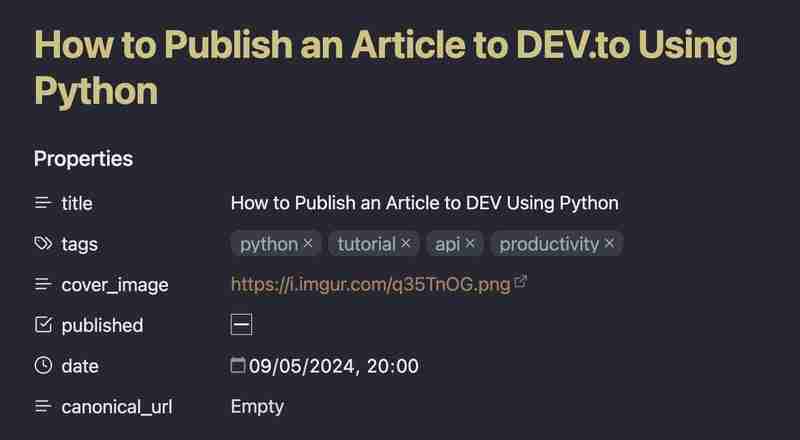
使用 Python 自動化向 DEV 發布文章的過程可以改變遊戲規則,特別是當您發布多篇文章或為團隊管理內容時。 DEV API 非常簡單,可以輕鬆整合到您現有的工作流程中。
透過此設置,您就可以開始在 DEV 上自動發布文章了。快樂編碼!

感謝您花時間與我一起探索與數據相關的見解。感謝您的參與。
?在 LinkedIn 上與我聯繫

以上是如何使用 Python 向 DEV 發布文章的詳細內容。更多資訊請關注PHP中文網其他相關文章!




