在本指南中,我們將逐步使用 @perseid/form 庫建立動態使用者回饋表單,這是 Formik 和 React Hook Form 的強大替代品。您將看到 @perseid/form 如何輕鬆管理表單狀態、驗證和條件渲染。我們將建立的表單將要求用戶對服務進行評分並提供回饋。根據評級,它會顯示“謝謝”訊息或提示用戶提供其他回饋。
?讓我們開始吧!
第一步是定義表單配置。此配置概述了表單的行為方式,包括欄位、步驟以及它們之間的流程。在這裡,我們將根據使用者的評分使用 條件邏輯 建立評分和評論欄位。我們還將定義正面和負面回饋的訊息。
這是設定碼:
import { type Configuration } from "@perseid/form";
const formConfiguration: Configuration = {
// Root step-the form will start from there.
root: "feedback",
// Callback triggered on form submission.
onSubmit(data) {
alert(`Submitting the following JSON: ${JSON.stringify(data)}`);
return Promise.resolve();
},
// `fields` define the data model the form is going to deal with.
// Expect the submitted data JSON to match this schema.
fields: {
rating: {
type: "integer",
required: true,
},
review: {
type: "string",
required: true,
// Display this field only if condition is met...
condition: (inputs) =>
inputs.rating !== null && (inputs.rating as number) < 3,
},
// Type `null` means that the value of this field will not be included in submitted data.
submit: {
type: "null",
submit: true,
},
message_good: {
type: "null",
},
message_bad: {
type: "null",
},
},
// Now that fields are defined, you can organize them in a single or multiple steps,
// depending on the UI you want to build!
steps: {
feedback: {
fields: ["rating", "review", "submit"],
// Whether to submit the form at the end of this step.
submit: true,
// Next step is conditionned to previous user inputs...
nextStep: (inputs) =>
(inputs.rating as number) < 3 ? "thanks_bad" : "thanks_good",
},
thanks_good: {
fields: ["message_good"],
},
thanks_bad: {
fields: ["message_bad"],
},
},
};
在此配置:
這裡要掌握的重點是fields屬性的作用。它定義了將提交的資料的結構,本質上充當資料模型。相較之下,steps 屬性概述了表單的流程,決定如何將這些欄位呈現給使用者。
現在我們已經有了配置,是時候建立將呈現表單的實際 UI 了。使用@perseid/form/react,我們可以建立自訂欄位元件來管理表單每個部分的使用者互動。
這是核心 React 元件:
import React from "react";
import Form, { type FormFieldProps } from "@perseid/form/react";
// The actual React component, used to build the UI!
function Field(props: FormFieldProps): JSX.Element {
const { path, engine, value, status } = props;
const [currentRating, setCurrentRating] = React.useState(0);
// Display a different element depending on the field...
if (path === "thanks_good.1.message_good") {
return (
<div className="message">
<h1>Thanks for the feedback ?</h1>
<p>We are glad you enjoyed!</p>
</div>
);
}
if (path === "thanks_bad.1.message_bad") {
return (
<div className="message">
<h1>We're sorry to hear that ?</h1>
<p>We'll do better next time, promise!</p>
</div>
);
}
if (path === "feedback.0.rating") {
return (
// Depending on the field status, define some extra classes for styling...
<div
className={`rating ${status === "error" ? "rating--error" : ""}`}
onMouseLeave={() => {
setCurrentRating((value as number | null) ?? 0);
}}
>
<h1>How would you rate our service?</h1>
{[1, 2, 3, 4, 5].map((rating) => (
<span
key={rating}
className={`rating__star ${
currentRating >= rating ? "rating__star--active" : ""
}`}
onMouseEnter={() => {
setCurrentRating(rating);
}}
onClick={() => {
// On click, notify the form engine about new user input.
engine.userAction({ type: "input", path, data: rating });
}}
></span>
))}
</div>
);
}
if (path === "feedback.0.review") {
return (
<div className={`review ${status === "error" ? "review--error" : ""}`}>
<label>Could you tell us more?</label>
<textarea
onChange={(e) =>
engine.userAction({ type: "input", path, data: e.target.value })
}
/>
</div>
);
}
// path === 'feedback.0.submit'
return (
<button
className="submit"
onClick={() => {
engine.userAction({ type: "input", path, data: true });
}}
>
Submit
</button>
);
}
這裡,Field 元件使用 path 屬性決定要渲染什麼:
根據評分顯示的「謝謝」訊息。此表單將根據使用者輸入動態調整其欄位和步驟。
很酷,對吧?
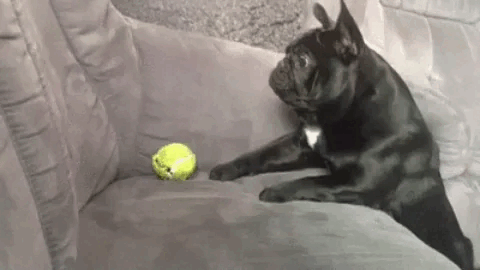
現在我們的表單配置和元件已準備就緒,讓我們將它們整合到一個基本的 React 應用程式中。這是初始化和渲染表單的程式碼:
import { createRoot, type Root } from "react-dom/client";
// Let's run the app!
let app: Root;
// Creating React root...
const container = document.querySelector("#root") as unknown as HTMLElement;
app = createRoot(container);
app.render(
// Router is the main component for any Perseid app.
<Form Field={Field} configuration={formConfiguration} />
);
此程式碼使用 React 的 createRoot API 將表單安裝到 DOM。 Form 元件連接我們的配置和 Field 元件,處理其他所有事情。
好吧,我們有了應用程式邏輯,但是如果您現在運行程式碼,您會發現它有點......原始?
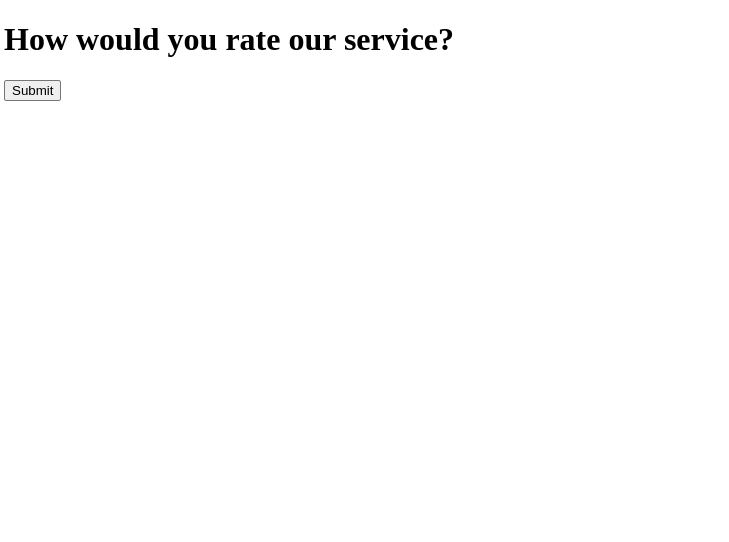
所以,讓我們透過添加一些樣式和動畫來修飾表單!下面是一個簡單的樣式表,使它更具吸引力:
// A few animations for fun...
@keyframes swipe-out {
0% {
opacity: 1;
transform: translateX(0);
}
75% {
opacity: 0;
transform: translateX(-100%);
}
100% {
opacity: 0;
transform: translateX(-100%);
}
}
@keyframes swipe-in-one {
0% {
opacity: 0;
transform: translateX(100%);
}
75% {
transform: translateX(0);
}
100% {
opacity: 1;
transform: translateX(0);
}
}
@keyframes swipe-in-two {
0% {
opacity: 0;
transform: translateX(0);
}
75% {
transform: translateX(-100%);
}
100% {
opacity: 1;
transform: translateX(-100%);
}
}
@keyframes bubble-in {
0% {
transform: scale(0.5);
}
75% {
transform: scale(1.5);
}
100% {
transform: scale(1);
}
}
@keyframes fade-in {
0% {
opacity: 0;
}
100% {
opacity: 1;
}
}
// Some global basic styling...
* {
box-sizing: border-box;
}
body {
margin: 0;
display: grid;
height: 100vh;
color: #aaaaaa;
align-items: center;
font-family: "Helvetica", sans-serif;
}
// And form-specific styling.
.perseid-form {
width: 100%;
margin: auto;
&__steps {
display: flex;
overflow: hidden;
}
&__step {
min-width: 100%;
padding: 1rem 3rem;
animation: 500ms ease-in-out forwards swipe-out;
&__fields {
display: grid;
row-gap: 2rem;
}
}
&__step[class*="active"]:first-child {
animation: 500ms ease-in-out forwards swipe-in-one;
}
&__step[class*="active"]:last-child:not(:first-child) {
animation: 500ms ease-in-out forwards swipe-in-two;
}
}
.submit {
border: none;
cursor: pointer;
padding: 1rem 2rem;
border-radius: 8px;
color: #fefefe;
font-size: 1.25rem;
background: #46c0b0;
justify-self: flex-end;
transition: all 250ms ease-in-out;
&:hover {
background: #4cccbb;
}
}
.rating {
position: relative;
padding: 0.25rem 0;
&__star {
cursor: pointer;
display: inline-block;
font-size: 2rem;
min-width: 2rem;
min-height: 2rem;
&::after {
content: "⚪️";
}
&--active {
animation: 250ms ease-in-out forwards bubble-in;
&::after {
content: "?";
}
}
}
&[class*="error"] {
&::after {
left: 0;
bottom: -1.5rem;
color: #f13232;
position: absolute;
font-size: 0.75rem;
content: "? This field is required";
animation: 250ms ease-in-out forwards fade-in;
}
}
}
.review {
display: grid;
row-gap: 1rem;
position: relative;
animation: 250ms ease-in-out forwards fade-in;
label {
font-size: 1.25rem;
}
textarea {
resize: none;
min-height: 5rem;
border-radius: 8px;
border: 1px solid #46c0b0;
transition: all 250ms ease-in-out;
}
&[class*="error"] {
&::after {
left: 0;
bottom: -1.5rem;
color: #f13232;
position: absolute;
font-size: 0.75rem;
content: "? This field is required";
animation: 250ms ease-in-out forwards fade-in;
}
}
}
@media screen and (min-width: 30rem) {
.perseid-form {
max-width: 30rem;
}
}
瞧?
恭喜! ?您剛剛使用 Perseid 和 React 建立了一個動態使用者回饋表單。
在本教學中,我們介紹如何:
請隨意嘗試其他欄位和步驟以適合您的用例。享受建立精彩表單的樂趣! ?
以上是使用 Perseid 和 React 建立使用者回饋表的詳細內容。更多資訊請關注PHP中文網其他相關文章!




