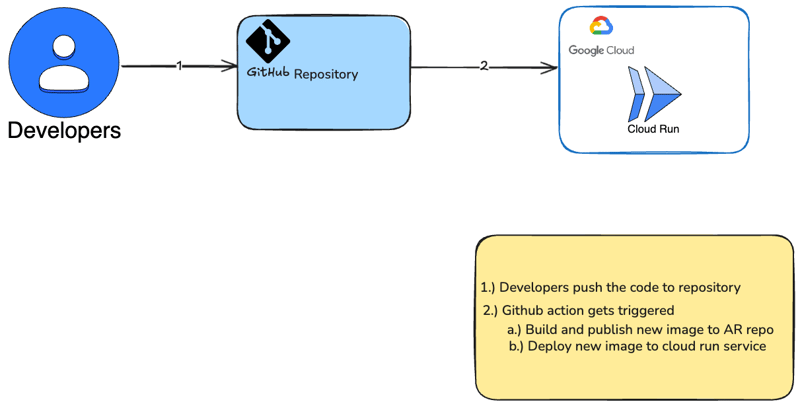
我將示範如何在cloud run上部署一個簡單的容器。
Cloud Run 是一個完全託管的平台,可讓您直接在 Google 可擴展的基礎架構之上運行程式碼。 Cloud Run 簡單、自動化,旨在提高您的工作效率。
我按照官方 fastapi 文件啟動了一個 hello world 應用程式
建立requirements.txt檔案
fastapi[standard] pydantic>=2.7.0,<3.0.0
from typing import Union
from fastapi import FastAPI
app = FastAPI()
@app.get("/")
def read_root():
return {"Hello": "World"}
@app.get("/items/{item_id}")
def read_item(item_id: int, q: Union[str, None] = None):
return {"item_id": item_id, "q": q}
建立 Dockerfile
FROM python:3.9 WORKDIR /code COPY ./requirements.txt /code/requirements.txt RUN pip install --no-cache-dir --upgrade -r /code/requirements.txt COPY ./app /code/app CMD ["fastapi", "run", "app/main.py", "--port", "80"]
GitHub 操作
為了讓 GitHub 操作流程能夠取得 YAML 文件,它需要有特定的儲存位置。每個使用操作的儲存庫都需要一個名為 /.github/workflows
*使用 GCP 更多資訊配置此工作流程 *
# This workflow build and push a Docker container to Google Artifact Registry # and deploy it on Cloud Run when a commit is pushed to the $default-branch # branch. # # To configure this workflow: # # 1. Enable the following Google Cloud APIs: # # - Artifact Registry (artifactregistry.googleapis.com) # - Cloud Run (run.googleapis.com) # - IAM Credentials API (iamcredentials.googleapis.com) # # You can learn more about enabling APIs at # https://support.google.com/googleapi/answer/6158841. # # 2. Create and configure a Workload Identity Provider for GitHub: # https://github.com/google-github-actions/auth#preferred-direct-workload-identity-federation. # # Depending on how you authenticate, you will need to grant an IAM principal # permissions on Google Cloud: # # - Artifact Registry Administrator (roles/artifactregistry.admin) # - Cloud Run Developer (roles/run.developer) # # You can learn more about setting IAM permissions at # https://cloud.google.com/iam/docs/manage-access-other-resources # # 3. Change the values in the "env" block to match your values.
建立檔案 google-cloudrun-docker.yml
name: 'Build and Deploy to Cloud Run'
on:
push:
branches:
- '$default-branch'
env:
PROJECT_ID: 'my-project' # TODO: update to your Google Cloud project ID
REGION: 'us-central1' # TODO: update to your region
SERVICE: 'my-service' # TODO: update to your service name
WORKLOAD_IDENTITY_PROVIDER: 'projects/123456789/locations/global/workloadIdentityPools/my-pool/providers/my-provider' # TODO: update to your workload identity provider
jobs:
deploy:
runs-on: 'ubuntu-latest'
permissions:
contents: 'read'
id-token: 'write'
steps:
- name: 'Checkout'
uses: 'actions/checkout@692973e3d937129bcbf40652eb9f2f61becf3332' # actions/checkout@v4
# Configure Workload Identity Federation and generate an access token.
#
# See https://github.com/google-github-actions/auth for more options,
# including authenticating via a JSON credentials file.
- id: 'auth'
name: 'Authenticate to Google Cloud'
uses: 'google-github-actions/auth@f112390a2df9932162083945e46d439060d66ec2' # google-github-actions/auth@v2
with:
workload_identity_provider: '${{ env.WORKLOAD_IDENTITY_PROVIDER }}'
# BEGIN - Docker auth and build
#
# If you already have a container image, you can omit these steps.
- name: 'Docker Auth'
uses: 'docker/login-action@9780b0c442fbb1117ed29e0efdff1e18412f7567' # docker/login-action@v3
with:
username: 'oauth2accesstoken'
password: '${{ steps.auth.outputs.auth_token }}'
registry: '${{ env.REGION }}-docker.pkg.dev'
- name: 'Build and Push Container'
run: |-
DOCKER_TAG="$${{ env.REGION }}-docker.pkg.dev/${{ env.PROJECT_ID }}/${{ env.SERVICE }}:${{ github.sha }}"
docker build --tag "${DOCKER_TAG}" .
docker push "${DOCKER_TAG}"
- name: 'Deploy to Cloud Run'
# END - Docker auth and build
uses: 'google-github-actions/deploy-cloudrun@33553064113a37d688aa6937bacbdc481580be17' # google-github-actions/deploy-cloudrun@v2
with:
service: '${{ env.SERVICE }}'
region: '${{ env.REGION }}'
# NOTE: If using a pre-built image, update the image name below:
image: '${{ env.REGION }}-docker.pkg.dev/${{ env.PROJECT_ID }}/${{ env.SERVICE }}:${{ github.sha }}'
# If required, use the Cloud Run URL output in later steps
- name: 'Show output'
run: |2-
echo ${{ steps.deploy.outputs.url }}
目錄結構
您現在應該具有以下目錄結構:
├── app
│ ├── __init__.py
│ └── main.py
├── Dockerfile
└── requirements.txt
└── requirements.txt
├── .github
│ ├── workflows
├── google-cloudrun-docker.yml
> 1. Create a new repo in gitHUb > 2. Push your exisisting code to new repository on default branch
以上是在雲端運行部署無狀態容器的詳細內容。更多資訊請關注PHP中文網其他相關文章!




