在本教學中,我們將建立一個簡單的聊天介面,讓使用者上傳PDF,使用OpenAI 的API 檢索其內容,並使用 在類似聊天的介面中顯示回應Streamlit 。我們也將利用@pinata上傳和儲存PDF檔案。
在繼續之前讓我們先看一下我們正在建造的內容:
先決條件:
先建立一個新的Python專案目錄:
mkdir chat-with-pdf cd chat-with-pdf python3 -m venv venv source venv/bin/activate pip install streamlit openai requests PyPDF2
現在,在專案的根目錄中建立一個 .env 檔案並新增以下環境變數:
PINATA_API_KEY=<Your Pinata API Key> PINATA_SECRET_API_KEY=<Your Pinata Secret Key> OPENAI_API_KEY=<Your OpenAI API Key>
需要自己管理 OPENAI_API_KEY,因為它是付費的。但讓我們來看看在 Pinita 中建立 api 金鑰的過程。
所以,在繼續之前,請讓我們知道 Pinata 是什麼,這就是我們使用它的原因。

Pinata 是一項服務,提供用於在IPFS(星際文件系統)上儲存和管理文件的平台,這是一個去中心化 和分佈式 檔案儲存系統。
讓我們透過登入來建立所需的令牌:

下一步是驗證您的註冊電子郵件:
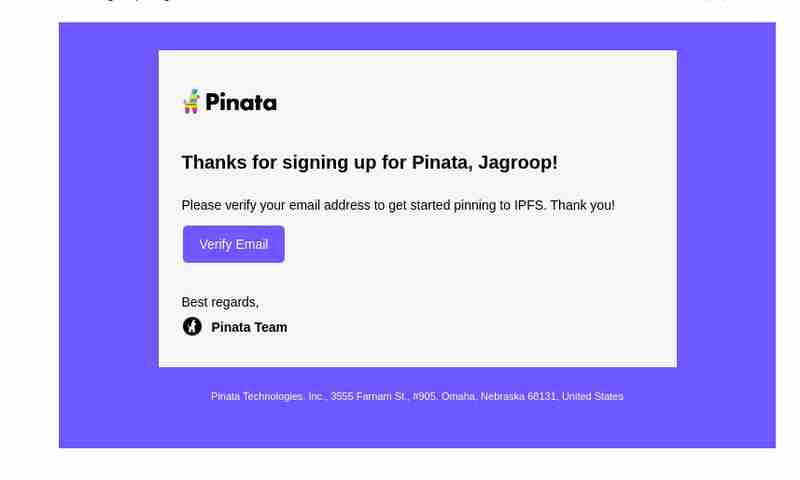
驗證登入後產生 API 金鑰:

之後,前往 API 金鑰部分並建立新的 API 金鑰:

最後,金鑰已成功產生。請複製該密鑰並將其保存在程式碼編輯器中。

OPENAI_API_KEY=<Your OpenAI API Key> PINATA_API_KEY=dfc05775d0c8a1743247 PINATA_SECRET_API_KEY=a54a70cd227a85e68615a5682500d73e9a12cd211dfbf5e25179830dc8278efc
我們將使用 Pinata 的 API 上傳 PDF 並取得每個檔案的雜湊值 (CID)。建立一個名為 pinata_helper.py 的檔案來處理 PDF 上傳。
import os # Import the os module to interact with the operating system
import requests # Import the requests library to make HTTP requests
from dotenv import load_dotenv # Import load_dotenv to load environment variables from a .env file
# Load environment variables from the .env file
load_dotenv()
# Define the Pinata API URL for pinning files to IPFS
PINATA_API_URL = "https://api.pinata.cloud/pinning/pinFileToIPFS"
# Retrieve Pinata API keys from environment variables
PINATA_API_KEY = os.getenv("PINATA_API_KEY")
PINATA_SECRET_API_KEY = os.getenv("PINATA_SECRET_API_KEY")
def upload_pdf_to_pinata(file_path):
"""
Uploads a PDF file to Pinata's IPFS service.
Args:
file_path (str): The path to the PDF file to be uploaded.
Returns:
str: The IPFS hash of the uploaded file if successful, None otherwise.
"""
# Prepare headers for the API request with the Pinata API keys
headers = {
"pinata_api_key": PINATA_API_KEY,
"pinata_secret_api_key": PINATA_SECRET_API_KEY
}
# Open the file in binary read mode
with open(file_path, 'rb') as file:
# Send a POST request to Pinata API to upload the file
response = requests.post(PINATA_API_URL, files={'file': file}, headers=headers)
# Check if the request was successful (status code 200)
if response.status_code == 200:
print("File uploaded successfully") # Print success message
# Return the IPFS hash from the response JSON
return response.json()['IpfsHash']
else:
# Print an error message if the upload failed
print(f"Error: {response.text}")
return None # Return None to indicate failure
第 3 步:設定 OpenAI
接下來,我們將建立一個使用 OpenAI API 與從 PDF 中提取的文字進行互動的函數。我們將利用 OpenAI 的 gpt-4o 或 gpt-4o-mini 模型進行聊天回應。
建立一個新檔案openai_helper.py:
import os
from openai import OpenAI
from dotenv import load_dotenv
# Load environment variables from .env file
load_dotenv()
# Initialize OpenAI client with the API key
OPENAI_API_KEY = os.getenv("OPENAI_API_KEY")
client = OpenAI(api_key=OPENAI_API_KEY)
def get_openai_response(text, pdf_text):
try:
# Create the chat completion request
print("User Input:", text)
print("PDF Content:", pdf_text) # Optional: for debugging
# Combine the user's input and PDF content for context
messages = [
{"role": "system", "content": "You are a helpful assistant for answering questions about the PDF."},
{"role": "user", "content": pdf_text}, # Providing the PDF content
{"role": "user", "content": text} # Providing the user question or request
]
response = client.chat.completions.create(
model="gpt-4", # Use "gpt-4" or "gpt-4o mini" based on your access
messages=messages,
max_tokens=100, # Adjust as necessary
temperature=0.7 # Adjust to control response creativity
)
# Extract the content of the response
return response.choices[0].message.content # Corrected access method
except Exception as e:
return f"Error: {str(e)}"
現在我們已經準備好了輔助函數,是時候建立 Streamlit 應用程式來上傳 PDF、從 OpenAI 取得回應並顯示聊天了。
建立一個名為app.py的檔案:
import streamlit as st
import os
import time
from pinata_helper import upload_pdf_to_pinata
from openai_helper import get_openai_response
from PyPDF2 import PdfReader
from dotenv import load_dotenv
# Load environment variables
load_dotenv()
st.set_page_config(page_title="Chat with PDFs", layout="centered")
st.title("Chat with PDFs using OpenAI and Pinata")
uploaded_file = st.file_uploader("Upload your PDF", type="pdf")
# Initialize session state for chat history and loading state
if "chat_history" not in st.session_state:
st.session_state.chat_history = []
if "loading" not in st.session_state:
st.session_state.loading = False
if uploaded_file is not None:
# Save the uploaded file temporarily
file_path = os.path.join("temp", uploaded_file.name)
with open(file_path, "wb") as f:
f.write(uploaded_file.getbuffer())
# Upload PDF to Pinata
st.write("Uploading PDF to Pinata...")
pdf_cid = upload_pdf_to_pinata(file_path)
if pdf_cid:
st.write(f"File uploaded to IPFS with CID: {pdf_cid}")
# Extract PDF content
reader = PdfReader(file_path)
pdf_text = ""
for page in reader.pages:
pdf_text += page.extract_text()
if pdf_text:
st.text_area("PDF Content", pdf_text, height=200)
# Allow user to ask questions about the PDF
user_input = st.text_input("Ask something about the PDF:", disabled=st.session_state.loading)
if st.button("Send", disabled=st.session_state.loading):
if user_input:
# Set loading state to True
st.session_state.loading = True
# Display loading indicator
with st.spinner("AI is thinking..."):
# Simulate loading with sleep (remove in production)
time.sleep(1) # Simulate network delay
# Get AI response
response = get_openai_response(user_input, pdf_text)
# Update chat history
st.session_state.chat_history.append({"user": user_input, "ai": response})
# Clear the input box after sending
st.session_state.input_text = ""
# Reset loading state
st.session_state.loading = False
# Display chat history
if st.session_state.chat_history:
for chat in st.session_state.chat_history:
st.write(f"**You:** {chat['user']}")
st.write(f"**AI:** {chat['ai']}")
# Auto-scroll to the bottom of the chat
st.write("<style>div.stChat {overflow-y: auto;}</style>", unsafe_allow_html=True)
# Add three dots as a loading indicator if still waiting for response
if st.session_state.loading:
st.write("**AI is typing** ...")
else:
st.error("Could not extract text from the PDF.")
else:
st.error("Failed to upload PDF to Pinata.")
要在本地運行應用程序,請使用以下命令:
streamlit run app.py
我們的檔案已成功上傳至 Pinata 平台:

皮納塔上傳
PDF 提取
OpenAI Interaction
Final code is available in this github repo :
https://github.com/Jagroop2001/chat-with-pdf
That's all for this blog! Stay tuned for more updates and keep building amazing apps! ?✨
Happy coding! ?
以上是使用 Pinata、OpenAI 和 Streamlit 與您的 PDF 聊天的詳細內容。更多資訊請關注PHP中文網其他相關文章!




