您有没有想过一个制作精美的网站背后有哪些元素?了解如何检查 Chrome 和 Firefox 中的元素。
每个视觉上令人惊叹的网页都有复杂的 HTML、CSS 和 JavaScript 代码在后端运行。使用名为 Inspect Element 的便捷开发工具,您可以在流行的网络浏览器上检查 HTML 网页的元素。
除了让您检查元素之外,此工具还可以帮助您更改网站布局并进行无文本屏幕截图。继续阅读以了解如何检查 Windows 上流行的 Web 浏览器上的元素。

Inspect Elements 是一种开发人员工具,可在所有流行的网络浏览器中找到,例如 Google Chrome、Mozilla Firefox、Microsoft Edge、Safari 和 Brave。使用此工具,您可以查看网页的 HTML、CSS 和 JSS 源代码。
此外,您可以使用它来编辑 HTML 和 CSS 代码,并将更改实时显示在浏览器上。 Web 开发人员、设计师和营销人员使用它来预览样式更改、修复错误或学习网站架构。
尽管是一个开发者工具,但它不需要安装任何额外的软件。您可以按照我们将在本文中描述的方法从网络浏览器执行此操作。
在使用“检查元素”功能之前,请记住,您为操作 Web 内容所做的任何更改都是暂时的。这些更改仅对您可见,而实际的网页视图对于其他用户来说是相同的。

以下是您可能需要使用此功能的一些常见情况:
网页设计
当您需要了解网页的结构或测试CSS样式时,可以使用此工具。它还有助于尝试不同的元素并修改代码以立即检查视觉结果。
截图
如果您想截取没有某些特定元素(例如文本或图像)的网页屏幕截图,此工具会派上用场。找到要删除的元素的 HTML 代码并删除该代码。该元素将立即从您的网页视图中删除,您可以截图。
网站调试

使用此工具的另一个常见情况是识别网站问题或错误。它使您能够检查 HTML、CSS 和 JSS 代码。因此,您可以找出哪些元素无法正常工作或显示不正确。
学习网页开发
如果您正在学习 Web 开发,Inspect Elements 是您的必备工具。它为您提供对特定网站背后的元素的宝贵见解,以了解和学习实现的功能和整体网页架构。
测试可访问性
您还可以使用网络浏览器上的检查元素工具来评估网站的可访问性。使用它,您可以确保准确的语义标记并验证可访问性属性。此外,它还使您能够使用屏幕阅读器或其他技术测试网站。
提取资产
如果您想快速从网页中提取某些内容或资产,请使用此工具。它允许您查找不同媒体元素(例如图像和视频)的原始 URL。此外,您可以使用它来了解某些数据是如何加载的。

了解网站结构
该工具通过 HTML 标记提供网站结构的可视化表示。因此,您可以识别嵌套元素并了解元素如何交互。它不仅可以帮助您理解整体架构,还可以让您构建类似的结构。
故障排除
每当开发人员需要识别与布局、响应式设计、JavaScript 错误和性能相关的问题时,他们都会使用 Inspect Elements 工具。它还使他们能够确保网站的跨浏览器兼容性。
分析 CSS 样式
You can use this tool to analyze the CSS styling and understand aspects like font choices, colors, and layout properties. This knowledge of visual appearance helps developers resolve layout inconsistencies and ensure persistent branding.
Testing
Inspecting elements is also beneficial for website accessibility and compatibility assessment. It allows you to inspect HTML attributes, ARIA roles, and other styles to ensure that everyone can access the web content without difficulty.
Performing Live Experiments
Real-time experimenting and prototyping are additional benefits of using Inspect Elements tool. You can directly modify the elements to check the changes on the webpage. Those in need of quick testing and fine-tuning of website design use it for efficient development.
Learning
Above all, Inspect Elements is the perfect tool to learn from the existing websites and get inspired for your own project. It helps you analyze the website structure and layout. Use this knowledge to collaborate and make continuous improvements.
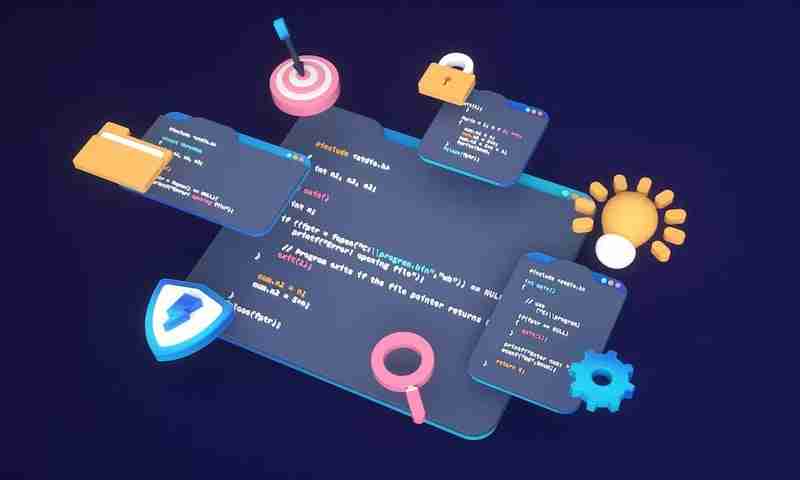
Method 1: Using Inspect Command of the Context Menu
This is the most common method of inspecting elements of a webpage on Chrome.
Method 2: Using the Keyboard Shortcut
Using this method, you can open the HTML code of the entire webpage. However, directly opening the code of a definite element is not available with it.
Method 3: Using Function Key

This method is another easy one as it needs only one keystroke. Just open the webpage and press the F12 key to open the HTML code for it. Toggle it to open and close the Inspect Elements tool.
Method 4: Using Chrome Menu
You can also access the Developer tool from the Chrome menu and check the elements of a website.


Note: If you use Microsoft Edge, you can follow the same methods to check the webpage elements.
Method 1: Using Inspect Command on Firefox
Firefox users can check the code behind any HTML webpage element using this approach.
Method 2: Using Function Key
Similar to Chrome, Firefox also displays Inspect Element tool when you press the F12 key. To close the tool, you need to press that key again.

方法3:使用Firefox選單
Firefox 還有一個開發者工具,您可以使用它來檢查任何網頁的元素。
方法四:使用鍵盤快速鍵
就像 Chrome 一樣,Firefox 也有檢查元素工具的鍵盤快速鍵。
Inspect Elements 不僅對開發人員來說是一個有益的工具,對任何想要修改網站設計或嘗試網頁外觀的人來說也是如此。在這裡,我們探討了 Inspect Element 工具的優點和用例。
這裡也提到了在流行的網頁瀏覽器中檢查元素的頂級方法。因此,如果您想檢查網頁的 HTML 元素以用於專業或娛樂用途,您可以嘗試任何一種方法。
以上是如何檢查 Chrome 和 Firefox 中的元素?的詳細內容。更多資訊請關注PHP中文網其他相關文章!




