在 AWS 上使用 Docker 建立 Go 應用程式:建立用於新增和檢索專案的 RESTful 介面
簡介
雖然大多數 Go 應用程式都編譯成單一二進位文件,但 Web 應用程式還附帶模板、資產和設定檔;這些可能會不同步並導致錯誤的部署。
Docker 允許我們建立一個獨立的映像,其中包含應用程式運作所需的一切。在本文中,我們將學習如何使用安裝在實例上的 Docker 來部署 Go Web 應用程序,以及 Docker 如何協助您改善開發工作流程和部署流程。
我們需要的步驟如下:
- 啟動一個實例(您的機器)來建置 Docker
申請
- 在實例中安裝 Docker
- 在實例中安裝 Go
- 為您的 Go 應用程式建立程式碼檔案
- 應用程式測試
啟動一個實例(您的機器)來建置 Docker
申請
您可以找到與文章中描述的實例啟動和連接相同的步驟:
https://dev.to/zahraajawad/building-a-jupyter-notebook-environment-in-docker-for-data-analysis-on-aws-ec2-376i
注意: 確保選擇安全群組:
SSH 連接埠 22: 使用 SSH 存取並連接到實例
遠端管理系統的協定。HTTP 連接埠 8080: 要在此連接埠 (8080) 上執行 Go 應用程式以從 Internet 或本地網路存取它,必須開啟此連接埠。
- 在我們的實例中安裝 Docker
我們將建立的特定工作流程架構使用 Docker 來提供整合的工作流程環境。
因此透過 SSH 連接到實例並獲得 root 權限後,使用以下命令自動化安裝 Docker:
curl -fsSL https://download.docker.com/linux/ubuntu/gpg | sudo apt-key add - && sudo add-apt-repository "deb [arch=amd64] https://download.docker. com/linux/ubuntu $(lsb_release -cs) stable" && sudo apt-get update && apt-快取策略docker-ce
Docker 體驗:執行一個簡單的測試命令 docker -v 來檢查 Docker 是否正常運作並查看 Docker 版本:
安裝 Go
您可以從Go官方網站下載安裝Go https://go.dev/dl/
wget https://golang.org/dl/go1.20.linux-amd64.tar.gz
sudo tar -C /usr/local -xzf go1.20.linux-amd64.tar.gz
echo 'export PATH=$PATH:/usr/local/go/bin' >>> ~/.bash_profile
來源 ~/.bash_profile

哪裡:
wget https://golang.org/dl/go1.20.linux-amd64.tar.gz 是下載Go二進位。
和
sudo tar -C /usr/local -xzf go1.20.linux-amd64.tar.gz 是將 tarball 解壓縮到 /usr/local。
和
echo 'export PATH=$PATH:/usr/local/go/bin' >>> ~/.bash_profile 更新 PATH 環境變數。
和 source ~/.bash_profile 以應用對設定檔所做的變更
執行指令並透過指令 ls 驗證執行後,顯示下載的檔案:

使用以下程式碼初始化 Go 應用程式:
go mod init my-go-app

現在我們需要透過指令建立一個專案資料夾:
mkdir
然後透過指令更改目前目錄:
cd
所以執行是:

為您的 Go 應用程式建立程式碼檔案
main.go 檔案
我們建立一個名為 main.go 的新文件,其中包含以下函數和程式碼,我們將詳細解釋這些函數和程式碼,然後將所有程式碼放入 main.go 檔案中:
- 要匯入必要的套件,我們使用以下程式碼:
import (
"encoding/json"
"log"
"net/http"
"github.com/gorilla/mux"
"os"
)
- 對於資料結構項:
type Item struct {
ID int `json:"id"`
Name string `json:"name"`
}
其中item是一個包含識別碼(ID)和名稱(Name)的資料結構。這些欄位使用標籤轉換為 JSON 格式(json:"id" 和 json:"name".
- 專案變數
var items []Item
這是儲存在伺服器記憶體中的項目片段。
- 透過 main 函數,除了引導檢索或新增元素以及顯示簡單 HTML 頁面的各種請求之外,還透過讀取連接埠(此處為連接埠 8080)來排列結構。
import (
"encoding/json"
"log"
"net/http"
"github.com/gorilla/mux"
"os"
)
- 函數 getItems 傳回 JSON 格式的項目清單。標頭中的內容類型設定為 application/json。
type Item struct {
ID int `json:"id"`
Name string `json:"name"`
}
- createItem 函數將一個新項目加入項目清單。資料以 JSON 格式從請求正文中讀取,根據現有項目的數量為項目分配 ID,新增的項目以 JSON 形式傳回。
var items []Item
- serveHome 函數顯示一個簡單的 HTML 頁面,其中包含歡迎訊息(歡迎使用 Go 應用程式)以及用於存取資料的連結。
func main() {
port := os.Getenv("PORT")
if port == "" {
port = "8080"
}
router := mux.NewRouter()
router.HandleFunc("/items", getItems).Methods("GET")
router.HandleFunc("/items", createItem).Methods("POST")
router.HandleFunc("/", serveHome).Methods("GET")
log.Printf("Server is running on port %s...\n", port)
log.Fatal(http.ListenAndServe(":"+port, router))
}
所以整個main.go檔案是:
func getItems(w http.ResponseWriter, r *http.Request) {
w.Header().Set("Content-Type", "application/json")
json.NewEncoder(w).Encode(items)
}
現在透過命令vim或nano建立main.go檔案並將上面的程式碼放入檔案中,這裡我們將使用命令nano:
nano main.go

並通過代碼:

然後透過鍵盤ctrl x退出文件,然後按y(儲存檔案)然後按一下輸入
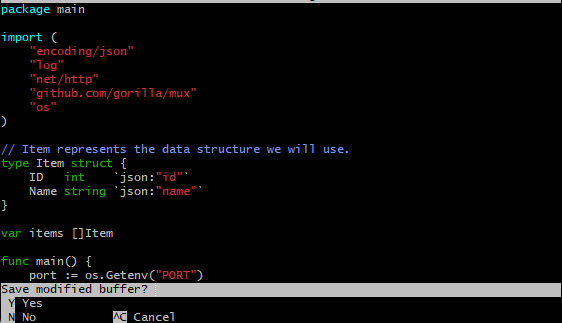
Dockerfile:
是一個文字文檔,其中包含使用者可以在命令列上調用以組裝圖像的所有命令。
Dockerfile 可以透過讀取 Dockerfile 中的指令來自動建立映像。
建立 Dockerfile:
使用 Docker 建置容器映像需要包含建置指令的 Dockerfile。
我們建立一個 Dockerfile,並透過命令 nano Dockerfile 以與之前相同的方式新增以下程式碼:


Dockerfile 命令詳細資訊可以在 docker 文件主頁上找到 https://docs.docker.com/guides/golang/build-images/
現在我們已經準備好了 Dockerfile,是時候為 Go 應用程式建立 Docker 映像了。該映像可以由官方 Docker 映像製作而成,它們是:
docker build -t my-go-app .


鏡像建置成功,使用指令確認建置:
碼頭工人圖像

然後,為了在建造鏡像後運行容器,我們使用:
docker run -p 8080:8080 my-go-app
其中 8080 是 Web 伺服器的端口,因此執行運行是:

應用測試
- 透過curl指令測試Go應用程式
透過curl指令測試Go應用程式是否正常運作:
curl http://localhost:8080/items
或
curl http://:8080/items

執行為null,這表示應用程式正在運行,但我們還沒有資料。
要新增項目,請使用以下指令:
curl -X POST -H "Content-Type: application/json" -d '{"name": "item"}' http://localhost:8080/items
或
curl -X POST -H "Content-Type: application/json" -d '{"name": "item"}' http://:8080/items

所以執行新增:

我們可以再增加一個項目:

- 透過網頁測試 Go 應用
透過網頁測試Go應用程式是否正常運作,步驟如下:
- 傳回實例並透過複選框選擇它。
- 前往詳細資訊並複製公共 IPv4 位址。
- 將連接埠為 8080 的公用 IPv4 位址貼到瀏覽器中,然後按 輸入。

網頁正在運行,當我們按下頁面上的items時,我們會獲得透過curl命令新增的項目。

或可按漂亮列印的複選框:


參考文獻:
- https://dev.to/zahraajawad/building-a-jupyter-notebook-environment-in-docker-for-data-analysis-on-aws-ec2-376i
- https://semaphoreci.com/community/tutorials/how-to-deploy-a-go-web-application-with-docker
- https://hub.docker.com/_/golang
- https://docs.docker.com/guides/golang/build-images/
- https://github.com/gorilla/mux
以上是在 AWS 上使用 Docker 建立 Go 應用程式:建立用於新增和檢索專案的 RESTful 介面的詳細內容。更多資訊請關注PHP中文網其他相關文章!

熱AI工具

Undresser.AI Undress
人工智慧驅動的應用程序,用於創建逼真的裸體照片

AI Clothes Remover
用於從照片中去除衣服的線上人工智慧工具。

Undress AI Tool
免費脫衣圖片

Clothoff.io
AI脫衣器

Video Face Swap
使用我們完全免費的人工智慧換臉工具,輕鬆在任何影片中換臉!

熱門文章

熱工具

記事本++7.3.1
好用且免費的程式碼編輯器

SublimeText3漢化版
中文版,非常好用

禪工作室 13.0.1
強大的PHP整合開發環境

Dreamweaver CS6
視覺化網頁開發工具

SublimeText3 Mac版
神級程式碼編輯軟體(SublimeText3)
 Debian OpenSSL有哪些漏洞
Apr 02, 2025 am 07:30 AM
Debian OpenSSL有哪些漏洞
Apr 02, 2025 am 07:30 AM
OpenSSL,作為廣泛應用於安全通信的開源庫,提供了加密算法、密鑰和證書管理等功能。然而,其歷史版本中存在一些已知安全漏洞,其中一些危害極大。本文將重點介紹Debian系統中OpenSSL的常見漏洞及應對措施。 DebianOpenSSL已知漏洞:OpenSSL曾出現過多個嚴重漏洞,例如:心臟出血漏洞(CVE-2014-0160):該漏洞影響OpenSSL1.0.1至1.0.1f以及1.0.2至1.0.2beta版本。攻擊者可利用此漏洞未經授權讀取服務器上的敏感信息,包括加密密鑰等。
 Beego ORM中如何指定模型關聯的數據庫?
Apr 02, 2025 pm 03:54 PM
Beego ORM中如何指定模型關聯的數據庫?
Apr 02, 2025 pm 03:54 PM
在BeegoORM框架下,如何指定模型關聯的數據庫?許多Beego項目需要同時操作多個數據庫。當使用Beego...
 從前端轉型後端開發,學習Java還是Golang更有前景?
Apr 02, 2025 am 09:12 AM
從前端轉型後端開發,學習Java還是Golang更有前景?
Apr 02, 2025 am 09:12 AM
後端學習路徑:從前端轉型到後端的探索之旅作為一名從前端開發轉型的後端初學者,你已經有了nodejs的基礎,...
 在Go語言中使用Redis Stream實現消息隊列時,如何解決user_id類型轉換問題?
Apr 02, 2025 pm 04:54 PM
在Go語言中使用Redis Stream實現消息隊列時,如何解決user_id類型轉換問題?
Apr 02, 2025 pm 04:54 PM
Go語言中使用RedisStream實現消息隊列時類型轉換問題在使用Go語言與Redis...
 GoLand中自定義結構體標籤不顯示怎麼辦?
Apr 02, 2025 pm 05:09 PM
GoLand中自定義結構體標籤不顯示怎麼辦?
Apr 02, 2025 pm 05:09 PM
GoLand中自定義結構體標籤不顯示怎麼辦?在使用GoLand進行Go語言開發時,很多開發者會遇到自定義結構體標籤在�...
 Go語言中用於浮點數運算的庫有哪些?
Apr 02, 2025 pm 02:06 PM
Go語言中用於浮點數運算的庫有哪些?
Apr 02, 2025 pm 02:06 PM
Go語言中用於浮點數運算的庫介紹在Go語言(也稱為Golang)中,進行浮點數的加減乘除運算時,如何確保精度是�...
 Go的爬蟲Colly中Queue線程的問題是什麼?
Apr 02, 2025 pm 02:09 PM
Go的爬蟲Colly中Queue線程的問題是什麼?
Apr 02, 2025 pm 02:09 PM
Go爬蟲Colly中的Queue線程問題探討在使用Go語言的Colly爬蟲庫時,開發者常常會遇到關於線程和請求隊列的問題。 �...
 如何在Debian上配置MongoDB自動擴容
Apr 02, 2025 am 07:36 AM
如何在Debian上配置MongoDB自動擴容
Apr 02, 2025 am 07:36 AM
本文介紹如何在Debian系統上配置MongoDB實現自動擴容,主要步驟包括MongoDB副本集的設置和磁盤空間監控。一、MongoDB安裝首先,確保已在Debian系統上安裝MongoDB。使用以下命令安裝:sudoaptupdatesudoaptinstall-ymongodb-org二、配置MongoDB副本集MongoDB副本集確保高可用性和數據冗餘,是實現自動擴容的基礎。啟動MongoDB服務:sudosystemctlstartmongodsudosys






