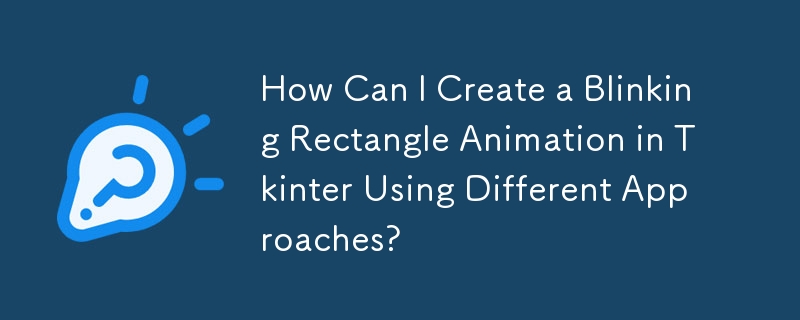
使用 Tkinter 時,理解事件驅動程式設計至關重要。您的應用程式不斷從佇列中提取事件並回應它們。
在嘗試對閃爍矩形進行動畫處理時,您偶然發現了一個計時問題。眨眼在主循環之前執行,導致沒有可見的變化。
要修正這個問題,您需要交換執行順序。使用 Tkinter 的 after 方法來安排函數的執行,而不是從腳本中呼叫眨眼。這是調整後的程式碼:
root.after(1000, blink, rect, canv) root.after(2000, blink, rect, canv) root.after(3000, blink, rect, canv)
這將以特定的時間間隔呼叫閃爍,更改矩形的顏色。
對於更通用的解決方案,請考慮定義遞歸呼叫自身來處理閃爍邏輯的函數。這樣可以控制何時停止眨眼。
def blink(rect, canvas):
current_color = canvas.itemcget(rect, "fill")
new_color = "red" if current_color == "white" else "white"
canvas.itemconfigure(rect, fill=new_color)
# If you want the rectangle to blink forever, use the following:
canvas.after(1000, blink, rect, canvas)
# Or, to control the number of blinks, use a counter:
if blink_counter > 0:
blink_counter -= 1
canvas.after(1000, blink, rect, canvas)最後,考慮使用基於類別的方法來組織程式碼。這消除了對全域函數的需求並簡化了參數傳遞。
class MyApp(Tk):
def __init__(self):
super().__init__()
# Define canvas, rectangle, blinking flag, and buttons
def start_blinking(self):
# Set the blinking flag to True
self.do_blink = True
self.blink()
def stop_blinking(self):
# Set the blinking flag to False
self.do_blink = False
def blink(self):
if self.do_blink:
# Change the rectangle's color and schedule the next blink
...透過了解 Tkinter 的事件驅動性質並使用適當的方法,您可以隨著時間的推移有效地執行函數並在 GUI 中建立互動式動畫應用程式。
以上是如何使用不同的方法在 Tkinter 中建立閃爍矩形動畫?的詳細內容。更多資訊請關注PHP中文網其他相關文章!




