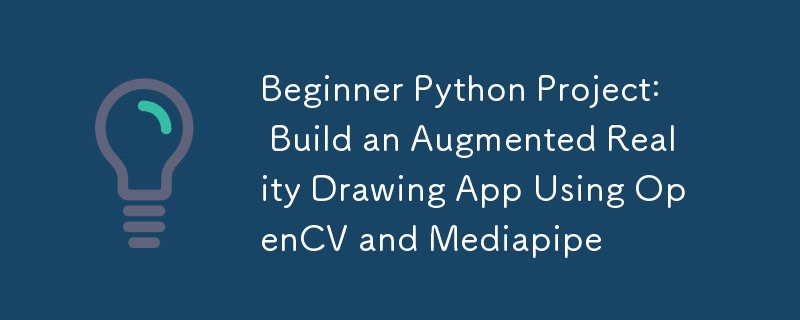
在這個 Python 專案中,我們將建立一個簡單的 AR 繪圖應用程式。使用網路攝影機和手勢,您可以在螢幕上虛擬繪圖、自訂畫筆,甚至儲存您的創作!
首先,建立一個新資料夾並使用以下命令初始化新的虛擬環境:
python -m venv venv
./venv/Scripts/activate
接下來使用 pip 或您選擇的安裝程式安裝所需的庫:
pip install mediapipe
pip install opencv-python
您在 python 上安裝最新版本的 mediapipe 時可能會遇到問題。當我寫這篇部落格時,我使用的是 python 3.11.2。確保使用 python 上的相容版本。
第一步是設定網路攝影機並顯示視訊來源。我們將使用 OpenCV 的 VideoCapture 來存取相機並連續顯示影格。
import cv2
# The argument '0' specifies the default camera (usually the built-in webcam).
cap = cv2.VideoCapture(0)
# Start an infinite loop to continuously capture video frames from the webcam
while True:
# Read a single frame from the webcam
# `ret` is a boolean indicating success; `frame` is the captured frame.
ret, frame = cap.read()
# Check if the frame was successfully captured
# If not, break the loop and stop the video capture process.
if not ret:
break
# Flip the frame horizontally (like a mirror image)
frame = cv2.flip(frame, 1)
# Display the current frame in a window named 'Webcam Feed'
cv2.imshow('Webcam Feed', frame)
# Wait for a key press for 1 millisecond
# If the 'q' key is pressed, break the loop to stop the video feed.
if cv2.waitKey(1) & 0xFF == ord('q'):
break
# Release the webcam resource to make it available for other programs
cap.release()
# Close all OpenCV-created windows
cv2.destroyAllWindows()
你知道嗎?
在 OpenCV 中使用 cv2.waitKey() 時,傳回的金鑰程式碼可能包含額外的位,具體取決於平台。為了確保正確偵測按鍵,您可以使用 0xFF 屏蔽結果以隔離低 8 位元(實際 ASCII 值)。如果沒有這個,您的關鍵比較可能會在某些系統上失敗 - 因此請始終使用 & 0xFF 以獲得一致的行為!
使用 Mediapipe 的手解決方案,我們將偵測手並提取關鍵標誌的位置,例如食指和中指。
import cv2
import mediapipe as mp
# Initialize the MediaPipe Hands module
mp_hands = mp.solutions.hands # Load the hand-tracking solution from MediaPipe
hands = mp_hands.Hands(
min_detection_confidence=0.9,
min_tracking_confidence=0.9
)
cap = cv2.VideoCapture(0)
while True:
ret, frame = cap.read()
if not ret:
break
# Flip the frame horizontally to create a mirror effect
frame = cv2.flip(frame, 1)
# Convert the frame from BGR (OpenCV default) to RGB (MediaPipe requirement)
frame_rgb = cv2.cvtColor(frame, cv2.COLOR_BGR2RGB)
# Process the RGB frame to detect and track hands
result = hands.process(frame_rgb)
# If hands are detected in the frame
if result.multi_hand_landmarks:
# Iterate through all detected hands
for hand_landmarks in result.multi_hand_landmarks:
# Get the frame dimensions (height and width)
h, w, _ = frame.shape
# Calculate the pixel coordinates of the tip of the index finger
cx, cy = int(hand_landmarks.landmark[mp_hands.HandLandmark.INDEX_FINGER_TIP].x * w), \
int(hand_landmarks.landmark[mp_hands.HandLandmark.INDEX_FINGER_TIP].y * h)
# Calculate the pixel coordinates of the tip of the middle finger
mx, my = int(hand_landmarks.landmark[mp_hands.HandLandmark.MIDDLE_FINGER_TIP].x * w), \
int(hand_landmarks.landmark[mp_hands.HandLandmark.MIDDLE_FINGER_TIP].y * h)
# Draw a circle at the index finger tip on the original frame
cv2.circle(frame, (cx, cy), 10, (0, 255, 0), -1) # Green circle with radius 10
# Display the processed frame in a window named 'Webcam Feed'
cv2.imshow('Webcam Feed', frame)
if cv2.waitKey(1) & 0xFF == ord('q'):
break # Exit the loop if 'q' is pressed
# Release the webcam resources for other programs
cap.release()
cv2.destroyAllWindows()
我們將追蹤食指,並僅當食指和中指分開閾值距離時才允許繪圖。
我們將維護一個食指座標列表,以在原始幀上進行繪製,並且每次中指足夠靠近時,我們都會將 None 附加到該座標數組中,以指示損壞。
import cv2
import mediapipe as mp
import math
# Initialize the MediaPipe Hands module
mp_hands = mp.solutions.hands
hands = mp_hands.Hands(
min_detection_confidence=0.9,
min_tracking_confidence=0.9
)
# Variables to store drawing points and reset state
draw_points = [] # A list to store points where lines should be drawn
reset_drawing = False # Flag to indicate when the drawing should reset
# Brush settings
brush_color = (0, 0, 255)
brush_size = 5
cap = cv2.VideoCapture(0)
while True:
ret, frame = cap.read()
if not ret:
break
frame = cv2.flip(frame, 1)
frame_rgb = cv2.cvtColor(frame, cv2.COLOR_BGR2RGB)
result = hands.process(frame_rgb)
# If hands are detected
if result.multi_hand_landmarks:
for hand_landmarks in result.multi_hand_landmarks:
h, w, _ = frame.shape # Get the frame dimensions (height and width)
# Get the coordinates of the index finger tip
cx, cy = int(hand_landmarks.landmark[mp_hands.HandLandmark.INDEX_FINGER_TIP].x * w), \
int(hand_landmarks.landmark[mp_hands.HandLandmark.INDEX_FINGER_TIP].y * h)
# Get the coordinates of the middle finger tip
mx, my = int(hand_landmarks.landmark[mp_hands.HandLandmark.MIDDLE_FINGER_TIP].x * w), \
int(hand_landmarks.landmark[mp_hands.HandLandmark.MIDDLE_FINGER_TIP].y * h)
# Calculate the distance between the index and middle finger tips
distance = math.sqrt((mx - cx) ** 2 + (my - cy) ** 2)
# Threshold distance to determine if the fingers are close (used to reset drawing)
threshold = 40
# If the fingers are far apart
if distance > threshold:
if reset_drawing: # Check if the drawing was previously reset
draw_points.append(None) # None means no line
reset_drawing = False
draw_points.append((cx, cy)) # Add the current point to the list for drawing
else: # If the fingers are close together set the flag to reset drawing
reset_drawing = True #
# Draw the lines between points in the `draw_points` list
for i in range(1, len(draw_points)):
if draw_points[i - 1] and draw_points[i]: # Only draw if both points are valid
cv2.line(frame, draw_points[i - 1], draw_points[i], brush_color, brush_size)
cv2.imshow('Webcam Feed', frame)
if cv2.waitKey(1) & 0xFF == ord('q'):
break
# Release the webcam and close all OpenCV windows
cap.release()
cv2.destroyAllWindows()
以上是初學者 Python 專案:使用 OpenCV 和 Mediapipe 建立擴增實境繪圖應用程式的詳細內容。更多資訊請關注PHP中文網其他相關文章!




