Excel Xlookup vs Vlookup:差異和優勢
In this article, we will explore the differences between XLOOKUP, VLOOKUP and HLOOKUP, helping you choose the right function for your data analysis tasks.
If you work with Excel, you probably know how useful the VLOOKUP function is. It allows you to look up a value in a table and return a corresponding value from another column. But did you know that there is a newer and more powerful function called XLOOKUP that can do even more? In this tutorial, we will compare these two functions and see how they differ in syntax, functionality and performance.
VLOOKUP vs. XLOOKUP - syntax comparison
Like the cornerstone of chemistry is the periodic table of elements, the heart of any Excel function is its set of parameters. Let's take a closer look at the arguments of two popular lookup functions to unravel their nuances.
The syntax of the VLOOKUP function looks like this:
VLOOKUP(lookup_value, table_array, col_index_num, [range_lookup])Where:
- lookup_value - the value to search for.
- table_array - the entire dataset.
- col_index_num - the number of the column from which to retrieve the value.
- range_lookup [optional] - specifies whether to find an approximate match (default - TRUE) or exact match (FALSE).
And the XLOOKUP function has a bit more complex structure:
XLOOKUP(lookup_value, lookup_array, return_array, [if_not_found], [match_mode], [search_mode])Where:
- lookup_value - the value to search for.
- lookup_array - the range where to search for the lookup value.
- return_array - the range from which to return a value.
- if_not_found [optional] - the value to return if no match is found.
- match_mode [optional] - controls the type of match such as exact (0 - default), exact match or next smaller (-1), exact match or next larger (1), wildcard (2).
- search_mode [optional] - specifies the search type such as first to last (1 - default), last to first (-1), binary search ascending (2), binary search descending (-2).
For more detailed explanation of the arguments, please see:
- XLOOKUP function - syntax
- VLOOKUP function - syntax
As you can see, both functions need at least three parameters to do their job. But XLOOKUP provides more additional options, making it more powerful and versatile than its VLOOKUP counterpart. Let's break down the main syntax differences in how they work.

1. Where to search (lookup array vs. table array)
VLOOKUP forces the user to indicate the entire table_array, searching for the lookup value exclusively in the leftmost column. The column to return a value from is determined by the column number in the subsequent argument.
XLOOKUP, in contrast, allows the lookup and return columns to be specified separately. This separation ensures exceptional flexibility - the lookup column can be positioned to the left or right of the return value column.
2. Where to return a value from (return array vs. column number)
VLOOKUP employs a hardcoded index number to denote the return column, creating vulnerability when altering the lookup array structure. Changes like adding or removing columns may easily break your formula.
With XLOOKUP, you supply a range reference for the return array, making it better at handling changes in your source data. Moreover, XLOOKUP can accommodate multiple columns in the return array, a feature requiring two or more different VLOOKUP formulas to achieve.

3. How to match (match mode vs. range lookup)
The range_lookup argument in VLOOKUP and match_mode in XLOOKUP determine whether the formula seeks an exact or approximate match. While both functions share similar possibilities, XLOOKUP defaults to an exact match, offering a more intuitive default setting. Additionally, XLOOKUP provides an extra option for an approximate match returning the next larger value, without requiring the lookup array to be sorted, as VLOOKUP does.
| Match type | VLOOKUP | XLOOKUP |
|---|---|---|
| Exact | FALSE or 0 | 0 or omitted (default) |
| Approximate (exact or next smaller) | TRUE or 1 (default) Needs the lookup column sorted in ascending order. | -1 |
| Approximate (exact or next larger) | N/A | 1 |
| Wildcard | FALSE (exact match) | 2 |
4. How to handle missing values (if not found)
In cases where the lookup value is not found, VLOOKUP can only return the standard #N/A! error, potentially causing you to question the formula's accuracy.
By providing the if_not_found argument, XLOOKUP enables you to return a personalized message, such as "The value you are looking for is not found in the database".
Simply put, while VLOOKUP can only say "I can't find it" with an error, XLOOKUP lets you display something specific if it can't find what you're looking for. For example:
=XLOOKUP(F10, B4:B25, C4:C25, "Oops, nothing is found :(")

5. How to search (search mode)
VLOOKUP always starts searching at the top and stops when it finds the first match.
XLOOKUP introduces the search_mode argument, allowing users to do both first-to-last and last-to-first searches. Also, it lets you leverage binary search methods for faster results in extensive datasets.
For example, in the table below, VLOOKUP can only find the supplier for the first order of a given item, while XLOOKUP can do it for both the first and last orders. Just set search_mode to 1 for the first match and -1 for the last match:
=XLOOKUP(J4, F4:F25, G4:G25, , , -1)
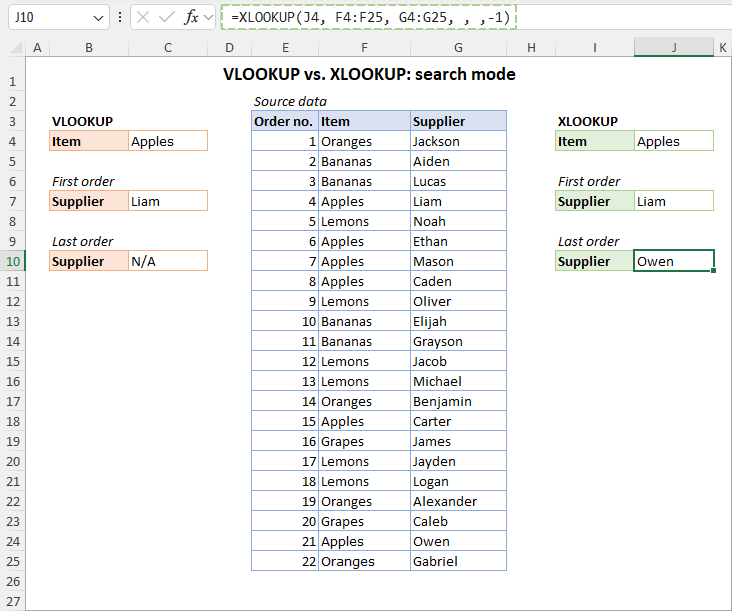
In summary, XLOOKUP gives more choices and control allowing us to specify different arrays for the lookup and return values, as well as various options for the match mode, search mode, and error handling.
Difference between VLOOKUP and XLOOKUP
The differences in VLOOKUP and XLOOKUP syntax play a crucial role in their performance. Now, let's explore these distinctions in a more detailed manner.
1. Position of lookup column (left lookup)
While VLOOKUP is limited to searching only in the first column in the specified table_array, XLOOKUP can look up values in any column, not just the leftmost one. This means XLOOKUP can easily perform bi-directional lookups without needing any data rearrangement.
As you can notice in the screenshot below, VLOOKUP fails to bring a value from a column (Item) when it's on the right side of the lookup column (Supplier).
=VLOOKUP(E4, A4:B25, 1, FALSE)
XLOOKUP, on the other hand, handles this left-side lookup with ease:
=XLOOKUP(E4, B4:B25, A4:A25)
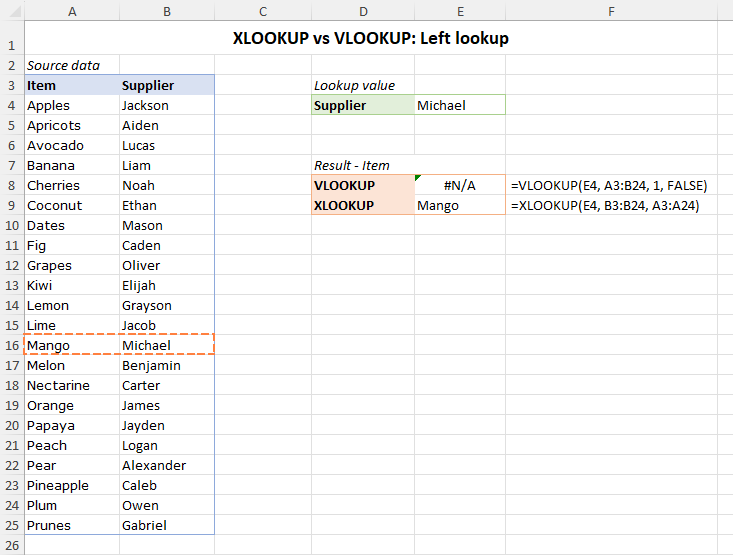
2. Return values from multiple columns
VLOOKUP can only return a single value at a time, limiting its efficiency. On the contrary, XLOOKUP can return values from multiple columns in one go. This means you can use a single XLOOKUP formula instead of multiple VLOOKUPs.
For example, if you want to retrieve all details about a particular item, using VLOOKUP requires four separate formulas. You'd supply col_index_num values ranging from 2 (for Region in column B) to 5 (for Supplier in column E):
To get the region:
=VLOOKUP($B$17, $A$4:$E$13, 2, FALSE)
To get the discount:
=VLOOKUP($B$17, $A$4:$E$13, 3, FALSE)
Due to support for dynamic arrays, XLOOKUP simplifies this process, allowing you to fetch all the data with just one formula:
=XLOOKUP(B17, A4:A13, B4:E13)
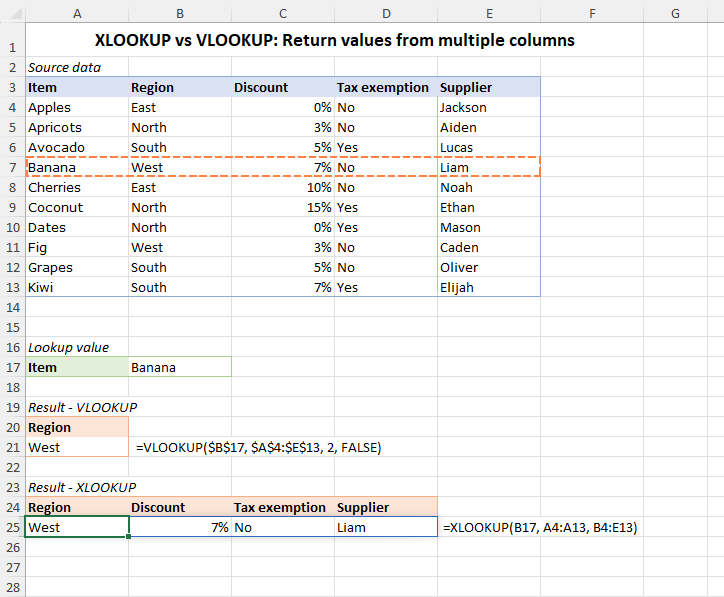
3. Search with multiple criteria
XLOOKUP shines at searching for values using multiple criteria without needing extra helper columns, unlike VLOOKUP. For practical examples, please check out:
- XLOOKUP formula with multiple criteria
- VLOOKUP with multiple criteria
4. Finding the last occurrence
To locate the last occurrence using VLOOKUP, you would need to reverse the order of your source data. However, with the search_mode parameter, XLOOKUP can get the last instance of the lookup value without any extra moves. For practical examples, please see:
- XLOOKUP to get the last match
5. Column insertions or deletions
VLOOKUP relies on a static index column number, making it vulnerable to issues when updating the data source or making changes to the column order. XLOOKUP handles such modifications easily, ensuring the formula remains intact.

6. Size limit for the lookup value
In VLOOKUP, the length of the lookup criteria cannot exceed 255 characters, or you'll get a #VALUE! error. But XLOOKUP imposes no limit on the lookup value’s size. So, if your dataset contains really long strings, XLOOKUP is the solution to avoid errors.
7. Sorting of lookup range
While VLOOKUP demands ascending order sorting for its approximate search, XLOOKUP doesn’t have this limitation, providing adaptability in scenarios where sorting is not possible.
8. Versatility in matching
XLOOKUP stands out for its versatility in matching options offering various choices, such as exact matches, two types of approximate matching (next smaller or next larger), wildcard matches, and even binary searches. In contrast, VLOOKUP has fewer options, limited to exact matches and next smaller in approximate searches.
9. Handling errors
XLOOKUP is better at handling errors or missing values. You can decide what it should show if it can't find the requested value, which VLOOKUP doesn't allow.
10. Efficiency and speed
XLOOKUP is faster and more efficient because it looks only where it needs to (the lookup array and the return array), without wasting time and resources on scanning the entire table like VLOOKUP does.
11. Ease of use
While VLOOKUP has fewer arguments, simplicity in syntax doesn't necessarily equate to ease of use. XLOOKUP’s parameters, such as the lookup array and return array, offer a more intuitive approach compared to VLOOKUP's table array and column index number. This makes XLOOKUP more user-friendly, especially for beginners.
12. Compatibility with Excel versions
This is the only area where VLOOKUP surpasses its counterpart :) While VLOOKUP operates in any version of Excel, XLOOKUP is available only in Microsoft 365, Excel 2021, and Excel for the Web.
These differences highlight XLOOKUP's dynamic and efficient nature, making it a powerful choice over VLOOKUP for various data lookup tasks in Excel.
XLOOKUP vs. VLOOKUP - summary table
The table below outlines the main differences between the XLOOKUP and VLOOKUP functions in Excel. It's a quick guide to help you understand which one might be better for your tasks.
| Feature | VLOOKUP | XLOOKUP |
|---|---|---|
| Availability | All versions | Excel 2021, Excel 365, Excel for the web |
| Exact match | Yes | Yes |
| Approximate matching | 1 option (next smaller) | 2 options (next smaller or next larger) |
| Default | Approximate match | Exact match |
| Wildcard search | Yes | Yes |
| Binary search | No | Yes |
| Lookup column needs to be sorted | For approximate match | For binary search |
| Limit for a lookup value | 255 characters | No |
| Left lookup | No | Yes |
| Horizontal lookup (in rows) | No | Yes |
| Search in reverse order | No | Yes |
| Multiple criteria | Complicated, with helper column | Easier, without helper column |
| Return values from multiple columns | No | Yes |
| Built-in error handling | No | Yes |
| Adding / removing columns may break the formula | Yes | No |
XLOOKUP vs. HLOOKUP
In older versions of Excel, if you wanted to look up data in columns, you'd use VLOOKUP, and for rows, there's HLOOKUP. However, the XLOOKUP function can do both jobs! Let's see how it compares to HLOOKUP.
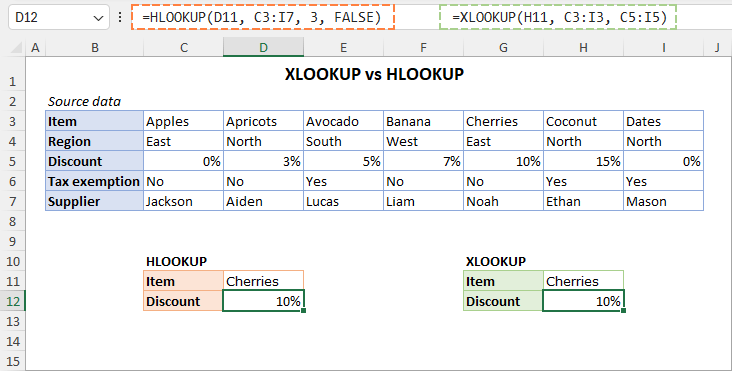
1. Search in any row
HLOOKUP can only search in the top row of the table_array, while XLOOKUP can search in any row.
2. Search in both directions
HLOOKUP can only go from left to right, but XLOOKUP can search in both directions. It's like having a double-sided search tool.
3. Matching types and defaults
HLOOKUP defaults to an approximate match and needs the lookup row to be sorted ascending. On the flip side, XLOOKUP defaults to an exact match, which is what you'd usually need in most situations.
All the other differences we talked about between XLOOKUP and VLOOKUP also apply to HLOOKUP. So, XLOOKUP is like a super function in Excel that can find and return values from any table or range with more flexibility, control and features than both older lookup functions combined.
Summing up: While VLOOKUP has been a reliable tool for many years, XLOOKUP now offers a more robust and user-friendly alternative. Its ability to perform both vertical and horizontal lookups, improved syntax, and enhanced error handling make it a preferred choice for all your lookups. If you have access to Excel 365 or 2021, you should definitely give it a try and see how it can elevate your Excel sheets.
Practice workbook for download
XLOOKUP vs. VLOOKUP - differences with examples (.xlsx file)
以上是Excel Xlookup vs Vlookup:差異和優勢的詳細內容。更多資訊請關注PHP中文網其他相關文章!

熱AI工具

Undresser.AI Undress
人工智慧驅動的應用程序,用於創建逼真的裸體照片

AI Clothes Remover
用於從照片中去除衣服的線上人工智慧工具。

Undress AI Tool
免費脫衣圖片

Clothoff.io
AI脫衣器

Video Face Swap
使用我們完全免費的人工智慧換臉工具,輕鬆在任何影片中換臉!

熱門文章

熱工具

記事本++7.3.1
好用且免費的程式碼編輯器

SublimeText3漢化版
中文版,非常好用

禪工作室 13.0.1
強大的PHP整合開發環境

Dreamweaver CS6
視覺化網頁開發工具

SublimeText3 Mac版
神級程式碼編輯軟體(SublimeText3)
 如何在Excel中拼寫檢查
Apr 06, 2025 am 09:10 AM
如何在Excel中拼寫檢查
Apr 06, 2025 am 09:10 AM
該教程展示了在Excel中進行拼寫檢查的各種方法:手動檢查,VBA宏和使用專用工具。 學習檢查單元格,範圍,工作表和整個工作簿中的拼寫。 雖然Excel不是文字處理器,但它的spel
 Excel共享工作簿:如何為多個用戶共享Excel文件
Apr 11, 2025 am 11:58 AM
Excel共享工作簿:如何為多個用戶共享Excel文件
Apr 11, 2025 am 11:58 AM
本教程提供了共享Excel工作簿,涵蓋各種方法,訪問控制和衝突解決方案的綜合指南。 現代Excel版本(2010年,2013年,2016年及以後)簡化了協作編輯,消除了M的需求
 Google電子表格Countif函數帶有公式示例
Apr 11, 2025 pm 12:03 PM
Google電子表格Countif函數帶有公式示例
Apr 11, 2025 pm 12:03 PM
Google主張Countif:綜合指南 本指南探討了Google表中的多功能Countif函數,展示了其超出簡單單元格計數的應用程序。 我們將介紹從精確和部分比賽到Han的各種情況
 Excel中的絕對值:ABS功能與公式示例
Apr 06, 2025 am 09:12 AM
Excel中的絕對值:ABS功能與公式示例
Apr 06, 2025 am 09:12 AM
本教程解釋了絕對價值的概念,並演示了ABS函數的實用Excel應用,以計算數據集中的絕對值。 數字可能是正面的或負數的,但有時只有正值是需要的
 Excel:組行自動或手動,崩潰並擴展行
Apr 08, 2025 am 11:17 AM
Excel:組行自動或手動,崩潰並擴展行
Apr 08, 2025 am 11:17 AM
本教程演示瞭如何通過對行進行分組來簡化複雜的Excel電子表格,從而使數據易於分析。學會快速隱藏或顯示行組,並將整個輪廓崩潰到特定的級別。 大型的詳細電子表格可以是
 如何將Excel轉換為JPG-保存.xls或.xlsx作為圖像文件
Apr 11, 2025 am 11:31 AM
如何將Excel轉換為JPG-保存.xls或.xlsx作為圖像文件
Apr 11, 2025 am 11:31 AM
本教程探討了將.xls文件轉換為.jpg映像的各種方法,包括內置的Windows工具和免費的在線轉換器。 需要創建演示文稿,安全共享電子表格數據或設計文檔嗎?轉換喲
 Google表圖教程:如何在Google表中創建圖表
Apr 11, 2025 am 09:06 AM
Google表圖教程:如何在Google表中創建圖表
Apr 11, 2025 am 09:06 AM
本教程向您展示瞭如何在Google表中創建各種圖表,並為不同的數據方案選擇正確的圖表類型。 您還將學習如何創建3D和gantt圖表,以及如何編輯,複製和刪除圖表。 可視化數據是CRU







