如何擺脫Mac上的Bing重定向病毒

Bing is a Microsoft search engine with over 100 million daily active users, but if you haven’t set it as your default browser and are still getting redirected to Bing, it means your Mac has fallen victim to a virus.
Over the last year, macOS malware has increased by 165 percent, and the way it’s being delivered is through browser hijackers like Bing redirects. Most users don’t know why does Bing redirect keep popping up and overlook this “inconvenience,” while there are quick ways to remove it and avoid more problems in the future.
Let’s get into the details of what is Bing redirect and how to get rid of Bing redirect virus on your Mac to keep its system safe and healthy.
What is Bing redirect virus?
A computer virus is a program that replicates itself by inserting its own code and modifying other software. While Bing redirect is often perceived as a virus, it’s actually not, since it doesn’t replicate itself to other software or devices.
So what is Bing redirect? It’s a browser hijacker. A form of malware that changes a web browser’s settings without user’s permission to reroute their search to a specific site and fill results with sponsored content.
How to protect your browsing experience on Mac and more
Discover the best solutions for Bing redirect removal, clean up your Mac, and watch its performance skyrocket with the help of 240+ apps on Setapp.
Try freeWhat are the signs of the Bing virus?
Since most of us use custom browsing settings for more enjoyable internet navigation, you’ll quickly notice if they have been altered by any malicious program.
Once the Bing redirect hijacker gets on your Mac, it starts switching all your browsers to another search engine, injecting ads into search results, showing pop-ups, and slowing down your computer system overall.
The biggest damage from Bing redirects is data collection and internet activity tracking, which leads to privacy issues associated with it. That’s why it’s best to find out how to get rid of Bing redirect on Mac as soon as you notice the first signs of trouble.
How did Bing redirect get into my Mac?
Nobody would willingly download malware onto their Mac, which is why cyber criminals hide spyware and viruses inside other software downloads, such as apps, games, fake software updates, freeware bundles, and torrents.
How to remove Bing redirect with one click
If you’re looking for the quickest Bing redirect removal Mac Chrome techniques, using a professional antivirus software would be your best bet.
CleanMyMac X is a powerful tool to optimize and protect your Mac not only from browser hijackers but also from the more elaborate cyber attacks. The app is notarized by Apple and offers real-time scanning and instant system cleanups that can boost your Mac’s speed in seconds. CleanMyMac X’s Protection module provides a way to neutralize current and potential virus threats, keeping your data safe.
Here’s how to get rid of Bing redirect virus using CleanMyMac X:
- Launch the app
- Choose Malware Removal from the left side of the app window
- Click Scan

After the scan, CleanMyMac X will let you know whether your Mac has any viruses and will offer to remove them for you.
Very often, malware and viruses take up a lot of your Mac’s resources and there’s one app that can help detect those issues early.
iStat Menus is a comprehensive Mac monitor that brings extensive insights about key performance indicators right into the Mac’s menu bar. iStat Menus provides information about your CPU, memory, solid state drives, and network connection, offering a convenient way to check in on your computer’s sensors. Plus, it offers extensive options to customize the way these indicators are presented. Who wouldn’t love that!

How to manually remove Bing redirect from Mac
Although trying to remove any malware manually would take a bit more time and might not be successful depending on the severity of the virus, below are a few of the best methods for how to remove Bing redirect without the help of professional software.
How to check Activity Monitor for any malicious process
First, let’s use Mac’s native tool to stop any suspicious background programs or processes from running. Here’s how:
- Go to Applications ➙ Utilities ➙ Activity Monitor
- Check the Process Name column for any unusual or suspicious activity
- Select the process you want to shut down and click Quit

Tip: Malicious programs consume a lot of system resources, so you can try filtering your Mac’s activity using the %CPU column.
Since viruses can often lead to data loss, having a reliable backup utility can eliminate the stress of having to wave your files goodbye.
Get Backup Pro can quickly make a copy of your entire Mac or only select data you really care about. The app also features powerful compression algorithms that can reduce the overall size of compressed backups by up to 60%!

How to check login items
Login items are apps that open automatically when you start up or log in to your Mac. These are great places for malware to hide and start up right when your Mac boots.
So here’s how to get rid of Bing redirect on Mac by checking login items:
- Go to the Apple menu ➙ System Settings ➙ General
- Select Login Items and check for any suspicious ones
- Check the box next to the one you want to remove and click the minus sign

How to remove bad login items from Mac startup
Malicious items that hijack your browser usually launch as agents and daemons alongside the Mac’s operating system when you turn it on. You can stop that by removing their relevant property list files.
Here’s how to block Bing redirect from Mac by removing bad login items:
- Control-click the Finder icon and select Go ➙ Go to Folder
- Type and visit /Library/LaunchAgents and /Library/LaunchDaemons
- Check for and move anything with unfamiliar file names into the Trash
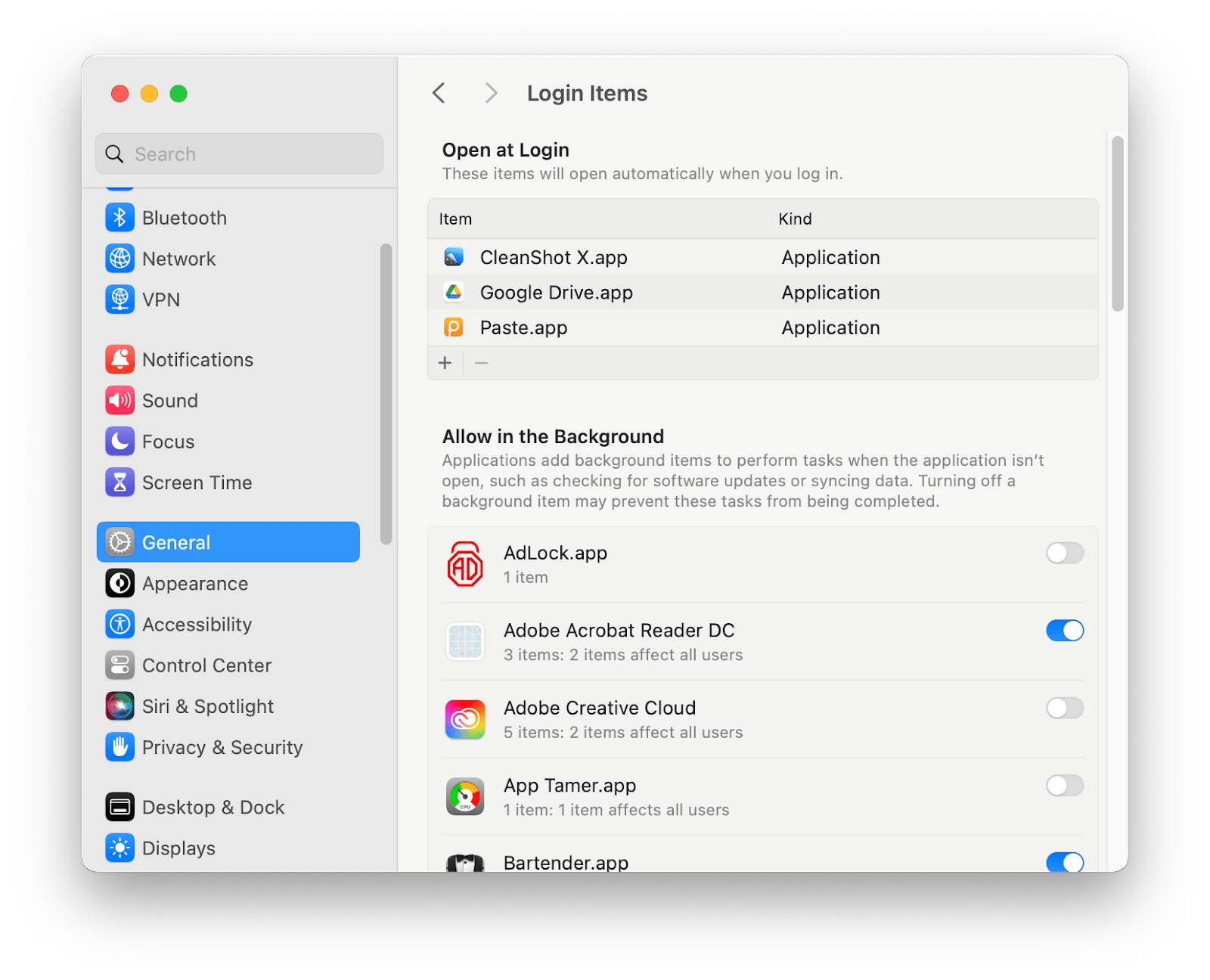
How to delete virus redirect from Google Chrome
The next step in the Bing redirect removal process is to reset homepages in browsers. Even if you don’t use Chrome, Safari, and Firefox on a regular basis, you still have to perform a reset on every browser, since Bing redirects can affect any of them.
Here’s how to get rid of Bing redirect on Mac in Chrome:
- Open Chrome and go to Preferences ➙ Search engine
- Select “Manage search engines and site search”
- Choose a search engine to use as your default and delete other engines
- Click the On Startup tab
- Delete or replace any unwanted addresses if the “Open a specific page or set of pages” option is active

How to remove Bing redirect virus from Safari
If you’re using Safari, follow these steps to reset the browser’s homepage and remove Bing redirects from your Mac:
- Open Safari and go to Preferences ➙ General
- Change the URL in the Homepage box to the one you prefer
- Click on Search and select a search engine you’d like to use

How to remove Bing redirect virus from Firefox
Changing the homepage in Firefox is similar to other browsers with a few small adjustments. Here’s what to do for Bing redirect removal:
- Open Firefox and select the three-line menu icon on the top right
- Go to Preferences ➙ Home
- Choose the homepage you prefer next to “Homepage and new windows”
- Go to the Search tab and select your preferred search engine
How to remove Bing redirect from browser extensions
If you’ve gone through all the steps above but still have to ask “why does Bing redirect keep popping up,” that’s a sign the malware might be hiding in your browser extensions.
Tip: You can use CleanMyMac X to remove unwanted extensions from all your browsers at once. Simply click on Extensions in the app’s menu, select all the extensions you want to get rid of and click Remove.
Follow these steps for Bing redirect removal Mac Chrome:
- Open Chrome and type chrome://extensions into the address bar
- Check the list of your extensions and click Remove next to the ones that seem suspicious
If you’re using Safari, here’s how to remove Bing redirect through extensions there:
- Open Safari, click on the menu and select Settings
- Click on the Extensions tab
- Check the list of your extensions and click Uninstall next to the ones that seem suspicious
For Bing redirect removal in Firefox, follow these steps:
- Open Firefox and click on the three horizontal lines in the toolbar
- Select Add-ons and themes, then click on Extensions
- Check the list of your extensions and click the ellipsis next to the ones that seem suspicious, then click Remove
Bing redirect removal made easy
Viruses and malware always mean trouble for your device and having a few practical tools in your back pocket can save you time and energy in the long run. Use CleanMyMac X to perform regular checks and maintenance for your Mac, while iStat Menus will help you monitor your device’s activity, and Get Backup Pro will safeguard your files.
All three apps — CleanMyMac X, iStat Menus, and Get Backup Pro are available to you at no cost via Setapp, a complete suite of most useful macOS and iOS apps for any scenario. Try any and all of Setapp’s over 240 utilities through a free seven-day trial and see the true power of your device!
以上是如何擺脫Mac上的Bing重定向病毒的詳細內容。更多資訊請關注PHP中文網其他相關文章!

熱AI工具

Undresser.AI Undress
人工智慧驅動的應用程序,用於創建逼真的裸體照片

AI Clothes Remover
用於從照片中去除衣服的線上人工智慧工具。

Undress AI Tool
免費脫衣圖片

Clothoff.io
AI脫衣器

Video Face Swap
使用我們完全免費的人工智慧換臉工具,輕鬆在任何影片中換臉!

熱門文章

熱工具

記事本++7.3.1
好用且免費的程式碼編輯器

SublimeText3漢化版
中文版,非常好用

禪工作室 13.0.1
強大的PHP整合開發環境

Dreamweaver CS6
視覺化網頁開發工具

SublimeText3 Mac版
神級程式碼編輯軟體(SublimeText3)
 Apple Watch上的Spotify:如何在2025年使用它
Apr 04, 2025 am 09:55 AM
Apple Watch上的Spotify:如何在2025年使用它
Apr 04, 2025 am 09:55 AM
在蘋果設備的互聯生態系統加持下,管理和同步你的蘋果設備變得輕而易舉。用Apple Watch解鎖Mac?簡單! (如果你還沒設置這個解鎖方式,真的應該試試,非常省時)。不用iPhone也能用Apple Watch支付?蘋果輕鬆搞定!今天我們將重點介紹如何將Spotify播放列表下載到Apple Watch並在沒有iPhone的情況下播放。劇透:這是可行的。 如何在Apple Watch上使用Spotify:快速概述 讓我們直接深入探討關鍵問題及其解決方案。如果這個表格對您有幫助,那就太好了!如果您
 更新到紅杉後,修復Mac慢速運行速度
Apr 14, 2025 am 09:30 AM
更新到紅杉後,修復Mac慢速運行速度
Apr 14, 2025 am 09:30 AM
升級到最新 macOS 後,Mac 運行速度變慢?別擔心,你不是一個人!本文將分享我升級到 macOS Sequoia 後解決 Mac 運行緩慢問題的經驗。升級後,我迫不及待地想體驗新功能,例如語音筆記的錄音和轉錄以及改進的步道地圖規劃功能。但安裝後,我的 Mac 開始運行緩慢。 macOS 更新後 Mac 運行緩慢的原因及解決方法 以下是我的經驗總結,希望能幫助您解決 macOS Sequoia 更新後 Mac 運行緩慢的問題: 問題原因 解決方法 性能問題 使用 Novabe
 如何擺脫'屏幕正在觀察”錯誤
Apr 05, 2025 am 10:19 AM
如何擺脫'屏幕正在觀察”錯誤
Apr 05, 2025 am 10:19 AM
看到“您的屏幕正在被監控”的消息時,您首先想到的可能是有人在入侵您的電腦。但情況並非總是如此。讓我們嘗試找出是否有任何需要您擔心的問題。 保護您的Mac 使用Setapp,您無需擔心選擇保護電腦的工具。您可以快速在Setapp上組建您自己的隱私和安全軟件套件。 免費試用 安全測試“您的屏幕正在被監控”是什麼意思? 出現“您的屏幕正在被監控”的Mac鎖定屏幕消息,原因有很多。 您正在與他人共享屏幕 您正在錄製屏幕 您正在使用AirPlay 您正在使用一些試圖訪問您屏幕的應用程序 您的電腦感染了惡
 如何減少Windowser Mac CPU使用
Apr 16, 2025 pm 12:07 PM
如何減少Windowser Mac CPU使用
Apr 16, 2025 pm 12:07 PM
MACOS Windowser:了解高CPU使用和解決方案 您是否注意到Windowser在Mac上消耗了大量CPU資源? 此過程對於Mac的圖形接口至關重要,渲染了您在屏幕上看到的所有內容。 高c
 這是如何查看,編輯和刪除照片中的Exif元數據
Apr 04, 2025 am 10:22 AM
這是如何查看,編輯和刪除照片中的Exif元數據
Apr 04, 2025 am 10:22 AM
了解和管理Mac上的Exif元數據 您拍攝的每張照片不僅包含圖像本身。 嵌入在文件中的是Exif Metadata,保留諸如日期,時間,相機設置,GPS位置和版權信息之類的詳細信息。
 如何將視頻製作到Mac和iPhone上的現場照片中:詳細的步驟
Apr 11, 2025 am 10:59 AM
如何將視頻製作到Mac和iPhone上的現場照片中:詳細的步驟
Apr 11, 2025 am 10:59 AM
本指南說明瞭如何在iPhone和Mac上的實時照片,視頻和GIF之間進行轉換。 現代iPhone在圖像處理方面表現出色,但是管理不同的媒體格式可能很棘手。 本教程為各種轉換提供了解決方案
 電子郵件不同步?如何在Mac上刷新郵件應用程序
Apr 04, 2025 am 09:45 AM
電子郵件不同步?如何在Mac上刷新郵件應用程序
Apr 04, 2025 am 09:45 AM
Mac郵件同步失敗?快速解決方法! 許多Mac用戶依賴於自帶的Mail應用,因為它簡單方便。但即使是可靠的軟件也會出現問題。最常見的問題之一是Mail無法同步,導致最近的郵件無法顯示。 本文將指導您解決郵件同步問題,並提供一些實用技巧來預防此類問題。 如何刷新Mac上的Mail應用 操作步驟 點擊信封圖標 打開Mail應用 > 視圖 > 顯示標籤欄 > 點擊信封圖標刷新。 使用快捷鍵或菜單選項 按下 Shift Command N。或打開Mail應用







