Android自訂View
前言
Android自訂View的詳細步驟是我們每個Android開發人員都必須掌握的技能,因為在開發中總是會遇到自訂View的需求。為了提升自己的技術水平,自己就係統的去研究了一下,在這裡寫下一點心得,有不足之處希望大家及時指出。
流程
在Android中對於佈局的請求繪製是在Android framework層開始處理的。繪製是從根節點開始,對佈局樹進行measure與draw。在RootViewImpl中的performTraversals展開。它所做的就是對需要的視圖進行measure(測量視圖大小)、layout(確定視圖的位置)與draw(繪製視圖)。下面的圖能很好的展現視圖的繪製流程:
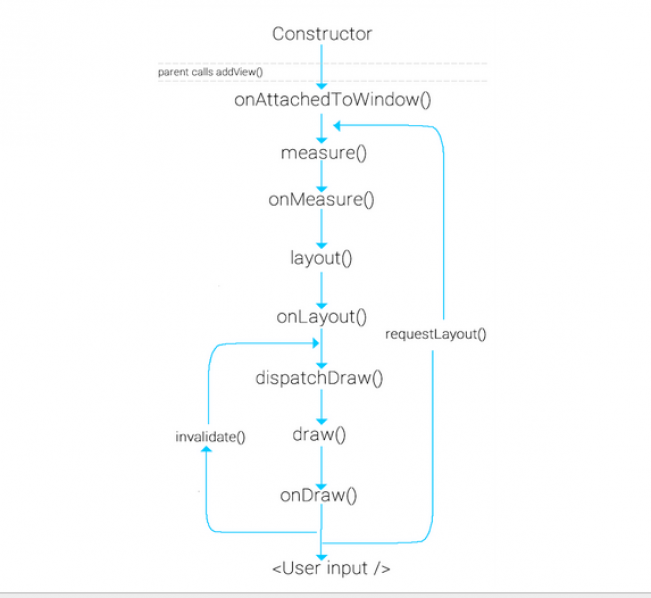
當使用者呼叫requestLayout時,只會觸發measure與layout,但係統開始呼叫時還會觸發draw
下面來詳細介紹這幾個流程。
measure
measure是View中的final型方法不可以進行重寫。它是對視圖的大小進行測量計算,但它會回調onMeasure方法,所以我們在自訂View的時候可以重寫onMeasure方法來對View進行我們所需要的測量。它有兩個參數widthMeasureSpec與heightMeasureSpec。其實這兩個參數都包含兩個部分,分別為size與mode。 size為測量的大小而mode為視圖佈局的模式
我們可以透過以下程式碼分別取得:
int widthSize = MeasureSpec.getSize(widthMeasureSpec); int heightSize = MeasureSpec.getSize(heightMeasureSpec); int widthMode = MeasureSpec.getMode(widthMeasureSpec); int heightMode = MeasureSpec.getMode(heightMeasureSpec);
所取得的mode種類分為以下三種:
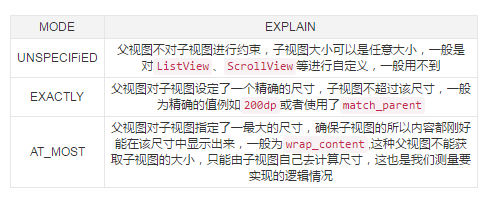
setMeasuredDimension
透過以上邏輯視圖的邏輯視圖寬高,最後要呼叫setMeasuredDimension方法將測量好的寬高進行傳遞出去。其實最後是呼叫setMeasuredDimensionRaw方法對傳過來的值進行屬性賦值。呼叫super.onMeasure()的呼叫邏輯也是一樣的。
下面以自訂一個驗證碼的View為例,它的onMeasure方法如下:
@Override
protected void onMeasure(int widthMeasureSpec, int heightMeasureSpec) {
int widthSize = MeasureSpec.getSize(widthMeasureSpec);
int heightSize = MeasureSpec.getSize(heightMeasureSpec);
int widthMode = MeasureSpec.getMode(widthMeasureSpec);
int heightMode = MeasureSpec.getMode(heightMeasureSpec);
if (widthMode == MeasureSpec.EXACTLY) {
//直接获取精确的宽度
width = widthSize;
} else if (widthMode == MeasureSpec.AT_MOST) {
//计算出宽度(文本的宽度+padding的大小)
width = bounds.width() + getPaddingLeft() + getPaddingRight();
}
if (heightMode == MeasureSpec.EXACTLY) {
//直接获取精确的高度
height = heightSize;
} else if (heightMode == MeasureSpec.AT_MOST) {
//计算出高度(文本的高度+padding的大小)
height = bounds.height() + getPaddingBottom() + getPaddingTop();
}
//设置获取的宽高
setMeasuredDimension(width, height);
}可以對自訂View的layout_width與layout_height進行設定不同的屬性,達到不同的mode類型,就可以看到不同的效果
measureChildren
如果你是對繼承ViewGroup的自訂View那麼在進行測量自身的大小時還要測量子視圖的大小。一般透過measureChildren(int widthMeasureSpec, int heightMeasureSpec)方法來測量子視圖的大小。
protected void measureChildren(int widthMeasureSpec, int heightMeasureSpec) {
final int size = mChildrenCount;
final View[] children = mChildren;
for (int i = 0; i < size; ++i) {
final View child = children[i];
if ((child.mViewFlags & VISIBILITY_MASK) != GONE) {
measureChild(child, widthMeasureSpec, heightMeasureSpec);
}
}
}透過上面的原始碼會發現,它其實是遍歷每一個子視圖,如果該子視圖不是隱藏的就調用measureChild方法,那麼來看下measureChild源碼:
protected void measureChild(View child, int parentWidthMeasureSpec,
int parentHeightMeasureSpec) {
final LayoutParams lp = child.getLayoutParams();
final int childWidthMeasureSpec = getChildMeasureSpec(parentWidthMeasureSpec,
mPaddingLeft + mPaddingRight, lp.width);
final int childHeightMeasureSpec = getChildMeasureSpec(parentHeightMeasureSpec,
mPaddingTop + mPaddingBottom, lp.height);
child.measure(childWidthMeasureSpec, childHeightMeasureSpec);
}會發現它首先調用了getChildMeasureSpec方法來分別取得寬高,最後再呼叫的就是View的measure方法,而透過前面的分析我們已經知道它所做的就是對視圖大小的計算。而對於measure中的參數是透過getChildMeasureSpec獲取,再來看下其原始碼:
public static int getChildMeasureSpec(int spec, int padding, int childDimension) {
int specMode = MeasureSpec.getMode(spec);
int specSize = MeasureSpec.getSize(spec);
int size = Math.max(0, specSize - padding);
int resultSize = 0;
int resultMode = 0;
switch (specMode) {
// Parent has imposed an exact size on us
case MeasureSpec.EXACTLY:
if (childDimension >= 0) {
resultSize = childDimension;
resultMode = MeasureSpec.EXACTLY;
} else if (childDimension == LayoutParams.MATCH_PARENT) {
// Child wants to be our size. So be it.
resultSize = size;
resultMode = MeasureSpec.EXACTLY;
} else if (childDimension == LayoutParams.WRAP_CONTENT) {
// Child wants to determine its own size. It can't be
// bigger than us.
resultSize = size;
resultMode = MeasureSpec.AT_MOST;
}
break;
// Parent has imposed a maximum size on us
case MeasureSpec.AT_MOST:
if (childDimension >= 0) {
// Child wants a specific size... so be it
resultSize = childDimension;
resultMode = MeasureSpec.EXACTLY;
} else if (childDimension == LayoutParams.MATCH_PARENT) {
// Child wants to be our size, but our size is not fixed.
// Constrain child to not be bigger than us.
resultSize = size;
resultMode = MeasureSpec.AT_MOST;
} else if (childDimension == LayoutParams.WRAP_CONTENT) {
// Child wants to determine its own size. It can't be
// bigger than us.
resultSize = size;
resultMode = MeasureSpec.AT_MOST;
}
break;
// Parent asked to see how big we want to be
case MeasureSpec.UNSPECIFIED:
if (childDimension >= 0) {
// Child wants a specific size... let him have it
resultSize = childDimension;
resultMode = MeasureSpec.EXACTLY;
} else if (childDimension == LayoutParams.MATCH_PARENT) {
// Child wants to be our size... find out how big it should
// be
resultSize = View.sUseZeroUnspecifiedMeasureSpec ? 0 : size;
resultMode = MeasureSpec.UNSPECIFIED;
} else if (childDimension == LayoutParams.WRAP_CONTENT) {
// Child wants to determine its own size.... find out how
// big it should be
resultSize = View.sUseZeroUnspecifiedMeasureSpec ? 0 : size;
resultMode = MeasureSpec.UNSPECIFIED;
}
break;
}
//noinspection ResourceType
return MeasureSpec.makeMeasureSpec(resultSize, resultMode);
}是不是容易理解了點呢。它做的就是前面所說的根據mode的類型,取得對應的size。根據父視圖的mode類型與子視圖的LayoutParams類型來決定子視圖所屬的mode,最後再將取得的size與mode透過MeasureSpec.makeMeasureSpec方法整合回傳。最後傳遞到measure中,這就是前面所說的widthMeasureSpec與heightMeasureSpec中包含的兩部分的值。整個過程為measureChildren->measureChild->getChildMeasureSpec->measure->onMeasure->setMeasuredDimension,所以透過measureChildren就可以對子視圖進行測量計算。
layout
layout也是一樣的內部會回調onLayout方法,該方法是用來確定子視圖的繪製位置,但這個方法在ViewGroup中是個抽象方法,所以如果要自定義的View是繼承ViewGroup的話就必須實作該方法。但如果是繼承View的話就不需要了,View裡有一個空實作。而子視圖位置的設定是透過View的layout方法透過傳遞計算出來的left、top、right與bottom值,而這些值一般都要藉助View的寬高來計算,視圖的寬高則可以透過getMeasureWidth與getMeasureHeight方法獲取,這兩個方法所獲得的值就是上面onMeasure中setMeasuredDimension傳遞的值,即子視圖測量的寬度。
getWidth、getHeight與getMeasureWidth、getMeasureHeight是不同的,前者是在onLayout之後才能得到的值,分別為left-right與top-bottom;而後者是在onMeasure之後才能獲得到的值。只不過這兩種取得的值一般都是相同的,所以要注意呼叫的時機。
下面以定義一個把子視圖放置於父視圖的四個角的View為例:
@Override
protected void onLayout(boolean changed, int l, int t, int r, int b) {
int count = getChildCount();
MarginLayoutParams params;
int cl;
int ct;
int cr;
int cb;
for (int i = 0; i < count; i++) {
View child = getChildAt(i);
params = (MarginLayoutParams) child.getLayoutParams();
if (i == 0) {
//左上角
cl = params.leftMargin;
ct = params.topMargin;
} else if (i == 1) {
//右上角
cl = getMeasuredWidth() - params.rightMargin - child.getMeasuredWidth();
ct = params.topMargin;
} else if (i == 2) {
//左下角
cl = params.leftMargin;
ct = getMeasuredHeight() - params.bottomMargin - child.getMeasuredHeight()
- params.topMargin;
} else {
//右下角
cl = getMeasuredWidth() - params.rightMargin - child.getMeasuredWidth();
ct = getMeasuredHeight() - params.bottomMargin - child.getMeasuredHeight()
- params.topMargin;
}
cr = cl + child.getMeasuredWidth();
cb = ct + child.getMeasuredHeight();
//确定子视图在父视图中放置的位置
child.layout(cl, ct, cr, cb);
}
}至於onMeasure的實現源碼我後面會給鏈接,如果要看效果圖的話,我後面也會貼出來,前面的驗證碼的也是一樣
draw
draw是由dispatchDraw发动的,dispatchDraw是ViewGroup中的方法,在View是空实现。自定义View时不需要去管理该方法。而draw方法只在View中存在,ViewGoup做的只是在dispatchDraw中调用drawChild方法,而drawChild中调用的就是View的draw方法。那么我们来看下draw的源码:
public void draw(Canvas canvas) {
final int privateFlags = mPrivateFlags;
final boolean dirtyOpaque = (privateFlags & PFLAG_DIRTY_MASK) == PFLAG_DIRTY_OPAQUE &&
(mAttachInfo == null || !mAttachInfo.mIgnoreDirtyState);
mPrivateFlags = (privateFlags & ~PFLAG_DIRTY_MASK) | PFLAG_DRAWN;
/*
* Draw traversal performs several drawing steps which must be executed
* in the appropriate order:
*
* 1. Draw the background
* 2. If necessary, save the canvas' layers to prepare for fading
* 3. Draw view's content
* 4. Draw children
* 5. If necessary, draw the fading edges and restore layers
* 6. Draw decorations (scrollbars for instance)
*/
// Step 1, draw the background, if needed
int saveCount;
if (!dirtyOpaque) {
drawBackground(canvas);
}
// skip step 2 & 5 if possible (common case)
final int viewFlags = mViewFlags;
boolean horizontalEdges = (viewFlags & FADING_EDGE_HORIZONTAL) != 0;
boolean verticalEdges = (viewFlags & FADING_EDGE_VERTICAL) != 0;
if (!verticalEdges && !horizontalEdges) {
// Step 3, draw the content
if (!dirtyOpaque) onDraw(canvas);
// Step 4, draw the children
dispatchDraw(canvas);
// Overlay is part of the content and draws beneath Foreground
if (mOverlay != null && !mOverlay.isEmpty()) {
mOverlay.getOverlayView().dispatchDraw(canvas);
}
// Step 6, draw decorations (foreground, scrollbars)
onDrawForeground(canvas);
// we're done...
return;
}
//省略2&5的情况
....
}源码已经非常清晰了draw总共分为6步;
绘制背景
如果需要的话,保存layers
绘制自身文本
绘制子视图
如果需要的话,绘制fading edges
绘制scrollbars
其中 第2步与第5步不是必须的。在第3步调用了onDraw方法来绘制自身的内容,在View中是空实现,这就是我们为什么在自定义View时必须要重写该方法。而第4步调用了dispatchDraw对子视图进行绘制。还是以验证码为例:
@Override
protected void onDraw(Canvas canvas) {
//绘制背景
mPaint.setColor(getResources().getColor(R.color.autoCodeBg));
canvas.drawRect(0, 0, getMeasuredWidth(), getMeasuredHeight(), mPaint);
mPaint.getTextBounds(autoText, 0, autoText.length(), bounds);
//绘制文本
for (int i = 0; i < autoText.length(); i++) {
mPaint.setColor(getResources().getColor(colorRes[random.nextInt(6)]));
canvas.drawText(autoText, i, i + 1, getWidth() / 2 - bounds.width() / 2 + i * bounds.width() / autoNum
, bounds.height() + random.nextInt(getHeight() - bounds.height())
, mPaint);
}
//绘制干扰点
for (int j = 0; j < 250; j++) {
canvas.drawPoint(random.nextInt(getWidth()), random.nextInt(getHeight()), pointPaint);
}
//绘制干扰线
for (int k = 0; k < 20; k++) {
int startX = random.nextInt(getWidth());
int startY = random.nextInt(getHeight());
int stopX = startX + random.nextInt(getWidth() - startX);
int stopY = startY + random.nextInt(getHeight() - startY);
linePaint.setColor(getResources().getColor(colorRes[random.nextInt(6)]));
canvas.drawLine(startX, startY, stopX, stopY, linePaint);
}
}图,与源码链接
示例图
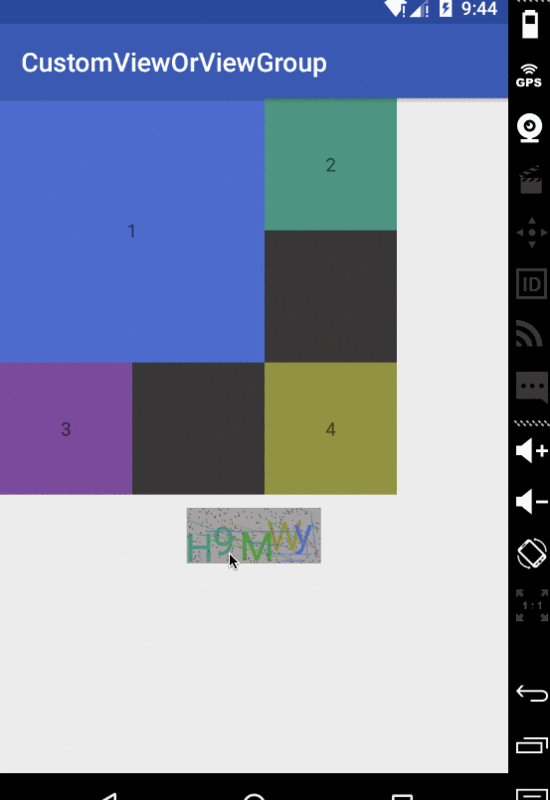

熱AI工具

Undresser.AI Undress
人工智慧驅動的應用程序,用於創建逼真的裸體照片

AI Clothes Remover
用於從照片中去除衣服的線上人工智慧工具。

Undress AI Tool
免費脫衣圖片

Clothoff.io
AI脫衣器

Video Face Swap
使用我們完全免費的人工智慧換臉工具,輕鬆在任何影片中換臉!

熱門文章

熱工具

記事本++7.3.1
好用且免費的程式碼編輯器

SublimeText3漢化版
中文版,非常好用

禪工作室 13.0.1
強大的PHP整合開發環境

Dreamweaver CS6
視覺化網頁開發工具

SublimeText3 Mac版
神級程式碼編輯軟體(SublimeText3)
 公司安全軟件導致應用無法運行?如何排查和解決?
Apr 19, 2025 pm 04:51 PM
公司安全軟件導致應用無法運行?如何排查和解決?
Apr 19, 2025 pm 04:51 PM
公司安全軟件導致部分應用無法正常運行的排查與解決方法許多公司為了保障內部網絡安全,會部署安全軟件。 ...
 如何將姓名轉換為數字以實現排序並保持群組中的一致性?
Apr 19, 2025 pm 11:30 PM
如何將姓名轉換為數字以實現排序並保持群組中的一致性?
Apr 19, 2025 pm 11:30 PM
將姓名轉換為數字以實現排序的解決方案在許多應用場景中,用戶可能需要在群組中進行排序,尤其是在一個用...
 如何使用MapStruct簡化系統對接中的字段映射問題?
Apr 19, 2025 pm 06:21 PM
如何使用MapStruct簡化系統對接中的字段映射問題?
Apr 19, 2025 pm 06:21 PM
系統對接中的字段映射處理在進行系統對接時,常常會遇到一個棘手的問題:如何將A系統的接口字段有效地映�...
 IntelliJ IDEA是如何在不輸出日誌的情況下識別Spring Boot項目的端口號的?
Apr 19, 2025 pm 11:45 PM
IntelliJ IDEA是如何在不輸出日誌的情況下識別Spring Boot項目的端口號的?
Apr 19, 2025 pm 11:45 PM
在使用IntelliJIDEAUltimate版本啟動Spring...
 如何優雅地獲取實體類變量名構建數據庫查詢條件?
Apr 19, 2025 pm 11:42 PM
如何優雅地獲取實體類變量名構建數據庫查詢條件?
Apr 19, 2025 pm 11:42 PM
在使用MyBatis-Plus或其他ORM框架進行數據庫操作時,經常需要根據實體類的屬性名構造查詢條件。如果每次都手動...
 Java對像如何安全地轉換為數組?
Apr 19, 2025 pm 11:33 PM
Java對像如何安全地轉換為數組?
Apr 19, 2025 pm 11:33 PM
Java對象與數組的轉換:深入探討強制類型轉換的風險與正確方法很多Java初學者會遇到將一個對象轉換成數組的�...
 電商平台SKU和SPU數據庫設計:如何兼顧用戶自定義屬性和無屬性商品?
Apr 19, 2025 pm 11:27 PM
電商平台SKU和SPU數據庫設計:如何兼顧用戶自定義屬性和無屬性商品?
Apr 19, 2025 pm 11:27 PM
電商平台SKU和SPU表設計詳解本文將探討電商平台中SKU和SPU的數據庫設計問題,特別是如何處理用戶自定義銷售屬...
 如何利用Redis緩存方案高效實現產品排行榜列表的需求?
Apr 19, 2025 pm 11:36 PM
如何利用Redis緩存方案高效實現產品排行榜列表的需求?
Apr 19, 2025 pm 11:36 PM
Redis緩存方案如何實現產品排行榜列表的需求?在開發過程中,我們常常需要處理排行榜的需求,例如展示一個�...






