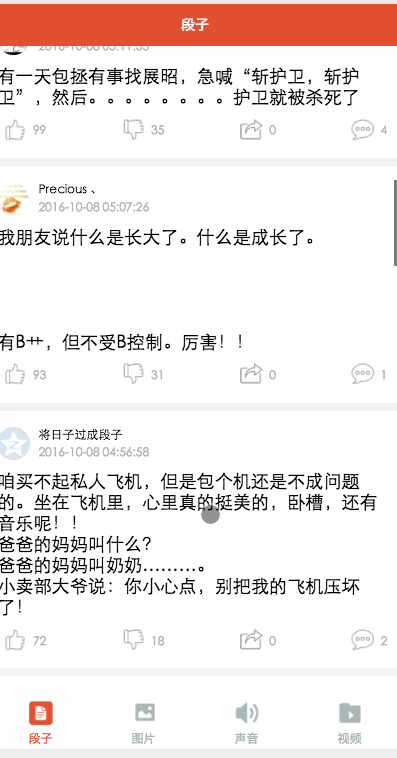
微信小程式基本組件和API已擼完,總歸要回到正題的,花了大半天時間做了個精簡版的百思不得姐,包括段子,圖片,音頻,視頻,四個模組。這篇就帶著大家簡述下這個小小的APP,原始碼會放到GitHub上歡迎start。
計畫中我能學到什麼?
tabbar使用方式
網路呼叫真實介面
loading使用
scroll-view實現下拉刷新上拉加載
image組件對圖片的處理,
音樂和視頻組件的使用
image組件對圖片的處理,音樂和視頻組件的使用image組件對圖片的處理,
音樂和視頻組件的使用
image組件對圖片的處理, 音樂和視頻組件的使用
音樂和視頻組件的使用
{
"pages":[
"pages/word/word",
"pages/image/image",
"pages/voice/voice",
"pages/video/video",
"pages/detail/detail"
],
"tabBar": {
"color": "#a9b7b7",
"selectedColor": "#eb4f38",
"borderStyle": "white",
"backgroundColor": "#ffffff",
"list": [
{
"pagePath": "pages/word/word",
"text": "段子",
"iconPath": "image/wordN.png",
"selectedIconPath": "image/wordS.png"
},
{
"pagePath": "pages/image/image",
"text": "图片",
"iconPath": "image/imageN.png",
"selectedIconPath": "image/imageS.png"
},
{
"pagePath": "pages/voice/voice",
"text": "声音",
"iconPath": "image/voiceN.png",
"selectedIconPath": "image/voiceS.png"
},
{
"pagePath": "pages/video/video",
"text": "视频",
"iconPath": "image/videoN.png",
"selectedIconPath": "image/videoS.png"
}
]
},
"window":{
"backgroundTextStyle":"light",
"navigationBarBackgroundColor": "#eb4f38",
"navigationBarTextStyle":"white"
}
}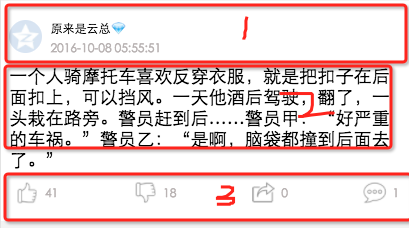 這裡我們只要配置下程式全域屬性,每個頁面需要在pags屬性中引入,有時tabbar不顯示有可能是因為這個,tabbar底部導覽四個就是list裡面的,這裡主要配置選取未選取顏色背景色及每個底部選項頁面頁面引入和圖片引入。 window 屬性主要配置窗體整體的顏色文字顏色和背景色,這裡的window屬性會被每個頁面的window屬性給覆蓋。 app.wxss
這裡我們只要配置下程式全域屬性,每個頁面需要在pags屬性中引入,有時tabbar不顯示有可能是因為這個,tabbar底部導覽四個就是list裡面的,這裡主要配置選取未選取顏色背景色及每個底部選項頁面頁面引入和圖片引入。 window 屬性主要配置窗體整體的顏色文字顏色和背景色,這裡的window屬性會被每個頁面的window屬性給覆蓋。 app.wxss/*整体view样式*/
.containsView{
padding: 15rpx 15rpx 15rpx 15rpx;
margin-top: 15rpx;
margin-bottom: 15rpx;
background-color: white;
}
/*头部整体样式*/
.topContainsView{
display: flex;
flex-direction: row;
align-items: center;
margin-bottom: 18rpx;
}
/**
* 头像样式
*/
.profileImage{
width: 60rpx;
height: 60rpx;
border-radius: 30rpx;
}
/*头部显示名字和时间整体样式*/
.topRightView{
margin-left: 15rpx;
display: flex;
flex-direction: column;
}
/*用户名称样式*/
.topRightName{
font-size: 18rpx;
}
/*时间样式*/
.topRightTime{
font-size: 14rpx;
color: #b8b2b2;
margin-top: 10rpx;
}
/*因为中间部分不一样不放在整体样式中*/
/*底部view整体样式*/
.bottomView{
display: flex;
flex-direction: row;
justify-content: space-between;
align-items: center;
}
/*每个Item样式*/
.bottomItemView{
display: flex;
flex-direction: row;
align-items: center;
justify-content: center;
margin-top: 18rpx;
padding-left: 10rpx;
padding-right: 10rpx;
}
/*Item样式中的图标样式 顶 踩 分享 评论*/
.bottomItemImage{
width: 45rpx;
height: 45rpx;
}
/*Item中的文字样式 顶 踩 分享 评论*/
.bottomItemText{
font-size: 15rpx;
color: #b8b2b2;
margin-left: 10rpx;
margin-top: 8rpx;
}
/*分割线样式*/
.divLine{
background: #f3f3f3;
width: 100%;
height: 15rpx;
}app.wxss我將四個模組分為三個部分頭部,內容區域, 底部因為每個頁面頭部,底部樣式都一樣而中間部分不一樣所以我把1,3抽到全局中,註解比較清晰
段子模組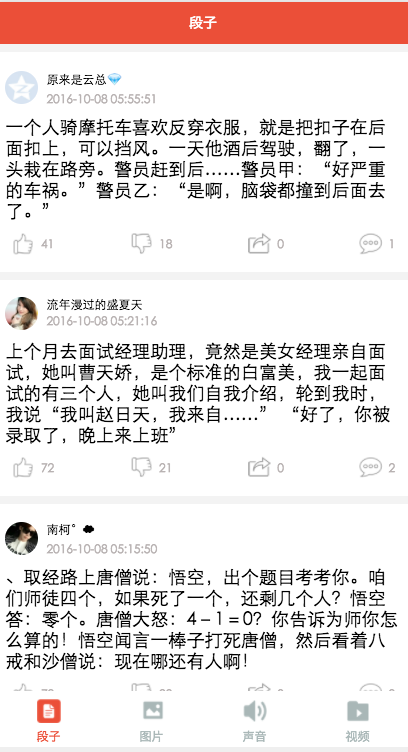
<loading hidden="{{loadingHidden}}">正在加载...</loading>
<scroll-view scroll-y="true" bindscrolltoupper="bindscrolltoupper" bindscrolltolower="bindscrolltolower" style="height: 100%">
<block wx:for-items="{{list}}">
<!-- 分割线 -->
<view class="divLine"></view>
<!-- 整体item样式 -->
<view class="containsView">
<view class="topContainsView">
<image class="profileImage" src="{{item.profile_image}}" />
<view class="topRightView">
<text class="topRightName">{{item.name}}</text>
<text class="topRightTime">{{item.passtime}}</text>
</view>
</view>
<!-- 中间内容 -->
<text class="centerContent">{{item.text}}</text>
<!-- 底部view样式 -->
<view class="bottomView">
<view class="bottomItemView">
<image class="bottomItemImage" src="../../image/ding.png" />
<text class="bottomItemText">{{item.ding}}</text>
</view>
<view class="bottomItemView">
<image class="bottomItemImage" src="../../image/cai.png" />
<text class="bottomItemText">{{item.cai}}</text>
</view>
<view class="bottomItemView">
<image class="bottomItemImage" src="../../image/share.png" />
<text class="bottomItemText">{{item.repost}}</text>
</view>
<view class="bottomItemView">
<image class="bottomItemImage" src="../../image/comment.png" />
<text class="bottomItemText">{{item.comment}}</text>
</view>
</view>
</view>
</block>
</scroll-view>Page({
data: {
list: [],
maxtime: '',
loadingHidden: false
},
onLoad: function (options) {
// 页面初始化 options为页面跳转所带来的参数
//加载最新
this.requestData('newlist');
},
/**
* 上拉刷新
*/
bindscrolltoupper: function () {
//加载最新
// this.requestData('newlist');
},
/**
* 加载更多
*/
bindscrolltolower: function () {
console.log('到底部')
//加载更多
this.requestData('list');
},
/**
* 请求数据
*/
requestData: function (a) {
var that = this;
console.log(that.data.maxtime)
wx.request({
url: 'http://api.budejie.com/api/api_open.php',
data: {
a: a,
c: 'data',
maxtime: that.data.maxtime,
type: '29',
},
method: 'GET',
success: function (res) {
console.log(res)
console.log('上一页', that.data.list)
that.setData({
// 拼接数组
list: that.data.list.concat(res.data.list),
loadingHidden: true,
maxtime: res.data.info.maxtime
})
}
})
},
onReady: function () {
// 页面渲染完成
},
onShow: function () {
// 页面显示
},
onHide: function () {
// 页面隐藏
},
onUnload: function () {
// 页面关闭
}
})這裡透過requestData方法載入數據,這個方法接受個參數,就是透過這個參數載入最新還是更多,透過maxtime這個參數去載入下一頁,上一頁的maxtime作為載入下一頁的條件, 載入下一頁資料我們透過concat方法將陣列進行拼接,並改變載入狀態loading。 word.wxml和word.json中一個設定內容字體大小,一個設定導航條字,就不貼了。
image.wxml
<loading hidden="{{loadingHidden}}">正在加载...</loading>
<scroll-view scroll-y="true" bindscrolltolower="bindscrolltolower" style="height: 100%">
<block wx:for-items="{{list}}">
<!-- 分割线 -->
<view class="divLine"></view>
<!-- 整体item样式 -->
<view class="containsView">
<view class="topContainsView">
<image class="profileImage" src="{{item.profile_image}}" />
<view class="topRightView">
<text class="topRightName">{{item.name}}</text>
<text class="topRightTime">{{item.passtime}}</text>
</view>
</view>
<text style="font-size: 30rpx">{{item.text}}</text>
<!-- 当时gif图 -->
<view wx:if="{{item.is_gif != 0}}" style="position: relative;">
<image class="centerContent" src="{{item.cdn_img}}" mode="aspectFill" />
</view>
<!-- 普通大图 可点击查看全部图片 -->
<view data-url="{{item.cdn_img}}" data-height="{{item.height}}" data-width="{{item.width}}"
bindtap="lookBigPicture" wx:elif="{{item.is_gif == 0}}" style="position: relative;">
<!-- 图片资源 -->
<image class="centerContent" src="{{item.cdn_img}}" mode="aspectFill" />
<!-- 图片上浮动的点击查看详情图片view -->
<view class="flexView">
<image src="../../image/seeBigPicture.png" style="width: 60rpx; height: 60rpx;" />
<text class="flexText">点击查看全图</text>
</view>
</view>
<!-- 底部view样式 -->
<view class="bottomView">
<view class="bottomItemView">
<image class="bottomItemImage" src="../../image/ding.png" />
<text class="bottomItemText">{{item.ding}}</text>
</view>
<view class="bottomItemView">
<image class="bottomItemImage" src="../../image/cai.png" />
<text class="bottomItemText">{{item.cai}}</text>
</view>
<view class="bottomItemView">
<image class="bottomItemImage" src="../../image/share.png" />
<text class="bottomItemText">{{item.repost}}</text>
</view>
<view class="bottomItemView">
<image class="bottomItemImage" src="../../image/comment.png" />
<text class="bottomItemText">{{item.comment}}</text>
</view>
</view>
</view>
</block>
</scroll-view>這裡主要看中間部分我們透過是否是gif來區分處理圖片,不是gif可以點擊查看大圖,這裡有個view懸浮效果,結合界面和image.wxss看
image.wxss
/*中间文字样式*/
.centerContent{
margin-top: 20rpx;
width: 100%;
height: 600rpx;
}
/*中间浮动文字样式*/
.flexView{
display: flex;
justify-content: center;
align-items: center;
width: 100%;
height: 80rpx;
position: absolute;
z-index: 2;
top: 540rpx;
background: #000000;
opacity: 0.6
}
/*浮动文字*/
.flexText{
color: white;
font-size: 35rpx;
}var detail = '../detail/detail'
Page({
data: {
list: [],
maxtime: '',
loadingHidden: false
},
onLoad: function (options) {
// 页面初始化 options为页面跳转所带来的参数
this.requestData('newlist');
},
/**
* 滚动到底部时加载下一页
*/
bindscrolltolower: function () {
console.log('到底部')
this.requestData('list');
},
/**
* 加载数据
*/
requestData: function (a) {
var that = this;
wx.request({
url: 'http://api.budejie.com/api/api_open.php',
data: {
a: a,
c: 'data',
// 上一页的maxtime作为加载下一页的条件,
maxtime: this.data.maxtime,
type: '10',
},
method: 'GET',
success: function (res) {
console.log(res)
console.log('上一页', that.datalist)
that.setData({
// 拼接数组
list: that.data.list.concat(res.data.list),
loadingHidden: true,
maxtime: res.data.info.maxtime
})
}
})
},
/**
* 查看大图
*/
lookBigPicture: function (e) {
console.log(e);
console.log(e.currentTarget.id)
//图片url 对应wxml中data-url="{{item.url}}"
var url = e.currentTarget.dataset.url;
//获取图片高度 对应wxml中data-height="{{item.height}}"
var height = e.currentTarget.dataset.height;
//获取图片高度 对应wxml中data-width="{{item.width}}"
var width = e.currentTarget.dataset.width;
// 传参方式向GET请求
wx.navigateTo({
url: detail + '?' + 'url=' + url + "&height=" + height + "&width=" + width,
success: function (res) {
console.log(res)
},
fail: function (err) {
console.log(err)
},
})
},
onReady: function () {
// 页面渲染完成
},
onShow: function () {
// 页面显示
},
onHide: function () {
// 页面隐藏
},
onUnload: function () {
// 页面关闭
}
})
感謝閱讀,希望能幫助到大家,謝謝大家對本站的支持!




