Android基於google Zxing實現各類二維碼掃描效果
隨著微信的到來,二維碼越來越火爆,隨處能看到二維碼,比如商城裡面,肯德基,餐廳等等,對於二維碼掃描我們使用的是google的開源框架Zxing,我們可以去http://code.google.com/p/zxing/下載原始碼和Jar包,之前我專案中的二維碼掃描功能只實現了掃描功能,其UI真的是其醜無比,一個好的應用軟體,其UI介面也要被大眾所接納,不然人家就不會用你的軟體啦,所以說應用軟體功能和介面一樣都很重要,例如微信,相信微信UI被很多應用軟體所模仿,我也仿照微信掃描二維碼效果模仿,雖然沒有微信做的那麼精緻,但是效果還是可以的,所以將自己修改UI的代碼和掃描二維碼的代碼分享給大家,一是自己以後項目遇到同樣的功能直接拷貝來用,二是給還沒加入二維碼功能的人一個參考,站在巨人的肩膀上,哈哈,我之前也是站在巨人的肩膀上加上此功能,接下來跟著我一步一步來實現此項功能,裡面去除了很多不必要的文件
我們先看下項目的結構
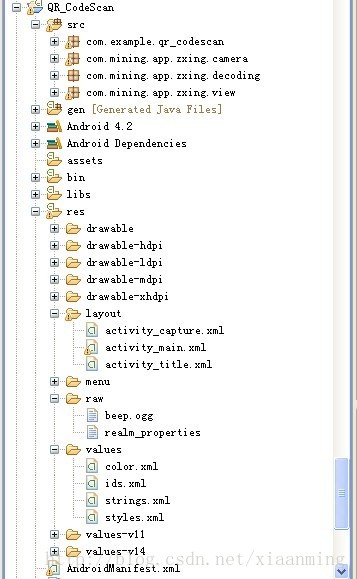
如果你項目也想加入此功能,你直接將com.mining.app.zxing.camera ,com.mining.app.zxing.decoding,com.mining.app.zxing.view這三個包拷貝到你的專案中,然後引入相對應的資源進去,我也是從我的專案中直接引用過來的,包名都沒改呢,當然還需要引用Zxing.jar
com.example.qr_codescan包裡面有一個MipcaActivityCapture,也是直接引入我之前項目的代碼的,這個Activity主要處理掃描界面的類,比如,掃描成功有聲音和振動等等,主要關注裡面的handleDecode(Result result, Bitmap barcode)方法,掃描完成之後將掃描到的結果和二維碼的bitmap當初步參數傳遞到handleDecode(Result result, Bitmap barcode)裡面,我們只需要在裡面寫出相對應的處理代碼即可,其他的地方都不用改得,我這裡處理掃描結果和掃描拍的照片
/**
* 处理扫描结果
* @param result
* @param barcode
*/
public void handleDecode(Result result, Bitmap barcode) {
inactivityTimer.onActivity();
playBeepSoundAndVibrate();
String resultString = result.getText();
if (resultString.equals("")) {
Toast.makeText(MipcaActivityCapture.this, "Scan failed!", Toast.LENGTH_SHORT).show();
}else {
Intent resultIntent = new Intent();
Bundle bundle = new Bundle();
bundle.putString("result", resultString);
bundle.putParcelable("bitmap", barcode);
resultIntent.putExtras(bundle);
this.setResult(RESULT_OK, resultIntent);
}
MipcaActivityCapture.this.finish();
}我對MipcaActivityCapture界面的佈局做了自己的改動,先看下效果圖,主要用到FrameLayout,裡面嵌套RelativeLayout。
佈局代碼如下
<?xml version="1.0" encoding="utf-8"?>
<FrameLayout xmlns:android="http://schemas.android.com/apk/res/android"
android:layout_width="fill_parent"
android:layout_height="fill_parent" >
<RelativeLayout
android:layout_width="fill_parent"
android:layout_height="fill_parent" >
<SurfaceView
android:id="@+id/preview_view"
android:layout_width="fill_parent"
android:layout_height="fill_parent"
android:layout_gravity="center" />
<com.mining.app.zxing.view.ViewfinderView
android:id="@+id/viewfinder_view"
android:layout_width="wrap_content"
android:layout_height="wrap_content" />
<include
android:id="@+id/include1"
android:layout_width="fill_parent"
android:layout_height="wrap_content"
android:layout_alignParentTop="true"
layout="@layout/activity_title" />
</RelativeLayout>
</FrameLayout>在裡面我將界面上面部分寫在另一個佈局裡面,然後include進來,因為這個activity_title在我項目裡面還供其他的Activity使用,我也是直接拷貝出來的
<?xml version="1.0" encoding="utf-8"?>
<RelativeLayout xmlns:android="http://schemas.android.com/apk/res/android"
android:layout_width="fill_parent"
android:layout_height="wrap_content"
android:background="@drawable/mmtitle_bg_alpha" >
<Button
android:id="@+id/button_back"
android:layout_width="75.0dip"
android:text="返回"
android:background="@drawable/mm_title_back_btn"
android:textColor="@android:color/white"
android:layout_height="wrap_content"
android:layout_centerVertical="true"
android:layout_marginLeft="2dip" />
<TextView
android:id="@+id/textview_title"
android:layout_width="wrap_content"
android:layout_height="wrap_content"
android:layout_alignBaseline="@+id/button_back"
android:layout_alignBottom="@+id/button_back"
android:layout_centerHorizontal="true"
android:gravity="center_vertical"
android:text="二维码扫描"
android:textColor="@android:color/white"
android:textSize="18sp" />
</RelativeLayout>在我這個demo裡面,有一個主介面MainActivity,裡面一個Button, 一個ImageView和一個TextView,點擊Button進入到二維碼掃描介面,當掃描OK的時候,回到主介面,將掃描的結果顯示到TextView,將圖片顯示到ImageView裡面,然後你可以不處理圖片,我這裡隨帶的加上圖片,主介面的佈局很簡單如下
<RelativeLayout xmlns:android="http://schemas.android.com/apk/res/android"
xmlns:tools="http://schemas.android.com/tools"
android:layout_width="match_parent"
android:layout_height="match_parent"
android:background="#ffe1e0de" >
<Button
android:id="@+id/button1"
android:layout_width="fill_parent"
android:layout_height="wrap_content"
android:layout_alignParentTop="true"
android:text="扫描二维码" />
<TextView
android:id="@+id/result"
android:layout_width="fill_parent"
android:layout_height="wrap_content"
android:layout_below="@+id/button1"
android:lines="2"
android:gravity="center_horizontal"
android:textColor="@android:color/black"
android:textSize="16sp" />
<ImageView
android:id="@+id/qrcode_bitmap"
android:layout_width="fill_parent"
android:layout_height="fill_parent"
android:layout_alignParentLeft="true"
android:layout_below="@+id/result"/>
</RelativeLayout>MainActivity裡面的程式碼如下,裡面的功能在上面已經說了
package com.example.qr_codescan;
import android.app.Activity;
import android.content.Intent;
import android.graphics.Bitmap;
import android.os.Bundle;
import android.view.View;
import android.view.View.OnClickListener;
import android.widget.Button;
import android.widget.ImageView;
import android.widget.TextView;
public class MainActivity extends Activity {
private final static int SCANNIN_GREQUEST_CODE = 1;
/**
* 显示扫描结果
*/
private TextView mTextView ;
/**
* 显示扫描拍的图片
*/
private ImageView mImageView;
@Override
protected void onCreate(Bundle savedInstanceState) {
super.onCreate(savedInstanceState);
setContentView(R.layout.activity_main);
mTextView = (TextView) findViewById(R.id.result);
mImageView = (ImageView) findViewById(R.id.qrcode_bitmap);
//点击按钮跳转到二维码扫描界面,这里用的是startActivityForResult跳转
//扫描完了之后调到该界面
Button mButton = (Button) findViewById(R.id.button1);
mButton.setOnClickListener(new OnClickListener() {
@Override
public void onClick(View v) {
Intent intent = new Intent();
intent.setClass(MainActivity.this, MipcaActivityCapture.class);
intent.setFlags(Intent.FLAG_ACTIVITY_CLEAR_TOP);
startActivityForResult(intent, SCANNIN_GREQUEST_CODE);
}
});
}
@Override
protected void onActivityResult(int requestCode, int resultCode, Intent data) {
super.onActivityResult(requestCode, resultCode, data);
switch (requestCode) {
case SCANNIN_GREQUEST_CODE:
if(resultCode == RESULT_OK){
Bundle bundle = data.getExtras();
//显示扫描到的内容
mTextView.setText(bundle.getString("result"));
//显示
mImageView.setImageBitmap((Bitmap) data.getParcelableExtra("bitmap"));
}
break;
}
}
}上面的程式碼還是比較簡單,但是要想做出像微信那樣隻的掃描框,緊緊上面的程式碼是沒有那種效果的,我們必須重寫com.mining.app.zxing.view包下面的ViewfinderView類,微信裡面的都是用的圖片,我是自己畫出來的,程式碼註解的比較清楚,大家直接看代碼吧,相信你能理解的,如果你要修改掃描框的大小,去CameraManager類裡面修改
/*
* Copyright (C) 2008 ZXing authors
*
* Licensed under the Apache License, Version 2.0 (the "License");
* you may not use this file except in compliance with the License.
* You may obtain a copy of the License at
*
* *
* Unless required by applicable law or agreed to in writing, software
* distributed under the License is distributed on an "AS IS" BASIS,
* WITHOUT WARRANTIES OR CONDITIONS OF ANY KIND, either express or implied.
* See the License for the specific language governing permissions and
* limitations under the License.
*/
package com.mining.app.zxing.view;
import java.util.Collection;
import java.util.HashSet;
import android.content.Context;
import android.content.res.Resources;
import android.graphics.Bitmap;
import android.graphics.Canvas;
import android.graphics.Color;
import android.graphics.Paint;
import android.graphics.Rect;
import android.graphics.Typeface;
import android.util.AttributeSet;
import android.view.View;
import com.example.qr_codescan.R;
import com.google.zxing.ResultPoint;
import com.mining.app.zxing.camera.CameraManager;
/**
* This view is overlaid on top of the camera preview. It adds the viewfinder
* rectangle and partial transparency outside it, as well as the laser scanner
* animation and result points.
*
*/
public final class ViewfinderView extends View {
private static final String TAG = "log";
/**
* 刷新界面的时间
*/
private static final long ANIMATION_DELAY = 10L;
private static final int OPAQUE = 0xFF;
/**
* 四个绿色边角对应的长度
*/
private int ScreenRate;
/**
* 四个绿色边角对应的宽度
*/
private static final int CORNER_WIDTH = 10;
/**
* 扫描框中的中间线的宽度
*/
private static final int MIDDLE_LINE_WIDTH = 6;
/**
* 扫描框中的中间线的与扫描框左右的间隙
*/
private static final int MIDDLE_LINE_PADDING = 5;
/**
* 中间那条线每次刷新移动的距离
*/
private static final int SPEEN_DISTANCE = 5;
/**
* 手机的屏幕密度
*/
private static float density;
/**
* 字体大小
*/
private static final int TEXT_SIZE = 16;
/**
* 字体距离扫描框下面的距离
*/
private static final int TEXT_PADDING_TOP = 30;
/**
* 画笔对象的引用
*/
private Paint paint;
/**
* 中间滑动线的最顶端位置
*/
private int slideTop;
/**
* 中间滑动线的最底端位置
*/
private int slideBottom;
private Bitmap resultBitmap;
private final int maskColor;
private final int resultColor;
private final int resultPointColor;
private Collection<ResultPoint> possibleResultPoints;
private Collection<ResultPoint> lastPossibleResultPoints;
boolean isFirst;
public ViewfinderView(Context context, AttributeSet attrs) {
super(context, attrs);
density = context.getResources().getDisplayMetrics().density;
//将像素转换成dp
ScreenRate = (int)(20 * density);
paint = new Paint();
Resources resources = getResources();
maskColor = resources.getColor(R.color.viewfinder_mask);
resultColor = resources.getColor(R.color.result_view);
resultPointColor = resources.getColor(R.color.possible_result_points);
possibleResultPoints = new HashSet<ResultPoint>(5);
}
@Override
public void onDraw(Canvas canvas) {
//中间的扫描框,你要修改扫描框的大小,去CameraManager里面修改
Rect frame = CameraManager.get().getFramingRect();
if (frame == null) {
return;
}
//初始化中间线滑动的最上边和最下边
if(!isFirst){
isFirst = true;
slideTop = frame.top;
slideBottom = frame.bottom;
}
//获取屏幕的宽和高
int width = canvas.getWidth();
int height = canvas.getHeight();
paint.setColor(resultBitmap != null ? resultColor : maskColor);
//画出扫描框外面的阴影部分,共四个部分,扫描框的上面到屏幕上面,扫描框的下面到屏幕下面
//扫描框的左边面到屏幕左边,扫描框的右边到屏幕右边
canvas.drawRect(0, 0, width, frame.top, paint);
canvas.drawRect(0, frame.top, frame.left, frame.bottom + 1, paint);
canvas.drawRect(frame.right + 1, frame.top, width, frame.bottom + 1,
paint);
canvas.drawRect(0, frame.bottom + 1, width, height, paint);
if (resultBitmap != null) {
// Draw the opaque result bitmap over the scanning rectangle
paint.setAlpha(OPAQUE);
canvas.drawBitmap(resultBitmap, frame.left, frame.top, paint);
} else {
//画扫描框边上的角,总共8个部分
paint.setColor(Color.GREEN);
canvas.drawRect(frame.left, frame.top, frame.left + ScreenRate,
frame.top + CORNER_WIDTH, paint);
canvas.drawRect(frame.left, frame.top, frame.left + CORNER_WIDTH, frame.top
+ ScreenRate, paint);
canvas.drawRect(frame.right - ScreenRate, frame.top, frame.right,
frame.top + CORNER_WIDTH, paint);
canvas.drawRect(frame.right - CORNER_WIDTH, frame.top, frame.right, frame.top
+ ScreenRate, paint);
canvas.drawRect(frame.left, frame.bottom - CORNER_WIDTH, frame.left
+ ScreenRate, frame.bottom, paint);
canvas.drawRect(frame.left, frame.bottom - ScreenRate,
frame.left + CORNER_WIDTH, frame.bottom, paint);
canvas.drawRect(frame.right - ScreenRate, frame.bottom - CORNER_WIDTH,
frame.right, frame.bottom, paint);
canvas.drawRect(frame.right - CORNER_WIDTH, frame.bottom - ScreenRate,
frame.right, frame.bottom, paint);
//绘制中间的线,每次刷新界面,中间的线往下移动SPEEN_DISTANCE
slideTop += SPEEN_DISTANCE;
if(slideTop >= frame.bottom){
slideTop = frame.top;
}
canvas.drawRect(frame.left + MIDDLE_LINE_PADDING, slideTop - MIDDLE_LINE_WIDTH/2, frame.right - MIDDLE_LINE_PADDING,slideTop + MIDDLE_LINE_WIDTH/2, paint);
//画扫描框下面的字
paint.setColor(Color.WHITE);
paint.setTextSize(TEXT_SIZE * density);
paint.setAlpha(0x40);
paint.setTypeface(Typeface.create("System", Typeface.BOLD));
canvas.drawText(getResources().getString(R.string.scan_text), frame.left, (float) (frame.bottom + (float)TEXT_PADDING_TOP *density), paint);
Collection<ResultPoint> currentPossible = possibleResultPoints;
Collection<ResultPoint> currentLast = lastPossibleResultPoints;
if (currentPossible.isEmpty()) {
lastPossibleResultPoints = null;
} else {
possibleResultPoints = new HashSet<ResultPoint>(5);
lastPossibleResultPoints = currentPossible;
paint.setAlpha(OPAQUE);
paint.setColor(resultPointColor);
for (ResultPoint point : currentPossible) {
canvas.drawCircle(frame.left + point.getX(), frame.top
+ point.getY(), 6.0f, paint);
}
}
if (currentLast != null) {
paint.setAlpha(OPAQUE / 2);
paint.setColor(resultPointColor);
for (ResultPoint point : currentLast) {
canvas.drawCircle(frame.left + point.getX(), frame.top
+ point.getY(), 3.0f, paint);
}
}
//只刷新扫描框的内容,其他地方不刷新
postInvalidateDelayed(ANIMATION_DELAY, frame.left, frame.top,
frame.right, frame.bottom);
}
}
public void drawViewfinder() {
resultBitmap = null;
invalidate();
}
/**
* Draw a bitmap with the result points highlighted instead of the live
* scanning display.
*
* @param barcode
* An image of the decoded barcode.
*/
public void drawResultBitmap(Bitmap barcode) {
resultBitmap = barcode;
invalidate();
}
public void addPossibleResultPoint(ResultPoint point) {
possibleResultPoints.add(point);
}
}上面的程式碼中,中間那條線微信是用的圖片,我這裡是畫的,如果你想更模擬點就將下面的程式碼
canvas.drawRect(frame.left + MIDDLE_LINE_PADDING, slideTop - MIDDLE_LINE_WIDTH/2, frame.right - MIDDLE_LINE_PADDING,slideTop + MIDDLE_LINE_WIDTH/2, paint);
改成
Rect lineRect = new Rect();
lineRect.left = frame.left;
lineRect.right = frame.right;
lineRect.top = slideTop;
lineRect.bottom = slideTop + 18;
canvas.drawBitmap(((BitmapDrawable)(getResources().getDrawable(R.drawable.qrcode_scan_line))).getBitmap(), null, lineRect, paint);
改成
paint.setColor(Color.WHITE); paint.setTextSize(TEXT_SIZE * density); paint.setAlpha(0x40); paint.setTypeface(Typeface.DEFAULT_BOLD); String text = getResources().getString(R.string.R.string.scan_text); float textWidth = paint.measureText(text); canvas.drawText(text, (width - textWidth)/2, (float) (frame.bottom + (float)TEXT_PADDING_TOP *density), paint)
線自己去微信裡面找一下,我貼出來的失真了,下載微信apk,將後綴名改成zip,然後解壓就行了
畫掃描框下面字體的代碼需要修改下,這樣子能根據字體自動排列在中間,如果字太長我沒有處理,那個要自動換行,你可以自行處理
運行界面截圖,其中中間的那根綠色的線會上下移動,跟微信的效果差不多,當然運行你還需要相對應的權限問題。

以上就是本文的全部內容,希望對大家學習Android軟體程式設計有幫助。
更多Android基於google Zxing實現各類二維碼掃描效果相關文章請關注PHP中文網!

熱AI工具

Undresser.AI Undress
人工智慧驅動的應用程序,用於創建逼真的裸體照片

AI Clothes Remover
用於從照片中去除衣服的線上人工智慧工具。

Undress AI Tool
免費脫衣圖片

Clothoff.io
AI脫衣器

Video Face Swap
使用我們完全免費的人工智慧換臉工具,輕鬆在任何影片中換臉!

熱門文章

熱工具

記事本++7.3.1
好用且免費的程式碼編輯器

SublimeText3漢化版
中文版,非常好用

禪工作室 13.0.1
強大的PHP整合開發環境

Dreamweaver CS6
視覺化網頁開發工具

SublimeText3 Mac版
神級程式碼編輯軟體(SublimeText3)
 公司安全軟件導致應用無法運行?如何排查和解決?
Apr 19, 2025 pm 04:51 PM
公司安全軟件導致應用無法運行?如何排查和解決?
Apr 19, 2025 pm 04:51 PM
公司安全軟件導致部分應用無法正常運行的排查與解決方法許多公司為了保障內部網絡安全,會部署安全軟件。 ...
 如何將姓名轉換為數字以實現排序並保持群組中的一致性?
Apr 19, 2025 pm 11:30 PM
如何將姓名轉換為數字以實現排序並保持群組中的一致性?
Apr 19, 2025 pm 11:30 PM
將姓名轉換為數字以實現排序的解決方案在許多應用場景中,用戶可能需要在群組中進行排序,尤其是在一個用...
 如何使用MapStruct簡化系統對接中的字段映射問題?
Apr 19, 2025 pm 06:21 PM
如何使用MapStruct簡化系統對接中的字段映射問題?
Apr 19, 2025 pm 06:21 PM
系統對接中的字段映射處理在進行系統對接時,常常會遇到一個棘手的問題:如何將A系統的接口字段有效地映�...
 IntelliJ IDEA是如何在不輸出日誌的情況下識別Spring Boot項目的端口號的?
Apr 19, 2025 pm 11:45 PM
IntelliJ IDEA是如何在不輸出日誌的情況下識別Spring Boot項目的端口號的?
Apr 19, 2025 pm 11:45 PM
在使用IntelliJIDEAUltimate版本啟動Spring...
 如何優雅地獲取實體類變量名構建數據庫查詢條件?
Apr 19, 2025 pm 11:42 PM
如何優雅地獲取實體類變量名構建數據庫查詢條件?
Apr 19, 2025 pm 11:42 PM
在使用MyBatis-Plus或其他ORM框架進行數據庫操作時,經常需要根據實體類的屬性名構造查詢條件。如果每次都手動...
 Java對像如何安全地轉換為數組?
Apr 19, 2025 pm 11:33 PM
Java對像如何安全地轉換為數組?
Apr 19, 2025 pm 11:33 PM
Java對象與數組的轉換:深入探討強制類型轉換的風險與正確方法很多Java初學者會遇到將一個對象轉換成數組的�...
 電商平台SKU和SPU數據庫設計:如何兼顧用戶自定義屬性和無屬性商品?
Apr 19, 2025 pm 11:27 PM
電商平台SKU和SPU數據庫設計:如何兼顧用戶自定義屬性和無屬性商品?
Apr 19, 2025 pm 11:27 PM
電商平台SKU和SPU表設計詳解本文將探討電商平台中SKU和SPU的數據庫設計問題,特別是如何處理用戶自定義銷售屬...
 如何利用Redis緩存方案高效實現產品排行榜列表的需求?
Apr 19, 2025 pm 11:36 PM
如何利用Redis緩存方案高效實現產品排行榜列表的需求?
Apr 19, 2025 pm 11:36 PM
Redis緩存方案如何實現產品排行榜列表的需求?在開發過程中,我們常常需要處理排行榜的需求,例如展示一個�...






