Android App開發中自訂View和ViewGroup的實例教學
View
Android所有的控制項都是View或View的子類,它其實表示的就是螢幕上的一塊矩形區域,用一個Rect來表示,left,top表示View相對於它的parent View的起點,width, height表示View自己的寬高,透過這4個欄位就能確定View在螢幕上的位置,確定位置後就可以開始繪製View的內容了。
View繪製過程
View的繪製可以分為以下三個過程:
Measure
View會先做一次測量,算出需要佔用多大的面積。 View的Measure過程給我們暴露了一個介面onMeasure,方法的定義是這樣的,
protected void onMeasure(int widthMeasureSpec, int heightMeasureSpec) {}View類別已經提供了一個基本的onMeasure實現,
protected void onMeasure(int widthMeasureSpec, int heightMeasureSpec) {
setMeasuredDimension(getDefaultSize(getSuggestedMinimumWidth(), widthMeasureSpec),
getDefaultSize(getSuggestedMinimumHeight(), heightMeasureSpec));
}
public static int getDefaultSize(int size, int measureSpec) {
int result = size;
int specMode = MeasureSpec.getMode(measureSpec);
int specSize = MeasureSpec.getSize(measureSpec);
switch (specMode) {
case MeasureSpec.UNSPECIFIED:
result = size;
break;
case MeasureSpec.AT_MOST:
case MeasureSpec.EXACTLY:
result = specSize;
break;
}
return result;
}其中invoke了set了sets measure過程中View的寬高,getSuggestedMinimumWidth()傳回View的最小Width,Height也有對應的方法。插入幾句,MeasureSpec類別是View類別的內部靜態類,它定義了三個常數UNSPECIFIED、AT_MOST、EXACTLY,其實我們可以這樣理解它,它們分別對應LayoutParams中match_parent、wrap_content、xxxdp。我們可以重寫onMeasure來重新定義View的寬高。
Layout
Layout過程對於View類別非常簡單,同樣View給我們暴露了onLayout方法
protected void onLayout(boolean changed, int left, int top, int right, int bottom) {
}因為我們現在討論的是View,沒有子View需要排列,所以這一步其實我們不需要做額外的工作。插一句,對ViewGroup類,onLayout方法中,我們需要將所有子View的大小寬高設定好,這個我們下一篇會詳細說。
Draw
Draw過程,就是在canvas上畫出我們需要的View樣式。同樣View給我們暴露了onDraw方法
protected void onDraw(Canvas canvas) {
}默認View類的onDraw沒有一行代碼,但是提供給我們了一張空白的畫布,舉個例子,就像一張畫卷一樣,我們就是畫家,能畫出什麼樣的效果,完全取決我們。
View還有三個比較重要的方法
requestLayout
View重新呼叫一次layout過程。
invalidate
View重新呼叫一次draw過程
forceLayout
識別View在下次重繪,需要重新呼叫layout過程。
自訂屬性
整個View的繪製流程我們已經介紹完了,還有一個很重要的知識,自訂控制項屬性,我們都知道View已經有一些基本的屬性,例如layout_width,layout_height,background等,我們往往需要定義自己的屬性,那麼具體可以這麼做。
1.在values資料夾下,開啟attrs.xml,其實這個檔案名稱可以是任意的,寫在這裡比較規範一點,表示裡面放的全是view的屬性。
2.因為我們下面的實例會用到2個長度,一個顏色值的屬性,所以我們這裡先建立3個屬性。
<declare-styleable name="rainbowbar"> <attr name="rainbowbar_hspace" format="dimension"></attr> <attr name="rainbowbar_vspace" format="dimension"></attr> <attr name="rainbowbar_color" format="color"></attr> </declare-styleable>
那麼到底怎麼用呢,我們會看一個實例。
實作一個比較簡單的Google彩虹進度條。
為了簡單起見,這裡我只用一種顏色,多種顏色就留給大家了,我們直接上程式碼。
public class RainbowBar extends View {
//progress bar color
int barColor = Color.parseColor("#1E88E5");
//every bar segment width
int hSpace = Utils.dpToPx(80, getResources());
//every bar segment height
int vSpace = Utils.dpToPx(4, getResources());
//space among bars
int space = Utils.dpToPx(10, getResources());
float startX = 0;
float delta = 10f;
Paint mPaint;
public RainbowBar(Context context) {
super(context);
}
public RainbowBar(Context context, AttributeSet attrs) {
this(context, attrs, 0);
}
public RainbowBar(Context context, AttributeSet attrs, int defStyleAttr) {
super(context, attrs, defStyleAttr);
//read custom attrs
TypedArray t = context.obtainStyledAttributes(attrs,
R.styleable.rainbowbar, 0, 0);
hSpace = t.getDimensionPixelSize(R.styleable.rainbowbar_rainbowbar_hspace, hSpace);
vSpace = t.getDimensionPixelOffset(R.styleable.rainbowbar_rainbowbar_vspace, vSpace);
barColor = t.getColor(R.styleable.rainbowbar_rainbowbar_color, barColor);
t.recycle(); // we should always recycle after used
mPaint = new Paint();
mPaint.setAntiAlias(true);
mPaint.setColor(barColor);
mPaint.setStrokeWidth(vSpace);
}
.......
}View有了三個構造方法需要我們重寫,這裡介紹下三個方法會被調用的場景,
第一個方法,一般我們這樣使用時會被調用,View view = new View (context);
第二個方法,當我們在xml佈局文件中使用View時,會在inflate佈局時被調用,
第三個方法,跟第二種類似,但是增加style屬性設置,這時inflater佈局時會呼叫第三個構造方法。
上面大家可能會覺得有點困惑的是,我把初始化讀取自訂屬性hspace,vspace,和barcolor的程式碼寫在第三個構造方法裡面,但是我RainbowBar在線性佈局中沒有加style屬性() ,那按照我們上面的解釋,inflate佈局時應該會invoke第二個構造方法啊,但是我們在第二個構造方法裡面調用了第三個構造方法,this(context, attrs, 0); 所以在第三個構造方法中讀取自訂屬性,沒有問題,這是一點小細節,避免程式碼冗餘-,-
Draw
因為我們這裡不用關注measrue和layout過程,直接重寫onDraw方法即可。
//draw be invoke numbers.
int index = 0;
@Override
protected void onDraw(Canvas canvas) {
super.onDraw(canvas);
//get screen width
float sw = this.getMeasuredWidth();
if (startX >= sw + (hSpace + space) - (sw % (hSpace + space))) {
startX = 0;
} else {
startX += delta;
}
float start = startX;
// draw latter parse
while (start < sw) {
canvas.drawLine(start, 5, start + hSpace, 5, mPaint);
start += (hSpace + space);
}
start = startX - space - hSpace;
// draw front parse
while (start >= -hSpace) {
canvas.drawLine(start, 5, start + hSpace, 5, mPaint);
start -= (hSpace + space);
}
if (index >= 700000) {
index = 0;
}
invalidate();
}版面配置檔:
<?xml version="1.0" encoding="utf-8"?>
<LinearLayout xmlns:android="http://schemas.android.com/apk/res/android"
xmlns:app="http://schemas.android.com/apk/res-auto"
android:layout_width="match_parent"
android:layout_height="match_parent"
android:gravity="center"
android:layout_marginTop="40dp"
android:orientation="vertical" >
<com.sw.demo.widget.RainbowBar
android:layout_width="match_parent"
android:layout_height="wrap_content"
app:rainbowbar_color="@android:color/holo_blue_bright"
app:rainbowbar_hspace="80dp"
app:rainbowbar_vspace="10dp"
></com.sw.demo.widget.RainbowBar>
</LinearLayout>其實就是呼叫canvas的drawLine方法,然後每次將draw的起點向前推進,在方法的結尾,我們調用了invalidate方法,上面我們已經說明了,這個我們已經說明了,上面方法會讓View重新呼叫onDraw方法,所以就達到我們的進度條一直在向前繪製的效果。下面是最後的顯示效果,製作成gif時好像有色差,但真實效果是藍色的。我們只寫了短短的幾十行程式碼,自訂View並不是我們想像中那麼難,下一篇我們會繼續ViewGroup的繪製流程學習。
自定义ViewGroup
ViewGroup
我们知道ViewGroup就是View的容器类,我们经常用的LinearLayout,RelativeLayout等都是ViewGroup的子类,因为ViewGroup有很多子View,所以它的整个绘制过程相对于View会复杂一点,但是还是三个步骤measure,layout,draw,我们一次说明。
Measure
Measure过程还是测量ViewGroup的大小,如果layout_widht和layout_height是match_parent或具体的xxxdp,就很简答了,直接调用setMeasuredDimension()方法,设置ViewGroup的宽高即可,如果是wrap_content,就比较麻烦了,我们需要遍历所有的子View,然后对每个子View进行测量,然后根据子View的排列规则,计算出最终ViewGroup的大小。
@Override
protected void onMeasure(int widthMeasureSpec, int heightMeasureSpec) {
int childCount = this.getChildCount();
for (int i = 0; i < childCount; i++) {
View child = this.getChildAt(i);
this.measureChild(child, widthMeasureSpec, heightMeasureSpec);
int cw = child.getMeasuredWidth();
// int ch = child.getMeasuredHeight();
}
}你可能需要类似上面的代码,其中getChildCount()方法,返回子View的数量,measureChild()方法,调用子View的测量方法。
Layout
上面View的自定义中,我们稍微提到了,layout过程其实就是对子View的位置进行排列,onLayout方法给我一个机会,来按照我们想要的规则自定义子View排列。
@Override
protected void onLayout(boolean arg0, int arg1, int arg2, int arg3, int arg4) {
int childCount = this.getChildCount();
for (int i = 0; i < childCount; i++) {
View child = this.getChildAt(i);
LayoutParams lParams = (LayoutParams) child.getLayoutParams();
child.layout(lParams.left, lParams.top, lParams.left + childWidth,
lParams.top + childHeight);
}
}你同样可能需要类似上面的代码,其中child.layout(left,top,right,bottom)方法可以对子View的位置进行设置,四个参数的意思大家通过变量名都应该清楚了。
Draw
ViewGroup在draw阶段,其实就是按照子类的排列顺序,调用子类的onDraw方法,因为我们只是View的容器, 本身一般不需要draw额外的修饰,所以往往在onDraw方法里面,只需要调用ViewGroup的onDraw默认实现方法即可。
LayoutParams
ViewGroup还有一个很重要的知识LayoutParams,LayoutParams存储了子View在加入ViewGroup中时的一些参数信息,在继承ViewGroup类时,一般也需要新建一个新的LayoutParams类,就像SDK中我们熟悉的LinearLayout.LayoutParams,RelativeLayout.LayoutParams类等一样,那么可以这样做,在你定义的ViewGroup子类中,新建一个LayoutParams类继承与ViewGroup.LayoutParams。
public static class LayoutParams extends ViewGroup.LayoutParams {
public int left = 0;
public int top = 0;
public LayoutParams(Context arg0, AttributeSet arg1) {
super(arg0, arg1);
}
public LayoutParams(int arg0, int arg1) {
super(arg0, arg1);
}
public LayoutParams(android.view.ViewGroup.LayoutParams arg0) {
super(arg0);
}
}那么现在新的LayoutParams类已经有了,如何让我们自定义的ViewGroup使用我们自定义的LayoutParams类来添加子View呢,ViewGroup同样提供了下面这几个方法供我们重写,我们重写返回我们自定义的LayoutParams对象即可。
@Override
public android.view.ViewGroup.LayoutParams generateLayoutParams(
AttributeSet attrs) {
return new NinePhotoView.LayoutParams(getContext(), attrs);
}
@Override
protected android.view.ViewGroup.LayoutParams generateDefaultLayoutParams() {
return new LayoutParams(LayoutParams.WRAP_CONTENT,
LayoutParams.WRAP_CONTENT);
}
@Override
protected android.view.ViewGroup.LayoutParams generateLayoutParams(
android.view.ViewGroup.LayoutParams p) {
return new LayoutParams(p);
}
@Override
protected boolean checkLayoutParams(android.view.ViewGroup.LayoutParams p) {
return p instanceof NinePhotoView.LayoutParams;
}
实例
我们还是做一个实例来说明,我们今天做一个类似微信朋友圈 存储要发送图片的控件,点击+号图片,可以一直加图片,最多9张。那么微信是4个一排,我们这里是3个一排,因为一般常规都是三个一排,这些都是细节不要在意(另外偷偷告诉大家,微信的实现是用TableLayout,-.-)。
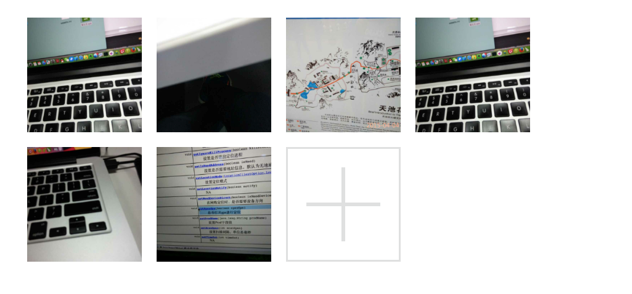
public class NinePhotoView extends ViewGroup {
public static final int MAX_PHOTO_NUMBER = 9;
private int[] constImageIds = { R.drawable.girl_0, R.drawable.girl_1,
R.drawable.girl_2, R.drawable.girl_3, R.drawable.girl_4,
R.drawable.girl_5, R.drawable.girl_6, R.drawable.girl_7,
R.drawable.girl_8 };
// horizontal space among children views
int hSpace = Utils.dpToPx(10, getResources());
// vertical space among children views
int vSpace = Utils.dpToPx(10, getResources());
// every child view width and height.
int childWidth = 0;
int childHeight = 0;
// store images res id
ArrayList<integer> mImageResArrayList = new ArrayList<integer>(9);
private View addPhotoView;
public NinePhotoView(Context context) {
super(context);
}
public NinePhotoView(Context context, AttributeSet attrs) {
this(context, attrs, 0);
}
public NinePhotoView(Context context, AttributeSet attrs, int defStyle) {
super(context, attrs, defStyle);
TypedArray t = context.obtainStyledAttributes(attrs,
R.styleable.NinePhotoView, 0, 0);
hSpace = t.getDimensionPixelSize(
R.styleable.NinePhotoView_ninephoto_hspace, hSpace);
vSpace = t.getDimensionPixelSize(
R.styleable.NinePhotoView_ninephoto_vspace, vSpace);
t.recycle();
addPhotoView = new View(context);
addView(addPhotoView);
mImageResArrayList.add(new integer());
}目前为止,都跟上一篇说的大致差不多,另外拍照和从相册选择图片不是我们这一篇的重点,所以我们把图片硬编码到代码中(全是美女...),ViewGroup初始化时我们添加了一个+号按钮,给用户点击添加新的图片。
Measure
@Override
protected void onMeasure(int widthMeasureSpec, int heightMeasureSpec) {
int rw = MeasureSpec.getSize(widthMeasureSpec);
int rh = MeasureSpec.getSize(heightMeasureSpec);
childWidth = (rw - 2 * hSpace) / 3;
childHeight = childWidth;
int childCount = this.getChildCount();
for (int i = 0; i < childCount; i++) {
View child = this.getChildAt(i);
//this.measureChild(child, widthMeasureSpec, heightMeasureSpec);
LayoutParams lParams = (LayoutParams) child.getLayoutParams();
lParams.left = (i % 3) * (childWidth + hSpace);
lParams.top = (i / 3) * (childWidth + vSpace);
}
int vw = rw;
int vh = rh;
if (childCount < 3) {
vw = childCount * (childWidth + hSpace);
}
vh = ((childCount + 3) / 3) * (childWidth + vSpace);
setMeasuredDimension(vw, vh);
}我们的子View三个一排,而且都是正方形,所以我们上面通过循环很好去得到所有子View的位置,注意我们上面把子View的左上角坐标存储到我们自定义的LayoutParams 的left和top二个字段中,Layout阶段会使用,最后我们算得整个ViewGroup的宽高,调用setMeasuredDimension设置。
Layout
@Override
protected void onLayout(boolean arg0, int arg1, int arg2, int arg3, int arg4) {
int childCount = this.getChildCount();
for (int i = 0; i < childCount; i++) {
View child = this.getChildAt(i);
LayoutParams lParams = (LayoutParams) child.getLayoutParams();
child.layout(lParams.left, lParams.top, lParams.left + childWidth,
lParams.top + childHeight);
if (i == mImageResArrayList.size() - 1 && mImageResArrayList.size() != MAX_PHOTO_NUMBER) {
child.setBackgroundResource(R.drawable.add_photo);
child.setOnClickListener(new View.OnClickListener() {
@Override
public void onClick(View arg0) {
addPhotoBtnClick();
}
});
}else {
child.setBackgroundResource(constImageIds[i]);
child.setOnClickListener(null);
}
}
}
public void addPhoto() {
if (mImageResArrayList.size() < MAX_PHOTO_NUMBER) {
View newChild = new View(getContext());
addView(newChild);
mImageResArrayList.add(new integer());
requestLayout();
invalidate();
}
}
public void addPhotoBtnClick() {
final CharSequence[] items = { "Take Photo", "Photo from gallery" };
AlertDialog.Builder builder = new AlertDialog.Builder(getContext());
builder.setItems(items, new DialogInterface.OnClickListener() {
@Override
public void onClick(DialogInterface arg0, int arg1) {
addPhoto();
}
});
builder.show();
}最核心的就是调用layout方法,根据我们measure阶段获得的LayoutParams中的left和top字段,也很好对每个子View进行位置排列。然后判断在图片未达到最大值9张时,默认最后一张是+号图片,然后设置点击事件,弹出对话框供用户选择操作。
Draw
不需要重写,使用ViewGroup默认实现即可。
附上布局文件
<?xml version="1.0" encoding="utf-8"?> <LinearLayout xmlns:android="http://schemas.android.com/apk/res/android" xmlns:app="http://schemas.android.com/apk/res-auto" android:layout_width="match_parent" android:layout_height="match_parent" android:layout_marginTop="40dp" android:orientation="vertical" > <com.sw.demo.widget.NinePhotoView android:id="@+id/photoview" android:layout_width="match_parent" android:layout_height="wrap_content" app:ninephoto_hspace="10dp" app:ninephoto_vspace="10dp" app:rainbowbar_color="@android:color/holo_blue_bright" > </com.sw.demo.widget.NinePhotoView> </LinearLayout>
最后还是加上程序运行的效果图,今天自定义ViewGroup的讲解就这么多了,祝大家每天都有新收获,每天都有好心情~~~
更多Android App开发中自定义View和ViewGroup的实例教程相关文章请关注PHP中文网!

熱AI工具

Undresser.AI Undress
人工智慧驅動的應用程序,用於創建逼真的裸體照片

AI Clothes Remover
用於從照片中去除衣服的線上人工智慧工具。

Undress AI Tool
免費脫衣圖片

Clothoff.io
AI脫衣器

AI Hentai Generator
免費產生 AI 無盡。

熱門文章

熱工具

記事本++7.3.1
好用且免費的程式碼編輯器

SublimeText3漢化版
中文版,非常好用

禪工作室 13.0.1
強大的PHP整合開發環境

Dreamweaver CS6
視覺化網頁開發工具

SublimeText3 Mac版
神級程式碼編輯軟體(SublimeText3)

熱門話題
 Java的類負載機制如何起作用,包括不同的類載荷及其委託模型?
Mar 17, 2025 pm 05:35 PM
Java的類負載機制如何起作用,包括不同的類載荷及其委託模型?
Mar 17, 2025 pm 05:35 PM
Java的類上載涉及使用帶有引導,擴展程序和應用程序類負載器的分層系統加載,鏈接和初始化類。父代授權模型確保首先加載核心類別,從而影響自定義類LOA
 如何使用咖啡因或Guava Cache等庫在Java應用程序中實現多層緩存?
Mar 17, 2025 pm 05:44 PM
如何使用咖啡因或Guava Cache等庫在Java應用程序中實現多層緩存?
Mar 17, 2025 pm 05:44 PM
本文討論了使用咖啡因和Guava緩存在Java中實施多層緩存以提高應用程序性能。它涵蓋設置,集成和績效優勢,以及配置和驅逐政策管理最佳PRA
 如何將JPA(Java持久性API)用於具有高級功能(例如緩存和懶惰加載)的對象相關映射?
Mar 17, 2025 pm 05:43 PM
如何將JPA(Java持久性API)用於具有高級功能(例如緩存和懶惰加載)的對象相關映射?
Mar 17, 2025 pm 05:43 PM
本文討論了使用JPA進行對象相關映射,並具有高級功能,例如緩存和懶惰加載。它涵蓋了設置,實體映射和優化性能的最佳實踐,同時突出潛在的陷阱。[159個字符]
 如何將Maven或Gradle用於高級Java項目管理,構建自動化和依賴性解決方案?
Mar 17, 2025 pm 05:46 PM
如何將Maven或Gradle用於高級Java項目管理,構建自動化和依賴性解決方案?
Mar 17, 2025 pm 05:46 PM
本文討論了使用Maven和Gradle進行Java項目管理,構建自動化和依賴性解決方案,以比較其方法和優化策略。
 如何使用適當的版本控制和依賴項管理創建和使用自定義Java庫(JAR文件)?
Mar 17, 2025 pm 05:45 PM
如何使用適當的版本控制和依賴項管理創建和使用自定義Java庫(JAR文件)?
Mar 17, 2025 pm 05:45 PM
本文使用Maven和Gradle之類的工具討論了具有適當的版本控制和依賴關係管理的自定義Java庫(JAR文件)的創建和使用。






