在android中提供了常見的幾種ViewGroup的實現,包括LinearLayout、Relativeayout、FrameLayout等。這些ViewGroup可以滿足我們一般的開發需求,但是對於介面要求複雜的,這幾個佈局就顯得捉襟見肘了。所以自訂的ViewGroup在我們接觸過的應用程式中比比皆是。
想要實作一個自訂的ViewGroup,第一步是學會自訂屬性,這些自訂的屬性會讓我們設定版面檔案的時候更加的彈性。自訂屬性是在value目錄下聲明一個attrs.xml檔。
<?xml version="1.0" encoding="utf-8"?> <resources> <declare-styleable name="CascadeViewGroup"> <attr name="verticalspacing" format="dimension"/> <attr name="horizontalspacing" format="dimension"/> </declare-styleable> <declare-styleable name="CascadeViewGroup_LayoutParams"> <attr name="layout_paddingleft" format="dimension"/> <attr name="layout_paddinTop" format="dimension"/> </declare-styleable> </resources>
在這裡我們聲明了兩個自訂屬性集,CascadeViewGroup中的屬性是針對我們自訂的CascadeViewGroup元件設定的,也就是可以在版面配置檔案中
在編寫程式碼前,我們也設定了一個預設的寬度和高度供CascadeLayout使用。這兩個屬性在dimens.xml定義。
<?xml version="1.0" encoding="utf-8"?> <resources> <dimen name="default_horizontal_spacing">10dp</dimen> <dimen name="default_vertical_spacing">10dp</dimen> </resources>
下面開始編寫自訂的元件CascadeLayout了。
package com.app.CustomViewMotion;
import android.content.Context;
import android.content.res.TypedArray;
import android.util.AttributeSet;
import android.view.View;
import android.view.ViewGroup;
/**
* Created by charles on 2015/8/13.
*/
public class CascadeViewGroup extends ViewGroup {
//自定义布局中设置的宽度和高度
private int mHoriztonalSpacing;
private int mVerticalSpacing;
public CascadeViewGroup(Context context) {
this(context, null);
}
public CascadeViewGroup(Context context, AttributeSet attrs) {
this(context, attrs, 0);
}
public CascadeViewGroup(Context context, AttributeSet attrs, int defStyle) {
super(context, attrs, defStyle);
TypedArray a = context.obtainStyledAttributes(attrs, R.styleable.CascadeViewGroup);
try {
//获取设置的宽度
mHoriztonalSpacing = a.getDimensionPixelSize(R.styleable.CascadeViewGroup_horizontalspacing,
this.getResources().getDimensionPixelSize(R.dimen.default_horizontal_spacing));
//获取设置的高度
mVerticalSpacing = a.getDimensionPixelSize(R.styleable.CascadeViewGroup_verticalspacing,
this.getResources().getDimensionPixelSize(R.dimen.default_vertical_spacing));
} catch (Exception e) {
e.printStackTrace();
} finally {
a.recycle();
}
}
@Override
protected void onMeasure(int widthMeasureSpec, int heightMeasureSpec) {
final int count = this.getChildCount();
int width = this.getPaddingLeft();
int height = this.getPaddingTop();
for (int i = 0; i < count; i++) {
final View currentView = this.getChildAt(i);
this.measureChild(currentView, widthMeasureSpec, heightMeasureSpec);
CascadeViewGroup.LayoutParams lp = (CascadeViewGroup.LayoutParams) currentView.getLayoutParams();
if(lp.mSettingPaddingLeft != 0){
width +=lp.mSettingPaddingLeft;
}
if(lp.mSettingPaddingTop != 0){
height +=lp.mSettingPaddingTop;
}
lp.x = width;
lp.y = height;
width += mHoriztonalSpacing;
height += mVerticalSpacing;
}
width +=getChildAt(this.getChildCount() - 1).getMeasuredWidth() + this.getPaddingRight();
height += getChildAt(this.getChildCount() - 1).getMeasuredHeight() + this.getPaddingBottom();
this.setMeasuredDimension(resolveSize(width, widthMeasureSpec), resolveSize(height, heightMeasureSpec));
}
@Override
protected void onLayout(boolean b, int l, int i1, int i2, int i3) {
final int count = this.getChildCount();
for (int i = 0; i < count; i++) {
final View currentView = this.getChildAt(i);
CascadeViewGroup.LayoutParams lp = (CascadeViewGroup.LayoutParams) currentView.getLayoutParams();
currentView.layout(lp.x, lp.y, lp.x + currentView.getMeasuredWidth(),
lp.y + currentView.getMeasuredHeight());
}
}
public static class LayoutParams extends ViewGroup.LayoutParams {
int x;
int y;
int mSettingPaddingLeft;
int mSettingPaddingTop;
public LayoutParams(Context c, AttributeSet attrs) {
super(c, attrs);
TypedArray a = c.obtainStyledAttributes(attrs, R.styleable.CascadeViewGroup_LayoutParams);
mSettingPaddingLeft = a.getDimensionPixelSize(R.styleable.CascadeViewGroup_LayoutParams_layout_paddingleft, 0);
mSettingPaddingTop = a.getDimensionPixelSize(R.styleable.CascadeViewGroup_LayoutParams_layout_paddinTop, 0);
a.recycle();
}
public LayoutParams(int width, int height) {
super(width, height);
}
public LayoutParams(ViewGroup.LayoutParams source) {
super(source);
}
}
@Override
protected ViewGroup.LayoutParams generateDefaultLayoutParams() {
return new LayoutParams(LayoutParams.WRAP_CONTENT, LayoutParams.WRAP_CONTENT);
}
@Override
protected ViewGroup.LayoutParams generateLayoutParams(ViewGroup.LayoutParams p) {
return new LayoutParams(p);
}
@Override
public ViewGroup.LayoutParams generateLayoutParams(AttributeSet attrs) {
return new LayoutParams(this.getContext(), attrs);
}
}程式碼稍微優點長,但是結構還是很清晰的。
1)構造方法中或XML檔案中配置屬性的值。透過TypedArray中的方法來取得我們在layout佈局中設定的屬性,並將他們保存在成員變數中。
2)建構自訂的內部類別LayoutParams。建構這個內部類,可以方便我們在測量我們的子View的時候保存他們的屬性值,以便在Layout階段佈局。
3)generateLayoutParams()、generateDefaultParams()等方法。在這些方法中傳回我們自訂的layoutParams。至於為什麼要重寫這些方法,可以查看ViewGroup類別的addView()方法就很清楚了。
4)measure階段。在measure階段,我們會測量自己的大小,同時也要測量子View的大小,並且將子View的資訊保存在LayoutParams中。
5)layout階段。根據各個子View的信息,佈局他們的位置。
最後加上版面配置檔。
<?xml version="1.0" encoding="utf-8"?>
<!--添加自定义属性给viewGroup-->
<!--新添加的命名空间的后缀必须保持和.xml中声明的包名一致-->
<com.app.CustomViewMotion.CascadeViewGroup
xmlns:android="http://schemas.android.com/apk/res/android"
xmlns:ts="http://schemas.android.com/apk/res/com.app.CustomViewMotion"
android:layout_width="match_parent"
android:layout_height="match_parent"
ts:horizontalspacing="15dp"
ts:verticalspacing="15dp">
<TextView android:layout_width="100dp"
android:layout_height="100dp"
android:gravity="center"
android:text="text1"
android:background="#668B8B"/>
<TextView android:layout_width="100dp"
android:layout_height="100dp"
android:gravity="center"
android:text="text2"
android:background="#FFDAB9"/>
<TextView android:layout_width="100dp"
android:layout_height="100dp"
android:gravity="center"
android:text="text3"
android:background="#43CD80"/>
<!--这个子view中添加自定义子view属性-->
<TextView android:layout_width="100dp"
android:layout_height="100dp"
android:gravity="center"
android:text="text4"
ts:layout_paddingleft="100dp"
ts:layout_paddinTop="100dp"
android:background="#00CED1"/>
</com.app.CustomViewMotion.CascadeViewGroup>實現的效果如下:
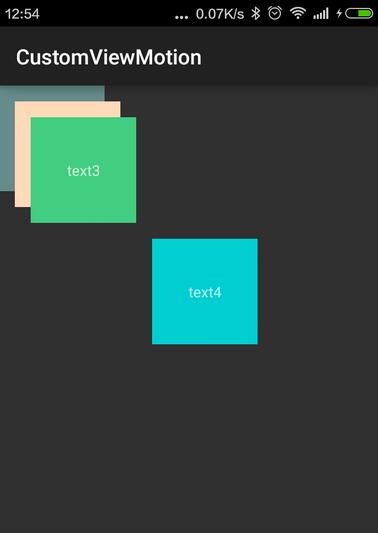
以上就是的全部內容,希望能給大家一個參考,也希望大家多多支持PHP中文網。
更多Android自訂ViewGroup的實作方法相關文章請關注PHP中文網!




