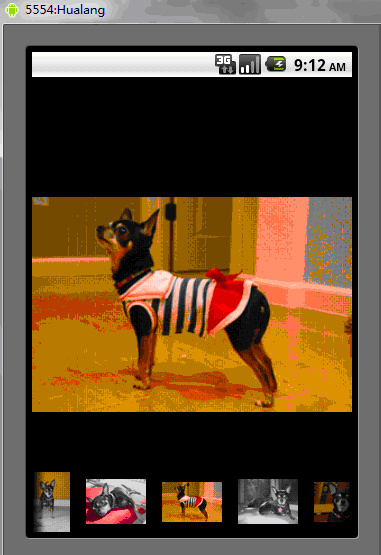Gallery能夠水平顯示其內容,一般用來瀏覽圖片,被選中的選項位於中間,並且可以相應事件顯示資訊。下面結合ImageSwitcher組件來實現一個透過縮圖來瀏覽圖片的程序,具體步驟如下
第一步:
創建一個Andorid工程”GalleryTest”,該工程的入口是Activity類GalleryTest繼承Activity並實現OnItemySelectedListener和ViewFactorFactorySelectedListener和ViewFactorySelected接口,來實現圖片和視圖的創建
package org.hualang.Gallery;
import android.app.Activity;
import android.os.Bundle;
import android.view.View;
import android.widget.AdapterView;
import android.widget.AdapterView.OnItemSelectedListener;
import android.widget.ViewSwitcher.ViewFactory;
//继承Activity,实现onItemSelectedListener和ViewFactory接口
public class GalleryTest extends Activity implements OnItemSelectedListener,ViewFactory{
/** Called when the activity is first created. */
@Override
public void onCreate(Bundle savedInstanceState) {
super.onCreate(savedInstanceState);
setContentView(R.layout.main);
}
@Override
public View makeView() {
// TODO Auto-generated method stub
return null;
}
@Override
public void onItemSelected(AdapterView<?> arg0, View arg1, int arg2,
long arg3) {
// TODO Auto-generated method stub
}
@Override
public void onNothingSelected(AdapterView<?> arg0) {
// TODO Auto-generated method stub
}
}第二步:
在工程的resdrawable目錄下添加7張圖片和對應的縮圖
第三步:
在工程佈局文件main.xml,在其中那個新增一個Gallery元件和一個ImageSwitcher元件,並設定對應的屬性
<?xml version="1.0" encoding="utf-8"?>
<LinearLayout xmlns:android="http://schemas.android.com/apk/res/android"
android:orientation="vertical"
android:layout_width="fill_parent"
android:layout_height="fill_parent"
>
<ImageSwitcher android:id="@+id/switcher"
android:layout_width="fill_parent"
android:layout_height="fill_parent"
android:layout_alignParentTop="true"
android:layout_alignParentLeft="true"
/>
<Gallery android:id="@+id/gallery"
android:background="#55000000"
android:layout_width="fill_parent"
android:layout_height="60dp"
android:layout_alignParentBottom="true"
android:layout_alignParentLeft="true"
android:gravity="center_vertical"
android:spacing="16dp"
/>
</LinearLayout>第四步:在GalleryTest頂端宣告所使用的ImageSwitcher實例圖片資源Integer陣列
public class GalleryTest extends Activity implements OnItemSelectedListener,ViewFactory{
/** Called when the activity is first created. */
//声明ImageSwitcher
private ImageSwitcher switcher;
//缩略图片id数组
private Integer[] thumbids={
R.drawable.thumb0,
R.drawable.thumb1,
R.drawable.thumb2,
R.drawable.thumb3,
R.drawable.thumb4,
R.drawable.thumb5,
R.drawable.thumb6,
R.drawable.thumb7
};
//图片id数组
private Integer[] imgids={
R.drawable.img0,
R.drawable.img1,
R.drawable.img2,
R.drawable.img3,
R.drawable.img4,
R.drawable.img5,
R.drawable.img6,
R.drawable.img7
};第五步:
在GalleryTest的onCreate()方法中,將視窗樣式設定為無標題,設定目前版面視圖,取得ImageSwitcher實例,並設定漸進式漸進式動畫,取得Gallery實例
public void onCreate(Bundle savedInstanceState) {
super.onCreate(savedInstanceState);
//设置窗口特征无标题
requestWindowFeature(Window.FEATURE_NO_TITLE);
setContentView(R.layout.main);
//通过findViewById方法获得ImageSwitcher对象
switcher=(ImageSwitcher)findViewById(R.id.switcher);
//为ImageSwitcher设置工厂
switcher.setFactory(this);
//设置动画渐入效果
switcher.setInAnimation(AnimationUtils.loadAnimation(this, android.R.anim.fade_in));
//设置动画渐出效果
switcher.setOutAnimation(AnimationUtils.loadAnimation(this, android.R.anim.fade_out));
//通过findViewById方法获得Gallery对象
Gallery g=(Gallery)findViewById(R.id.gallery);
}
建立內部類別ImageAdapter ,此類別繼承BaseAdapter,為Gallery設定Adapter實例
public class ImageAdapter extends BaseAdapter {
//构造方法
public ImageAdapter(Context c) {
mContext = c;
}
//获得数量
public int getCount() {
return thumbids.length;
}
//获得当前选项
public Object getItem(int position) {
return position;
}
//获得当前选项ID
public long getItemId(int position) {
return position;
}
//获得View对象
public View getView(int position, View convertView, ViewGroup parent) {
//实例化ImageView对象
ImageView i = new ImageView(mContext);
//设置缩略图片资源
i.setImageResource(thumbids[position]);
//设置边界对齐
i.setAdjustViewBounds(true);
//设置布局参数
i.setLayoutParams(new Gallery.LayoutParams(
LayoutParams.WRAP_CONTENT, LayoutParams.WRAP_CONTENT));
//设置背景资源
i.setBackgroundResource(R.drawable.picturefrom);
return i;
}
private Context mContext;
}
實作onItemSelected()方法,更換圖片
@Override
public void onItemSelected(AdapterView<?> adapter, View v, int position,
long id) {
switcher.setImageResource(imgids[position]);
}
實作makeView(
@Override
public View makeView() {
// TODO Auto-generated method stub
//创建ImageView
ImageView i=new ImageView(this);
//设置背景颜色
i.setBackgroundColor(0xFF000000);
//设置精度类型
i.setScaleType(ImageView.ScaleType.FIT_CENTER);
//设置布局参数
i.setLayoutParams(new ImageSwitcher.LayoutParams(
LayoutParams.FILL_PARENT,LayoutParams.FILL_PARENT));
return i;
}為Gallery加入Adapter並加入OnItemSelectedListener監聽器
g.setAdapter(new ImageAdapter(this));
g.setOnItemSelectedListener(this); (畫廊視圖)的內容,更多相關內容請關注PHP中文網(www.php.cn)!