怎麼寫一個Photoshop濾鏡(1)
在很久前我曾經寫過一篇文章簡要講述了photoshop的濾鏡開發的基本概念,並描述了濾鏡和PS之間的協作關係,也提供了一個雨滴效果濾鏡的Demo。但是缺少原始碼。而且我們將要產生疑問,我們該如何從頭開始編寫一個Photoshop濾鏡?我們如何建立一個最簡單的Ps濾鏡插件的基本框架,然後在這個基礎上繼續添加我們想要的功能呢?這裡,我就以回答一個網友向我提出的問題為例,從最基本的建立專案開始講起。這個例子(也是這個網友的問題)是,他想做一個最簡單的濾鏡,也就是只把影像填滿為「紅色」。對於PS使用者來說,這當然是非常簡單容易的事情,只需要一個快捷鍵操作而已,(濾鏡通常是用來完成比較複雜的任務的),我們就從這個最基本的例子出發講解編寫濾鏡的過程。在文章最後將附上範例的原始碼下載連結。
(1)我們使用的開發工具是Visual Studio .NET 2005版本,並搭配Photoshop SDK CS(本質上是一些C++程式碼和資源等檔案組成的發行包)。開發語言使用的是C和C++。
那麼使用C#或其他語言使用嗎?目前來看可行性不大。所以要開發 Photoshop 濾鏡,則要求開發者必須有較好的C 和 C++ 基礎,這是最重要的。當然如果開發者熟悉影像處理,數位訊號處理的基本知識將會更好。
(2)在準備工具後,並開啟VS2005,並新建專案。專案範本我們選擇 Visual C++ 的 Win32。專案名稱我們輸入我們想要建立的濾鏡名稱,例如「FillRed」濾鏡,表示這個濾鏡用於填紅色,如下圖:
點選確定以後,在彈出的設定對話框上,點擊“應用程式設定”,在應用程式類型中選擇選擇“DLL”,然後點擊確定。 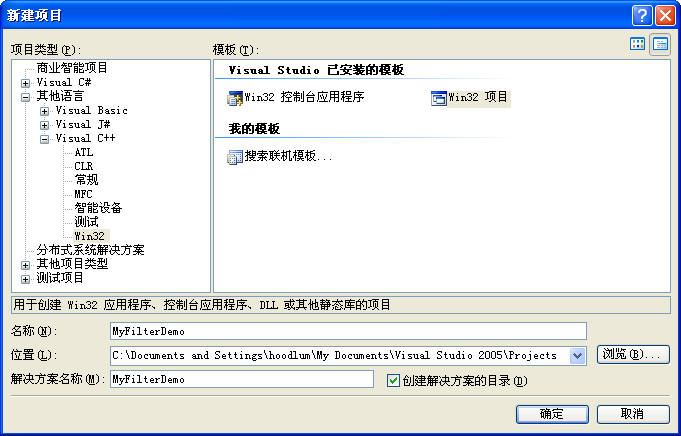
名稱,在專案屬性中我們做以下設定: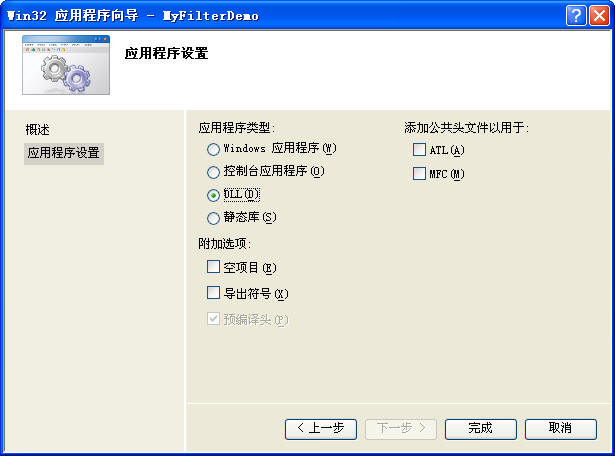
(以a)為常規中,我喜歡把項目使用的字元集改為“使用多位元組字元集”,這使我們可以用char*以及直接使用雙引號的字串類型。當然也可以使用Unicode,但兩者的使用的字串函數會有所不同。可以隨你的喜歡設定。 ‧改為如下圖所示。
在右側下拉方塊中選取「包含檔案」:把幾個Photoshop SDK的資料夾加入選項的VC++包含目錄中,這將會方便我們編譯專案時不會報告找不到檔案的錯誤。如下圖所示:
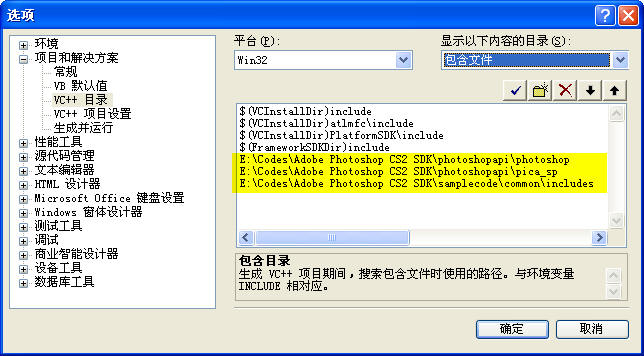
原始檔“FillRed.cpp”,我們把該原始檔的程式碼替換為如下:
// FillRed.cpp : 定义 DLL 应用程序的入口点。
//
#include "stdafx.h"
#include "PiFilter.h"
#include <stdio.h>
#ifdef _MANAGED
#pragma managed(push, off)
#endif
#ifndef DLLExport
#define DLLExport extern "C" __declspec(dllexport)
#endif
//=======================================
// 全局变量
//=======================================
//dll instance
HINSTANCE dllInstance;
FilterRecord* gFilterRecord;
int32* gData;
int16* gResult;
SPBasicSuite* sSPBasic = NULL;
#define TILESIZE 128 //贴片大小:128 * 128
Rect m_Tile; //当前图像贴片(128*128)
//=======================================
// 函数列表
//=======================================
//辅助函数,拷贝矩形
void CopyPsRect(Rect* src, Rect* dest);
//辅助函数,把一个矩形置为空矩形
void ZeroPsRect(Rect* dest);
void DoParameters();
void DoPrepare();
void DoStart();
void DoContinue();
void DoFinish();
//辅助函数,拷贝矩形
void CopyPsRect(Rect* src, Rect* dest)
{
dest->left = src->left;
dest->top = src->top;
dest->right = src->right;
dest->bottom = src->bottom;
}
//辅助函数,把一个矩形置为空矩形
void ZeroPsRect(Rect* dest)
{
dest->left = 0;
dest->top = 0;
dest->right = 0;
dest->bottom = 0;
}
//DLLMain
BOOL APIENTRY DllMain( HMODULE hModule,
DWORD ul_reason_for_call,
LPVOID lpReserved
)
{
dllInstance = static_cast<HINSTANCE>(hModule);
return TRUE;
}
#ifdef _MANAGED
#pragma managed(pop)
#endif
//===================================================================================================
//------------------------------------ 滤镜被ps调用的函数 -------------------------------------------
//===================================================================================================
DLLExport void PluginMain(const int16 selector, void * filterRecord, int32 *data, int16 *result)
{
gData = data;
gResult = result;
if (selector == filterSelectorAbout)
{
//显示关于对话框
MessageBox(GetActiveWindow(), "FillRed Filter: 填充红色-- by hoodlum1980", "关于 FillRed", MB_OK);
}
else
{
gFilterRecord = (FilterRecordPtr)filterRecord;
sSPBasic = gFilterRecord->sSPBasic;
}
switch (selector)
{
case filterSelectorAbout:
//DoAbout();
break;
case filterSelectorParameters:
DoParameters();
break;
case filterSelectorPrepare:
DoPrepare();
break;
case filterSelectorStart:
DoStart();
break;
case filterSelectorContinue:
DoContinue();
break;
case filterSelectorFinish:
DoFinish();
break;
default:
*gResult = filterBadParameters;
break;
}
}
//这里准备参数,就这个滤镜例子来说,我们暂时不需要做任何事
void DoParameters()
{
}
//在此时告诉PS(宿主)滤镜需要的内存大小
void DoPrepare()
{
if(gFilterRecord != NULL)
{
gFilterRecord->bufferSpace = 0;
gFilterRecord->maxSpace = 0;
}
}
//inRect : 滤镜请求PS发送的矩形区域。
//outRect : 滤镜通知PS接收的矩形区域。
//filterRect : PS通知滤镜需要处理的矩形区域。
//由于我们是使用固定的红色进行填充,实际上我们不需要请求PS发送数据
//所以这里可以把inRect设置为NULL,则PS不向滤镜传递数据。
void DoStart()
{
if(gFilterRecord == NULL)
return;
//我们初始化第一个Tile,然后开始进行调用
m_Tile.left = gFilterRecord->filterRect.left;
m_Tile.top = gFilterRecord->filterRect.top;
m_Tile.right = min(m_Tile.left + TILESIZE, gFilterRecord->filterRect.right);
m_Tile.bottom = min(m_Tile.top + TILESIZE, gFilterRecord->filterRect.bottom);
//设置inRect, outRect
ZeroPsRect(&gFilterRecord->inRect); //我们不需要PS告诉我们原图上是什么颜色,因为我们只是填充
CopyPsRect(&m_Tile, &gFilterRecord->outRect);
//请求全部通道(则数据为interleave分布)
gFilterRecord->inLoPlane = 0;
gFilterRecord->inHiPlane = 0;
gFilterRecord->outLoPlane = 0;
gFilterRecord->outHiPlane = (gFilterRecord->planes -1);
}
//这里对当前贴片进行处理,注意如果用户按了Esc,下一次调用将是Finish
void DoContinue()
{
if(gFilterRecord == NULL)
return;
//定位像素
int planes = gFilterRecord->outHiPlane - gFilterRecord->outLoPlane + 1; //通道数量
uint8 *pData=(uint8*)gFilterRecord->outData;
//扫描行宽度(字节)
int stride = gFilterRecord->outRowBytes;
//我们把输出矩形拷贝到 m_Tile
CopyPsRect(&gFilterRecord->outRect, &m_Tile);
for(int j = 0; j< (m_Tile.bottom - m_Tile.top); j++)
{
for(int i = 0; i< (m_Tile.right - m_Tile.left); i++)
{
//为了简单明了,我们默认把图像当作RGB格式(实际上不应这样做)
//pData[ i*planes + j*stride + 0 ] = 0; //Red
//pData[ i*planes + j*stride + 1 ] = 0; //Green
pData[ i*planes + j*stride + 2 ] = 255; //Blue
}
}
//判断是否已经处理完毕
if(m_Tile.right >= gFilterRecord->filterRect.right && m_Tile.bottom >= gFilterRecord->filterRect.bottom)
{
//处理结束
ZeroPsRect(&gFilterRecord->inRect);
ZeroPsRect(&gFilterRecord->outRect);
ZeroPsRect(&gFilterRecord->maskRect);
return;
}
//设置下一个tile
if(m_Tile.right < gFilterRecord->filterRect.right)
{
//向右移动一格
m_Tile.left = m_Tile.right;
m_Tile.right = min(m_Tile.right + TILESIZE, gFilterRecord->filterRect.right);
}
else
{
//向下换行并回到行首处
m_Tile.left = gFilterRecord->filterRect.left;
m_Tile.right = min(m_Tile.left + TILESIZE, gFilterRecord->filterRect.right);
m_Tile.top = m_Tile.bottom;
m_Tile.bottom = min(m_Tile.bottom + TILESIZE, gFilterRecord->filterRect.bottom);
}
ZeroPsRect(&gFilterRecord->inRect);
CopyPsRect(&m_Tile, &gFilterRecord->outRect);
//请求全部通道(则数据为interleave分布)
gFilterRecord->inLoPlane = 0;
gFilterRecord->inHiPlane = 0;
gFilterRecord->outLoPlane = 0;
gFilterRecord->outHiPlane = (gFilterRecord->planes -1);
}
//处理结束,这里我们暂时什么也不需要做
void DoFinish()
{
}= min(m_Tile.top + TILESIZE, gFilterRecord 設定inRect, outRect
ZeroPsRect (&gFilterRecord
->inRect); //我們不需要PS告訴我們原圖上是什麼顏色,因為我們只是填充 & m_Tile, &gFilterRecord
->outRect);; gFilterRecord->inLoPlane =
0; gFilterRecord->
inHiPlane ->inHiPlane gFilterRecord->outLoPlane =
0; gFilterRecord->outHiPlane = (gFilterRecord
-> (gFilterRecord //這裡對目前貼片進行處理,注意如果使用者按了Esc,下次呼叫將是Finish
void DoContinue(){ if{ ) return;
//
定位像素
int. >outHiPlane
-
gFilterRecord->outLoPlane +
1;
//通道數 =
(uint8*)gFilterRecord->outData; //掃描行寬度(位元組)
int stride owBytes; //我們把輸出矩形拷貝到 m_Tile
CopyPsRect(&gFilterRecord
for(int j = 0
; j< (m_Tile.bottom - m_Tile.top++ for(int i = 0; i<
(m_Tile.right
{ //為了簡單明了,我們預設把影像當作RGB格式(實際上不應該這樣做) //pData[ i*planes + j*stride Red / /pData[ i*planes + j*stride + 1 ] = 0; //Green i*planes + j
* stride +
2 ] =
} } //
//完畢 if(m_Tile.right >= gFilterRecord-Tile.R >= gFilterRecord->filterRect. bottom) { //
處理結束 cord->
inRect); ZeroPsRect(&gFilterRecord--&
gFilterRecord-- outRect); ZeroPsRect(&gFilterRecord
-> } //設定下一個tile
if (m_Tile.right <
gFilterRecord->filterRect.right) m_Tile.left = m_Tile. right;
m_Tile.right
= min(m_Tile.right +
.)5,0,03LE-SI } else
/向下換行並回到行首處 m_Tile.left =fil. m_Tile.right =
min(m_Tile.left
+ TILESIZE, gFilterRecord
->
filterRect.right); m_Tile.bottom = min(m_Tile.bottom
+ TILESIZE, gFilterRecord->filterRect.bottom); } inRect);
CopyPsRect(&m_Tile, &gFilterRecord->outRect);請全部要求
gFilterRecord- >
inLoPlane = 0; gFilterRecord-> gFilterRecord ;
gFilterRecord->outLoPlane = 0;
gFilterRecord->outHiPlane = (g );}
//處理結束,這裡我們暫時什麼也不需要做void DoFinish(){} 上面的程式碼也就是濾鏡的一個基本框架,我們可以看到DLL將提供的一個導出函數是PluginMain函數,我們將把圖像用128*128像素的切片進行分割處理,這可以使PS和濾鏡之間每次傳遞較少量數據,尤其是對很大的圖像來說,切片處理將有利於應對記憶體緊張的情況,也是Photoshop所提倡的,64*64或128*128是比較典型的尺寸。 ¢後數據,至於inRect,由於我們僅僅是填充,所以我們不關心圖像的原來顏色如何,所以inRect 可以設定為「空矩形」。影像的通道這裡我們為了程式碼的直覺和簡單起見,我們就只考慮RGB影像,也就是有3個通道的影像。設定好第一個 outRect,然後PS就會依序不停的開始進行 continue 調用,貼片從左到右,從上到下的順序拼貼,直到貼片全部處理完成。注意inData 和outData 是PS 向濾鏡提供的申請資料和“回寫緩衝區”,一個用於讀取,一個用於寫,它們的大小是由濾鏡向PS通知請求時填寫的資料控制的,操作時絕不能越出其邊界。
可能
有關此濾鏡主體程式碼詳細請參考程式碼註釋,以及我先前文章的解釋。以及PS SDK的官方文件。這裡我們就不再細述程式碼的原理了,因為它是恨簡單的。上面的一切程式碼裡面需要引用ps sdk中的頭檔。
(4)在此期間,以已成功完成專案以完成專案。但下面一步是欠入 PIPL 資源。
且可插入 PIPL 資源,以Photoshop正確辨識並負荷。根據PS提供的文件介紹,PIPL的發音讀作"pipple",它表示 Plug-In Property List。它是一個靈活,可擴展的用於表示插件模組元資料(metadata)的資料結構。 pipl包含了Photoshop識別和載入插件模組的所有訊息,包含一些標記,以及控制每個插件的各種靜態屬性等等,你的濾鏡可以包含一個或多個「pipl」結構。
為濾鏡插入pipl資源的過程如下,而首先我們需要為專案新增一個*.r(Macintosh的Rez檔案)文件,然後使用cl.exe 將這個檔案編譯為一個檔案最後用Ps SDK提供的一個資源轉換工具CnvtPipl.Exe 把*.rr 文件轉換為*.pipl 文件,然後為濾鏡添加一個*.rc資源文件,在rc文件的末尾把pipl文件包含進來即可。
ps sdk已經為我們提供了一個通用的 r文件,包括了一般的屬性定義,而它是 PIGeneral.r 檔。
(a)在「「FillRed.r」上新增一個「FillRed.r」資料。雙擊開啟該文件,複製以下內容:
// ADOBE SYSTEMS INCORPORATED
// Copyright 1993 - 2002 Adobe Systems Incorporated
// All Rights Reserved
//
// NOTICE: Adobe permits you to use, modify, and distribute this
// file in accordance with the terms of the Adobe license agreement
// accompanying it. If you have received this file from a source
// other than Adobe, then your use, modification, or distribution
// of it requires the prior written permission of Adobe.
//-------------------------------------------------------------------------------
#define plugInName "FillRed Filter"
#define plugInCopyrightYear "2009"
#define plugInDescription \
"FillRed Filter.\n\t - http:\\www.cnblogs.com\hoodlum1980"
#include "E:\Codes\Adobe Photoshop CS2 SDK\samplecode\common\includes\PIDefines.h"
#ifdef __PIMac__
#include "Types.r"
#include "SysTypes.r"
#include "PIGeneral.r"
#include "PIUtilities.r"
#include "DialogUtilities.r"
#elif defined(__PIWin__)
#define Rez
#include "PIGeneral.h"
#include "E:\Codes\Adobe Photoshop CS2 SDK\samplecode\common\resources\PIUtilities.r"
#include "E:\Codes\Adobe Photoshop CS2 SDK\samplecode\common\resources\WinDialogUtils.r"
#endif
resource 'PiPL' ( 16000, "FillRed", purgeable )
{
{
Kind { Filter },
Name { plugInName },
Category { "Demo By hoodlum1980" },
Version { (latestFilterVersion << 16) | latestFilterSubVersion },
#ifdef __PIWin__
CodeWin32X86 { "PluginMain" },
#else
CodeMachOPowerPC { 0, 0, "PluginMain" },
#endif
SupportedModes
{
noBitmap, doesSupportGrayScale,
noIndexedColor, doesSupportRGBColor,
doesSupportCMYKColor, doesSupportHSLColor,
doesSupportHSBColor, doesSupportMultichannel,
doesSupportDuotone, doesSupportLABColor
},
EnableInfo
{
"in (PSHOP_ImageMode, GrayScaleMode, RGBMode,"
"CMYKMode, HSLMode, HSBMode, MultichannelMode,"
"DuotoneMode, LabMode,"
"Gray16Mode, RGB48Mode, CMYK64Mode, Lab48Mode)"
},
PlugInMaxSize { 2000000, 2000000 },
FilterCaseInfo {
{ /* array: 7 elements */
/* Flat data, no selection */
inStraightData,
outStraightData,
doNotWriteOutsideSelection,
doesNotFilterLayerMasks,
doesNotWorkWithBlankData,
copySourceToDestination,
/* Flat data with selection */
inStraightData,
outStraightData,
doNotWriteOutsideSelection,
doesNotFilterLayerMasks,
doesNotWorkWithBlankData,
copySourceToDestination,
/* Floating selection */
inStraightData,
outStraightData,
doNotWriteOutsideSelection,
doesNotFilterLayerMasks,
doesNotWorkWithBlankData,
copySourceToDestination,
/* Editable transparency, no selection */
inStraightData,
outStraightData,
doNotWriteOutsideSelection,
doesNotFilterLayerMasks,
doesNotWorkWithBlankData,
copySourceToDestination,
/* Editable transparency, with selection */
inStraightData,
outStraightData,
doNotWriteOutsideSelection,
doesNotFilterLayerMasks,
doesNotWorkWithBlankData,
copySourceToDestination,
/* Preserved transparency, no selection */
inStraightData,
outStraightData,
doNotWriteOutsideSelection,
doesNotFilterLayerMasks,
doesNotWorkWithBlankData,
copySourceToDestination,
/* Preserved transparency, with selection */
inStraightData,
outStraightData,
doNotWriteOutsideSelection,
doesNotFilterLayerMasks,
doesNotWorkWithBlankData,
copySourceToDestination
}
}
}
};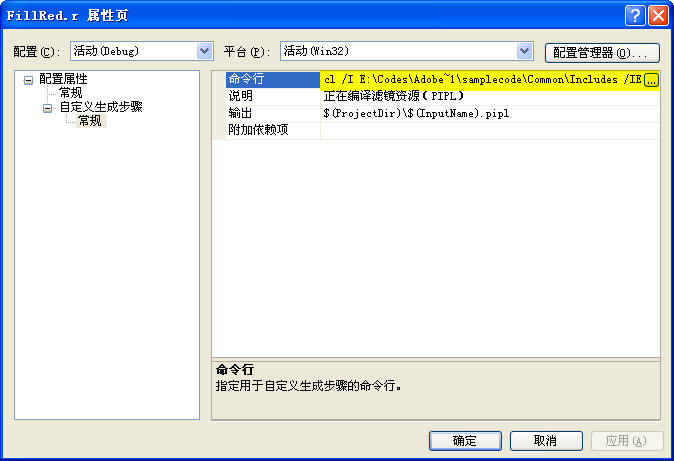
第二行表示使用PS SDK中的 Cnvtpipl.exe 工具把 rr文件编译为 pipl文件,请注意为了简单,我把该工具复制到了项目的源文件所在文件夹下面。它位于SDK的路径是:“\samplecode\resources\cnvtpipl.exe”。
(b)下面我们为项目添加一个 rc文件,同样右键点击“资源文件”,添加一个FillRed.rc文件。
这是一个windows的资源文件,我们暂时还不需要任何资源,所以我们直接用文本方式打开IDE自动生成的RC文件,在结尾处添加下面的一行:
// #endif // APSTUDIO_INVOKED #endif // 英语(美国)资源 ///////////////////////////////////////////////////////////////////////////// #ifndef APSTUDIO_INVOKED ///////////////////////////////////////////////////////////////////////////// // // 从 TEXTINCLUDE 3 资源生成。 // #include "FillRed.pipl" ///////////////////////////////////////////////////////////////////////////// #endif // 不是 APSTUDIO_INVOKED
(5)我们编译项目,即可在项目的输出目录中看到 生成 FillRed.8bf 文件,下面我们把这个文件复制到 Photoshop的滤镜文件夹下面,例如我的Photoshop CS的滤镜所在目录是:“D:\Program Files\Adobe\Photoshop CS\增效工具\滤镜”
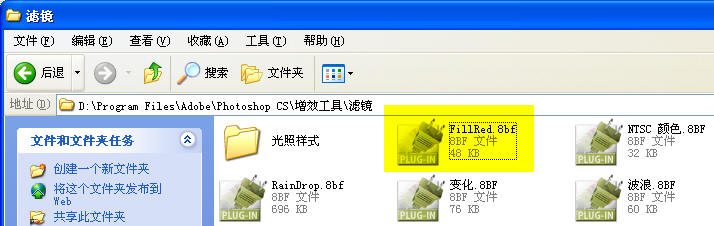
最后我们启动Photoshop,Photoshop会扫描插件目录,并把我们的滤镜加载到相应的菜单上,我们选择一个矩形选区,然后点击我们制作的滤镜相应菜单,即可看到效果,如下图所示。注意,下面的例子的效果是我仅仅把蓝通道填充了255。
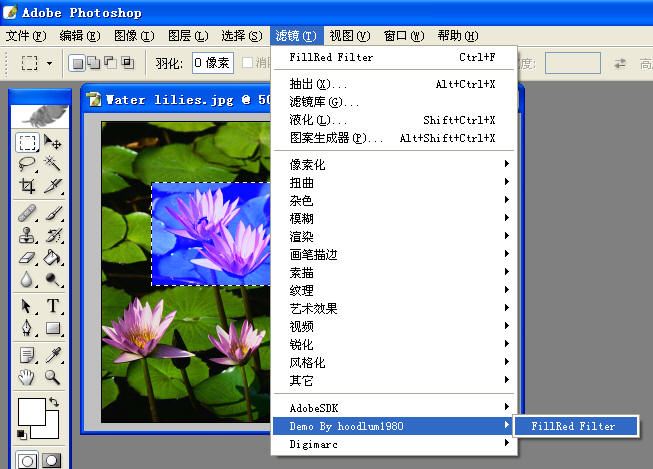
在Photoshop 的說明選單- 關於增效工具- 的子選單中,可看到我們所寫的「FillRed Filter ...」一項,點選它時PS即發起about 調用,即可看到彈出about 調用的MessageBox。
(6)最後,或有這個小例子的原始碼下載 - 例如PhotoshopSDK的目錄等,需要依據具體環境做出相對調整。 PS SDK提供的資源轉換工具也包含在專案資料夾內。 (註:附件中未包含完整PS SDK)
http://files.cnblogs.com/hoodlum1980/FillRed.rar 以在這一節中敘述了從專案創建,到嵌入pipl資源,並建立了一個基本的濾鏡架構。但它的功能是非常基本和簡單的,在以後的時間裡,我們可能需要繼續豐富這個例子,包括為它引入對話框資源,令PS為我們的濾鏡緩存和讀取我們的參數,包括在對話方塊表面繪製濾鏡的預覽圖形等等。更多怎麼寫一個Photoshop濾鏡(1)相關文章請追蹤PHP中文網!

熱AI工具

Undresser.AI Undress
人工智慧驅動的應用程序,用於創建逼真的裸體照片

AI Clothes Remover
用於從照片中去除衣服的線上人工智慧工具。

Undress AI Tool
免費脫衣圖片

Clothoff.io
AI脫衣器

AI Hentai Generator
免費產生 AI 無盡。

熱門文章

熱工具

記事本++7.3.1
好用且免費的程式碼編輯器

SublimeText3漢化版
中文版,非常好用

禪工作室 13.0.1
強大的PHP整合開發環境

Dreamweaver CS6
視覺化網頁開發工具

SublimeText3 Mac版
神級程式碼編輯軟體(SublimeText3)

熱門話題
 如何使用Photoshop創建社交媒體圖形?
Mar 18, 2025 pm 01:41 PM
如何使用Photoshop創建社交媒體圖形?
Mar 18, 2025 pm 01:41 PM
本文使用Photoshop詳細介紹了社交媒體圖形,涵蓋設置,設計工具和優化技術。它強調圖形創建的效率和質量。
 如何使用Photoshop(優化文件大小,分辨率)準備Web圖像?
Mar 18, 2025 pm 01:35 PM
如何使用Photoshop(優化文件大小,分辨率)準備Web圖像?
Mar 18, 2025 pm 01:35 PM
文章討論使用Photoshop優化Web的圖像,重點關注文件大小和分辨率。主要問題是平衡質量和加載時間。
 PS一直顯示正在載入是什麼原因?
Apr 06, 2025 pm 06:39 PM
PS一直顯示正在載入是什麼原因?
Apr 06, 2025 pm 06:39 PM
PS“正在載入”問題是由資源訪問或處理問題引起的:硬盤讀取速度慢或有壞道:使用CrystalDiskInfo檢查硬盤健康狀況並更換有問題的硬盤。內存不足:升級內存以滿足PS對高分辨率圖片和復雜圖層處理的需求。顯卡驅動程序過時或損壞:更新驅動程序以優化PS和顯卡之間的通信。文件路徑過長或文件名有特殊字符:使用簡短的路徑和避免使用特殊字符。 PS自身問題:重新安裝或修復PS安裝程序。
 PS導出PDF有哪些常見問題
Apr 06, 2025 pm 04:51 PM
PS導出PDF有哪些常見問題
Apr 06, 2025 pm 04:51 PM
導出PS為PDF時常見問題及解決方法:字體嵌入問題:勾選"字體"選項,選擇"嵌入",或將字體轉換成曲線(路徑)。顏色偏差問題:將文件轉換成CMYK模式,並進行校色;直接用RGB導出需做好預覽和顏色偏差的心理準備。分辨率和文件大小問題:根據實際情況選擇分辨率,或使用壓縮選項優化文件體積。特殊效果問題:導出前將圖層合併(扁平化),或權衡利弊。
 如何使用Photoshop(分辨率,顏色配置文件)準備打印圖像?
Mar 18, 2025 pm 01:36 PM
如何使用Photoshop(分辨率,顏色配置文件)準備打印圖像?
Mar 18, 2025 pm 01:36 PM
該文章指導在Photoshop中準備用於打印的圖像,重點介紹分辨率,色譜和清晰度。它認為300 ppi和CMYK配置文件對於質量印刷至關重要。
 PS執行操作時一直顯示正在載入如何解決?
Apr 06, 2025 pm 06:30 PM
PS執行操作時一直顯示正在載入如何解決?
Apr 06, 2025 pm 06:30 PM
PS卡在“正在載入”?解決方法包括:檢查電腦配置(內存、硬盤、處理器)、清理硬盤碎片、更新顯卡驅動、調整PS設置、重新安裝PS,以及養成良好的編程習慣。
 如何使用Photoshop的視頻編輯功能?
Mar 18, 2025 pm 01:37 PM
如何使用Photoshop的視頻編輯功能?
Mar 18, 2025 pm 01:37 PM
本文介紹瞭如何使用Photoshop進行視頻編輯,詳細詳細介紹了導入,編輯和導出視頻的步驟,並突出了時間表面板,視頻層和效果等關鍵功能。
 PS導出PDF如何設置密碼保護
Apr 06, 2025 pm 04:45 PM
PS導出PDF如何設置密碼保護
Apr 06, 2025 pm 04:45 PM
在 Photoshop 中導出帶密碼保護的 PDF:打開圖像文件。點擊“文件”>“導出”>“導出為 PDF”。設置“安全性”選項,兩次輸入相同的密碼。點擊“導出”生成 PDF 文件。







