1、微信小程式----彈幕的實作(無後台)
小程式剛剛出來,現在網路上的demo是多,但要找到一個自己需要的卻不容易。今天跟大家分享自己寫的一個彈幕功能。
效果圖:
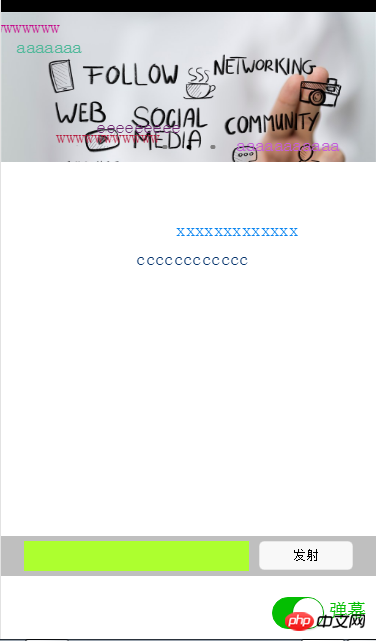
我的想法是這樣的,先用
先貼wxml和wxss程式碼。
wxml程式碼如下:
<!-- pages/index/index.wxml -->
<swiper indicator-dots="{{indicatorDots}}"
autoplay="{{autoplay}}" interval="{{interval}}" duration="{{duration}}">
<block wx:for="{{imgUrls}}" wx:key="unique">
<swiper-item>
<image src="{{item}}" class="slide-image"/>
</swiper-item>
</block>
</swiper>
<!--弹幕开关-->
<view class="barrage-Switch" style="color:{{barrageTextColor}};">
<switch id="switch_" bindchange="barrageSwitch"/>
<text>弹幕</text>
</view>
<!--弹幕输入框-->
<view class="barrage-inputText" style="display:{{barrage_inputText}}">
<view class="barrage-input">
<input bindblur="bind_shoot" value="{{bind_shootValue}}"/>
</view>
<view class="barrage-shoot">
<button class="shoot" size="mini" bindtap="shoot">发射</button>
</view>
</view>
<!--弹幕上单文字-->
<view class="barrage-fly" style="display:{{barragefly_display}}">
<block wx:for="{{barrage_style}}" wx:key="unique">
<text class="barrage-textFly" style="color:{{item.barrage_shoottextColor}};left:{{item.barrage_phoneWidth}}px;top:{{item.barrageText_height}}px;">{{item.barrage_shootText}}</text>
</block>
</view>#wxss程式碼如下:
##
/* pages/index/index.wxss */
.slide-image{
width: 100%;
}
/* 弹幕选择按钮的操作*/
.barrage-Switch{
position: absolute;
bottom: 10px;
right: 10px;
z-index: 2;
}
/* 弹幕输入框的操作*/
.barrage-inputText{
position: absolute;
display: flex;
background-color: #BFBFBF;
width: 100%;
height: 40px;
flex-direction: row;
nav-index: 2;
justify-content: center;
align-items: center;
bottom: 10%;
}
.barrage-input{
background-color: greenyellow;
width: 60%;
height: 30px;
}
.barrage-shoot{
margin-left: 10px;
width: 25%;
height: 30px;
}
.shoot{
width: 100%;
color: black;
}
/*弹幕飞飞飞*/
.barrage-fly{
z-index: 3;
height: 80%;
width: 100%;
position: absolute;
top: 0;
}
.barrage-textFly{
position: absolute;
}這樣基本的樣式就都實現了。接下來要對彈幕上的字進行處理。
文字是從右往左移動,文字出現的位置top是隨機,left則是取螢幕的寬度。移動的時候是用定時器處理。
還有就是字體的顏色是隨機出現的。這些功能都是利用js處理的。
js的程式碼如下:var barrage_style_arr = [];
var barrage_style_obj ={};
var phoneWidth = 0;
var timers = [];
var timer ;
Page({
data: {
imgUrls: [
'http://img02.tooopen.com/images/20150928/tooopen_sy_143912755726.jpg',
'http://img06.tooopen.com/images/20160818/tooopen_sy_175866434296.jpg',
'http://img06.tooopen.com/images/20160818/tooopen_sy_175833047715.jpg'
],
indicatorDots: true,
autoplay: true,
interval: 3000,
duration: 500,
barrageTextColor:"#D3D3D3",
barrage_inputText:"none",
barrage_shoottextColor:"black",
bind_shootValue:"",
barrage_style:[],
barragefly_display:"none",
},
// 生命周期函数--监听页面加载
onLoad:function(options){
var that = this;
//获取屏幕的宽度
wx.getSystemInfo({
success: function(res) {
that.setData({
barrage_phoneWidth:res.windowWidth-100,
})
}
})
phoneWidth = that.data.barrage_phoneWidth;
console.log(phoneWidth);
},
//是否打开弹幕...
barrageSwitch: function(e){
console.log(e);
//先判断没有打开
if(!e.detail.value){
//清空弹幕
barrage_style_arr = [];
//设置data的值
this.setData({
barrageTextColor:"#D3D3D3",
barrage_inputText:"none",
barragefly_display:"none",
barrage_style:barrage_style_arr,
});
//清除定时器
clearInterval(timer);
}else{
this.setData({
barrageTextColor:"#04BE02",
barrage_inputText:"flex",
barragefly_display:"block",
});
//打开定时器
timer= setInterval(this.barrageText_move,800)
}
},
//发射按钮
shoot: function(e){
//字体颜色随机
var textColor = "rgb("+parseInt(Math.random()*256)+","+parseInt(Math.random()*256)+","+parseInt(Math.random()*256)+")";
// //设置弹幕字体的水平位置样式
// var textWidth = -(this.data.bind_shootValue.length*0);
//设置弹幕字体的垂直位置样式
var barrageText_height = (Math.random())*266;
barrage_style_obj = {
// textWidth:textWidth,
barrageText_height:barrageText_height,
barrage_shootText:this.data.bind_shootValue,
barrage_shoottextColor : textColor,
barrage_phoneWidth:phoneWidth
};
barrage_style_arr.push(barrage_style_obj);
this.setData({
barrage_style:barrage_style_arr, //发送弹幕
bind_shootValue:"" //清空输入框
})
//定时器 让弹幕动起来
// this.timer= setInterval(this.barrageText_move,800);
},
//定时器 让弹幕动起来
barrageText_move: function(){
var timerNum = barrage_style_arr.length;
var textMove ;
for(var i=0;i<timerNum;i++){
textMove = barrage_style_arr[i].barrage_phoneWidth;
console.log("barrage_style_arr["+i+"].barrage_phoneWidth----------:"+barrage_style_arr[i].barrage_phoneWidth);
textMove = textMove -20;
barrage_style_arr[i].barrage_phoneWidth = textMove;
//走完的移除掉
if(textMove<=-100){
// clearTimeout(this.timer);
barrage_style_arr.splice(0,1);
i--;
//全部弹幕运行完
if(barrage_style_arr.length==0){
this.setData({
barrage_style:barrage_style_arr,
})
// clearInterval(this.timer);
return;
}
}
console.log("第"+i+"个定时器:",textMove);
this.setData({
barrage_style:barrage_style_arr,
})
}
},
//绑定发射输入框,将值传递给data里的bind_shootValue,发射的时候调用
bind_shoot:function(e){
this.setData({
bind_shootValue:e.detail.value
})
},
})因為剛剛接觸到小程序,所以對某些語句的使用都不是很了解。所以遇到了一些問題:
1、在js中取得wxml的控制項的資訊。
js:
barrageSwitch: function(e){
console.log(e);
}# wxml:
<switch id="switch_" bindchange="barrageSwitch"/>
#結果:回傳了一個objec.在控制台回傳的型別好像都是json格式的資料。
Object {type: "change", timeStamp: 2766, target: Object, currentTarget: Object, detail: Object}2、實現彈幕的時候,點選發射按鈕,如何取得輸入框的資訊。
在這,我是輸入框失去焦點的時候,將資料複製給js中的data類,再點擊發射的時候取data類中的值。
3、其中最大的問題是如何讓文字跑起來,因為小程式不支援jQuery,讓我這個js白痴有點無能為力。
在這說說自己讓文字移動的思路:
首先,在打開彈幕的時候定義一個定時器,關閉的彈幕的時候把定時器給關掉。因為我是用陣列來儲存文字移動的樣式,其他確定下來。我只要改變left的大小就可以讓文字移動。所以我用for循環,當定時器運行的時候改變彈幕文字樣式 left:xxx px;的大小。
感謝閱讀,希望能幫助大家,謝謝大家對本站的支持!
###更多微信小程式 彈幕功能相關文章請關注PHP中文網! ###



