HTML5/CSS3 誘人的實例-模仿優酷視頻截圖功能的詳解:
一般的視頻網站對於用戶上傳的視頻,在用戶上傳完成後,可以對播放的影片進行截圖,然後作為影片的展示圖。專案中也可以引入這樣的功能給使用者一種不錯的體驗,而不是讓使用者額外上傳一張展示圖。
效果圖:
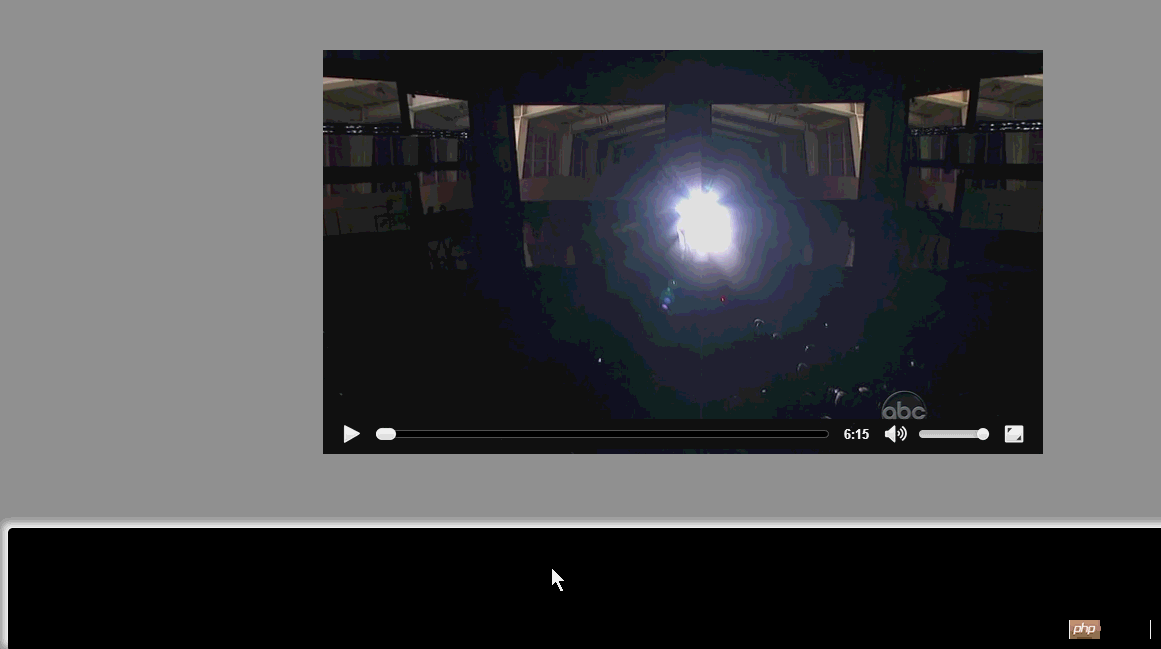
看起來還是很不錯,下面我給大家分析下,極度核心程式碼很簡單:
_canvas = document.createElement("canvas");
_ctx = _canvas.getContext("2d");
_ctx.fillStyle = '#ffffff';
_ctx.fillRect(0, 0, _videoWidth, _videoWidth);
_ctx.drawImage(_video, 0, 0, _videoWidth, _videoHeight, 0, 0, _videoWidth, _videoHeight);
var dataUrl = _canvas.toDataURL("image/png");核心程式碼就這幾行,利用了ctx.drawImage時,第一個參數可以為video對象,然後就是透過canvas拿到DataUrl,賦值給Img標籤了。關鍵點就這些。
下面來看整個範例:
HTML:
<!DOCTYPE html>
<html>
<head>
<title></title>
<meta charset="utf-8">
<style type="text/css">
html
{
overflow: hidden;
}
body
{
background-color: #999;
}
video
{
display: block;
margin: 60px auto 0;
}
#shotBar
{
position: absolute;
bottom: 5px;
height: 120px;
width: 98%;
background-color: #000;
box-shadow: -5px -5px 10px #fff;
border-radius: 5px;
padding: 2px;
overflow: auto;
}
#shotBar img
{
border: 3px solid #fff;
border-radius: 5px;
height: 110px;
width: 210px;
margin-left: 4px;
}
</style>
<script type="text/javascript" src="../../../jquery-1.8.3.js"></script>
<script type="text/javascript" src="videoshot.js"></script>
<script type="text/javascript">
$(function ()
{
ZhangHongyang.click2shot.init();
});
</script>
</head>
<body>
<video src="media/style.mp4" controls id="video">
</video>
<p id="shotBar">
</p>
</body>
</html>html和css都是相當簡單的。
主要看Js的程式碼:
/**
* Created with JetBrains WebStorm.
* User: zhy
* Date: 14-6-18
* Time: 上午12:24
* To change this template use File | Settings | File Templates.
*/
var ZhangHongyang = {};
ZhangHongyang.click2shot = (function ()
{
var _ID_VIDEO = "video";
var _ID_SHOTBAR = "shotBar";
var _videoWidth = 0;
var _videoHeight = 0;
var _canvas = null;
var _ctx = null;
var _video = null;
function _init()
{
_canvas = document.createElement("canvas");
_ctx = _canvas.getContext("2d");
_video = document.getElementById(_ID_VIDEO);
_video.addEventListener("canplay", function ()
{
_canvas.width = _videoWidth = _video.videoWidth;
_canvas.height = _videoHeight = _video.videoHeight;
console.log(_videoWidth + " , " + _videoHeight);
_ctx.fillStyle = '#ffffff';
_ctx.fillRect(0, 0, _videoWidth, _videoWidth);
$("#" + _ID_SHOTBAR).click(_click2shot);
_video.removeEventListener("canplay", arguments.callee);
});
}
function _click2shot(event)
{
_video.pause();
_ctx.drawImage(_video, 0, 0, _videoWidth, _videoHeight, 0, 0, _videoWidth, _videoHeight);
var dataUrl = _canvas.toDataURL("image/png");
//创建一个和video相同位置的图片
var $imgBig = $("<img/>");
$imgBig.width(_videoWidth).height(_videoHeight).css({position: "absolute", left: _video.offsetLeft, top: _video.offsetTop,
width: _videoWidth + "px", height: _videoWidth + "px"}).attr("src", dataUrl);
$("body").append($imgBig);
//创建缩略图,准备加到shotBar
var $img = $("<img>");
$img.attr("src", dataUrl);
$(this).append($img);
var offset = _getOffset($img[0]);
$img.hide();
//添加动画效果
$imgBig.animate({left: offset.x + "px", top: offset.y + "px", width: $img.width() + "px", height: $img.height() + "px"}, 200, function ()
{
$img.attr("src", dataUrl).show();
$imgBig.remove();
_video.play();
});
}
/**
* 获取元素在显示区域的leftOffset和topOffset
* @param elem
* @returns {{x: (Number|number), y: (Number|number)}}
* @private
*/
function _getOffset(elem)
{
var pos = {x: elem.offsetLeft, y: elem.offsetTop};
var offsetParent = elem.offsetParent;
while (offsetParent)
{
pos.x += offsetParent.offsetLeft;
pos.y += offsetParent.offsetTop;
offsetParent = offsetParent.offsetParent;
}
return pos;
}
return {init: _init}
})();
要注意的是,video.canplay事件中取得完屬性和一些操作後,一定要removeEventLinstener,否則暫停播放會一直調用此方法。點擊事件時,會暫停video,然後在video的位置產生一張圖片,使用jquery動畫移動到縮圖的位置,然後移除文檔,縮圖顯示,造成的動畫效果。
得到圖片之後的上傳之類的操作,大家可以自己加入。還有很重要的一點:canvas.toDataURL("image/png");可能需要在伺服器中存取才能正常使用,我把寫好的頁面拖到了tomcat中,大家可以隨便啟動個什麼伺服器,不然會報安全問題。
以上是HTML5/CSS3 誘人的實例 -模仿優酷影片截圖功能的詳解的詳細內容。更多資訊請關注PHP中文網其他相關文章!




