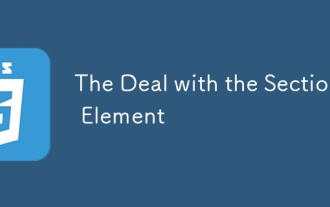下面小編就為大家帶來一篇淺析CSS實現水平垂直同時居中的5種思路。小編覺得蠻不錯的,現在分享給大家,也給大家做個參考,一起跟隨小編過來看看吧
水平居中和垂直居中已經單獨介紹過,本文將介紹水平垂直同時居中的5種想法
想法一: text-align + line-height實作單行文字水平垂直居中
<style>
.test{
text-align: center;
line-height: 100px;
}
</style>登入後複製
XML/HTML Code#複製內容到剪貼簿
##<p class="test" style#=#"background-color: lightblue;width: 200px;">測試文字p>
#思路二: text-align + vertical-align
【1】在父元素設定text-align和vertical-align,並將父元素設定為table-cell元素,子元素設定為inline-block元素
[注意]若相容於IE7-瀏覽器,將結構改為
結構來實現table-cell的效果;用display:inline;zoom:1;來實作inline- block的效果<style>
.parent{
display: table-cell;
text-align: center;
vertical-align: middle;
}
.child{
display: inline-block;
}
</style>登入後複製
<p class="parent" style="background-color: gray; width:200px; height:100px;">
<p class="child" style="background-color: lightblue;">测试文字</p>
</p>
登入後複製
【2】若子元素是圖像,可不使用table-cell,而是其父元素以行高取代高度,且字體大小設為0 。子元素本身設定vertical-align:middle
<style>
.parent{
text-align: center;
line-height: 100px;
font-size: 0;
}
.child{
vertical-align: middle;
}
</style>登入後複製
<p class="parent" style="background-color: gray; width:200px; ">
<img class="child" src="http://sandbox.runjs.cn/uploads/rs/26/ddzmgynp/img1.gif" width="50%" alt="test">
</p>
登入後複製
想法三: margin
+ vertical-align 要想在父元素中設定vertical-align,須設定為table-cell元素;要讓margin:0 auto實現水平居中的區塊元素內容撐開寬度,須設定為table元素。而table元素是可以嵌套在tabel-cell元素裡面的,就像一個單元格里可以嵌套一個表格
[注意]若兼容IE7-瀏覽器,需將結構改為<style>
.parent{
display:table-cell;
vertical-align: middle;
}
.child{
display: table;
margin: 0 auto;
}
</style>登入後複製
<p class="parent" style="background-color: lightgray; width:200px; height:100px; ">
<p class="child" style="background-color: lightblue;">测试文字</p>
</p>
登入後複製
登入後複製
登入後複製
登入後複製
登入後複製
登入後複製
#想法四:
用absolute【1】利用絕對定位元素的盒子模型特性,在偏移屬性
為確定值的基礎上,設定margin:auto
<style>
.parent{
position: relative;
}
.child{
position: absolute;
top: 0;
left: 0;
rightright: 0;
bottombottom: 0;
height: 50px;
width: 80px;
margin: auto;
}
</style>登入後複製
<p class="parent" style="background-color: lightgray; width:200px; height:100px; ">
<p class="child" style="background-color: lightblue;">测试文字</p>
</p>
登入後複製
登入後複製
登入後複製
登入後複製
登入後複製
登入後複製
【2】利用絕對定位元素的偏移屬性和translate()函數
的自身偏移達到水平垂直居中的效果
[注意]IE9-瀏覽器不支援
<style>
.parent{
position: relative;
}
.child{
position: absolute;
top: 50%;
left: 50%;
transform: translate(-50%,-50%);
}
</style>登入後複製
<p class="parent" style="background-color: lightgray; width:200px; height:100px; ">
<p class="child" style="background-color: lightblue;">测试文字</p>
</p>
登入後複製
登入後複製
登入後複製
登入後複製
登入後複製
登入後複製
【3】子元素寬高已知的情況下,可以配合margin負值達到水平垂直居中效果
<style>
.parent{
position: relative;
}
.child{
position: absolute;
top: 50%;
left: 50%;
width: 80px;
height: 60px;
margin-left: -40px;
margin-top: -30px;
}
</style>登入後複製
<p class="parent" style="background-color: lightgray; width:200px; height:100px; ">
<p class="child" style="background-color: lightblue;">测试文字</p>
</p>
登入後複製
登入後複製
登入後複製
登入後複製
登入後複製
登入後複製
#思路五:## 使用flex
[注意]IE9-瀏覽器不支援
【1】在伸縮項目上使用margin:auto
<style>
.parent{
display: flex;
}
.child{
margin: auto;
}
</style>登入後複製
<p class="parent" style="background-color: lightgray; width:200px; height:100px; ">
<p class="child" style="background-color: lightblue;">测试文字</p>
</p>
登入後複製
登入後複製
登入後複製
登入後複製
登入後複製
登入後複製
【2】在伸縮容器上使用主軸對齊justify-content和側軸對齊align-items
<style>
.parent{
display: flex;
justify-content: center;
align-items: center;
}
</style>登入後複製
<p class="parent" style="background-color: lightgray; width:200px; height:100px; ">
<p class="child" style="background-color: lightblue;">测试文字</p>
</p>
登入後複製
登入後複製
登入後複製
登入後複製
登入後複製
登入後複製
##以上這篇淺析CSS實現水平垂直同時居中的5種想法就是小編分享給大家的全部內容了,希望能給大家一個參考,也希望大家多多支持PHP中文網。 以上是詳解CSS實現水平垂直同時居中的5種思路介紹的詳細內容。更多資訊請關注PHP中文網其他相關文章!
本網站聲明
本文內容由網友自願投稿,版權歸原作者所有。本站不承擔相應的法律責任。如發現涉嫌抄襲或侵權的內容,請聯絡admin@php.cn
 使Sass更快的概念證明
Apr 16, 2025 am 10:38 AM
使Sass更快的概念證明
Apr 16, 2025 am 10:38 AM
在一個新項目開始時,Sass彙編發生在眼睛的眨眼中。感覺很棒,尤其是當它與browsersync配對時,它重新加載
 靜態表單提供商的比較
Apr 16, 2025 am 11:20 AM
靜態表單提供商的比較
Apr 16, 2025 am 11:20 AM
讓我們嘗試在這裡造成一個術語:“靜態表單提供商”。你帶上html
 與部分元素的交易
Apr 12, 2025 am 11:39 AM
與部分元素的交易
Apr 12, 2025 am 11:39 AM
同一天發表了兩篇文章:
 帶有HTML對話框元素的一些動手
Apr 16, 2025 am 11:33 AM
帶有HTML對話框元素的一些動手
Apr 16, 2025 am 11:33 AM
這是我第一次查看HTML元素。我已經意識到了一段時間,但是尚未將其旋轉。它很酷,
 多腳步滑塊:一般案例
Apr 12, 2025 am 10:52 AM
多腳步滑塊:一般案例
Apr 12, 2025 am 10:52 AM
這個兩部分系列的第一部分詳細介紹了我們如何獲得兩次跑步的滑塊。現在,我們&#039;
 '訂閱播客”鏈接應在哪裡?
Apr 16, 2025 pm 12:04 PM
'訂閱播客”鏈接應在哪裡?
Apr 16, 2025 pm 12:04 PM
有一段時間,iTunes是播客中的大狗,因此,如果您將“訂閱播客”鏈接到喜歡:
See all articles