這篇文章主要介紹了用JavaScript實現圖片剪切效果,本文給大家介紹的非常詳細,具有參考借鑒價值,需要的朋友可以參考下
學會如何取得滑鼠的座標位置以及監聽滑鼠的按下、拖曳、放開等動作事件,從而實現拖曳滑鼠來改變圖片大小。
也可以學習css中的clip屬性。
一、CSS實作圖片不透明及裁切效果。
圖片剪下三層結構
1、第一層opacity,給圖層設定透明度
2、第二層clip,clip屬性:對圖片進行裁剪,實現圖像的一部分顯示,其他部分進行隱藏
3、第三層選取框absolute(與第二層重疊的),包括八個觸點的效果
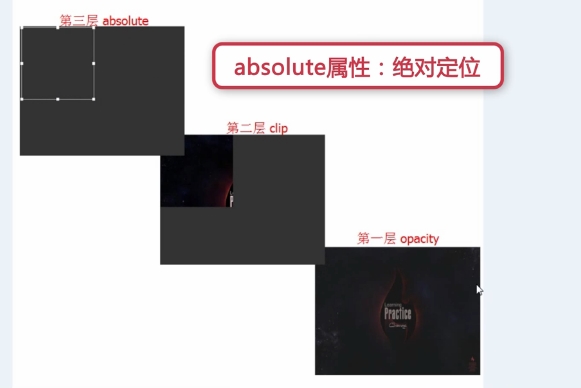
html程式碼:
<p id="box"> <img src="img/1.jpg" id="img1" /> <img src="img/1.jpg" id="img2" /> <p id="main"> <p class="pmin up-left"></p> <p class="pmin up"></p> <p class="pmin up-right"></p> <p class="pmin right"></p> <p class="pmin right-down"></p> <p class="pmin down"></p> <p class="pmin left-down"></p> <p class="pmin left"></p> </p> </p>
css程式碼:
body{
background: #333;
}
#box{
width: 500px;
height: 380px;
position: absolute;
top: 100px;
left: 200px;
}
#img1,#img2{
position: absolute;
top: 0;
left: 0;
}
#img1{
opacity: 0.3;
}
#img2{
clip: rect(0,200px,200px,0);
}
#main{
position: absolute;/*第三层需用绝对定位浮在上面*/
width: 200px;
height: 200px;
border: 1px solid #fff;
}
.pmin{
position: absolute;
width: 8px;
height: 8px;
background: #fff;
}
.up-left{margin-top: -4px;margin-left: -4px;cursor: nw-resize;}
.up{
left: 50%;/*父元素盒子main宽度的一半,注意要有绝对定位*/
margin-left:-4px;
top: -4px;
cursor: n-resize;
}
.up-right{top: -4px;right: -4px;cursor: ne-resize;}
.right{top: 50%;margin-top: -4px;right: -4px;cursor: e-resize;}
.right-down{right: -4px;bottom: -4px;cursor: se-resize;}
.down{bottom: -4px;left: 50%;margin-left: -4px;cursor: s-resize;}
.left-down{left: -4px;bottom: -4px;cursor: sw-resize;}
.left{left: -4px;top: 50%;margin-top: -4px;cursor: w-resize;}二、javascript取得選擇框偏移量
選擇框滑鼠拖曳位置詳解:
offsetLeft:元素相對於其父元素左邊界的距離;
clientX:滑鼠位置的橫座標;
clientWidth:元素的寬度;
offsetXY:是該事件發生的盒子模型裡的座標,與捲軸無關。
clientXY:是整個瀏覽器可用部分裡的座標,與捲軸無關,即需要拖曳滾動條才能看到的區域不考慮。
pageXY:是整個網頁裡的座標,與捲軸有關。

建構一個getPosition()函數,用來取得元素相對於螢幕左邊及上邊的距離
js程式碼如下:
//获取元素相对于屏幕左边及上边的距离,利用offsetLeft
function getPosition(el){
var left = el.offsetLeft;
var top = el.offsetTop;
var parent = el.offsetParent;
while(parent != null){
left += parent.offsetLeft;
top += parent.offsetTop;
parent = parent.offsetParent;
}
return {"left":left,"top":top};
}三、javascript實現控制觸點
#監聽滑鼠的按下、拖曳、放開的事件控制選取框的大小。
注意區別:
Element.clientWidth 屬性表示元素的內部寬度,以像素為單位。此屬性包括內邊距,但不包括垂直捲軸(如果有的話)、邊框和外邊距。
即clientWidth不包含邊框,offsetWidth包含邊框
#1)點選右邊的接點
js程式碼:
var mainp = $('main');
var rightp = $('right');
var isDraging = false;
var contact = "";//表示被按下的触点
//鼠标按下时
rightp.onmousedown = function(){
isDraging = true;
contact = "right";
}
//鼠标松开时
window.onmouseup = function(){
isDraging = false;
}
//鼠标移动时
window.onmousemove = function(e){
if(isDraging == true){
if(contact == "right"){
var e = e||window.event;
var x = e.clientX;//鼠标位置的横坐标
var widthBefore = mainp.offsetWidth - 2;//选取框变化前的宽度
//var widthBefore = mainp.clientWidth;
var addWidth = x - getPosition(mainp).left - widthBefore;//鼠标移动后选取框增加的宽度
mainp.style.width = widthBefore + addWidth + 'px';//选取框变化后的宽度
}
}
}
//获取id的函数
function $(id){
return document.getElementById(id);
}2)點選上方觸點
點擊上面中間的接點移動時,選取框的高度和左上角的位置都需要改變。
增加的高度=選取框相對於螢幕上面的距離- 滑鼠位置的縱座標
#選取框左上角的top值要減去增加的高度,因為滑鼠向上移動時高度增加,top值減小,下移時高度減小,top增大。
變化示意圖:
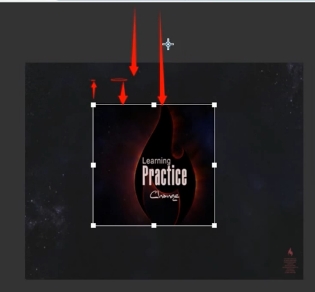
js程式碼:
else if(contact == "up"){
var y = e.clientY;//鼠标位置的纵坐标
var heightBefore = mainp.offsetHeight - 2;//选取框变化前的高度
var addHeight = getPosition(mainp).top - y;//增加的高度
mainp.style.height = heightBefore + addHeight + 'px';//选取框变化后的宽度
mainp.style.top = mainp.offsetTop - addHeight + 'px';//相当于变化后左上角的纵坐标,鼠标向上移纵坐标减小,下移增大
}3)點選左邊觸點
原理同點擊上面觸點,寬度和左邊的位置都會變化
變化示意圖:
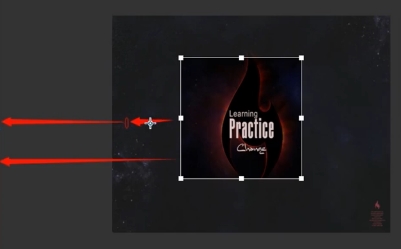
js程式碼:
else if(contact == "left"){
var widthBefore = mainp.offsetWidth - 2;
var addWidth = getPosition(mainp).left - e.clientX;//增加的宽度等于距离屏幕左边的距离减去鼠标位置横坐标
mainp.style.width = widthBefore + addWidth + 'px';
mainp.style.left = mainp.offsetLeft - addWidth + 'px';//左边的距离(相当于左边位置横坐标)等于选取框距父级元素的距离减去增加的宽度
}4)點選下面觸點
增加的寬度= 滑鼠位置縱座標- 離螢幕上邊的距離- 原先的寬度
#左上角的位置不改變
js程式碼:
else if(contact = "down"){
var heightBefore = mainp.offsetHeight - 2;
var addHeight = e.clientY - getPosition(mainp).top - mainp.offsetHeight;
mainp.style.height = heightBefore + addHeight + 'px';
}5)點四個角落時的變化是高度和寬度變化的疊加,所以最好將上面四個變化的過程封裝成函數,以便於維護和程式碼復用。
若需要以if else 判斷8次,所以改為switch語句來簡化程式碼
修改後的js程式碼如下:
##
window.onmousemove = function(e){
var e = e||window.event;
if(isDraging == true){
switch (contact){
case "up" : upMove(e);break;
case "right" : rightMove(e);break;
case "down" : downMove(e);break;
case "left" : leftMove(e);break;
case "up-right" : upMove(e);rightMove(e);break;
case "down-right" : downMove(e);rightMove(e);break;
case "down-left" : downMove(e);leftMove(e);break;
case "up-left" : upMove(e);leftMove(e);break;
}
}
}
//获取id的函数
function $(id){
return document.getElementById(id);
}
//获取元素相对于屏幕左边及上边的距离,利用offsetLeft
function getPosition(el){
var left = el.offsetLeft;
var top = el.offsetTop;
var parent = el.offsetParent;
while(parent != null){
left += parent.offsetLeft;
top += parent.offsetTop;
parent = parent.offsetParent;
}
return {"left":left,"top":top};
}
//up移动
function upMove(e){
var y = e.clientY;//鼠标位置的纵坐标
var heightBefore = mainp.offsetHeight - 2;//选取框变化前的高度
var addHeight = getPosition(mainp).top - y;//增加的高度
mainp.style.height = heightBefore + addHeight + 'px';//选取框变化后的宽度
mainp.style.top = mainp.offsetTop - addHeight + 'px';//相当于变化后左上角的纵坐标,鼠标向上移纵坐标减小,下移增大
}
//right移动
function rightMove(e){
var x = e.clientX;//鼠标位置的横坐标
var widthBefore = mainp.offsetWidth - 2;//选取框变化前的宽度
//var widthBefore = mainp.clientWidth;
var addWidth = x - getPosition(mainp).left - widthBefore;//鼠标移动后选取框增加的宽度
mainp.style.width = widthBefore + addWidth + 'px';//选取框变化后的宽度
}
//down移动
function downMove(e){
var heightBefore = mainp.offsetHeight - 2;
var addHeight = e.clientY - getPosition(mainp).top - mainp.offsetHeight;
mainp.style.height = heightBefore + addHeight + 'px';
}
//left移动
function leftMove(e){
var widthBefore = mainp.offsetWidth - 2;
var addWidth = getPosition(mainp).left - e.clientX;//增加的宽度等于距离屏幕左边的距离减去鼠标位置横坐标
mainp.style.width = widthBefore + addWidth + 'px';
mainp.style.left = mainp.offsetLeft - addWidth + 'px';//左边的距离(相当于左边位置横坐标)等于选取框距父级元素的距离减去增加的宽度
} 1)選取框內的第二層圖片需重新設定其clip屬性
1)選取框內的第二層圖片需重新設定其clip屬性
四個面向圖示:
js程式碼://设置选取框图片区域明亮显示
function setChoice(){
var top = mainp.offsetTop;
var right = mainp.offsetLeft + mainp.offsetWidth;
var bottom = mainp.offsetTop + mainp.offsetHeight;
var left = mainp.offsetLeft;
img2.style.clip = "rect("+top+"px,"+right+"px,"+bottom+"px,"+left+"px)";
}//禁止图片被选中 document.onselectstart = new Function('event.returnValue = false;');
#首先要阻止事件冒泡
js程式碼如下:
//鼠标按下触点时
rightp.onmousedown = function(e){
e.stopPropagation();
isDraging = true;
contact = "right";
}<p id="preview"> <img src="img/1.jpg" id="img3" /> </p>
css代码:
#preview{
position: absolute;
width: 500px;
height: 380px;
top: 100px;
left:710px ;
}
#preview #img3{position: absolute;}注意:要让clip:rect(top,right,bottom,left) 起作用,必须让作用元素为相对/绝对定位。
js部分同样是利用clip属性,和setChoice()函数同时被调用
同时为了让右边预览区的左上角位置固定,需要设置其top和left的值
//右边图片预览函数
function setPreview(){
var top = mainp.offsetTop;
var right = mainp.offsetLeft + mainp.offsetWidth;
var bottom = mainp.offsetTop + mainp.offsetHeight;
var left = mainp.offsetLeft;
var img3 = $('img3');
img3.style.top = -top + 'px';
img3.style.left = -left + 'px';
img3.style.clip = "rect("+top+"px,"+right+"px,"+bottom+"px,"+left+"px)";
}以上是基於JavaScript實現圖片剪切效果的範例程式碼(圖)的詳細內容。更多資訊請關注PHP中文網其他相關文章!




