這篇文章主要為大家詳細介紹了CentOS 7下mysql 5.7.18 安裝配置方法圖文教程,具有一定的參考價值,有興趣的小伙伴們可以參考一下
介紹如何在Linux下方安裝MySQL 5.7.18
1、下載MySQL:官網www.mysql.com/,點選Downlosas,翻到網頁底部,下載社群版,一路點下去,選擇通用Linux,下載64位那個,注意檢查MD5
值。
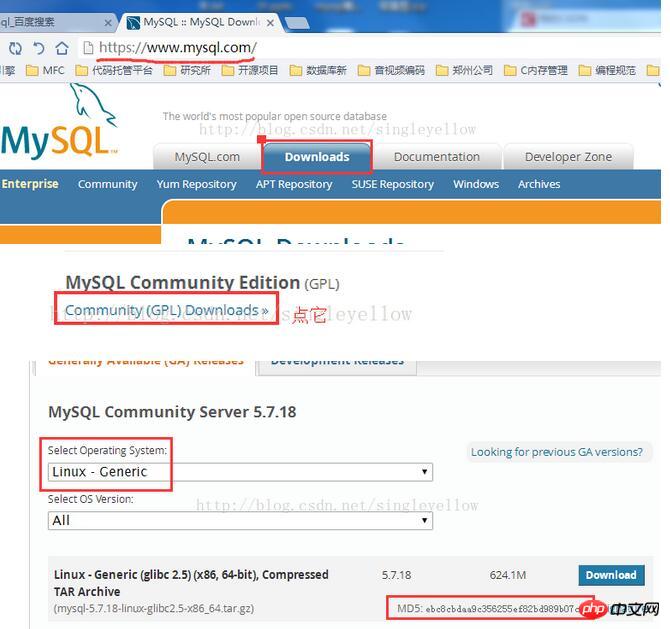
2、安裝關鍵步驟,直接貼出指令
[cpp] view plain copy 在CODE上查看代码片派生到我的代码片 [root@CentOS MySQL]# tar -xzvf mysql-5.7.17-linux-glibc2.5-x86_64.tar.gz -C /usr/local [root@CentOS MySQL]# cd /usr/local [root@CentOS local]# mv mysql-5.7.17-linux-glibc2.5-x86_64 mysql [root@CentOS local]# cd mysql [root@CentOS mysql]# mkdir data [root@CentOS mysql]# groupadd mysql [root@CentOS mysql]# useradd -r -g mysql -s/bin/false mysql [root@CentOS mysql]# chown -R mysql:mysql ./ [root@CentOS mysql]# bin/mysqld --initialize --user=mysql --basedir=/usr/local/mysql --datadir=/usr/local/mysql/data 2017-02-23T07:43:03.404885Z 0 [Warning] TIMESTAMP with implicit DEFAULT value is deprecated. Please use --explicit_defaults_for_timestamp server option (see documentation for more details). 2017-02- 23T07:43:04.442174Z 0 [Warning] InnoDB: New log files created, LSN=45790 2017-02-23T07:43:04.588507Z 0 [Warning] InnoDB: Creating foreign key constraint system tables. 2017-02-23T07:43:04.646721Z 0 [Warning] No existing UUID has been found, so we assume that this is the first time that this server has been started. Generating a new UUID: b5c8e226-f99b-11e6-beb5-b7c1a1e39029. 2017-02-23T07:43:04.671492Z 0 [Warning] Gtid table is not ready to be used. Table 'mysql.gtid_executed' cannot be opened. 2017-02-23T07:43:04.672338Z 1 [Note] A temporary password is generated for root@localhost: I%e=s+lfx9ko [root@CentOS mysql]# bin/mysql_ssl_rsa_setup --datadir=/usr/local/mysql/data Generating a 2048 bit RSA private key .....................................+++ ..............................+++ writing new private key to 'ca-key.pem' ----- Generating a 2048 bit RSA private key .........................................+++ .........................+++ writing new private key to 'server-key.pem' ----- Generating a 2048 bit RSA private key ..................................................+++ ...................................................................................................................................................................................................+++ writing new private key to 'client-key.pem' ----- [root@CentOS mysql]# cd support-files [root@CentOS support-files]# cp my-default.cnf /etc/my.cnf [root@CentOS support-files]# gedit /etc/my.cnf [root@CentOS support-files]# cp mysql.server /etc/init.d/mysqld [root@CentOS support-files]# service mysqld start Starting MySQL.Logging to '/usr/local/mysql/data/CentOS.cn.err'. . SUCCESS! [root@CentOS support-files]# ps aux |grep mysql root 18279 0.0 0.0 11764 1576 pts/0 S 17:34 0:00 /bin/sh /usr/local/mysql/bin/mysqld_safe --datadir=/usr/local/mysql/data --pid-file=/usr/local/mysql/data/CentOS.cn.pid mysql 18449 1.9 9.5 1182688 177940 pts/0 Sl 17:34 0:00 /usr/local/mysql/bin/mysqld -- basedir=/usr/local/mysql --datadir=/usr/local/mysql/data --plugin-dir=/usr/local/mysql/lib/plugin --user=mysql --log-error=/usr/local/mysql/data/CentOS.cn.err --pid-file=/usr/local/mysql/data/CentOS.cn.pid --socket=/tmp/mysql.sock --port=3306 [root@CentOS support-files]#
一行一行解釋:
第一步,bin/mysqld 注意後面給的參數,之一部會產生一個臨時密碼,保存,後面登入資料庫要用到;
第二步,bin/mysql_ssl_rsa_setup,看起來像是對資料庫安全性的處理,注意後面給的參數。
/etc/init.d/mysqld 下,主要負責MySQL的開機啟動。
/mysql/bin/mysqld_safe、/mysql/bin/mysqld
#登入mysql,修改暫存密碼:/usr/local/mysql/bin/mysql -u root -p 回車輸入初始化時產生的暫存密碼,修改密碼:
'root'@localhost=password('xxxxxx');
每次登入mysql客戶端嫌輸絕對路徑麻煩,就建一個軟連接:ln -s /usr/local/mysql/bin/mysql /usr/bin/mysql,這樣也省去了配PATH路徑的麻煩。
mysqld的開機啟動,使用chkconfig指令
chkconfig --add mysqld #增加mysqld服务 chkconfig --list #列出所有的系统服务
看一下是不是在所有等級都是開啟狀態,例如:
chkconfig --level 35 mysqld on #设定mysqld在等级3和5为开机运行服务
以上是在CentOS 7下mysql 5.7.18 安裝設定方法圖文教學的詳細內容。更多資訊請關注PHP中文網其他相關文章!




