在這篇微信小程式開發教學中,我們將介紹如何使用微信小程式開發計算器功能。
本文主要分為兩個部分,小程式主體部分及計算機業務頁面部分
一個小程式主體部分由三個檔案組成,必須放在專案的根目錄,如下:
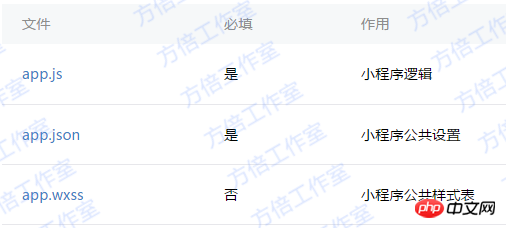
1. 小程式邏輯
App({
onLaunch: function() {
// Do something initial when launch. },
onShow: function() { // Do something when show. },
onHide: function() { // Do something when hide. },
globalData: 'I am global data'})2. 小程式公共設定
{
"pages": [
"page/index/index"
],
"window": {
"navigationBarBackgroundColor": "#000",
"backgroundColor": "#000",
"navigationBarBackgroundColor": "#000"
},
"networkTimeout": {
"request": 10000,
"connectSocket": 10000,
"uploadFile": 10000,
"downloadFile": 10000
},
"debug": true
}計算器頁面主要由下列檔案組成。

1. 計算機頁面結構
頁面結構分為2個主要部分:顯示區與鍵盤區
其中鍵盤區又分功能鍵、數字鍵,及運算鍵,頁面結構如下
<template name="calculator-key">
<button hover-start-time="{{5}}" hover-stay-time="{{20}}" hover-class="calculator-key-hover" data-key="{{className}}" class="calculator-key {{className}}">{{display}}</button></template><view class="calculator">
<view class="calculator-display">
<view class="calculator-display-text">{{displayValue}}</view>
</view>
<view class="calculator-keypad">
<view class="input-keys">
<view class="function-keys" catchtap="onTapFunction">
<template is="calculator-key" data="{{className: 'key-clear', display: clearDisplay ? 'C' : 'AC'}}"/>
<template is="calculator-key" data="{{className: 'key-sign', display: '±'}}"/>
<template is="calculator-key" data="{{className: 'key-percent', display: '%'}}"/>
</view>
/*sdf*/ <view class="digit-keys" catchtap="onTapDigit">
<template is="calculator-key" data="{{className: 'key-0', display: '0'}}"/>
<template is="calculator-key" data="{{className: 'key-dot', display: '●'}}"/>
<template is="calculator-key" data="{{className: 'key-1', display: '1'}}"/>
<template is="calculator-key" data="{{className: 'key-2', display: '2'}}"/>
<template is="calculator-key" data="{{className: 'key-3', display: '3'}}"/>
<template is="calculator-key" data="{{className: 'key-4', display: '4'}}"/>
<template is="calculator-key" data="{{className: 'key-5', display: '5'}}"/>
<template is="calculator-key" data="{{className: 'key-6', display: '6'}}"/>
<template is="calculator-key" data="{{className: 'key-7', display: '7'}}"/>
<template is="calculator-key" data="{{className: 'key-8', display: '8'}}"/>
<template is="calculator-key" data="{{className: 'key-9', display: '9'}}"/>
</view>
</view>
<view class="operator-keys" catchtap="onTapOperator">
<template is="calculator-key" data="{{className: 'key-pide', display: '÷'}}"/>
<template is="calculator-key" data="{{className: 'key-multiply', display: '×'}}"/>
<template is="calculator-key" data="{{className: 'key-subtract', display: '−'}}"/>
<template is="calculator-key" data="{{className: 'key-add', display: '+'}}"/>
<template is="calculator-key" data="{{className: 'key-equals', display: '='}}"/>
</view>
</view></view>2. 計算器樣式表
樣式程式碼如下所示
@import "reset.wxss";
page {
font: 100 14px 'Roboto';
}.calculator {
width: 100%;
height: 100vh;
background: black;
position: relative;
box-shadow: 0px 0px 20px 0px #aaa;
display: flex;
flex-direction: column;
box-sizing: border-box;
}.calculator-display {
background: #1c191c;
flex: 1;
}/*TODO:解决文本垂直居中问题*/.calculator-display-text {
padding: 0 30px;
font-size: 6em;
color: white;
text-align: right;
}.calculator-keypad {
display: flex;
}.calculator .function-keys {
display: flex;
}.calculator .digit-keys {
background: #e0e0e7;
display: flex;
flex-direction: row;
flex-wrap: wrap-reverse;
}.calculator-key-hover {
box-shadow: inset 0px 0px 25vw 0px rgba(0,0,0,0.25);
}.calculator-key {
display: block;
width: 25vw;
height: 25vw;
line-height: 25vw;
border-top: 1px solid #777;
border-right: 1px solid #666;
text-align: center;
box-sizing: border-box;
}.calculator .function-keys .calculator-key {
font-size: 2em;
}.calculator .digit-keys .calculator-key {
font-size: 2.25em;
}.calculator .digit-keys .key-0 {
width: 50vw;
text-align: left;
padding-left: 9vw;
}.calculator .digit-keys .key-dot {
padding-top: 1em;
font-size: 0.75em;
}.calculator .operator-keys .calculator-key {
color: white;
border-right: 0;
font-size: 3em;
}.calculator .function-keys {
background: linear-gradient(to bottom, rgba(202,202,204,1) 0%, rgba(196,194,204,1) 100%);
}.calculator .operator-keys {
background: linear-gradient(to bottom, rgba(252,156,23,1) 0%, rgba(247,126,27,1) 100%);
}.input-keys {
width: 75%;
}.operator-keys {
width: 25%;
}3、計算器頁面邏輯處理
Page({
data: {
value: null, // 上次计算后的结果,null表示没有上次计算的结果
displayValue: '0', // 显示数值
operator: null, // 上次计算符号,null表示没有未完成的计算
waitingForOperand: false // 前一按键是否为计算符号 },
onLoad: function(options) { this.calculatorOperations = { 'key-pide': (prevValue, nextValue) => prevValue / nextValue, 'key-multiply': (prevValue, nextValue) => prevValue * nextValue, 'key-add': (prevValue, nextValue) => prevValue + nextValue, 'key-subtract': (prevValue, nextValue) => prevValue - nextValue, 'key-equals': (prevValue, nextValue) => nextValue
}
},
/* AC操作,一下回到解放前 */
clearAll() { this.setData({
value: null,
displayValue: '0',
operator: null,
waitingForOperand: false
})
}, /* 仅清空当前显示的输入值 */
clearDisplay() { this.setData({
displayValue: '0'
})
},
onTapFunction: function(event) {
const key = event.target.dataset.key; switch(key) { case 'key-clear': if (this.data.displayValue !== '0') { this.clearDisplay();
} else { this.clearAll();
} break; case 'key-sign': var newValue = parseFloat(this.data.displayValue) * -1
this.setData({
displayValue: String(newValue)
}) break; case 'key-percent':
const fixedDigits = this.data.displayValue.replace(/^-?\d*\.?/, '') var newValue = parseFloat(this.data.displayValue) / 100
this.setData({
displayValue: String(newValue.toFixed(fixedDigits.length + 2))
}); break;
default: break;
}
},
onTapOperator: function(event) {
const nextOperator = event.target.dataset.key;
const inputValue = parseFloat(this.data.displayValue);
if (this.data.value == null) { this.setData({
value: inputValue
});
} else if (this.data.operator) {
const currentValue = this.data.value || 0;
const newValue = this.calculatorOperations[this.data.operator](currentValue, inputValue); this.setData({
value: newValue,
displayValue: String(newValue)
});
}
this.setData({
waitingForOperand: true,
operator: nextOperator
});
},
onTapDigit: function(event) {
const key = event.target.dataset.key; // 根据data-key标记按键
if(key == 'key-dot') { // 按下点号
if (!(/\./).test(this.data.displayValue)) { this.setData({
displayValue: this.data.displayValue + '.',
waitingForOperand: false
})
}
} else { // 按下数字键
const digit = key[key.length-1]; if (this.data.waitingForOperand) { this.setData({
displayValue: String(digit),
waitingForOperand: false
})
} else { this.setData({
displayValue: this.data.displayValue === '0' ? String(digit) : this.data.displayValue + digit
})
}
}
}
})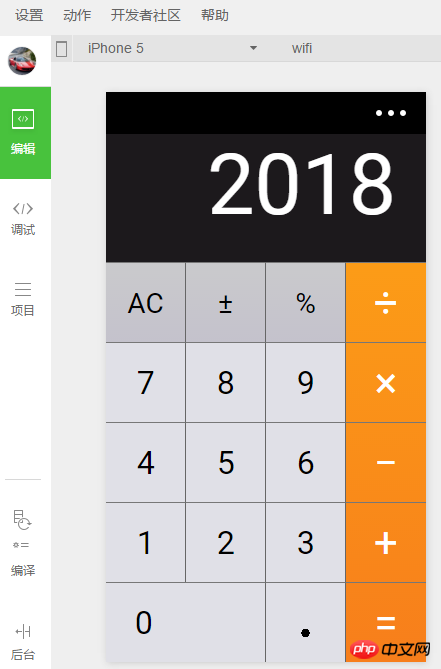
#
#【相關推薦】
#以上是小程式開發計算器的詳細內容。更多資訊請關注PHP中文網其他相關文章!




