相對於WPF/Silverlight,UWP的動畫系統可以說有大幅提高,不過本文無意深入討論這些動畫API,本文將介紹使用Shape做一些進度、等待方面的動畫,除此之外也會介紹一些相關技巧。
圓形的等待提示動畫十分容易做,只要讓它旋轉就可以了:
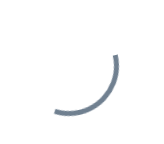
但是圓形以外的形狀就不容易做了,例如三角形,總不能讓它單純地旋轉吧:
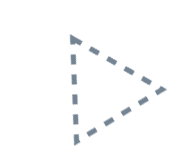
#要解決這個問題可以使用StrokeDashOffset。 StrokeDashOffset用來控制虛線邊框的第一個短線相對於Shape開始點的位移,使用動畫控制這個數值可以做出邊框滾動的效果:
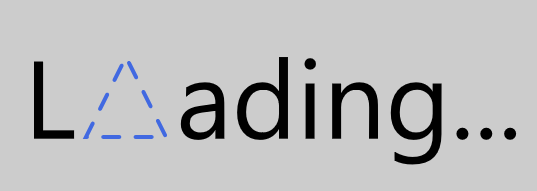
<Page.Resources><Storyboard x:Name="ProgressStoryboard"><DoubleAnimationUsingKeyFrames EnableDependentAnimation="True" Storyboard.TargetProperty="(Shape.StrokeDashOffset)" Storyboard.TargetName="triangle"><EasingDoubleKeyFrame KeyTime="0:1:0" Value="-500" /></DoubleAnimationUsingKeyFrames></Storyboard></Page.Resources><Grid Background="#FFCCCCCC"><Grid Height="100" HorizontalAlignment="Center"><StackPanel Orientation="Horizontal" VerticalAlignment="Center"><TextBlock Text="L" FontSize="55" Margin="0,0,5,4" /><local:Triangle x:Name="triangle" Height="40" Width="40" StrokeThickness="2" Stroke="RoyalBlue" StrokeDashArray="4.045 4.045" StrokeDashOffset="0.05" StrokeDashCap="Round" /><TextBlock Text="ading..." FontSize="55" Margin="5,0,0,4" /></StackPanel></Grid></Grid>
需要注意的是Shape的邊長要正好能被StrokeDashArray中短線和缺口的和整除,即滿足邊長/ StrokeThickness % Sum( StrokeDashArray ) = 0,這是因為在StrokeDashOffset=0的地方會截斷短線,如下圖:

另外注意的是邊長的計算,如Rectangle,邊長並不是(Height + Width) * 2,而是(Height - StrokeThickness) * 2 + (Width- StrokeThickness) * 2,如下圖所示,邊長應該從邊框正中間開始計算:
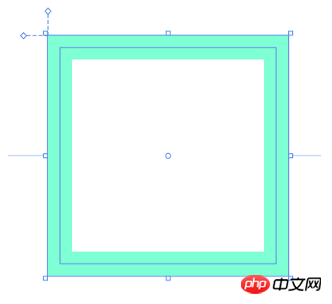
#有一些Shape的邊長計算也會受到Stretch影響,如上一篇自訂的Triangle:
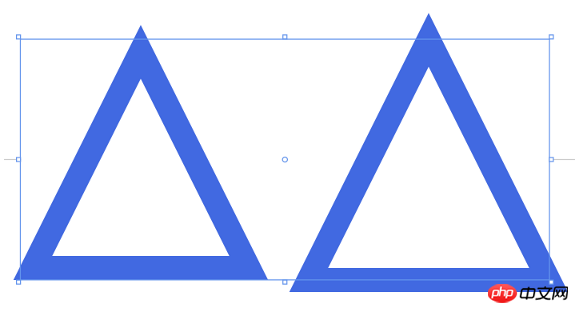
<StackPanel Orientation="Horizontal" HorizontalAlignment="Center"><Grid Height="50" Width="50"><local:Triangle Stretch="Fill" StrokeThickness="5" Stroke="RoyalBlue" /></Grid><Grid Height="50" Width="50" Margin="10,0,0,0"><local:Triangle Stretch="None" StrokeThickness="5" Stroke="RoyalBlue" /></Grid></StackPanel>
StrokeDashArray用於將Shape的邊框變成虛線,StrokeDashArray的值是一個double類型的有序集合,裡面的數值指定虛線中每一段以StrokeThickness為單位的長度。用StrokeDashArray做進度提示的基本做法就是將進度Progress透過Converter轉換為分成兩段的StrokeDashArray,第一段為實線,表示當前進度,第二段為空白。假設一個Shape的邊長是100,當前進度為50,則將StrokeDashArray設定成{50,double.MaxValue}兩段。
做成動畫如下圖:
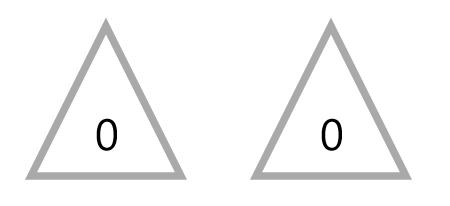
<Page.Resources><Style TargetType="TextBlock"><Setter Property="FontSize"
Value="12" /></Style><local:ProgressToStrokeDashArrayConverter x:Key="ProgressToStrokeDashArrayConverter"
TargetPath="{Binding ElementName=Triangle}" /><local:ProgressToStrokeDashArrayConverter2 x:Key="ProgressToStrokeDashArrayConverter2"
TargetPath="{Binding ElementName=Triangle}" />
<toolkit:StringFormatConverter x:Key="StringFormatConverter" /><local:ProgressWrapper x:Name="ProgressWrapper" /><Storyboard x:Name="Storyboard1"><DoubleAnimation Duration="0:0:5"
To="100"
Storyboard.TargetProperty="Progress"
Storyboard.TargetName="ProgressWrapper"
EnableDependentAnimation="True" /></Storyboard></Page.Resources><Grid Background="{ThemeResource ApplicationPageBackgroundThemeBrush}"><Viewbox Height="150"><StackPanel Orientation="Horizontal"><Grid><local:Triangle Height="40"
Width="40"
StrokeThickness="2"
Stroke="DarkGray" /><local:Triangle x:Name="Triangle"
Height="40"
Width="40"
StrokeThickness="2"
Stroke="RoyalBlue"
StrokeDashArray="{Binding Progress,Source={StaticResource ProgressWrapper},Converter={StaticResource ProgressToStrokeDashArrayConverter}}" /><TextBlock Text="{Binding Progress,Source={StaticResource ProgressWrapper},Converter={StaticResource StringFormatConverter},ConverterParameter='{}{0:0}'}"
HorizontalAlignment="Center"
VerticalAlignment="Center"
Margin="0,15,0,0" /></Grid><Grid Margin="20,0,0,0"><local:Triangle Height="40"
Width="40"
StrokeThickness="2"
Stroke="DarkGray" /><local:Triangle x:Name="Triangle2"
Height="40"
Width="40"
StrokeThickness="2"
Stroke="RoyalBlue"
StrokeDashArray="{Binding Progress,Source={StaticResource ProgressWrapper},Converter={StaticResource ProgressToStrokeDashArrayConverter2}}" /><TextBlock Text="{Binding Progress,Source={StaticResource ProgressWrapper},Converter={StaticResource StringFormatConverter},ConverterParameter='{}{0:0}'}"
HorizontalAlignment="Center"
VerticalAlignment="Center"
Margin="0,15,0,0" /></Grid></StackPanel></Viewbox></Grid>其中ProgressToStrokeDashArrayConverter和ProgressToStrokeDashArrayConverter2的程式碼如下:
public class ProgressToStrokeDashArrayConverter : DependencyObject, IValueConverter
{/// <summary>/// 获取或设置TargetPath的值/// </summary> public Path TargetPath
{
get { return (Path)GetValue(TargetPathProperty);
}
set {
SetValue(TargetPathProperty, value);
}
}/// <summary>/// 标识 TargetPath 依赖属性。///
</summary>public static readonly DependencyProperty TargetPathProperty =
DependencyProperty.Register("TargetPath", typeof(Path), typeof(ProgressToStrokeDashArrayConverter), new PropertyMetadata(null));public virtual object Convert(object value, Type targetType, object parameter, string language)
{
if (value is double == false)return null;
var progress = (double)value;if (TargetPath == null)return null;var totalLength = GetTotalLength();
var firstSection = progress * totalLength / 100 / TargetPath.StrokeThickness;if (progress == 100)
firstSection = Math.Ceiling(firstSection);var result = new DoubleCollection {
firstSection, double.MaxValue };return result;
}public object ConvertBack(object value, Type targetType, object parameter, string language)
{throw new NotImplementedException();
}protected double GetTotalLength()
{var geometry = TargetPath.Data as PathGeometry;
if (geometry == null)
return 0;
if (geometry.Figures.Any() == false)return 0;
var figure = geometry.Figures.FirstOrDefault();
if (figure == null)
return 0;
var totalLength = 0d;
var point = figure.StartPoint;
foreach (var item in figure.Segments)
{
var segment = item as LineSegment;
if (segment == null)
return 0;
totalLength += Math.Sqrt(Math.Pow(point.X - segment.Point.X, 2) + Math.Pow(point.Y - segment.Point.Y, 2));
point = segment.Point;
}
totalLength += Math.Sqrt(Math.Pow(point.X - figure.StartPoint.X, 2) + Math.Pow(point.Y - figure.StartPoint.Y, 2));
return totalLength;
}
}
public class ProgressToStrokeDashArrayConverter2 : ProgressToStrokeDashArrayConverter
{
public override object Convert(object value, Type targetType, object parameter, string language)
{
if (value is double == false)return null;
var progress = (double)value;
if (TargetPath == null)
return null;
var totalLength = GetTotalLength();
totalLength = totalLength / TargetPath.StrokeThickness;
var thirdSection = progress * totalLength / 100;
if (progress == 100)
thirdSection = Math.Ceiling(thirdSection);
var secondSection = (totalLength - thirdSection) / 2;
var result = new DoubleCollection { 0, secondSection, thirdSection, double.MaxValue };
return result;
}
}因為程式碼只是用於用於演示,protected double GetTotalLength()
public class ProgressWrapper : DependencyObject
{/// <summary>/// 获取或设置Progress的值/// </summary> public double Progress
{get { return (double)GetValue(ProgressProperty); }set { SetValue(ProgressProperty, value); }
}/// <summary>/// 标识 Progress 依赖属性。///
</summary>public static readonly DependencyProperty ProgressProperty =
DependencyProperty.Register("Progress", typeof(double), typeof(ProgressWrapper), new PropertyMetadata(0d));
}<UserControl.Resources> <Storyboard x:Name="Storyboard1"><DoubleAnimation Duration="0:0:5" To="100" Storyboard.TargetProperty="(local:PathExtention.Progress)" Storyboard.TargetName="Triangle" /> </Storyboard></UserControl.Resources><Grid x:Name="LayoutRoot" Background="White"><local:Triangle x:Name="Triangle" Height="40" local:PathExtention.Progress="0" Width="40" StrokeThickness="2" Stroke="RoyalBlue" ></local:Triangle></Grid>
<UserControl.Resources> <Storyboard x:Name="Storyboard1"><DoubleAnimation Duration="0:0:5" To="100" Storyboard.TargetProperty="(local:PathExtention.Progress)" Storyboard.TargetName="TrianglePathExtention" /> </Storyboard></UserControl.Resources><Grid x:Name="LayoutRoot" Background="White"><local:Triangle x:Name="Triangle" Height="40" Width="40" StrokeThickness="2" Stroke="RoyalBlue" > <local:PathHelper><local:PathExtention x:Name="TrianglePathExtention" Progress="0" /> </local:PathHelper></local:Triangle></Grid>
XAML Behaviors非常重要,因为它们提供了一种方法,让开发人员能够以一种简洁、可重复的方式轻松地向UI对象添加功能。 他们无需创建控件的子类或重复编写逻辑代码,只要简单地增加一个XAML代码片段。
public class PathProgressBehavior : Behavior<UIElement>
{protected override void OnAttached()
{base.OnAttached();UpdateStrokeDashArray();
}/// <summary>/// 获取或设置Progress的值/// </summary> public double Progress
{get { return (double)GetValue(ProgressProperty); }set { SetValue(ProgressProperty, value); }
}/*Progress DependencyProperty*/protected virtual void OnProgressChanged(double oldValue, double newValue)
{UpdateStrokeDashArray();
}protected virtual double GetTotalLength(Path path)
{/*some code*/}private void UpdateStrokeDashArray()
{
var target = AssociatedObject as Path;if (target == null)return;double progress = Progress;
//if (target.ActualHeight == 0 || target.ActualWidth == 0)//
return;
if (target.StrokeThickness == 0)
return;
var totalLength = GetTotalLength(target);
var firstSection = progress * totalLength / 100 / target.StrokeThickness;
if (progress == 100)
firstSection = Math.Ceiling(firstSection);
var result = new DoubleCollection {
firstSection, double.MaxValue
};
target.StrokeDashArray = result;
}
}<UserControl.Resources> <Storyboard x:Name="Storyboard1"><DoubleAnimation Duration="0:0:5" To="100" Storyboard.TargetProperty="Progress" Storyboard.TargetName="PathProgressBehavior" EnableDependentAnimation="True"/> </Storyboard></UserControl.Resources><Grid x:Name="LayoutRoot" Background="White"> <local:Triangle x:Name="Triangle" Height="40" local:PathExtention.Progress="0" Width="40" StrokeThickness="2" Stroke="RoyalBlue" ><interactivity:Interaction.Behaviors> <local:PathProgressBehavior x:Name="PathProgressBehavior" /></interactivity:Interaction.Behaviors> </local:Triangle></Grid>
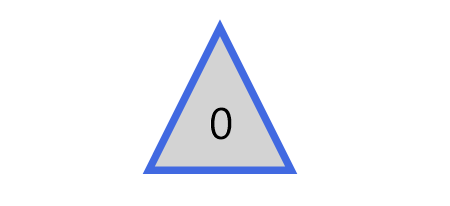
其实这篇文章里并不会讨论填充动画,不过首先声明做填充动画会更方便快捷,这一段只是深入学习过程中的产物,实用价值不高。
上图三角形的填充的效果只需要叠加两个同样大小的Shape,前面那个设置Stretch="Uniform",再通过DoubleAnimation改变它的高度就可以了。文字也是相同的原理,叠加两个相同的TextBlock,将前面那个放在一个无边框的ScrollViewer里再去改变ScrollViewer的高度。
<Page.Resources><Style TargetType="TextBlock"><Setter Property="FontSize"
Value="12" /></Style><local:ProgressToHeightConverter x:Key="ProgressToHeightConverter"
TargetContentControl="{Binding ElementName=ContentControl}" /><local:ReverseProgressToHeightConverter x:Key="ReverseProgressToHeightConverter"
TargetContentControl="{Binding ElementName=ContentControl2}" /><toolkit:StringFormatConverter x:Key="StringFormatConverter" /><local:ProgressWrapper x:Name="ProgressWrapper" /><Storyboard x:Name="Storyboard1"><DoubleAnimation Duration="0:0:5"
To="100"
Storyboard.TargetProperty="Progress"
Storyboard.TargetName="ProgressWrapper"
EnableDependentAnimation="True" /></Storyboard></Page.Resources><Grid Background="{ThemeResource ApplicationPageBackgroundThemeBrush}"><Grid><local:Triangle Height="40"
Width="40"
StrokeThickness="2"
Fill="LightGray" /><local:Triangle Height="40"
Width="40"
Stretch="Fill"
StrokeThickness="2"
Stroke="RoyalBlue" /><ContentControl x:Name="ContentControl"
VerticalAlignment="Bottom"
HorizontalAlignment="Center"
Height="{Binding Progress,Source={StaticResource ProgressWrapper},Converter={StaticResource ProgressToHeightConverter}}"><local:Triangle x:Name="Triangle3" Height="40"
Width="40"
StrokeThickness="2"
Fill="RoyalBlue"
Stretch="Uniform"
VerticalAlignment="Bottom" /></ContentControl><TextBlock Text="{Binding Progress,Source={StaticResource ProgressWrapper},Converter={StaticResource StringFormatConverter},ConverterParameter='{}{0:0}'}"
HorizontalAlignment="Center"
VerticalAlignment="Center"
Margin="0,12,0,0"
Foreground="White" /><ContentControl x:Name="ContentControl2"
Height="{Binding Progress,Source={StaticResource ProgressWrapper},Converter={StaticResource ReverseProgressToHeightConverter}}"
VerticalAlignment="Top"
HorizontalAlignment="Center"><ScrollViewer BorderThickness="0"
Padding="0,0,0,0"
VerticalScrollBarVisibility="Disabled"
HorizontalScrollBarVisibility="Disabled"
VerticalAlignment="Top"
Height="40"><Grid Height="40"><TextBlock Text="{Binding Progress,Source={StaticResource ProgressWrapper},Converter={StaticResource StringFormatConverter},ConverterParameter='{}{0:0}'}"
HorizontalAlignment="Center"
VerticalAlignment="Center"
Margin="0,12,0,0" /></Grid></ScrollViewer></ContentControl></Grid></Grid>ProgressToHeightConverter和ReverseProgressToHeightConverter的代码如下:
public class ProgressToHeightConverter : DependencyObject, IValueConverter
{/// <summary>/// 获取或设置TargetContentControl的值/// </summary> public ContentControl TargetContentControl
{
get {
return (ContentControl)GetValue(TargetContentControlProperty);
}
set {
SetValue(TargetContentControlProperty, value);
}
}/// <summary>/// 标识 TargetContentControl 依赖属性。///
</summary>public static readonly DependencyProperty TargetContentControlProperty =
DependencyProperty.Register("TargetContentControl", typeof(ContentControl), typeof(ProgressToHeightConverter), new PropertyMetadata(null));
public object Convert(object value, Type targetType, object parameter, string language)
{
if (value is double == false)
return 0d;
var progress = (double)value;
if (TargetContentControl == null)
return 0d;
var element = TargetContentControl.Content as FrameworkElement;
if (element == null)
return 0d;return element.Height * progress / 100;
}public object ConvertBack(object value, Type targetType, object parameter, string language)
{throw new NotImplementedException();
}
}public class ReverseProgressToHeightConverter : DependencyObject, IValueConverter
{/// <summary>/// 获取或设置TargetContentControl的值/// </summary>
public ContentControl TargetContentControl
{
get {
return (ContentControl)GetValue(TargetContentControlProperty);
}
set {
SetValue(TargetContentControlProperty, value);
}
}/// <summary>/// 标识 TargetContentControl 依赖属性。///
</summary>public static readonly DependencyProperty TargetContentControlProperty =
DependencyProperty.Register("TargetContentControl", typeof(ContentControl), typeof(ReverseProgressToHeightConverter), new PropertyMetadata(null));
public object Convert(object value, Type targetType, object parameter, string language)
{
if (value is double == false)
return double.NaN;
var progress = (double)value;if (TargetContentControl == null)return double.NaN;
var element = TargetContentControl.Content as FrameworkElement;
if (element == null)return double.NaN;
return element.Height * (100 - progress) / 100;
}
public object ConvertBack(object value, Type targetType, object parameter, string language)
{
throw new NotImplementedException();
}
}再提醒一次,实际上老老实实做填充动画好像更方便些。
同样的技术,配合ControlTemplate可以制作很有趣的按钮:
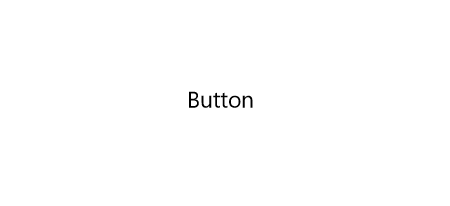
PointerEntered时,按钮的边框从进入点向反方向延伸。PointerExited时,边框从反方向向移出点消退。要做到这点需要在PointerEntered时改变边框的方向,使用了ChangeAngleToEnterPointerBehavior:
public class ChangeAngleToEnterPointerBehavior : Behavior<Ellipse>
{protected override void OnAttached()
{base.OnAttached();
AssociatedObject.PointerEntered += OnAssociatedObjectPointerEntered;
AssociatedObject.PointerExited += OnAssociatedObjectPointerExited;
}protected override void OnDetaching()
{base.OnDetaching();
AssociatedObject.PointerEntered -= OnAssociatedObjectPointerEntered;
AssociatedObject.PointerExited -= OnAssociatedObjectPointerExited;
}private void OnAssociatedObjectPointerExited(object sender, PointerRoutedEventArgs e)
{UpdateAngle(e);
}private void OnAssociatedObjectPointerEntered(object sender, PointerRoutedEventArgs e)
{UpdateAngle(e);
}private void UpdateAngle(PointerRoutedEventArgs e)
{if (AssociatedObject == null || AssociatedObject.StrokeThickness == 0)return;
AssociatedObject.RenderTransformOrigin = new Point(0.5, 0.5);var rotateTransform = AssociatedObject.RenderTransform as RotateTransform;if (rotateTransform == null)
{
rotateTransform = new RotateTransform();
AssociatedObject.RenderTransform = rotateTransform;
}var point = e.GetCurrentPoint(AssociatedObject.Parent as UIElement).Position;var centerPoint = new Point(AssociatedObject.ActualWidth / 2, AssociatedObject.ActualHeight / 2);var angleOfLine = Math.Atan2(point.Y - centerPoint.Y, point.X - centerPoint.X) * 180 / Math.PI;
rotateTransform.Angle = angleOfLine + 180;
}
}这个类命名不是很好,不过将就一下吧。
为了做出边框延伸的效果,另外需要一个类EllipseProgressBehavior:
public class EllipseProgressBehavior : Behavior<Ellipse>
{/// <summary>/// 获取或设置Progress的值/// </summary>
public double Progress
{
get {
return (double)GetValue(ProgressProperty);
}
set {
SetValue(ProgressProperty, value);
}
}/// <summary>/// 标识 Progress 依赖属性。/// </summary>
public static readonly DependencyProperty ProgressProperty =
DependencyProperty.Register("Progress", typeof(double), typeof(EllipseProgressBehavior), new PropertyMetadata(0d, OnProgressChanged));
private static void OnProgressChanged(DependencyObject obj, DependencyPropertyChangedEventArgs args)
{
var target = obj as EllipseProgressBehavior;
double oldValue = (double)args.OldValue;
double newValue = (double)args.NewValue;if (oldValue != newValue)
target.OnProgressChanged(oldValue, newValue);
}
protected virtual void OnProgressChanged(double oldValue, double newValue)
{UpdateStrokeDashArray();
}protected virtual double GetTotalLength()
{if (AssociatedObject == null)return 0;
return (AssociatedObject.ActualHeight - AssociatedObject.StrokeThickness) * Math.PI;
}private void UpdateStrokeDashArray()
{if (AssociatedObject == null || AssociatedObject.StrokeThickness == 0)
return;
//if (target.ActualHeight == 0 || target.ActualWidth == 0)//
return;var totalLength = GetTotalLength();
totalLength = totalLength / AssociatedObject.StrokeThickness;
var thirdSection = Progress * totalLength / 100;
var secondSection = (totalLength - thirdSection) / 2;
var result = new DoubleCollection { 0, secondSection, thirdSection, double.MaxValue };
AssociatedObject.StrokeDashArray = result;
}
}套用到ControlTemplate如下:
<ControlTemplate TargetType="Button"><Grid x:Name="RootGrid"><VisualStateManager.VisualStateGroups><VisualStateGroup x:Name="CommonStates"><VisualStateGroup.Transitions><VisualTransition GeneratedDuration="0:0:1"
To="Normal"><Storyboard><DoubleAnimationUsingKeyFrames EnableDependentAnimation="True"
Storyboard.TargetProperty="(local:EllipseProgressBehavior.Progress)"
Storyboard.TargetName="EllipseProgressBehavior"><EasingDoubleKeyFrame KeyTime="0:0:1"
Value="0"><EasingDoubleKeyFrame.EasingFunction><QuinticEase EasingMode="EaseOut" /></EasingDoubleKeyFrame.EasingFunction></EasingDoubleKeyFrame></DoubleAnimationUsingKeyFrames></Storyboard></VisualTransition><VisualTransition GeneratedDuration="0:0:1"
To="PointerOver"><Storyboard><DoubleAnimationUsingKeyFrames EnableDependentAnimation="True"
Storyboard.TargetProperty="(local:EllipseProgressBehavior.Progress)"
Storyboard.TargetName="EllipseProgressBehavior"><EasingDoubleKeyFrame KeyTime="0:0:1"
Value="100"><EasingDoubleKeyFrame.EasingFunction><QuinticEase EasingMode="EaseOut" /></EasingDoubleKeyFrame.EasingFunction></EasingDoubleKeyFrame></DoubleAnimationUsingKeyFrames></Storyboard></VisualTransition></VisualStateGroup.Transitions><VisualState x:Name="Normal"><Storyboard><PointerUpThemeAnimation Storyboard.TargetName="RootGrid" /></Storyboard></VisualState><VisualState x:Name="PointerOver"><Storyboard><PointerUpThemeAnimation Storyboard.TargetName="RootGrid" /></Storyboard><VisualState.Setters><Setter Target="EllipseProgressBehavior.(local:EllipseProgressBehavior.Progress)"
Value="100" /></VisualState.Setters></VisualState><VisualState x:Name="Pressed"><Storyboard><PointerDownThemeAnimation Storyboard.TargetName="RootGrid" /></Storyboard></VisualState><VisualState x:Name="Disabled" /></VisualStateGroup></VisualStateManager.VisualStateGroups><ContentPresenter x:Name="ContentPresenter"
AutomationProperties.AccessibilityView="Raw"
ContentTemplate="{TemplateBinding ContentTemplate}"
ContentTransitions="{TemplateBinding ContentTransitions}"
Content="{TemplateBinding Content}"
HorizontalContentAlignment="{TemplateBinding HorizontalContentAlignment}"
Padding="{TemplateBinding Padding}"
VerticalContentAlignment="{TemplateBinding VerticalContentAlignment}" /><Ellipse Fill="Transparent" Stroke="{TemplateBinding BorderBrush}" StrokeThickness="2"><interactivity:Interaction.Behaviors><local:ChangeAngleToEnterPointerBehavior /><local:EllipseProgressBehavior x:Name="EllipseProgressBehavior" /></interactivity:Interaction.Behaviors></Ellipse></Grid></ControlTemplate>注意:我没有鼓励任何人自定义按钮外观的意思,能用系统自带的动画或样式就尽量用系统自带的,没有设计师的情况下 又想UI做得与众不同通常会做得很难看。想要UI好看,合理的布局、合理的颜色、合理的图片就足够了。
在学习Shape的过程中觉得好玩就做了很多尝试,因为以前工作中做过不少等待、进度的动画,所以这次就试着做出本文的动画。
XAML的传统动画并没有提供太多功能,主要是ColorAnimation、DoubleAnimation、PointAnimation三种,不过靠Binding和Converter可以弥补这方面的不足,实现很多需要的功能。
本文的一些动画效果参考了SVG的动画。话说回来,Windows 10 1703新增了SvgImageSource,不过看起来只是简单地将SVG翻译成对应的Shape,然后用Shape呈现,不少高级特性都不支持(如下图阴影的滤镜),用法如下:
<Image><Image.Source><SvgImageSource UriSource="feoffset_1.svg" /></Image.Source></Image>
SvgImageSource:
原本的Svg:
以上是用Shape做動畫實例碼的詳細內容。更多資訊請關注PHP中文網其他相關文章!




