Java實作長圖文產生的程式碼案例
這篇文章主要介紹了Java如何實現長圖文生成的範例程式碼,小編覺得挺不錯的,現在分享給大家,也給大家做個參考。一起跟著小編過來看看吧
很久很久以前,就覺得微博的長圖文實現得非常有意思,將排版直接以最終的圖片輸出,收藏查看分享都很方便,現在則自己動手實現一個簡單版本的
目標
首先定義下我們預期達到的目標:根據文字+ 圖片產生長圖文
目標拆解
支援大段文字產生圖片
#支援插入圖片
支援上下左右邊距設定
支援字體選擇
#支援字體顏色
支援左對齊,居中,右對齊
#預期結果
我們將透過spring-boot建立一個產生長圖文的http接口,透過傳入參數來指定各種配置訊息,以下是最終呼叫的示意圖

##設計&實現
長圖文的生成,採用awt進行文字繪製和圖片繪製1.參數選項 ImgCreateOptions
根據我們的預期目標,設定配置參數,基本上會包含以下參數@Getter
@Setter
@ToString
public class ImgCreateOptions {
/**
* 绘制的背景图
*/
private BufferedImage bgImg;
/**
* 生成图片的宽
*/
private Integer imgW;
private Font font = new Font("宋体", Font.PLAIN, 18);
/**
* 字体色
*/
private Color fontColor = Color.BLACK;
/**
* 两边边距
*/
private int leftPadding;
/**
* 上边距
*/
private int topPadding;
/**
* 底边距
*/
private int bottomPadding;
/**
* 行距
*/
private int linePadding;
private AlignStyle alignStyle;
/**
* 对齐方式
*/
public enum AlignStyle {
LEFT,
CENTER,
RIGHT;
private static Map<String, AlignStyle> map = new HashMap<>();
static {
for(AlignStyle style: AlignStyle.values()) {
map.put(style.name(), style);
}
}
public static AlignStyle getStyle(String name) {
name = name.toUpperCase();
if (map.containsKey(name)) {
return map.get(name);
}
return LEFT;
}
}
}2. 封裝類別ImageCreateWrapper
封裝配置參數的設置,繪製文本,繪製圖片的操作方式,輸出樣式等介面public class ImgCreateWrapper {
public static Builder build() {
return new Builder();
}
public static class Builder {
/**
* 生成的图片创建参数
*/
private ImgCreateOptions options = new ImgCreateOptions();
/**
* 输出的结果
*/
private BufferedImage result;
private final int addH = 1000;
/**
* 实际填充的内容高度
*/
private int contentH;
private Color bgColor;
public Builder setBgColor(int color) {
return setBgColor(ColorUtil.int2color(color));
}
/**
* 设置背景图
*
* @param bgColor
* @return
*/
public Builder setBgColor(Color bgColor) {
this.bgColor = bgColor;
return this;
}
public Builder setBgImg(BufferedImage bgImg) {
options.setBgImg(bgImg);
return this;
}
public Builder setImgW(int w) {
options.setImgW(w);
return this;
}
public Builder setFont(Font font) {
options.setFont(font);
return this;
}
public Builder setFontName(String fontName) {
Font font = options.getFont();
options.setFont(new Font(fontName, font.getStyle(), font.getSize()));
return this;
}
public Builder setFontColor(int fontColor) {
return setFontColor(ColorUtil.int2color(fontColor));
}
public Builder setFontColor(Color fontColor) {
options.setFontColor(fontColor);
return this;
}
public Builder setFontSize(Integer fontSize) {
Font font = options.getFont();
options.setFont(new Font(font.getName(), font.getStyle(), fontSize));
return this;
}
public Builder setLeftPadding(int leftPadding) {
options.setLeftPadding(leftPadding);
return this;
}
public Builder setTopPadding(int topPadding) {
options.setTopPadding(topPadding);
contentH = topPadding;
return this;
}
public Builder setBottomPadding(int bottomPadding) {
options.setBottomPadding(bottomPadding);
return this;
}
public Builder setLinePadding(int linePadding) {
options.setLinePadding(linePadding);
return this;
}
public Builder setAlignStyle(String style) {
return setAlignStyle(ImgCreateOptions.AlignStyle.getStyle(style));
}
public Builder setAlignStyle(ImgCreateOptions.AlignStyle alignStyle) {
options.setAlignStyle(alignStyle);
return this;
}
public Builder drawContent(String content) {
// xxx
return this;
}
public Builder drawImage(String img) {
BufferedImage bfImg;
try {
bfImg = ImageUtil.getImageByPath(img);
} catch (IOException e) {
log.error("load draw img error! img: {}, e:{}", img, e);
throw new IllegalStateException("load draw img error! img: " + img, e);
}
return drawImage(bfImg);
}
public Builder drawImage(BufferedImage bufferedImage) {
// xxx
return this;
}
public BufferedImage asImage() {
int realH = contentH + options.getBottomPadding();
BufferedImage bf = new BufferedImage(options.getImgW(), realH, BufferedImage.TYPE_INT_ARGB);
Graphics2D g2d = bf.createGraphics();
if (options.getBgImg() == null) {
g2d.setColor(bgColor == null ? Color.WHITE : bgColor);
g2d.fillRect(0, 0, options.getImgW(), realH);
} else {
g2d.drawImage(options.getBgImg(), 0, 0, options.getImgW(), realH, null);
}
g2d.drawImage(result, 0, 0, null);
g2d.dispose();
return bf;
}
public String asString() throws IOException {
BufferedImage img = asImage();
return Base64Util.encode(img, "png");
}
}int realH = contentH + options.getBottomPadding();
- 計算最終產生圖片的高度(寬度由輸入參數指定) ##繪製背景(如果沒有背景圖片,則用純色填滿)
- 繪製實體內容(即繪製的文本,圖片)
具體的內容填充,區分為文字繪製和圖片繪製
設計考慮到在填充的過程中,可以自由設置字體,顏色等,所以在我們的繪製方法中,直接實現掉內容的繪製填充,即drawXXX 方法真正的實現了內容填充,執行完之後,內容已經填充到畫布上了
圖片繪製,考慮到圖片本身大小和最終結果的大小可能有衝突,採用下面的規則
- #繪製圖片寬度<=(指定生成圖片寬- 邊距),全部填充
- 繪製圖片寬度>(指定生成圖片寬- 邊距),等比例縮放繪製圖片
- ##文字繪製,換行的問題
##文字繪製
考慮基本的文字繪製,流程如下
1、建立BufferImage對象
#2、取得Graphic2d對象,操作繪製計算當行字串,實際繪製的行數,然後進行拆分
依序繪製文字(需要注意y座標的變化)
以下是具體的實作
#
public static int drawContent(Graphics2D g2d,
String content,
int y,
ImgCreateOptions options) {
int w = options.getImgW();
int leftPadding = options.getLeftPadding();
int linePadding = options.getLinePadding();
Font font = options.getFont();
// 一行容纳的字符个数
int lineNum = (int) Math.floor((w - (leftPadding << 1)) / (double) font.getSize());
// 对长串字符串进行分割成多行进行绘制
String[] strs = splitStr(content, lineNum);
g2d.setFont(font);
g2d.setColor(options.getFontColor());
int index = 0;
int x;
for (String tmp : strs) {
x = calOffsetX(leftPadding, w, tmp.length() * font.getSize(), options.getAlignStyle());
g2d.drawString(tmp, x, y + (linePadding + font.getSize()) * index);
index++;
}
return y + (linePadding + font.getSize()) * (index);
}
/**
* 计算不同对其方式时,对应的x坐标
*
* @param padding 左右边距
* @param width 图片总宽
* @param strSize 字符串总长
* @param style 对其方式
* @return 返回计算后的x坐标
*/
private static int calOffsetX(int padding,
int width,
int strSize,
ImgCreateOptions.AlignStyle style) {
if (style == ImgCreateOptions.AlignStyle.LEFT) {
return padding;
} else if (style == ImgCreateOptions.AlignStyle.RIGHT) {
return width - padding - strSize;
} else {
return (width - strSize) >> 1;
}
}
/**
* 按照长度对字符串进行分割
* <p>
* fixme 包含emoj表情时,兼容一把
*
* @param str 原始字符串
* @param splitLen 分割的长度
* @return
*/
public static String[] splitStr(String str, int splitLen) {
int len = str.length();
int size = (int) Math.ceil(len / (float) splitLen);
String[] ans = new String[size];
int start = 0;
int end = splitLen;
for (int i = 0; i < size; i++) {
ans[i] = str.substring(start, end > len ? len : end);
start = end;
end += splitLen;
}
return ans;
}
圖片繪製
只需要重新計算下待繪製圖片的寬高即可,具體實現如下
/**
* 在原图上绘制图片
*
* @param source 原图
* @param dest 待绘制图片
* @param y 待绘制的y坐标
* @param options
* @return 绘制图片的高度
*/
public static int drawImage(BufferedImage source,
BufferedImage dest,
int y,
ImgCreateOptions options) {
Graphics2D g2d = getG2d(source);
int w = Math.min(dest.getWidth(), options.getImgW() - (options.getLeftPadding() << 1));
int h = w * dest.getHeight() / dest.getWidth();
int x = calOffsetX(options.getLeftPadding(),
options.getImgW(), w, options.getAlignStyle());
// 绘制图片
g2d.drawImage(dest,
x,
y + options.getLinePadding(),
w,
h,
null);
g2d.dispose();
return h;
}
public static Graphics2D getG2d(BufferedImage bf) {
Graphics2D g2d = bf.createGraphics();
g2d.setRenderingHint(RenderingHints.KEY_ALPHA_INTERPOLATION, RenderingHints.VALUE_ALPHA_INTERPOLATION_QUALITY);
g2d.setRenderingHint(RenderingHints.KEY_ANTIALIASING, RenderingHints.VALUE_ANTIALIAS_ON);
g2d.setRenderingHint(RenderingHints.KEY_COLOR_RENDERING, RenderingHints.VALUE_COLOR_RENDER_QUALITY);
g2d.setRenderingHint(RenderingHints.KEY_DITHERING, RenderingHints.VALUE_DITHER_ENABLE);
g2d.setRenderingHint(RenderingHints.KEY_FRACTIONALMETRICS, RenderingHints.VALUE_FRACTIONALMETRICS_ON);
g2d.setRenderingHint(RenderingHints.KEY_INTERPOLATION, RenderingHints.VALUE_INTERPOLATION_BILINEAR);
g2d.setRenderingHint(RenderingHints.KEY_RENDERING, RenderingHints.VALUE_RENDER_QUALITY);
g2d.setRenderingHint(RenderingHints.KEY_STROKE_CONTROL, RenderingHints.VALUE_STROKE_PURE);
return g2d;
}
#前面只是給了單塊內容(如一段文字,一張圖片)的渲染,存在一些問題
繪製的內容超過畫布的高度如何處理
#文字繪製要求傳入的文字沒有換行符,否則換行不生效
交叉繪製的場景,如何重新計算y座標
#解決這些問題則是在ImgCreateWrapper 的具體繪製中進行了實現,先看文字的繪製
根據換行符號對字串進行拆分
如果result為空,則直接產生
如果最終產生的高度,超過已有畫布的高度,則產生一個更高的畫布,並將原來的內容繪製上去
迭代繪製單行內容
public Builder drawContent(String content) {
String[] strs = StringUtils.split(content, "\n");
if (strs.length == 0) { // empty line
strs = new String[1];
strs[0] = " ";
}
int fontSize = options.getFont().getSize();
int lineNum = calLineNum(strs, options.getImgW(), options.getLeftPadding(), fontSize);
// 填写内容需要占用的高度
int height = lineNum * (fontSize + options.getLinePadding());
if (result == null) {
result = GraphicUtil.createImg(options.getImgW(),
Math.max(height + options.getTopPadding() + options.getBottomPadding(), BASE_ADD_H),
null);
} else if (result.getHeight() < contentH + height + options.getBottomPadding()) {
// 超过原来图片高度的上限, 则需要扩充图片长度
result = GraphicUtil.createImg(options.getImgW(),
result.getHeight() + Math.max(height + options.getBottomPadding(), BASE_ADD_H),
result);
}
// 绘制文字
Graphics2D g2d = GraphicUtil.getG2d(result);
int index = 0;
for (String str : strs) {
GraphicUtil.drawContent(g2d, str,
contentH + (fontSize + options.getLinePadding()) * (++index)
, options);
}
g2d.dispose();
contentH += height;
return this;
}
/**
* 计算总行数
*
* @param strs 字符串列表
* @param w 生成图片的宽
* @param padding 渲染内容的左右边距
* @param fontSize 字体大小
* @return
*/
private int calLineNum(String[] strs, int w, int padding, int fontSize) {
// 每行的字符数
double lineFontLen = Math.floor((w - (padding << 1)) / (double) fontSize);
int totalLine = 0;
for (String str : strs) {
totalLine += Math.ceil(str.length() / lineFontLen);
}
return totalLine;
}上面需要注意的是画布的生成规则,特别是高度超过上限之后,重新计算图片高度时,需要额外注意新增的高度,应该为基本的增量与(绘制内容高度+下边距)的较大值
代码如下:
int realAddH = Math.max(bufferedImage.getHeight() + options.getBottomPadding() + options.getTopPadding(), BASE_ADD_H)
重新生成画布实现 com.hust.hui.quickmedia.common.util.GraphicUtil#createImg
public static BufferedImage createImg(int w, int h, BufferedImage img) {
BufferedImage bf = new BufferedImage(w, h, BufferedImage.TYPE_INT_ARGB);
Graphics2D g2d = bf.createGraphics();
if (img != null) {
g2d.setComposite(AlphaComposite.Src);
g2d.setRenderingHint(RenderingHints.KEY_ANTIALIASING, RenderingHints.VALUE_ANTIALIAS_ON);
g2d.drawImage(img, 0, 0, null);
}
g2d.dispose();
return bf;
}上面理解之后,绘制图片就比较简单了,基本上行没什么差别
public Builder drawImage(String img) {
BufferedImage bfImg;
try {
bfImg = ImageUtil.getImageByPath(img);
} catch (IOException e) {
log.error("load draw img error! img: {}, e:{}", img, e);
throw new IllegalStateException("load draw img error! img: " + img, e);
}
return drawImage(bfImg);
}
public Builder drawImage(BufferedImage bufferedImage) {
if (result == null) {
result = GraphicUtil.createImg(options.getImgW(),
Math.max(bufferedImage.getHeight() + options.getBottomPadding() + options.getTopPadding(), BASE_ADD_H),
null);
} else if (result.getHeight() < contentH + bufferedImage.getHeight() + options.getBottomPadding()) {
// 超过阀值
result = GraphicUtil.createImg(options.getImgW(),
result.getHeight() + Math.max(bufferedImage.getHeight() + options.getBottomPadding() + options.getTopPadding(), BASE_ADD_H),
result);
}
// 更新实际高度
int h = GraphicUtil.drawImage(result,
bufferedImage,
contentH,
options);
contentH += h + options.getLinePadding();
return this;
}5. http接口
上面实现的生成图片的公共方法,在 quick-media 工程中,利用spring-boot搭建了一个web服务,提供了一个http接口,用于生成长图文,最终的成果就是我们开头的那个gif图的效果,相关代码就没啥好说的,有兴趣的可以直接查看工程源码,链接看最后
测试验证
上面基本上完成了我们预期的目标,接下来则是进行验证,测试代码比较简单,先准备一段文本,这里拉了一首诗
招魂酹翁宾旸
郑起
君之在世帝敕下,君之谢世帝敕回。
魂之为变性原返,气之为物情本开。
於戏龙兮凤兮神气盛,噫嘻鬼兮归兮大块埃。
身可朽名不可朽,骨可灰神不可灰。
采石捉月李白非醉,耒阳避水子美非灾。
长孙王吉命不夭,玉川老子诗不徘。
新城罗隐在奇特,钱塘潘阆终崔嵬。
阴兮魄兮曷往,阳兮魄兮曷来。
君其归来,故交寥落更散漫。
君来归来,帝城绚烂可徘徊。
君其归来,东西南北不可去。
君其归来。
春秋霜露令人哀。
花之明吾无与笑,叶之陨吾实若摧。
晓猿啸吾闻泪堕,宵鹤立吾见心猜。
玉泉其清可鉴,西湖其甘可杯。
孤山暖梅香可嗅,花翁葬荐菊之隈。
君其归来,可伴逋仙之梅,去此又奚之哉。
测试代码
@Test
public void testGenImg() throws IOException {
int w = 400;
int leftPadding = 10;
int topPadding = 40;
int bottomPadding = 40;
int linePadding = 10;
Font font = new Font("宋体", Font.PLAIN, 18);
ImgCreateWrapper.Builder build = ImgCreateWrapper.build()
.setImgW(w)
.setLeftPadding(leftPadding)
.setTopPadding(topPadding)
.setBottomPadding(bottomPadding)
.setLinePadding(linePadding)
.setFont(font)
.setAlignStyle(ImgCreateOptions.AlignStyle.CENTER)
// .setBgImg(ImageUtil.getImageByPath("qrbg.jpg"))
.setBgColor(0xFFF7EED6)
;
BufferedReader reader = FileReadUtil.createLineRead("text/poem.txt");
String line;
int index = 0;
while ((line = reader.readLine()) != null) {
build.drawContent(line);
if (++index == 5) {
build.drawImage(ImageUtil.getImageByPath("https://static.oschina.net/uploads/img/201708/12175633_sOfz.png"));
}
if (index == 7) {
build.setFontSize(25);
}
if (index == 10) {
build.setFontSize(20);
build.setFontColor(Color.RED);
}
}
BufferedImage img = build.asImage();
String out = Base64Util.encode(img, "png");
System.out.println("<img src=\"data:image/png;base64," + out + "\" />");
}输出图片
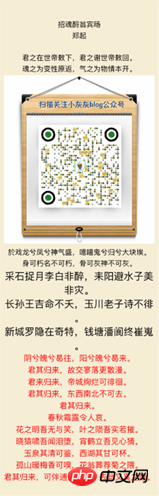
以上是Java實作長圖文產生的程式碼案例的詳細內容。更多資訊請關注PHP中文網其他相關文章!

熱AI工具

Undresser.AI Undress
人工智慧驅動的應用程序,用於創建逼真的裸體照片

AI Clothes Remover
用於從照片中去除衣服的線上人工智慧工具。

Undress AI Tool
免費脫衣圖片

Clothoff.io
AI脫衣器

AI Hentai Generator
免費產生 AI 無盡。

熱門文章

熱工具

記事本++7.3.1
好用且免費的程式碼編輯器

SublimeText3漢化版
中文版,非常好用

禪工作室 13.0.1
強大的PHP整合開發環境

Dreamweaver CS6
視覺化網頁開發工具

SublimeText3 Mac版
神級程式碼編輯軟體(SublimeText3)

熱門話題
 突破或從Java 8流返回?
Feb 07, 2025 pm 12:09 PM
突破或從Java 8流返回?
Feb 07, 2025 pm 12:09 PM
Java 8引入了Stream API,提供了一種強大且表達力豐富的處理數據集合的方式。然而,使用Stream時,一個常見問題是:如何從forEach操作中中斷或返回? 傳統循環允許提前中斷或返回,但Stream的forEach方法並不直接支持這種方式。本文將解釋原因,並探討在Stream處理系統中實現提前終止的替代方法。 延伸閱讀: Java Stream API改進 理解Stream forEach forEach方法是一個終端操作,它對Stream中的每個元素執行一個操作。它的設計意圖是處
 Java程序查找膠囊的體積
Feb 07, 2025 am 11:37 AM
Java程序查找膠囊的體積
Feb 07, 2025 am 11:37 AM
膠囊是一種三維幾何圖形,由一個圓柱體和兩端各一個半球體組成。膠囊的體積可以通過將圓柱體的體積和兩端半球體的體積相加來計算。本教程將討論如何使用不同的方法在Java中計算給定膠囊的體積。 膠囊體積公式 膠囊體積的公式如下: 膠囊體積 = 圓柱體體積 兩個半球體體積 其中, r: 半球體的半徑。 h: 圓柱體的高度(不包括半球體)。 例子 1 輸入 半徑 = 5 單位 高度 = 10 單位 輸出 體積 = 1570.8 立方單位 解釋 使用公式計算體積: 體積 = π × r2 × h (4
 如何在Spring Tool Suite中運行第一個春季啟動應用程序?
Feb 07, 2025 pm 12:11 PM
如何在Spring Tool Suite中運行第一個春季啟動應用程序?
Feb 07, 2025 pm 12:11 PM
Spring Boot簡化了可靠,可擴展和生產就緒的Java應用的創建,從而徹底改變了Java開發。 它的“慣例慣例”方法(春季生態系統固有的慣例),最小化手動設置











