這篇文章主要為大家介紹了關於.NET Core 2.0遷移技巧之web.config 配置文件的相關資料,文中透過範例程式碼介紹的非常詳細,對大家的學習或工作具有一定的參考學習價值,需要的朋友們下面跟著小編來一起學習學習吧。
前言
相信大家應該都知道.NET Core現在不再支援原來的web.config設定檔了,取而代之的是json或xml設定檔。官方建議的專案配置方式是使用appsettings.json配置文件,這對現有一些重度使用web.cofig配置的專案遷移可能是不可接受的。
但好消息是,我們是可以直接在.NET Core 2.0專案種利用上現有的web.config的。本文將詳細介紹.NET Core 2.0遷移之web.config 設定檔的相關內容,以下話不多說了,來一起看看詳細的介紹。
遷移方法
1.首先在解決方案中引入System.Configuration.ConfigurationManager,只有引入它才可以讓我們已有的讀取web.config程式碼運作.
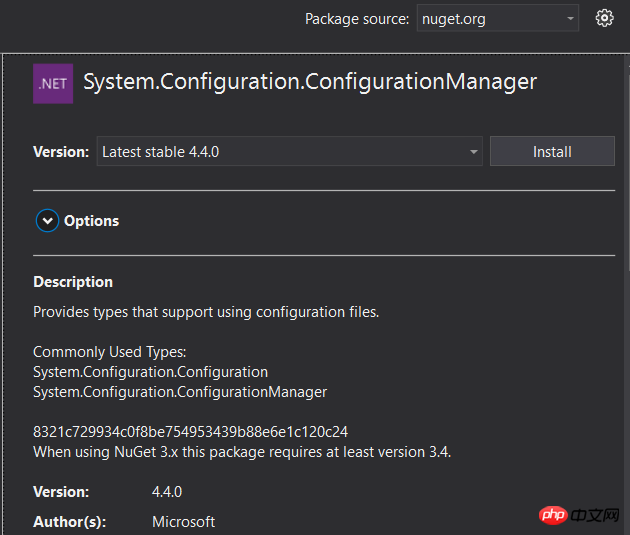
2. 導入web.config檔到專案根目錄,並將名稱修改為app.config. 因為.NET Core的專案本質是控制台應用,所以ConfigurationManager的API會去預設讀取app.config設定文件,而不是web.config設定檔。
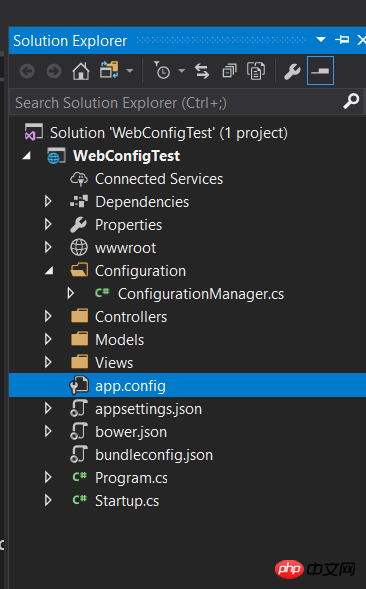
3.去除config中和需要的配置無關的內容,主要是<system.web> , <system. webServer>和<system.codedom>等典型asp.net標籤。
移除前:
<?xml version="1.0" encoding="utf-8"?> <configuration> <configSections> <!-- For more information on Entity Framework configuration, visit http://go.microsoft.com/fwlink/?LinkID=237468 --> <section name="entityFramework" type="System.Data.Entity.Internal.ConfigFile.EntityFrameworkSection, EntityFramework, Version=6.0.0.0, Culture=neutral, PublicKeyToken=b77a5c561934e089" requirePermission="false" /> </configSections> <connectionStrings> <add name="DefaultConnection" connectionString="Data Source=(LocalDb)\MSSQLLocalDB;AttachDbFilename=|DataDirectory|\aspnet-WebApplication24-20170824065102.mdf;Initial Catalog=aspnet-WebApplication24-20170824065102;Integrated Security=True" providerName="System.Data.SqlClient" /> </connectionStrings> <appSettings> <add key="webpages:Version" value="3.0.0.0" /> <add key="webpages:Enabled" value="false" /> <add key="ClientValidationEnabled" value="true" /> <add key="UnobtrusiveJavaScriptEnabled" value="true" /> <add key="MyKey" value="true"/> </appSettings> <system.web> <compilation debug="true" targetFramework="4.7" /> <httpRuntime targetFramework="4.7" /> <httpModules> <add name="ApplicationInsightsWebTracking" type="Microsoft.ApplicationInsights.Web.ApplicationInsightsHttpModule, Microsoft.AI.Web" /> </httpModules> </system.web> <runtime> <assemblyBinding xmlns="urn:schemas-microsoft-com:asm.v1"> <dependentAssembly> <assemblyIdentity name="Newtonsoft.Json" culture="neutral" publicKeyToken="30ad4fe6b2a6aeed" /> <bindingRedirect oldVersion="0.0.0.0-6.0.0.0" newVersion="6.0.0.0" /> </dependentAssembly> <dependentAssembly> <assemblyIdentity name="System.Web.Optimization" publicKeyToken="31bf3856ad364e35" /> <bindingRedirect oldVersion="1.0.0.0-1.1.0.0" newVersion="1.1.0.0" /> </dependentAssembly> <dependentAssembly> <assemblyIdentity name="WebGrease" publicKeyToken="31bf3856ad364e35" /> <bindingRedirect oldVersion="0.0.0.0-1.5.2.14234" newVersion="1.5.2.14234" /> </dependentAssembly> <dependentAssembly> <assemblyIdentity name="System.Web.Helpers" publicKeyToken="31bf3856ad364e35" /> <bindingRedirect oldVersion="1.0.0.0-3.0.0.0" newVersion="3.0.0.0" /> </dependentAssembly> <dependentAssembly> <assemblyIdentity name="System.Web.WebPages" publicKeyToken="31bf3856ad364e35" /> <bindingRedirect oldVersion="1.0.0.0-3.0.0.0" newVersion="3.0.0.0" /> </dependentAssembly> <dependentAssembly> <assemblyIdentity name="System.Web.Mvc" publicKeyToken="31bf3856ad364e35" /> <bindingRedirect oldVersion="1.0.0.0-5.2.3.0" newVersion="5.2.3.0" /> </dependentAssembly> </assemblyBinding> </runtime> <system.webServer> <validation validateIntegratedModeConfiguration="false" /> <modules> <remove name="ApplicationInsightsWebTracking" /> <add name="ApplicationInsightsWebTracking" type="Microsoft.ApplicationInsights.Web.ApplicationInsightsHttpModule, Microsoft.AI.Web" preCondition="managedHandler" /> </modules> </system.webServer> <system.codedom> <compilers> <compiler language="c#;cs;csharp" extension=".cs" type="Microsoft.CodeDom.Providers.DotNetCompilerPlatform.CSharpCodeProvider, Microsoft.CodeDom.Providers.DotNetCompilerPlatform, Version=1.0.5.0, Culture=neutral, PublicKeyToken=31bf3856ad364e35" warningLevel="4" compilerOptions="/langversion:default /nowarn:1659;1699;1701" /> <compiler language="vb;vbs;visualbasic;vbscript" extension=".vb" type="Microsoft.CodeDom.Providers.DotNetCompilerPlatform.VBCodeProvider, Microsoft.CodeDom.Providers.DotNetCompilerPlatform, Version=1.0.5.0, Culture=neutral, PublicKeyToken=31bf3856ad364e35" warningLevel="4" compilerOptions="/langversion:default /nowarn:41008 /define:_MYTYPE=\"Web\" /optionInfer+" /> </compilers> </system.codedom> </configuration>
修改後:
<?xml version="1.0" encoding="utf-8"?> <configuration> <configSections> <!-- For more information on Entity Framework configuration, visit http://go.microsoft.com/fwlink/?LinkID=237468 --> <section name="entityFramework" type="System.Data.Entity.Internal.ConfigFile.EntityFrameworkSection, EntityFramework, Version=6.0.0.0, Culture=neutral, PublicKeyToken=b77a5c561934e089" requirePermission="false" /> </configSections> <connectionStrings> <add name="DefaultConnection" connectionString="Data Source=(LocalDb)\MSSQLLocalDB;AttachDbFilename=|DataDirectory|\aspnet-WebApplication24-20170824065102.mdf;Initial Catalog=aspnet-WebApplication24-20170824065102;Integrated Security=True" providerName="System.Data.SqlClient" /> </connectionStrings> <appSettings> <add key="webpages:Version" value="3.0.0.0" /> <add key="webpages:Enabled" value="false" /> <add key="ClientValidationEnabled" value="true" /> <add key="UnobtrusiveJavaScriptEnabled" value="true" /> <add key="MyKey" value="true"/> </appSettings> </configuration>
4.測試原始ASP .NET程式碼,查看讀取設定值
using System.Configuration;
namespace WebConfigTest.Configuration
{
public class ConfigurationService
{
public static bool GetConfigValue(string key)
{
var result = false;
var val= ConfigurationManager.AppSettings[key];
if (val != null)
{
result = bool.Parse(val);
}
return result;
}
}
}打個斷點,看下讀取設定值是否正確:
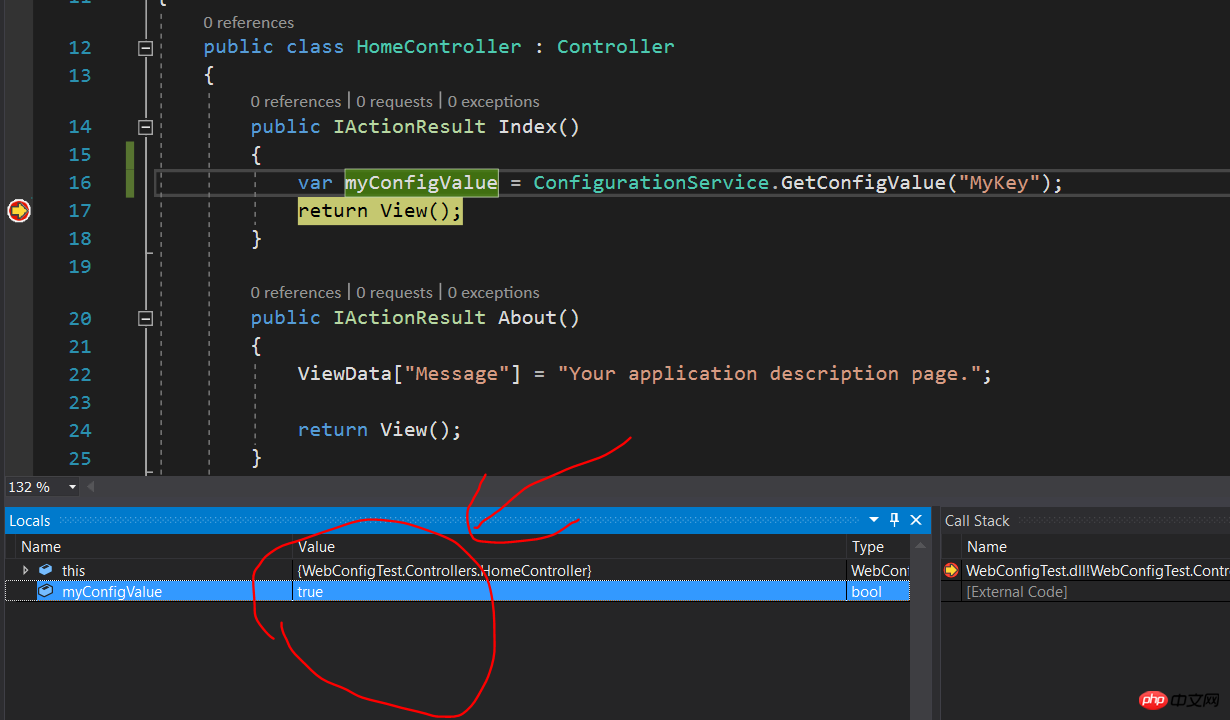
大功告成,讀取的設定值完全正確。
大家可以用這個方法快速遷移現有設定檔和程式碼過去啦。
以上是web.config 設定檔範例詳解的詳細內容。更多資訊請關注PHP中文網其他相關文章!




