html5自己做一個類似windows的畫圖軟體的方法
這個繪圖工具,我還沒做完,不過已經實現了總架構,以及常見的簡易圖形繪製功能:
1,可以繪製直線,圓,矩形,正多邊形【已完成】
2,填滿顏色和描邊顏色的選擇【已完成】
3,描邊和填滿功能的選擇【已完成】
後續版本:
橡皮擦,座標系,線形設置,箭頭,其他流程圖形,裁切與調整圖形。 。 。 。 。
終極目標:
流程繪製軟體
我是之前看見一位朋友在我的部落格中留言說:
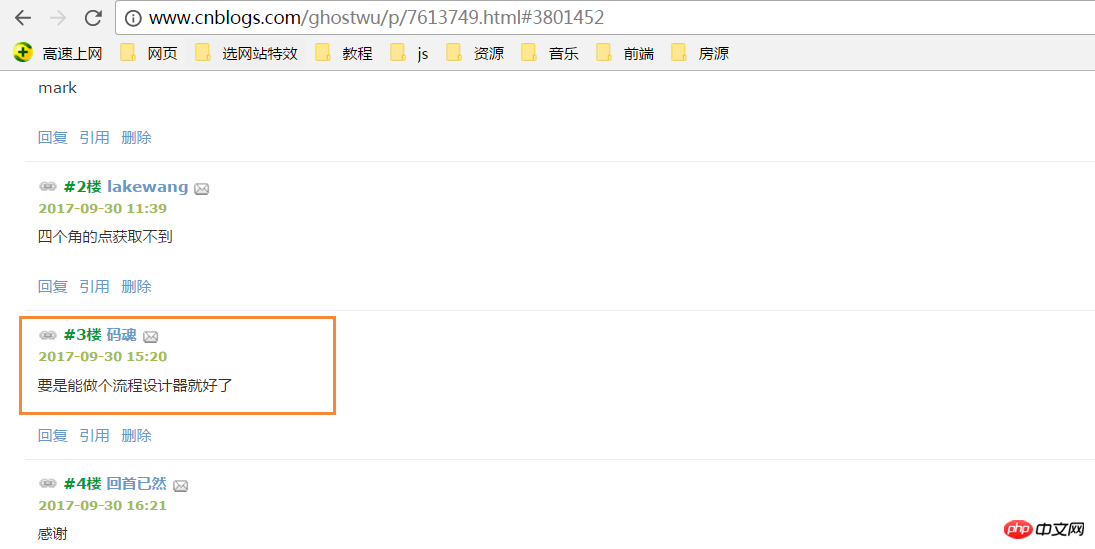
非常感謝這個朋友,今天終於抽出時間完成非常非常小的雛形!
完整的雛形代碼,請自行打開,複製到本地測試.


<head>
<meta charset="UTF-8">
<meta name="viewport" content="width=device-width, initial-scale=1.0">
<meta http-equiv="X-UA-Compatible" content="ie=edge">
<title>windows简易画图工具 - by ghostwu</title>
</head>
<body>
<div class="paint">
<div class="paint-header">
<ul>
<li class="active">形状</li>
<li>颜色</li>
<li>绘制类型</li>
<li>线条宽度</li>
<li>橡皮擦</li>
</ul>
</div>
<div class="paint-body">
<div class="siderbar">
<div class="item active" data-type="paint-shape">
<ul>
<li class="active" data-role="line">线条</li>
<li data-role="circle">圆形</li>
<li data-role="rect">矩形</li>
<li data-role="polygon">正多边形</li>
<li data-role="arrow">箭头</li>
</ul>
</div>
<div class="item" data-type="paint-color">
<ul>
<li data-role="strokeStyle">
<input type="color" data-role="strokeStyle">
</li>
<li data-role="fillStyle">
<input type="color" data-role="fillStyle">
</li>
</ul>
</div>
<div class="item" data-type="paint-type">
<ul>
<li data-role="stroke">描边</li>
<li data-role="fill">填充</li>
</ul>
</div>
<div class="item" data-type="paint-line">
<ul>
<li data-role="1">小号</li>
<li data-role="4">中号</li>
<li data-role="7">大号</li>
<li>
<input type="number" data-role="line-size" placeholder="请输入数字">
</li>
</ul>
</div>
<div class="item" data-type="paint-erase">
<ul>
<li>
<input type="number" data-role="erase-size" placeholder="请输入数字">
</li>
</ul>
</div>
</div>
</div>
</div>
<script>// <![CDATA[
var oPaintBody = document.querySelector( '.paint-body' );
var oC = document.createElement( 'canvas' );
oC.setAttribute( 'width', '830' );
oC.setAttribute( 'height', '500' );
oPaintBody.appendChild( oC );
var aHeaderLi = document.querySelectorAll('.paint-header li'),
aItem = document.querySelectorAll('.paint-body .item'),
oCanvas = document.querySelector('.paint canvas'),
oGc = oCanvas.getContext('2d'),
cWidth = oCanvas.width, cHeight = oCanvas.height,
curItem = aItem[0],
aItemLi = curItem.querySelectorAll('li');
for (let i = 0, len = aHeaderLi.length; i < len; i++) { //头部选项卡切换功能
aHeaderLi[i].onclick = function () {
for (let j = 0; j < len; j++) {
aHeaderLi[j].classList.remove('active');
aItem[j].style.display = 'none';
}
aItem[i].style.display = "block";
this.classList.add('active');
curItem = aItem[i];
aItemLi = curItem.querySelectorAll('li');
activeItem(aItemLi);
}
}
activeItem(aItemLi);
var role = null;
function activeItem(aItemLi) { //canvas左侧选项卡切换功能
for (let i = 0, len = aItemLi.length; i < len; i++) {
aItemLi[i].onclick = function () {
checkPaintType(this); //绘制类型
for (let j = 0; j < len; j++) {
aItemLi[j].classList.remove('active');
}
this.classList.add('active');
}
}
}
function Shape(canvasObj, cxtObj, w, h) {
this.oCanvas = canvasObj;
this.oGc = cxtObj;
this.oCanvas.width = w;
this.oCanvas.height = h;
this.fillStyle = '#000';
this.storkeStyle = '#000';
this.lineWidth = 1;
this.drawType = 'line';
this.paintType = 'stroke';
this.nums = 6; //正多边形的边数
}
Shape.prototype = {
init: function () {
this.oGc.fillStyle = this.fillStyle;
this.oGc.strokeStyle = this.strokeStyle;
this.oGc.lineWidth = this.lineWidth;
},
draw: function () {
var _this = this;
this.oCanvas.onmousedown = function (ev) {
_this.init();
var oEvent = ev || event,
startX = oEvent.clientX - _this.oCanvas.offsetLeft,
startY = oEvent.clientY - _this.oCanvas.offsetTop;
_this.oCanvas.onmousemove = function (ev) {
_this.oGc.clearRect(0, 0, _this.oCanvas.width, _this.oCanvas.height);
var oEvent = ev || event,
endX = oEvent.clientX - _this.oCanvas.offsetLeft,
endY = oEvent.clientY - _this.oCanvas.offsetTop;
_this[_this.drawType](startX, startY, endX, endY);
};
_this.oCanvas.onmouseup = function () {
_this.oCanvas.onmousemove = null;
_this.oCanvas.onmouseup = null;
}
}
},
line: function (x1, y1, x2, y2) {
this.oGc.beginPath();
this.oGc.moveTo(x1, y1);
this.oGc.lineTo(x2, y2);
this.oGc.closePath();
this.oGc.stroke();
},
circle: function (x1, y1, x2, y2) {
this.oGc.beginPath();
var r = Math.sqrt(Math.pow(x2 - x1, 2) + Math.pow(y2 - y1, 2));
this.oGc.arc(x1, y1, r, 0, 2 * Math.PI, false);
this.oGc.closePath();
this.oGc[this.paintType]();
},
rect: function (x1, y1, x2, y2) {
this.oGc.beginPath();
this.oGc.rect(x1, y1, x2 - x1, y2 - y1);
this.oGc[this.paintType]();
},
polygon: function (x1, y1, x2, y2) {
var angle = 360 / this.nums * Math.PI / 180;//边对应的角的弧度
var r = Math.sqrt(Math.pow(x2 - x1, 2) + Math.pow(y2 - y1, 2));
this.oGc.beginPath();
for (var i = 0; i < this.nums; i++) {
this.oGc.lineTo(x1 + r * Math.cos(angle * i), y1 + r * Math.sin(angle * i));
}
this.oGc.closePath();
this.oGc[this.paintType]();
}
}
var oShape = new Shape(oCanvas, oGc, cWidth, cHeight);
function checkPaintType(liType) {
var dataType = liType.parentNode.parentNode.dataset.type;
var curType = liType.dataset.role;
switch (dataType) {
case 'paint-shape': //形状
oShape.drawType = curType;
if (curType == 'polygon') {
oShape.nums = prompt("请输入边数", 6);
}
oShape.draw();
break;
case 'paint-color': //绘制颜色
liType.children[0].onchange = function () {
oShape[this.dataset.role] = this.value;
}
oShape.draw();
break;
case 'paint-type': //绘制类型
oShape.paintType = curType;
oShape.draw();
break;
}
}
// ]]></script>
<style>
.paint * {
margin: 0;
padding: 0;
}
.paint ul,
.paint li {
list-style: none;
}
.paint li:hover {
cursor: pointer;
}
.paint {
width: 980px;
margin: 20px auto;
border: 1px solid #ccc;
overflow: hidden;
}
.paint .paint-header ul {
width: 980px;
height: 40px;
line-height: 40px;
border-bottom: 1px solid #ccc;
}
.paint .paint-header li {
float: left;
width: 120px;
height: 40px;
line-height: 40px;
text-align: center;
}
.paint li.active {
box-shadow: #666 0px 1px 8px inset;
}
.paint .paint-body .siderbar {
float: left;
width: 150px;
height: 500px;
}
.paint .paint-body .item {
width: 150px;
overflow: hidden;
display: none;
height: 500px;
border-right: 1px solid #ccc;
}
.paint .paint-body canvas {
float: right;
}
.paint .paint-body .item li {
height: 40px;
text-align: center;
border-bottom: 1px solid #ccc;
line-height: 40px;
}
.paint .paint-body .active {
display: block;
}
</style>
</body>關於流程設計,後期要做的功能,思路基本上已經有了,好了,圓規正傳,想要完成這個終極目標,完成一個畫圖工具應該就能接近目標了。先體驗下目前的簡易功能,下面是可以正常畫圖的,【需要你的瀏覽器支援canvas才可以額】
主要來講下目標的雛形架構:
1,圖形繪製部分,我封裝了一個類別Shape
function Shape(canvasObj, cxtObj, w, h) {
this.oCanvas = canvasObj;
this.oGc = cxtObj;
this.oCanvas.width = w;
this.oCanvas.height = h;
this.fillStyle = '#000';
this.storkeStyle = '#000';
this.lineWidth = 1;
this.drawType = 'line';
this.paintType = 'stroke';
this.nums = 6; //正多边形的边数
}canvasObj: 就是canvas畫布物件
cxtObj: 就是上下文繪圖環境
# w: canvas的寬度
h: canvas的高度
fillStyle: 填滿顏色
strokeStyle: 描邊顏色
#lineWidth: 線寬
drawType: 預設為畫直線
paintType: stroke/fill 兩個選擇(描邊/填充)
2,在原型物件上擴展一個公共方法draw用來繪製圖形
draw方法,主要取得起始點座標(startX, startY),以及終點座標( endX, endY );
然後呼叫init方法來取得繪製狀態,繪製具體的圖形靠下面這個關鍵方法:
_this[_this.drawType](startX, startY, endX, endY)
這個方法的drawType會根據介面的即時選擇,變換對應的繪製類型,如:
_this['line']( startX, startY, endX, endY )
呼叫的就是oShape物件中的line,畫直線的方法
Shape.prototype = {
init: function () {
this.oGc.fillStyle = this.fillStyle;
this.oGc.strokeStyle = this.strokeStyle;
this.oGc.lineWidth = this.lineWidth;
},
draw: function () {
var _this = this;
this.oCanvas.onmousedown = function ( ev ) {
_this.init();
var oEvent = ev || event,
startX = oEvent.clientX - _this.oCanvas.offsetLeft,
startY = oEvent.clientY - _this.oCanvas.offsetTop;
_this.oCanvas.onmousemove = function ( ev ) {
_this.oGc.clearRect( 0, 0, _this.oCanvas.width, _this.oCanvas.height );
var oEvent = ev || event,
endX = oEvent.clientX - _this.oCanvas.offsetLeft,
endY = oEvent.clientY - _this.oCanvas.offsetTop;
_this[_this.drawType](startX, startY, endX, endY);
};
_this.oCanvas.onmouseup = function(){
_this.oCanvas.onmousemove = null;
_this.oCanvas.onmouseup = null;
}
}
},
line: function ( x1, y1, x2, y2 ) {
this.oGc.beginPath();
this.oGc.moveTo( x1, y1 );
this.oGc.lineTo( x2, y2 );
this.oGc.closePath();
this.oGc.stroke();
},
circle : function( x1, y1, x2, y2 ){
this.oGc.beginPath();
var r = Math.sqrt( Math.pow( x2 - x1, 2 ) + Math.pow( y2 - y1, 2 ) );
this.oGc.arc( x1, y1, r, 0, 2 * Math.PI, false );
this.oGc.closePath();
this.oGc[this.paintType]();
},
rect : function( x1, y1, x2, y2 ){
this.oGc.beginPath();
this.oGc.rect( x1, y1, x2 - x1, y2 - y1 );
this.oGc[this.paintType]();
},
polygon : function( x1, y1, x2, y2 ){
var angle = 360 / this.nums * Math.PI / 180;//边对应的角的弧度
var r = Math.sqrt( Math.pow( x2 - x1, 2 ) + Math.pow( y2 - y1, 2 ) );
this.oGc.beginPath();
for( var i = 0; i < this.nums; i ++ ){
this.oGc.lineTo( x1 + r * Math.cos( angle * i ), y1 + r * Math.sin( angle * i ) );
}
this.oGc.closePath();
this.oGc[this.paintType]();
}
}3,介面操作很簡單,基本上就是選項卡的操作+html5的自訂屬性+classList的應用程式
以上是html5自己做一個類似windows的畫圖軟體的方法的詳細內容。更多資訊請關注PHP中文網其他相關文章!

熱AI工具

Undresser.AI Undress
人工智慧驅動的應用程序,用於創建逼真的裸體照片

AI Clothes Remover
用於從照片中去除衣服的線上人工智慧工具。

Undress AI Tool
免費脫衣圖片

Clothoff.io
AI脫衣器

Video Face Swap
使用我們完全免費的人工智慧換臉工具,輕鬆在任何影片中換臉!

熱門文章

熱工具

記事本++7.3.1
好用且免費的程式碼編輯器

SublimeText3漢化版
中文版,非常好用

禪工作室 13.0.1
強大的PHP整合開發環境

Dreamweaver CS6
視覺化網頁開發工具

SublimeText3 Mac版
神級程式碼編輯軟體(SublimeText3)
 可以在 Windows 7 上安裝 mysql 嗎
Apr 08, 2025 pm 03:21 PM
可以在 Windows 7 上安裝 mysql 嗎
Apr 08, 2025 pm 03:21 PM
是的,可以在 Windows 7 上安裝 MySQL,雖然微軟已停止支持 Windows 7,但 MySQL 仍兼容它。不過,安裝過程中需要注意以下幾點:下載適用於 Windows 的 MySQL 安裝程序。選擇合適的 MySQL 版本(社區版或企業版)。安裝過程中選擇適當的安裝目錄和字符集。設置 root 用戶密碼,並妥善保管。連接數據庫進行測試。注意 Windows 7 上的兼容性問題和安全性問題,建議升級到受支持的操作系統。
 H5指的是什麼?探索上下文
Apr 12, 2025 am 12:03 AM
H5指的是什麼?探索上下文
Apr 12, 2025 am 12:03 AM
H5referstoHTML5,apivotaltechnologyinwebdevelopment.1)HTML5introducesnewelementsandAPIsforrich,dynamicwebapplications.2)Itsupportsmultimediawithoutplugins,enhancinguserexperienceacrossdevices.3)SemanticelementsimprovecontentstructureandSEO.4)H5'srespo
 mysql 無法連接到本地主機怎麼解決
Apr 08, 2025 pm 02:24 PM
mysql 無法連接到本地主機怎麼解決
Apr 08, 2025 pm 02:24 PM
無法連接 MySQL 可能是由於以下原因:MySQL 服務未啟動、防火牆攔截連接、端口號錯誤、用戶名或密碼錯誤、my.cnf 中的監聽地址配置不當等。排查步驟包括:1. 檢查 MySQL 服務是否正在運行;2. 調整防火牆設置以允許 MySQL 監聽 3306 端口;3. 確認端口號與實際端口號一致;4. 檢查用戶名和密碼是否正確;5. 確保 my.cnf 中的 bind-address 設置正確。
 MySQL安裝在特定係統版本上報錯的解決途徑
Apr 08, 2025 am 11:54 AM
MySQL安裝在特定係統版本上報錯的解決途徑
Apr 08, 2025 am 11:54 AM
MySQL安裝報錯的解決方法是:1.仔細檢查系統環境,確保滿足MySQL的依賴庫要求,不同操作系統和版本需求不同;2.認真閱讀報錯信息,根據提示(例如缺少庫文件或權限不足)採取對應措施,例如安裝依賴或使用sudo命令;3.必要時,可嘗試源碼安裝並仔細檢查編譯日誌,但這需要一定的Linux知識和經驗。最終解決問題的關鍵在於仔細檢查系統環境和報錯信息,並參考官方文檔。
 mySQL下載完安裝不了
Apr 08, 2025 am 11:24 AM
mySQL下載完安裝不了
Apr 08, 2025 am 11:24 AM
MySQL安裝失敗的原因主要有:1.權限問題,需以管理員身份運行或使用sudo命令;2.依賴項缺失,需安裝相關開發包;3.端口衝突,需關閉佔用3306端口的程序或修改配置文件;4.安裝包損壞,需重新下載並驗證完整性;5.環境變量配置錯誤,需根據操作系統正確配置環境變量。解決這些問題,仔細檢查每個步驟,就能順利安裝MySQL。
 無法從終端訪問 mysql
Apr 08, 2025 pm 04:57 PM
無法從終端訪問 mysql
Apr 08, 2025 pm 04:57 PM
無法從終端訪問 MySQL 可能是由於:MySQL 服務未運行;連接命令錯誤;權限不足;防火牆阻止連接;MySQL 配置文件錯誤。
 mysql怎麼複製粘貼
Apr 08, 2025 pm 07:18 PM
mysql怎麼複製粘貼
Apr 08, 2025 pm 07:18 PM
MySQL 中的複制粘貼包含以下步驟:選擇數據,使用 Ctrl C(Windows)或 Cmd C(Mac)複製;在目標位置右鍵單擊,選擇“粘貼”或使用 Ctrl V(Windows)或 Cmd V(Mac);複製的數據將插入到目標位置,或替換現有數據(取決於目標位置是否已存在數據)。
 HTML5的遺產:當前了解H5
Apr 10, 2025 am 09:28 AM
HTML5的遺產:當前了解H5
Apr 10, 2025 am 09:28 AM
HTML5hassignificantlytransformedwebdevelopmentbyintroducingsemanticelements,enhancingmultimediasupport,andimprovingperformance.1)ItmadewebsitesmoreaccessibleandSEO-friendlywithsemanticelementslike,,and.2)HTML5introducednativeandtags,eliminatingthenee






