angularjs實作echart圖表效果簡單實作教程
ehcart是百度做的資料圖表,是基於原生js。介面和配置都寫的很好很易讀,還可以用於商用。本文主要介紹了詳解angularjs實現echart圖表效果最簡潔教程,小編覺得挺不錯的,現在分享給大家,也給大家做個參考。一起跟著小編過來看看吧,希望能幫助大家。
一 echart套件引用
下載解壓縮,放入lib。
下載位址:echart_jb51.rar
並在index.html中引用如圖兩個js檔案。

app.js中引用angular-echarts
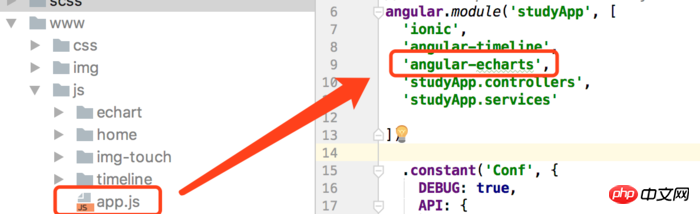
二頁
html頁面
<!--饼图--> <p> <donut-chart config="donutConfig" data="dataList.incomeData"> </donut-chart> </p>
<!--柱状图--> <p id="id0001" style="width: 100%;height: 400px; padding: 0;margin: 0; border-width: 0; "> </p>
controller
/**
* Created by xiehan on 2017/11/29.
*/
angular.module('studyApp.controllers')
.controller('EchartCtrl', function ($scope, $rootScope, $ionicHistory,$location) {
$scope.title = 'echart图表';
/*
官方实例链接:http://echarts.baidu.com/examples.html
*/
$scope.goBack = function () {
$ionicHistory.goBack();
};
//用于数据的格式化
$scope.dataList = {
incomeData:""
};
// 饼图
$scope.pieConfig = {};
// 环形图
$scope.donutConfig = {};
init();
function init() {
initChartsConfig();
initIncome();
initConfigChart();
}
//饼图配置初始化
function initChartsConfig() {
$scope.pieConfig = {
center: [120, '50%'],
radius: 90
};
$scope.donutConfig = {
radius: [0, 90]
};
}
//饼图数据
function initIncome(){
var temp = [
{
NAME:"测试1",
NUM:11
},
{
NAME:"测试2",
NUM:22
},
{
NAME:"测试3",
NUM:33
},
{
NAME:"测试4",
NUM:44
}
];
if (temp) {
// 处理数据
var temp2 = [];
angular.forEach(temp, function (item) {
var t = {x: item.NAME, y: item.NUM};
temp2.push(t);
});
$scope.dataList.incomeData = [{
name: 'echart饼图测试',
datapoints: temp2
}];
}
}
//柱状图数据
function initConfigChart() {
var parkaccountChart = echarts.init(document.getElementById('id0001'));//p 标签id
var seriesLabel = {
normal: {
show: true,
textBorderColor: '#333',
textBorderWidth: 2
}
};
var option = {
tooltip: {
trigger: 'axis',
axisPointer: {
type: 'shadow'
}
},
legend: {
data: ['总数1', '总数2', '总数3'],
bottom:true
},
grid: {
left: '1%',
right: '4%',
bottom: '8%',
top:'5%',
containLabel: true
},
xAxis: {
type: 'value',
name: '',
axisLabel: {
formatter: '{value}'
}
},
yAxis: {
type: 'category',
inverse: true,
data: ['y1', 'y2', 'y3']
},
series: [
{
name: '总数1',
type: 'bar',
label: seriesLabel,
data: [165, 170, 330]
},
{
name: '总数2',
type: 'bar',
label: seriesLabel,
data: [150, 105, 110]
},
{
name: '总数3',
type: 'bar',
label: seriesLabel,
data: [220, 82, 63]
}
]
};
parkaccountChart.setOption(option);
}
});效果圖
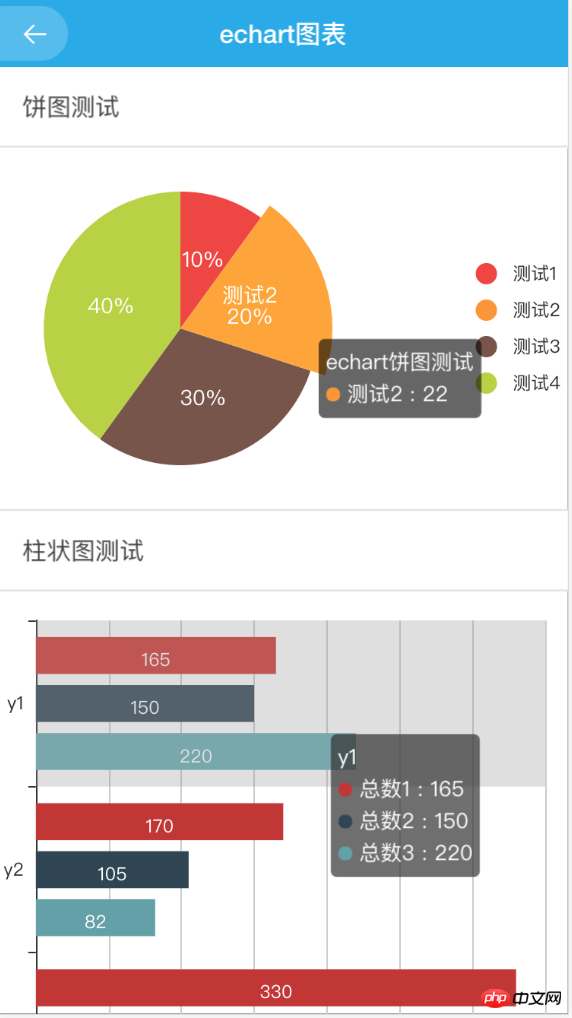
#相關推薦:
以上是angularjs實作echart圖表效果簡單實作教程的詳細內容。更多資訊請關注PHP中文網其他相關文章!

熱AI工具

Undresser.AI Undress
人工智慧驅動的應用程序,用於創建逼真的裸體照片

AI Clothes Remover
用於從照片中去除衣服的線上人工智慧工具。

Undress AI Tool
免費脫衣圖片

Clothoff.io
AI脫衣器

Video Face Swap
使用我們完全免費的人工智慧換臉工具,輕鬆在任何影片中換臉!

熱門文章

熱工具

記事本++7.3.1
好用且免費的程式碼編輯器

SublimeText3漢化版
中文版,非常好用

禪工作室 13.0.1
強大的PHP整合開發環境

Dreamweaver CS6
視覺化網頁開發工具

SublimeText3 Mac版
神級程式碼編輯軟體(SublimeText3)
 如何使用WebSocket和JavaScript實現線上語音辨識系統
Dec 17, 2023 pm 02:54 PM
如何使用WebSocket和JavaScript實現線上語音辨識系統
Dec 17, 2023 pm 02:54 PM
如何使用WebSocket和JavaScript實現線上語音辨識系統引言:隨著科技的不斷發展,語音辨識技術已成為了人工智慧領域的重要組成部分。而基於WebSocket和JavaScript實現的線上語音辨識系統,具備了低延遲、即時性和跨平台的特點,成為了廣泛應用的解決方案。本文將介紹如何使用WebSocket和JavaScript來實現線上語音辨識系
 WebSocket與JavaScript:實現即時監控系統的關鍵技術
Dec 17, 2023 pm 05:30 PM
WebSocket與JavaScript:實現即時監控系統的關鍵技術
Dec 17, 2023 pm 05:30 PM
WebSocket與JavaScript:實現即時監控系統的關鍵技術引言:隨著互聯網技術的快速發展,即時監控系統在各個領域中得到了廣泛的應用。而實現即時監控的關鍵技術之一就是WebSocket與JavaScript的結合使用。本文將介紹WebSocket與JavaScript在即時監控系統中的應用,並給出程式碼範例,詳細解釋其實作原理。一、WebSocket技
 如何利用JavaScript和WebSocket實現即時線上點餐系統
Dec 17, 2023 pm 12:09 PM
如何利用JavaScript和WebSocket實現即時線上點餐系統
Dec 17, 2023 pm 12:09 PM
如何利用JavaScript和WebSocket實現即時線上點餐系統介紹:隨著網路的普及和技術的進步,越來越多的餐廳開始提供線上點餐服務。為了實現即時線上點餐系統,我們可以利用JavaScript和WebSocket技術。 WebSocket是一種基於TCP協定的全雙工通訊協議,可實現客戶端與伺服器的即時雙向通訊。在即時線上點餐系統中,當使用者選擇菜餚並下訂單
 如何使用WebSocket和JavaScript實現線上預約系統
Dec 17, 2023 am 09:39 AM
如何使用WebSocket和JavaScript實現線上預約系統
Dec 17, 2023 am 09:39 AM
如何使用WebSocket和JavaScript實現線上預約系統在當今數位化的時代,越來越多的業務和服務都需要提供線上預約功能。而實現一個高效、即時的線上預約系統是至關重要的。本文將介紹如何使用WebSocket和JavaScript來實作一個線上預約系統,並提供具體的程式碼範例。一、什麼是WebSocketWebSocket是一種在單一TCP連線上進行全雙工
 JavaScript與WebSocket:打造高效率的即時天氣預報系統
Dec 17, 2023 pm 05:13 PM
JavaScript與WebSocket:打造高效率的即時天氣預報系統
Dec 17, 2023 pm 05:13 PM
JavaScript和WebSocket:打造高效的即時天氣預報系統引言:如今,天氣預報的準確性對於日常生活以及決策制定具有重要意義。隨著技術的發展,我們可以透過即時獲取天氣數據來提供更準確可靠的天氣預報。在本文中,我們將學習如何使用JavaScript和WebSocket技術,來建立一個高效的即時天氣預報系統。本文將透過具體的程式碼範例來展示實現的過程。 We
 簡易JavaScript教學:取得HTTP狀態碼的方法
Jan 05, 2024 pm 06:08 PM
簡易JavaScript教學:取得HTTP狀態碼的方法
Jan 05, 2024 pm 06:08 PM
JavaScript教學:如何取得HTTP狀態碼,需要具體程式碼範例前言:在Web開發中,經常會涉及到與伺服器進行資料互動的場景。在與伺服器進行通訊時,我們經常需要取得傳回的HTTP狀態碼來判斷操作是否成功,並根據不同的狀態碼來進行對應的處理。本篇文章將教你如何使用JavaScript來取得HTTP狀態碼,並提供一些實用的程式碼範例。使用XMLHttpRequest
 javascript如何使用insertBefore
Nov 24, 2023 am 11:56 AM
javascript如何使用insertBefore
Nov 24, 2023 am 11:56 AM
用法:在JavaScript中,insertBefore()方法用於在DOM樹中插入一個新的節點。這個方法需要兩個參數:要插入的新節點和參考節點(即新節點將要插入的位置的節點)。
 JavaScript與WebSocket:打造高效率的即時影像處理系統
Dec 17, 2023 am 08:41 AM
JavaScript與WebSocket:打造高效率的即時影像處理系統
Dec 17, 2023 am 08:41 AM
JavaScript是一種廣泛應用於Web開發的程式語言,而WebSocket則是一種用於即時通訊的網路協定。結合二者的強大功能,我們可以打造一個高效率的即時影像處理系統。本文將介紹如何利用JavaScript和WebSocket來實作這個系統,並提供具體的程式碼範例。首先,我們需要明確指出即時影像處理系統的需求和目標。假設我們有一個攝影機設備,可以擷取即時的影像數






