前一段時間公司Vue.js專案需要使用UEditor富文本編輯器,在百度上搜尋一圈沒有發現詳細的說明,決定自己嘗試,忙活了一天終於搞定了。本文主要為大家介紹了關於vue中如何創建多個ueditor的相關資料,文中透過範例程式碼介紹的非常詳細,對大家的學習或工作具有一定的參考學習價值,需要的朋友們下面隨著小編來一起學習學習吧。
最近工作中要求升級,需要在vue中創建多個ueditor實例,我使用neditor,其實就是把ueditor樣式美化了下,其他和ueditor幾乎一樣,下面話不多說了,來一起看看詳細的介紹吧。
截圖
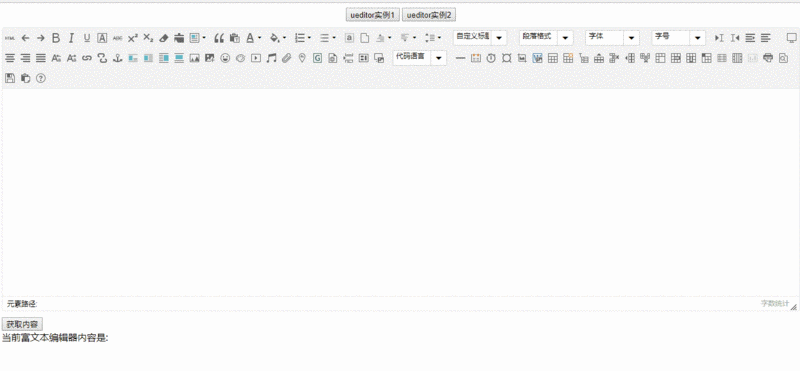
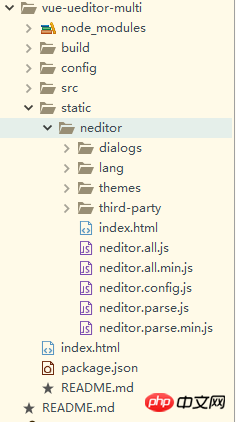 #說明
#說明
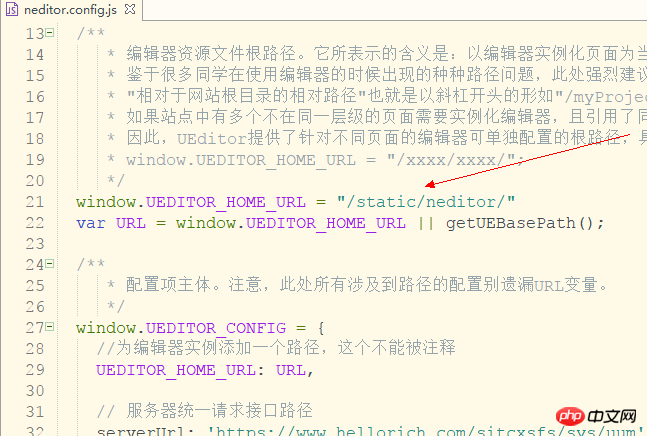 #下載ueditor或neditor原始碼,拷貝到static目錄下面
#下載ueditor或neditor原始碼,拷貝到static目錄下面
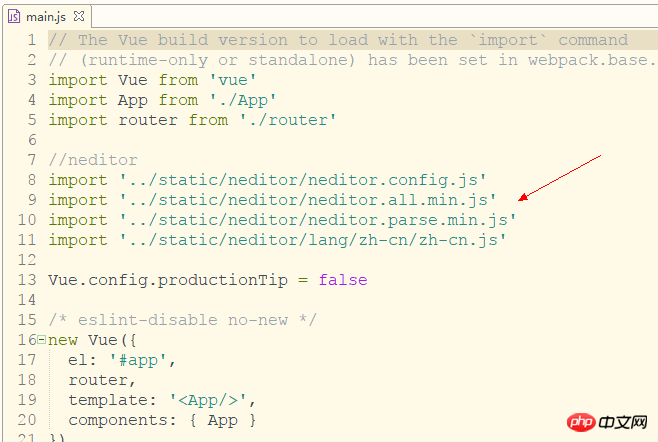 然後修改ueditor.config.js設定檔
然後修改ueditor.config.js設定檔
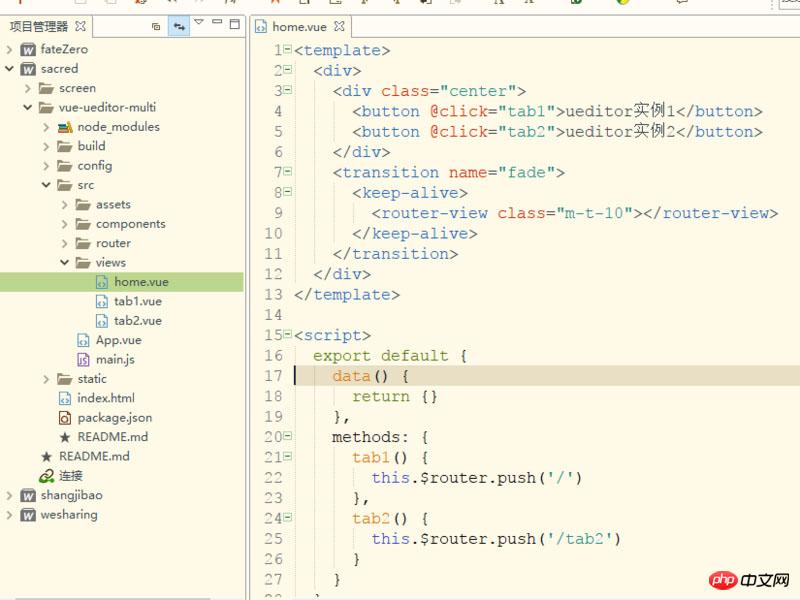 在vue專案的main.js加入ueditor參考
在vue專案的main.js加入ueditor參考
在router-view外面一定要加入keep-alive元件和transition元件,不然ueditor實例無法儲存
#在components資料夾下面新建一個editor作為編輯器的公共組件
在tab1中調用editor,同時要傳入一個id並在editor頁面接受,注意如果需要多個實例,id一定不能相同
<template>
<p>
<editor ref="editor" id="tab1Editor"></editor>
<button @click="getContent" class="m-t-10">获取内容</button>
<p>
<span>当前富文本编辑器内容是: {{content}}</span>
</p>
</p>
</template>
<script>
import Editor from '@/components/editor'
export default {
name: 'tab1',
components: { Editor },
data() {
return {
content:''
}
},
methods: {
//获取内容
getContent(){
this.content = this.$refs.editor.content
}
}
}
</script>
<style scoped>
.m-t-10{
margin-top: 10px;
}
</style>確保每次進入頁面都會重新渲染ueditor,在deactivated裡面呼叫ueditor的destroy方法,確保每次離開頁面的時候會銷毀編輯器實例,這樣就可以渲染多個ueditor實例了,並且每次切換都能保存編輯器的內容。
如果多個tab只需要一個實例請呼叫reset()方法 <template>
<p>
<p :id="this.id"></p>
</p>
</template>
<script>
export default {
name: 'editor',
props: ['id'],
data() {
return {
ue: '', //ueditor实例
content: '', //编辑器内容
}
},
methods: {
//初始化编辑器
initEditor() {
this.ue = UE.getEditor(this.id, {
initialFrameWidth: '100%',
initialFrameHeight: '350',
scaleEnabled: true
})
//编辑器准备就绪后会触发该事件
this.ue.addListener('ready',()=>{
//设置可以编辑
this.ue.setEnabled()
})
//编辑器内容修改时
this.selectionchange()
},
//编辑器内容修改时
selectionchange() {
this.ue.addListener('selectionchange', () => {
this.content = this.ue.getContent()
})
}
},
activated() {
//初始化编辑器
this.initEditor()
},
deactivated() {
//销毁编辑器实例,使用textarea代替
this.ue.destroy()
//重置编辑器,可用来做多个tab使用同一个编辑器实例
//如果要使用同一个实例,请注释destroy()方法
//this.ue.reset()
}
}
</script>以上是詳解vue中如何創建多個ueditor的詳細內容。更多資訊請關注PHP中文網其他相關文章!




