專案中要使用日期時間範圍選擇對資料進行篩選;精確到年月日時分秒;起初,使用了layui的時間日期選擇插件;但是在IIE8第一次點擊會報設定格式錯誤;研究了很久沒解決,但能確定不是layui的問題;因為自己寫的demo可以在IE8運行;只是在我的專案環境下某些程式碼衝突了;所以換用了bootstrap插件daterangepicker;看了很多資料;結合官網了文件;基本上是搞定了;把我的總結程式碼分享給大家;希望對使用daterangepicker外掛程式的初學者有幫助。
總結分為四個部分:日期範圍選擇實現,日期時間選擇,使用兩個單日曆實現範圍選擇,使用p代替input實現日期時間選擇;下面是代碼
css程式碼
<style type="text/css">
body,
ul,
p,
h3,
img,
input {
margin: 0;
padding: 0;
}
.box {
display: block;
text-align: center;
margin: 20px auto;
}
input {
width: 400px;
height: 40px;
}
label {
display: inline-block;
width: 90px;
line-height: 40px;
height: 40px;
margin: 0;
font-weight: normal;
font-family: "宋体";
background-color: #ddd;
}
.pDateSelect{
width: 185px;
height: 50px;
line-height: 50px;
margin:10px auto;
border:2px solid #ddd;
border-radius: 5px;
}
</style>html程式碼:
<!-- 日期时间范围选择代码 --> <p class="box"> <label for="datePicker">双日历</label> <input type="text" name="datePicker" class="datePicker" id="datePicker"> </p> <!-- 日期时间选择代码 --> <p class="box"> <label for="singledatePicker">单日历</label> <input type="text" name="singledatePicker" class="singledatePicker" id="singledatePicker"> </p> <!-- 两个单日历实现日期时间范围选择代码 --> <p class="box"> <label for="from">从</label> <input type="text" name="from" class="from" id="from"> <label for="to">到</label> <input type="text" name="to" class="to" id="to"> </p> <!-- 不使用input,用p实现代码 --> <p class="pDateSelect" id="pDateSelect"> <i class="glyphicon glyphicon-calendar fa fa-calendar"></i> <span></span> <b class="caret"></b> </p>
js 程式碼,依照上下順序對應html四部分
$('input[name="datePicker"]').daterangepicker({
timePicker: true, //显示时间
timePicker24Hour: true, //时间制
timePickerSeconds: true, //时间显示到秒
startDate: moment().hours(0).minutes(0).seconds(0), //设置开始日期
endDate: moment(new Date()), //设置结束器日期
maxDate: moment(new Date()), //设置最大日期
"opens": "center",
ranges: {
// '今天': [moment(), moment()],
'昨天': [moment().subtract(1, 'days'), moment().subtract(1, 'days')],
'上周': [moment().subtract(6, 'days'), moment()],
'前30天': [moment().subtract(29, 'days'), moment()],
'本月': [moment().startOf('month'), moment().endOf('month')],
'上月': [moment().subtract(1, 'month').startOf('month'), moment().subtract(1, 'month').endOf('month')]
},
showWeekNumbers: true,
locale: {
format: "YYYY-MM-DD HH:mm:ss", //设置显示格式
applyLabel: '确定', //确定按钮文本
cancelLabel: '取消', //取消按钮文本
customRangeLabel: '自定义',
daysOfWeek: ['日', '一', '二', '三', '四', '五', '六'],
monthNames: ['一月', '二月', '三月', '四月', '五月', '六月',
'七月', '八月', '九月', '十月', '十一月', '十二月'
],
firstDay: 1
},
}, function(start, end, label) {
timeRangeChange = [start.format('YYYY-MM-DD HH:mm:ss'), end.format('YYYY-MM-DD HH:mm:ss')];
console.log(timeRangeChange);
});$('input[name="singledatePicker"]').daterangepicker({
"autoApply": true, //选择日期后自动提交;只有在不显示时间的时候起作用timePicker:false
singleDatePicker: true, //单日历
showDropdowns: true, //年月份下拉框
timePicker: true, //显示时间
timePicker24Hour: true, //时间制
timePickerSeconds: true, //时间显示到秒
startDate: moment().hours(0).minutes(0).seconds(0), //设置开始日期
maxDate: moment(new Date()), //设置最大日期
"opens": "center",
showWeekNumbers: true,
locale: {
format: "YYYY-MM-DD HH:mm:ss", //设置显示格式
applyLabel: '确定', //确定按钮文本
cancelLabel: '取消', //取消按钮文本
daysOfWeek: ['日', '一', '二', '三', '四', '五', '六'],
monthNames: ['一月', '二月', '三月', '四月', '五月', '六月',
'七月', '八月', '九月', '十月', '十一月', '十二月'
],
firstDay: 1
},
}, function(start) {
console.log(start.format('YYYY-MM-DD HH:mm:ss'));
});var minDate = null;
var max = null;
function fromDate(maxDate) {
if(!maxDate){
max = moment(new Date())
}else{
max = maxDate;
}
$('input[name="from"]').daterangepicker({
"autoApply": true, //选择日期后自动提交;只有在不显示时间的时候起作用timePicker:false
singleDatePicker: true, //单日历
showDropdowns: true, //年月份下拉框
timePicker: true, //显示时间
timePicker24Hour: true, //时间制
timePickerSeconds: true, //时间显示到秒
// startDate: moment().hours(0).minutes(0).seconds(0), //设置开始日期
maxDate: max , //设置最大日期
"opens": "center",
showWeekNumbers: true,
locale: {
format: "YYYY-MM-DD HH:mm:ss", //设置显示格式
applyLabel: '确定', //确定按钮文本
cancelLabel: '取消', //取消按钮文本
daysOfWeek: ['日', '一', '二', '三', '四', '五', '六'],
monthNames: ['一月', '二月', '三月', '四月', '五月', '六月',
'七月', '八月', '九月', '十月', '十一月', '十二月'
],
firstDay: 1
},
}, function(s) {
toDate(s);
});
}
fromDate()
function toDate(minDate) {
$('input[name="to"]').daterangepicker({
"autoApply": true, //选择日期后自动提交;只有在不显示时间的时候起作用timePicker:false
singleDatePicker: true, //单日历
showDropdowns: true, //年月份下拉框
timePicker: true, //显示时间
timePicker24Hour: true, //时间制
timePickerSeconds: true, //时间显示到秒
// startDate: moment().hours(0).minutes(0).seconds(0), //设置开始日期
maxDate: moment(new Date()), //设置最大日期
minDate: minDate,
"opens": "center",
showWeekNumbers: true,
locale: {
format: "YYYY-MM-DD HH:mm:ss", //设置显示格式
applyLabel: '确定', //确定按钮文本
cancelLabel: '取消', //取消按钮文本
daysOfWeek: ['日', '一', '二', '三', '四', '五', '六'],
monthNames: ['一月', '二月', '三月', '四月', '五月', '六月',
'七月', '八月', '九月', '十月', '十一月', '十二月'
],
firstDay: 1
},
}, function(s) {
fromDate(s)
});
}
toDate();var start = moment(new Date());
function cb(start) {
$('#pDateSelect span').html(start.format('YYYY-MM-DD HH:mm:ss'));
}
$('#pDateSelect').daterangepicker({
"autoApply": true, //选择日期后自动提交;只有在不显示时间的时候起作用timePicker:false
singleDatePicker: true, //单日历
showDropdowns: true, //年月份下拉框
// timePicker: true, //显示时间
timePicker24Hour: true, //时间制
timePickerSeconds: true, //时间显示到秒
startDate: moment().hours(0).minutes(0).seconds(0), //设置开始日期
maxDate: moment(new Date()), //设置最大日期
"opens": "center",
showWeekNumbers: true,
locale: {
format: "YYYY-MM-DD HH:mm:ss", //设置显示格式
applyLabel: '确定', //确定按钮文本
cancelLabel: '取消', //取消按钮文本
daysOfWeek: ['日', '一', '二', '三', '四', '五', '六'],
monthNames: ['一月', '二月', '三月', '四月', '五月', '六月',
'七月', '八月', '九月', '十月', '十一月', '十二月'
],
firstDay: 1
},
}, cb);
cb(start);效果圖:
#第一部分:
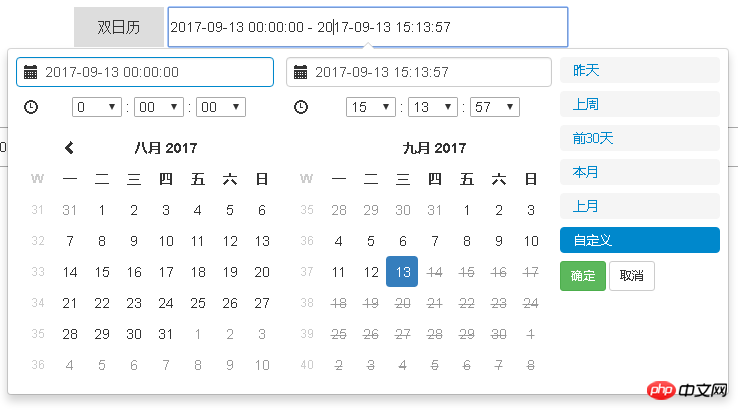
第二部分:
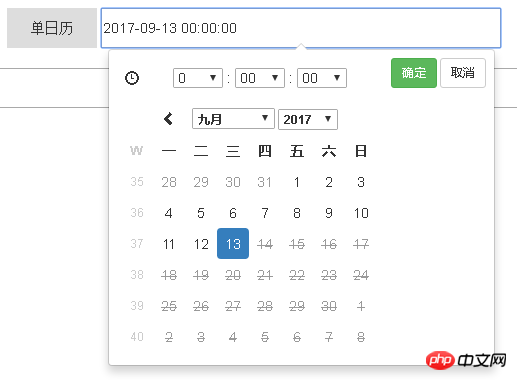
第三部分就是兩個第二部分分組實現第一部分的效果;原理為在確定好開始日期後;設定選擇結束日期日曆的最小選擇日期;在結束日期選中後;設定開始日期的最大選擇日期;
第四部分:
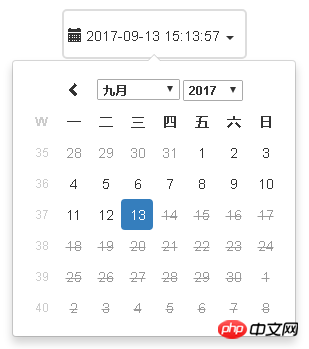
關鍵選項的意義已經在程式碼中註解了;引入檔案css包括bootstrap的css檔案;daterangepicker的css檔案;js包含jquery的js;bootstrap的js;daterangepicker的js以及moment.js;
備註:
1 moment.js使用了陣列的indexOf()方法;但IE8不支援;需要引入相容程式碼;程式碼位址https://developer.mozilla.org/zh-CN /docs/Web/JavaScript/Reference/Global_Objects/Array/indexOf 在polyfill下;
2 在IE8下;雙日曆的範圍選擇出現連個日曆垂直排列問題;解決方法為給存放兩個日曆的盒子設定固定的寬度,足以放下兩個日曆的p;再把兩個日曆的p設定float:left即可;
3 官網位址;選項設定: http://www.daterangepicker .com/#options
範例: http://www.daterangepicker.com/#examples
相關推薦:
以上是關於日期時間範圍選擇外掛:daterangepicker使用總結的詳細內容。更多資訊請關注PHP中文網其他相關文章!




