angular4實作tab欄切換的方法分享
本文主要介紹了angular4實作tab欄切換的方法範例,小編覺得挺不錯的,現在分享給大家,也給大家做個參考。一起跟著小編過來看看吧,希望能幫助大家。
管理系統tab 切換頁,是常見的需求,大概如下:
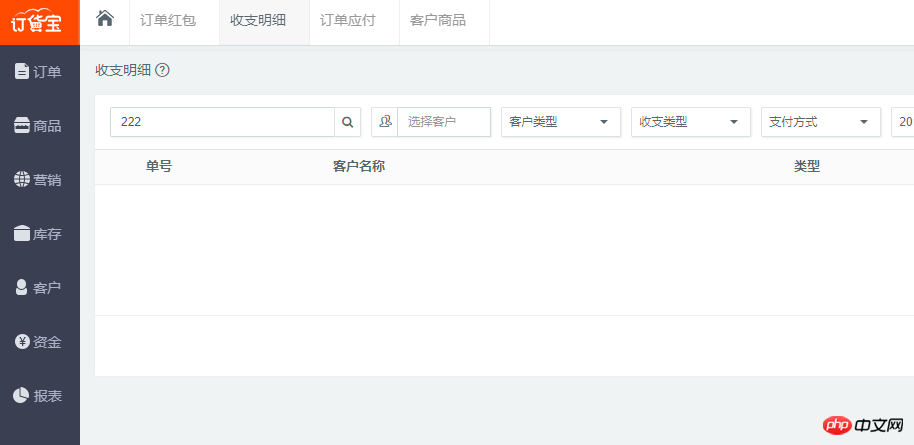
#點擊左邊選單,右邊顯示對應的選項卡,然後不同的選項卡面可以同時編輯,切換時資訊不掉失!
用php或.net,java的開發技術,大概是切換顯示,然後加一個ifram來做到,或者透過ajax載入資訊顯示對應的層.
但是如果用angular要如何實現呢?第一個想法,是否可以用同樣的ifarm來實現呢?
第二個想到的是路由插座大概是這樣的
複製程式碼 程式碼如下:
但都沒能實現,於是在想一個簡單的tab頁面就這麼難嗎?
或是真的沒有簡單的方法了嗎?
很長一段時間,沒有去管這個了
因為我知道自己對angular的理解和學習還不夠,於是就放下了很長一段時間,直到在知乎看到一篇文章
Angular路由復用策略
於是有了一個思路,花了半天的時間終於實現了anguar 4 tab 切換頁大概思路實現如下:
#一、實作RouteReuseStrategy 介面自訂一個路由利用策略
SimpleReuseStrategy.ts程式碼如下:
import { RouteReuseStrategy, DefaultUrlSerializer, ActivatedRouteSnapshot, DetachedRouteHandle } from '@angular/router';
export class SimpleReuseStrategy implements RouteReuseStrategy {
public static handlers: { [key: string]: DetachedRouteHandle } = {}
/** 表示对所有路由允许复用 如果你有路由不想利用可以在这加一些业务逻辑判断 */
public shouldDetach(route: ActivatedRouteSnapshot): boolean {
return true;
}
/** 当路由离开时会触发。按path作为key存储路由快照&组件当前实例对象 */
public store(route: ActivatedRouteSnapshot, handle: DetachedRouteHandle): void {
SimpleReuseStrategy.handlers[route.routeConfig.path] = handle
}
/** 若 path 在缓存中有的都认为允许还原路由 */
public shouldAttach(route: ActivatedRouteSnapshot): boolean {
return !!route.routeConfig && !!SimpleReuseStrategy.handlers[route.routeConfig.path]
}
/** 从缓存中获取快照,若无则返回nul */
public retrieve(route: ActivatedRouteSnapshot): DetachedRouteHandle {
if (!route.routeConfig) {
return null
}
return SimpleReuseStrategy.handlers[route.routeConfig.path]
}
/** 进入路由触发,判断是否同一路由 */
public shouldReuseRoute(future: ActivatedRouteSnapshot, curr: ActivatedRouteSnapshot): boolean {
return future.routeConfig === curr.routeConfig
}
}二、策略註冊到模組當中:
import { BrowserModule } from '@angular/platform-browser';
import { NgModule } from '@angular/core';
import { FormsModule } from '@angular/forms';
import { CommonModule as SystemCommonModule } from '@angular/common';
import { AppComponent } from './app.component';
import { AppRoutingModule,ComponentList } from './app.routing'
import { SimpleReuseStrategy } from './SimpleReuseStrategy';
import { RouteReuseStrategy } from '@angular/router';
@NgModule({
declarations: [
AppComponent,
ComponentList
],
imports: [
BrowserModule,
AppRoutingModule,
FormsModule,
SystemCommonModule
],
providers: [
{ provide: RouteReuseStrategy, useClass: SimpleReuseStrategy }
],
bootstrap: [AppComponent]
})
export class AppModule { }上面兩步驟基本上實現了複用策略但要實現第一張效果圖,還是要做一些其它工作
三、定義路由添加一些data資料路由代碼如下:
import { NgModule } from '@angular/core';
import { Routes, RouterModule } from '@angular/router';
import { AboutComponent } from './home/about.component'
import { HomeComponent } from './home/home.component'
import { NewsComponent } from './home/news.component'
import { ContactComponent } from './home/contact.component'
export const routes: Routes = [
{ path: '', redirectTo: 'home', pathMatch: 'full', },
{ path: 'home', component: HomeComponent,data: { title: '首页', module: 'home', power: "SHOW" } },
{ path: 'news',component: NewsComponent ,data: { title: '新闻管理', module: 'news', power: "SHOW" }},
{ path: 'contact',component: ContactComponent ,data: { title: '联系我们', module: 'contact', power: "SHOW" }},
{ path: 'about', component: AboutComponent,data: { title: '关于我们', module: 'about', power: "SHOW" } },
];
@NgModule({
imports: [RouterModule.forRoot(routes)],
exports: [RouterModule]
})
export class AppRoutingModule { }
export const ComponentList=[
HomeComponent,
NewsComponent,
AboutComponent,
ContactComponent
]四、在
import { Component } from '@angular/core';
import { SimpleReuseStrategy } from './SimpleReuseStrategy';
import { ActivatedRoute, Router, NavigationEnd } from '@angular/router';
import { Title } from '@angular/platform-browser';
import 'rxjs/add/operator/filter';
import 'rxjs/add/operator/map';
import 'rxjs/add/operator/mergeMap';
@Component({
selector: 'app-root',
styleUrls:['app.css'],
templateUrl: 'app.html',
providers: [SimpleReuseStrategy]
})
export class AppComponent {
//路由列表
menuList: Array<{ title: string, module: string, power: string,isSelect:boolean }>=[];
constructor(private router: Router,
private activatedRoute: ActivatedRoute,
private titleService: Title) {
//路由事件
this.router.events.filter(event => event instanceof NavigationEnd)
.map(() => this.activatedRoute)
.map(route => {
while (route.firstChild) route = route.firstChild;
return route;
})
.filter(route => route.outlet === 'primary')
.mergeMap(route => route.data)
.subscribe((event) => {
//路由data的标题
let title = event['title'];
this.menuList.forEach(p => p.isSelect=false);
var menu = { title: title, module: event["module"], power: event["power"], isSelect:true};
this.titleService.setTitle(title);
let exitMenu=this.menuList.find(info=>info.title==title);
if(exitMenu){//如果存在不添加,当前表示选中
this.menuList.forEach(p => p.isSelect=p.title==title);
return ;
}
this.menuList.push(menu);
});
}
//关闭选项标签
closeUrl(module:string,isSelect:boolean){
//当前关闭的是第几个路由
let index=this.menuList.findIndex(p=>p.module==module);
//如果只有一个不可以关闭
if(this.menuList.length==1) return ;
this.menuList=this.menuList.filter(p=>p.module!=module);
//删除复用
delete SimpleReuseStrategy.handlers[module];
if(!isSelect) return;
//显示上一个选中
let menu=this.menuList[index-1];
if(!menu) {//如果上一个没有下一个选中
menu=this.menuList[index+1];
}
// console.log(menu);
// console.log(this.menuList);
this.menuList.forEach(p => p.isSelect=p.module==menu.module );
//显示当前路由信息
this.router.navigate(['/'+menu.module]);
}
}
import { Component } from '@angular/core';
import { SimpleReuseStrategy } from './SimpleReuseStrategy';
import { ActivatedRoute, Router, NavigationEnd } from '@angular/router';
import { Title } from '@angular/platform-browser';
import 'rxjs/add/operator/filter';
import 'rxjs/add/operator/map';
import 'rxjs/add/operator/mergeMap';
@Component({
selector: 'app-root',
styleUrls:['app.css'],
templateUrl: 'app.html',
providers: [SimpleReuseStrategy]
})
export class AppComponent {
//路由列表
menuList: Array<{ title: string, module: string, power: string,isSelect:boolean }>=[];
constructor(private router: Router,
private activatedRoute: ActivatedRoute,
private titleService: Title) {
//路由事件
this.router.events.filter(event => event instanceof NavigationEnd)
.map(() => this.activatedRoute)
.map(route => {
while (route.firstChild) route = route.firstChild;
return route;
})
.filter(route => route.outlet === 'primary')
.mergeMap(route => route.data)
.subscribe((event) => {
//路由data的标题
let title = event['title'];
this.menuList.forEach(p => p.isSelect=false);
var menu = { title: title, module: event["module"], power: event["power"], isSelect:true};
this.titleService.setTitle(title);
let exitMenu=this.menuList.find(info=>info.title==title);
if(exitMenu){//如果存在不添加,当前表示选中
this.menuList.forEach(p => p.isSelect=p.title==title);
return ;
}
this.menuList.push(menu);
});
}
//关闭选项标签
closeUrl(module:string,isSelect:boolean){
//当前关闭的是第几个路由
let index=this.menuList.findIndex(p=>p.module==module);
//如果只有一个不可以关闭
if(this.menuList.length==1) return ;
this.menuList=this.menuList.filter(p=>p.module!=module);
//删除复用
delete SimpleReuseStrategy.handlers[module];
if(!isSelect) return;
//显示上一个选中
let menu=this.menuList[index-1];
if(!menu) {//如果上一个没有下一个选中
menu=this.menuList[index+1];
}
// console.log(menu);
// console.log(this.menuList);
this.menuList.forEach(p => p.isSelect=p.module==menu.module );
//显示当前路由信息
this.router.navigate(['/'+menu.module]);
}
} app.html 的程式碼如下:
<p class="row">
<p class="col-md-4">
<ul>
<li><a routerLinkActive="active" routerLink="/home">首页</a></li>
<li><a routerLinkActive="active" routerLink="/about">关于我们</a></li>
<li><a routerLinkActive="active" routerLink="/news">新闻中心</a></li>
<li><a routerLinkActive="active" routerLink="/contact">联系我们</a></li>
</ul>
</p>
<p class="col-md-8">
<p class="crumbs clearfix">
<ul>
<ng-container *ngFor="let menu of menuList">
<ng-container *ngIf="menu.isSelect">
<li class="isSelect">
<a routerLink="/{{ menu.module }}">{{ menu.title }}</a>
<span (click)="closeUrl(menu.module,menu.isSelect)">X</span>
</li>
</ng-container>
<ng-container *ngIf="!menu.isSelect">
<li>
<a routerLink="/{{ menu.module }}">{{ menu.title }}</a>
<span (click)="closeUrl(menu.module,menu.isSelect)">X</span>
</li>
</ng-container>
</ng-container>
</ul>
</p>
<router-outlet></router-outlet>
</p>
</p>整體效果如下:
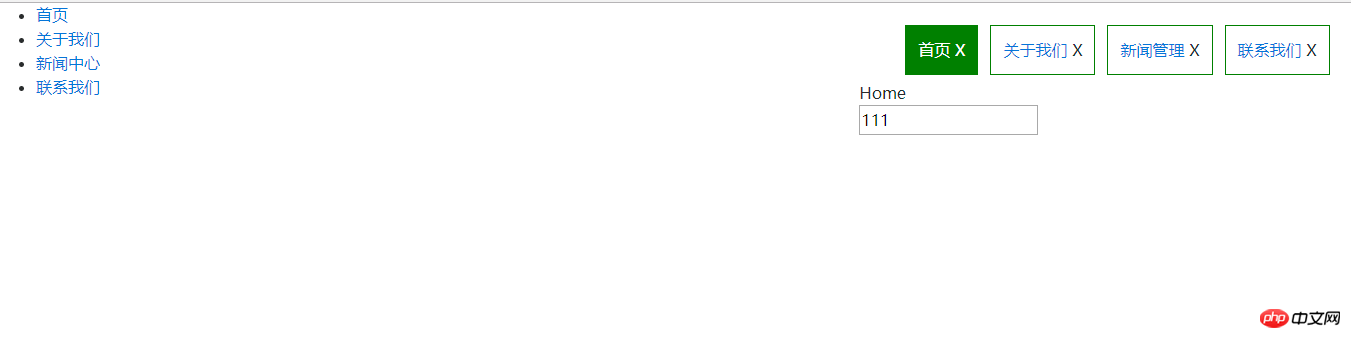
以上是angular4實作tab欄切換的方法分享的詳細內容。更多資訊請關注PHP中文網其他相關文章!

熱AI工具

Undresser.AI Undress
人工智慧驅動的應用程序,用於創建逼真的裸體照片

AI Clothes Remover
用於從照片中去除衣服的線上人工智慧工具。

Undress AI Tool
免費脫衣圖片

Clothoff.io
AI脫衣器

Video Face Swap
使用我們完全免費的人工智慧換臉工具,輕鬆在任何影片中換臉!

熱門文章

熱工具

記事本++7.3.1
好用且免費的程式碼編輯器

SublimeText3漢化版
中文版,非常好用

禪工作室 13.0.1
強大的PHP整合開發環境

Dreamweaver CS6
視覺化網頁開發工具

SublimeText3 Mac版
神級程式碼編輯軟體(SublimeText3)
 夸克網盤怎麼分享到百度網盤?
Mar 14, 2024 pm 04:40 PM
夸克網盤怎麼分享到百度網盤?
Mar 14, 2024 pm 04:40 PM
夸克網盤和百度網盤都是很便利的儲存工具,不少的用戶都在詢問這兩款軟體互通嗎?夸克網盤怎麼分享到百度網盤?下面就讓本站來為用戶們來仔細的介紹一下夸克網盤的文件怎麼保存到百度網盤方法吧。夸克網盤的文件怎麼保存到百度網盤方法1、想要知道怎麼把夸克網盤的文件轉到百度網盤,首先在夸克網盤上下載需要保存的文件,然後打開百度網盤客戶端後,選擇壓縮檔案要儲存的資料夾,雙擊開啟該資料夾。 2、開啟該資料夾後,點選視窗左上角區域的「上傳」。 3、在電腦中找到需要上傳的壓縮文件,點選選
 微信刪除的人如何找回(簡單教學告訴你如何恢復被刪除的聯絡人)
May 01, 2024 pm 12:01 PM
微信刪除的人如何找回(簡單教學告訴你如何恢復被刪除的聯絡人)
May 01, 2024 pm 12:01 PM
而後悔莫及、人們常常會因為一些原因不小心刪除某些聯絡人、微信作為一款廣泛使用的社群軟體。幫助用戶解決這個問題,本文將介紹如何透過簡單的方法找回被刪除的聯絡人。 1.了解微信聯絡人刪除機制這為我們找回被刪除的聯絡人提供了可能性、微信中的聯絡人刪除機制是將其從通訊錄中移除,但並未完全刪除。 2.使用微信內建「通訊錄恢復」功能微信提供了「通訊錄恢復」節省時間和精力,使用者可以透過此功能快速找回先前刪除的聯絡人,功能。 3.進入微信設定頁面點選右下角,開啟微信應用程式「我」再點選右上角設定圖示、進入設定頁面,,
 怎麼在番茄免費小說app中寫小說 分享番茄小說寫小說方法教程
Mar 28, 2024 pm 12:50 PM
怎麼在番茄免費小說app中寫小說 分享番茄小說寫小說方法教程
Mar 28, 2024 pm 12:50 PM
番茄小說是一款非常熱門的小說閱讀軟體,我們在番茄小說中經常會有新的小說和漫畫可以去閱讀,每一本小說和漫畫都很有意思,很多小伙伴也想著要去寫小說來賺取賺取零用錢,在把自己想要寫的小說內容編輯成文字,那麼我們要怎麼樣在這裡面去寫小說呢?小伙伴們都不知道,那就讓我們一起到本站本站中花點時間來看寫小說的方法介紹。分享番茄小說寫小說方法教學 1、先在手機上打開番茄免費小說app,點擊個人中心——作家中心 2、跳到番茄作家助手頁面——點擊創建新書在小說的結
 七彩虹主機板怎麼進入bios?教你兩種方法
Mar 13, 2024 pm 06:01 PM
七彩虹主機板怎麼進入bios?教你兩種方法
Mar 13, 2024 pm 06:01 PM
七彩虹主機板在中國國內市場享有較高的知名度和市場佔有率,但是有些七彩虹主機板的用戶還不清楚怎麼進入bios進行設定呢?針對這一情況,小編專門為大家帶來了兩種進入七彩虹主機板bios的方法,快來試試吧!方法一:使用u盤啟動快捷鍵直接進入u盤裝系統七彩虹主機板一鍵啟動u盤的快捷鍵是ESC或F11,首先使用黑鯊裝機大師製作一個黑鯊U盤啟動盤,然後開啟電腦,當看到開機畫面的時候,連續按下鍵盤上的ESC或F11鍵以後將會進入到一個啟動項順序選擇的窗口,將遊標移到顯示“USB”的地方,然
 手機版龍蛋孵化方法大揭密(一步一步教你如何成功孵化手機版龍蛋)
May 04, 2024 pm 06:01 PM
手機版龍蛋孵化方法大揭密(一步一步教你如何成功孵化手機版龍蛋)
May 04, 2024 pm 06:01 PM
手機遊戲成為了人們生活中不可或缺的一部分,隨著科技的發展。它以其可愛的龍蛋形象和有趣的孵化過程吸引了眾多玩家的關注,而其中一款備受矚目的遊戲就是手機版龍蛋。幫助玩家們在遊戲中更好地培養和成長自己的小龍,本文將向大家介紹手機版龍蛋的孵化方法。 1.選擇合適的龍蛋種類玩家需要仔細選擇自己喜歡並且適合自己的龍蛋種類,根據遊戲中提供的不同種類的龍蛋屬性和能力。 2.提升孵化機的等級玩家需要透過完成任務和收集道具來提升孵化機的等級,孵化機的等級決定了孵化速度和孵化成功率。 3.收集孵化所需的資源玩家需要在遊戲中
 手機字體大小設定方法(輕鬆調整手機字體大小)
May 07, 2024 pm 03:34 PM
手機字體大小設定方法(輕鬆調整手機字體大小)
May 07, 2024 pm 03:34 PM
字體大小的設定成為了重要的個人化需求,隨著手機成為人們日常生活的重要工具。以滿足不同使用者的需求、本文將介紹如何透過簡單的操作,提升手機使用體驗,調整手機字體大小。為什麼需要調整手機字體大小-調整字體大小可以使文字更清晰易讀-適合不同年齡段用戶的閱讀需求-方便視力不佳的用戶使用手機系統自帶字體大小設置功能-如何進入系統設置界面-在在設定介面中找到並進入"顯示"選項-找到"字體大小"選項並進行調整第三方應用調整字體大小-下載並安裝支援字體大小調整的應用程式-開啟應用程式並進入相關設定介面-根據個人
 網路易雲音樂怎麼分享到微信朋友圈_網易雲音樂分享到微信朋友圈教程
Mar 25, 2024 am 11:41 AM
網路易雲音樂怎麼分享到微信朋友圈_網易雲音樂分享到微信朋友圈教程
Mar 25, 2024 am 11:41 AM
1.首先我們進入到網易雲音樂中,然後在軟體首頁介面中,點選進入到歌曲的播放介面中。 2.然後在歌曲播放介面中,找到右上方的分享功能按鈕,如下圖紅框所示位置,點擊選擇分享的管道;在分享管道中,點擊底部的「分享至」選項,然後選擇第一個“微信朋友圈”,即可將內容分享至微信朋友圈。
 百度網盤怎麼分享文件給好友
Mar 25, 2024 pm 06:52 PM
百度網盤怎麼分享文件給好友
Mar 25, 2024 pm 06:52 PM
近期,百度網盤安卓客戶端迎來了全新的8.0.0版本,這個版本不僅帶來了許多變化,還增添了許多實用功能。其中,最引人注目的便是資料夾共享功能的增強。現在,使用者可以輕鬆邀請好友加入,共同分享工作與生活中的重要文件,實現更便利的協作與分享。那麼究竟該如何分享給好友自己需要分享的文件呢,下文中本站小編就會為大家帶來詳細內容介紹,希望能幫助大家! 1)開啟百度雲APP,先點選在首頁選擇相關的資料夾,再點選介面右上角的【...】圖示;(如下圖)2)接著點選「共用成員」一欄中的【+ 】,最後在勾選所






