微信小程式實作跟隨選單效果和循環嵌套載入資料實例詳解
本文主要為大家詳細介紹了微信小程式實現跟隨菜單效果和循環嵌套加載數據,具有一定的參考價值,感興趣的小伙伴們可以參考一下,希望能幫助到大家。
效果如圖:
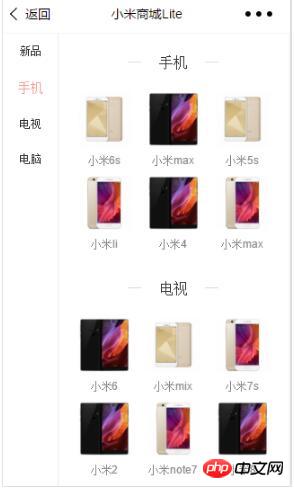
程式碼如下:
wxml
//使用循环嵌套data数据格式写对即可
<scroll-view class="left" scroll-y>
<view wx:for="{{left}}" class="leftlist {{index==_click?'yes':''}}" data-i="{{index}}" bindtap="tap">
{{item.txt}}
</view>
</scroll-view>
<scroll-view class="right" scroll-y bindscroll="scroll" scroll-into-view="{{toView}}">
<view id="{{item.id}}" wx:for="{{right}}">
<view class="title">
<text class="line"></text>
{{item.txt}}
<text class="line"></text>
</view>
<view class="li" wx:for="{{item.li}}">
<image src="{{item.src}}"></image>
<text class="name">{{item.name}}</text>
</view>
</view>
</scroll-view>js
Page({
data: {
toView: 'red1',
_click:0,
left: [{ txt: '新品', id: 'new' }, { txt: '手机', id: 'phone' }, { txt: '电视', id: 'mv' }, { txt: '电脑', id: 'computer' }],
right: [
{ txt: '新品', id: 'new',li: [{ src: '../../assets/images/max1.jpg', name: '小米noto' }, { src: '../../assets/images/max1.jpg', name: '小米mix' }, { src: '../../assets/images/max3.jpg', name: '小米5c' }, { src: '../../assets/images/max2.jpg', name: '小米notp' }, { src: '../../assets/images/max2.jpg', name: '小米note5' }, { src: '../../assets/images/max2.jpg', name: '小米6' }]},
{ txt: '手机', id: 'phone',li: [{ src: '../../assets/images/max2.jpg', name: '小米6s' }, { src: '../../assets/images/max3.jpg', name: '小米max' }, { src: '../../assets/images/max2.jpg', name: '小米5s' }, { src: '../../assets/images/max1.jpg', name: '小米li' }, { src: '../../assets/images/max3.jpg', name: '小米4' }, { src: '../../assets/images/max1.jpg', name: '小米max' }]},
{ txt: '电视', id: 'mv', li: [{ src: '../../assets/images/max3.jpg', name: '小米6' }, { src: '../../assets/images/max2.jpg', name: '小米mix' }, { src: '../../assets/images/max1.jpg', name: '小米7s' }, { src: '../../assets/images/max3.jpg', name: '小米2' }, { src: '../../assets/images/max1.jpg', name: '小米note7' }, { src: '../../assets/images/max3.jpg', name: '小米8' }] },
{ txt: '电脑', id: 'computer', li: [{ src: '../../assets/images/max1.jpg', name: '小米2' }, { src: '../../assets/images/max1.jpg', name: '小米mix' }, { src: '../../assets/images/max2.jpg', name: '小米max' }, { src: '../../assets/images/max1.jpg', name: '小米6' }, { src: '../../assets/images/max3.jpg', name: '小米note' }, { src: '../../assets/images/max1.jpg', name: '小米max' }] }]
},
scroll: function (e) {
console.log(e)//右侧列表滑动-左侧列表名称样式跟着改变,然而我不会写,搁置中,谁会告诉我,谢谢!
},
tap: function (e) {
var j = parseInt(e.currentTarget.dataset.i);
this.setData({
toView: this.data.left[j].id,//控制视图滚动到为此id的<view>
_click:j //控制左侧点击后样式
})
},
})wxss
page{border-top:1px solid #f6f6f6;}
.left{
height:100%;
width: 19%;
display: inline-block;
background:#fff;
text-align:center;
border-right:1px solid #eee;
}
.leftlist{
font-size:12px;
padding:10px;
}
.right{
height:100%;
width: 80%;
display: inline-block;
background:#fff;
text-align:center;
}
.line{
width:15px;
height:1px;
background:#ddd;
display:inline-block;
vertical-align:super;
margin:0 15px;
}
.li{
height:10%;
width:30%;
display:inline-block;
text-align:center;
}
.li image{width:60px;height:60px;}
.li .name{
font-size:12px;
display:block;
color:#888;
overflow:hidden;
white-space:nowrap;
text-overflow:ellipsis;
}
.title{padding:20px 0;}
.yes{color: #f99;font-size: 14px;}1、左側點擊樣式改變:data-i=“{{取得目前index傳給_click儲存}}”,
class=”leftlist {{index==_click?'yes':”}}”, 此處index是自身的,如果自身和點擊的一致就添加,yes類名,否側滯空清除yes樣式。利用scroll-into-view=”{{id}}”,視圖會捲動到id為此id的view標籤。 #3、循環嵌套:data資料格式寫對,依照官方文件就行。
實例詳解ajax實作載入資料功能微信小程式頁面滑動畫面載入資料的實例詳解######以上是微信小程式實作跟隨選單效果和循環嵌套載入資料實例詳解的詳細內容。更多資訊請關注PHP中文網其他相關文章!

熱AI工具

Undresser.AI Undress
人工智慧驅動的應用程序,用於創建逼真的裸體照片

AI Clothes Remover
用於從照片中去除衣服的線上人工智慧工具。

Undress AI Tool
免費脫衣圖片

Clothoff.io
AI脫衣器

Video Face Swap
使用我們完全免費的人工智慧換臉工具,輕鬆在任何影片中換臉!

熱門文章

熱工具

記事本++7.3.1
好用且免費的程式碼編輯器

SublimeText3漢化版
中文版,非常好用

禪工作室 13.0.1
強大的PHP整合開發環境

Dreamweaver CS6
視覺化網頁開發工具

SublimeText3 Mac版
神級程式碼編輯軟體(SublimeText3)
 用戶遭遇罕見故障 三星 Watch 智慧手錶突現白螢幕問題
Apr 03, 2024 am 08:13 AM
用戶遭遇罕見故障 三星 Watch 智慧手錶突現白螢幕問題
Apr 03, 2024 am 08:13 AM
你可能遇到過智慧型手機螢幕出現綠色線條的問題,即使沒看過,也一定在網路上看過相關圖片。那麼,智慧手錶螢幕變白的情況你有遇見過嗎? 4月2日,CNMO從外媒了解到,一名Reddit用戶在社群平台上分享了一張圖片,展示了三星Watch系列智慧手錶螢幕變白的情況。該用戶寫道:"我離開時正在充電,回來時就這樣了,我嘗試重啟,但重啟過程中屏幕還是這樣。"三星Watch智能手錶屏幕變白這位Reddit用戶並未指明這款智能手錶的具體型號。不過,從圖片上看,應該是三星Watch5。此前,另一位Reddit用戶也報告
 Windows 11: 匯入和匯出開始佈局的簡單方法
Aug 22, 2023 am 10:13 AM
Windows 11: 匯入和匯出開始佈局的簡單方法
Aug 22, 2023 am 10:13 AM
在Windows11中,「開始」功能表經過重新設計,並具有一組簡化的應用,這些應用程式排列在頁面網格中,這與它的前身不同,後者在「開始」功能表上有資料夾、應用程式和組。您可以自訂「開始」功能表佈局,並將其匯入並匯出至其他Windows設備,以根據您的喜好進行個人化設定。在本指南中,我們將討論在Windows11上匯入開始佈局以自訂預設佈局的逐步說明。什麼是Windows11中的Import-StartLayout?導入開始佈局是Windows10和更早版本中使用的cmdlet,用於將「開始」功能表的自定
 九州風神阿薩辛 4S 散熱器評測 風冷「刺客大師」範兒
Mar 28, 2024 am 11:11 AM
九州風神阿薩辛 4S 散熱器評測 風冷「刺客大師」範兒
Mar 28, 2024 am 11:11 AM
說起阿薩辛ASSASSIN,相信玩家們一定會想到《刺客信條》中的各位刺客大師,不僅身手了得,而且"躬身於黑暗、服務於光明"的信條,與國內知名機箱/電源/散熱器品牌九州風神(DeepCool)旗下的阿薩辛ASSASSIN系列旗艦級風冷散熱器不謀而合。最近,該系列的最新產品阿薩辛ASSASSIN4S重磅上線,"西裝刺客,再進階"為高級玩家帶來全新的風冷散熱體驗。外觀一覽細節滿滿阿薩辛4S散熱器採用雙塔構造+單風扇內嵌設計,外麵包覆立方體造型的整流罩,整體感極強,並提供白、黑兩種配色可選,滿足不同色系
 輕鬆拿捏 4K 高畫質影像理解!這個多模態大模型自動分析網頁海報內容,打工人簡直不要太方便
Apr 23, 2024 am 08:04 AM
輕鬆拿捏 4K 高畫質影像理解!這個多模態大模型自動分析網頁海報內容,打工人簡直不要太方便
Apr 23, 2024 am 08:04 AM
一個可以自動分析PDF、網頁、海報、Excel圖表內容的大模型,對於打工人來說簡直不要太方便。上海AILab,香港中文大學等研究機構提出的InternLM-XComposer2-4KHD(簡寫為IXC2-4KHD)模型讓這一切成為了現實。相較於其他多模態大模型不超過1500x1500的分辨率限制,該工作將多模態大模型的最大輸入影像提升到超過4K(3840x1600)分辨率,並支援任意長寬比和336像素~4K動態解析度變化。發布三天,模型就登頂HuggingFace視覺問答模型熱度排行榜第一。輕鬆拿捏
 航空嘉 MX750P 全模組電源評測:750W 的白金實力濃縮
Mar 28, 2024 pm 03:20 PM
航空嘉 MX750P 全模組電源評測:750W 的白金實力濃縮
Mar 28, 2024 pm 03:20 PM
ITX平台以小巧的身形吸引了許多追求極致和獨特美感的玩家,隨著製程的提升和技術的進步,英特爾第14代酷睿和RTX40系顯卡都可以在ITX平台中發揮實力,遊戲玩家也對SFX電源有了更高的要求。遊戲愛好者航空嘉推出新的MX系列電源,在滿足高效能需求的ITX平台中,MX750P全模組電源的定額功率高達750W,同時通過了80PLUS白金級認證。以下我們就帶來這款電源的評測。航嘉MX750P全模組電源採用了簡約時尚的設計理念,共有黑白兩款供玩家選擇,均採用磨砂表面處理,搭配銀灰色和紅色的字體有很好的質感,
 實作微信小程式中的卡片翻轉特效
Nov 21, 2023 am 10:55 AM
實作微信小程式中的卡片翻轉特效
Nov 21, 2023 am 10:55 AM
實作微信小程式中的卡片翻轉特效在微信小程式中,實現卡片翻轉特效是一種常見的動畫效果,可以提升使用者體驗和介面互動的吸引力。以下將具體介紹如何在微信小程式中實現卡片翻轉的特效,並提供相關程式碼範例。首先,需要在小程式的頁面佈局檔案中定義兩個卡片元素,一個用於顯示正面內容,一個用於顯示背面內容,具體範例程式碼如下:<!--index.wxml-->&l
 春日裡的精緻光影藝術,哈趣 H2 性價比之選
Apr 17, 2024 pm 05:07 PM
春日裡的精緻光影藝術,哈趣 H2 性價比之選
Apr 17, 2024 pm 05:07 PM
隨著春天的到來,萬物復甦,一切都充滿了生命與活力。在這個美好的季節裡,如何為居家生活增添一抹別樣的色彩?哈趣H2投影儀,以其精緻的設計和超高的性價比,成為了這個春天裡不可或缺的一道亮麗風景。這款H2投影機小巧玲瓏卻不失時尚。無論是放在客廳的電視櫃上,或是臥室的床頭櫃旁,都能成為一道明亮的風景線。它的機身採用了奶白色的磨砂質地,這種設計不僅讓投影機的外觀更顯高級,同時也增加了觸感的舒適度。米色仿皮紋材質,更為整體外觀增添了一抹溫馨與雅緻。這種色彩與材質的搭配,既符合現代家居的美感趨勢,又能融入
 七彩虹隱星 P15 24 評測:顏值性能兼具的硬蕊全能遊戲本
Mar 06, 2024 pm 04:40 PM
七彩虹隱星 P15 24 評測:顏值性能兼具的硬蕊全能遊戲本
Mar 06, 2024 pm 04:40 PM
在當下科技快速發展的時代,筆記型電腦已成為人們日常生活和工作中不可或缺的重要工具。對於那些對性能有高要求的玩家而言,擁有配置強大、性能出色的筆記型電腦才能滿足其硬核需求。七彩虹隱星P15筆記型電腦憑藉其卓越性能和令人驚豔的設計,成為了未來的引領者,堪稱硬核筆記本的典範。七彩虹隱星P1524配備了13代英特爾酷睿i7處理器和RTX4060LaptopGPU,外觀採用更時尚的太空船設計風格,同時在細節表現上也有出色表現。讓我們先來了解這款筆記本的特點。至高搭載英特爾酷睿i7-13620H處理






