本文主要介紹了詳解vue+css3做交互特效的方法,小編覺得挺不錯的,現在分享給大家,也給大家做個參考。一起跟著小編過來看看吧,希望能幫助大家。
1.前言
做專案就難免會開發互動效果或特效,而我最近開發的專案一直在使用vue,開發技術堆疊方面,理所當然就使用了vue+css3開發,過程中發現使用vue+css3開發特效,和javascript/jquery+css3的思考方式不一樣,但是比javascript/jquery+#css3簡單一點點。今天就分享三個簡單的小實例,希望能起到拓展思維的作用,讓大家明白vue+css3應該怎樣開發互動效果!如果大家有什麼好的建議,或是覺得我哪裡寫錯了,歡迎指出!
1.文章上面的程式碼,雖然程式碼很簡單,不難理解,但也是建議大家邊寫邊看,這樣不會混亂。
2.文章所提及的小實例,都是很基礎的,大家可以參考自己的想法進行擴展,或者修改,可能會有意想不到的效果。我寫這類型的文章也是想授人以漁,不是授人以魚!
3.這幾個實例,摘自我自己的平常練習的項目,程式碼已經提到github上面了(vue-demos)。歡迎大家star。
2.開場小動畫運行效果
gif圖模糊效果看著跟實際效果不太一樣!大家注意!

原理分析
說到原理分析,其實也沒什麼可以分析的,就是在頁面是下面這個狀態的時候,把文字替換掉。至於看到字體縮成一團,就是letter-spacing這個css屬性的控制效果。字體模糊就是filter: blur()這個css屬性的控制效果!看到有逐漸的變化,就是css3動畫(animation)的效果

#下面簡單分析下,這個動畫的幾個步驟,從下面看到,這個動畫一共8個步驟。
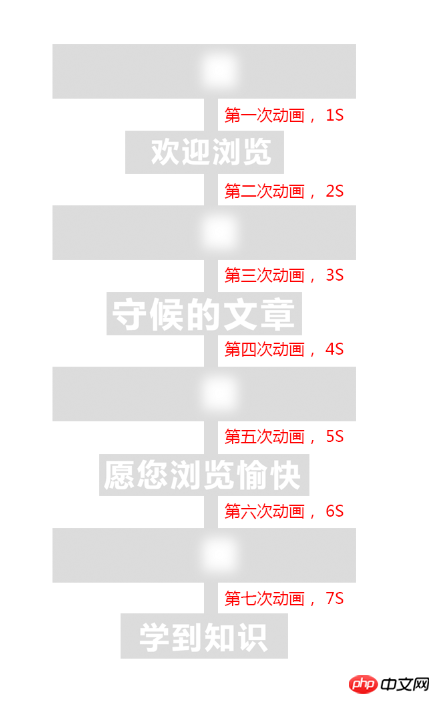
這下就清晰明了,我們要在下圖這個瞬間開始改變文字,也就是頁面載入了兩秒後,動畫執行了兩秒鐘後就開始改變文字。然後每隔兩秒改變一次文字,直到最後!

下面給出vue和javascript兩種方式的程式碼,看看哪種方式比較的簡單!
vue方式
<!DOCTYPE html>
<html lang="en">
<head>
<meta charset="UTF-8">
<title>Title</title>
</head>
<style>
body{
background: #ccc;
}
h1 {
color: white;
text-transform: uppercase;
margin-top: 100px;
text-align: center;
font-size: 6rem;
line-height: 1;
animation: letterspacing 1s 7 alternate ease-in-out;
display: block;
letter-spacing: .5rem;
}
@keyframes letterspacing {
0% {
letter-spacing: -72px;
filter: blur(20px);
}
40% {
filter: blur(6px);
}
80% {
letter-spacing: 8px;
filter: blur(0);
}
}
</style>
<body>
<p id="text">
<h1>{{testText}}</h1>
</p>
</body>
<script src="vue.min.js"></script>
<script type="text/javascript">
new Vue({
el:'#text',
data:{
nowIndex:0,
testText:'欢迎浏览'
},
mounted(){
let _this=this;
let timer = setInterval(function(){
_this.nowIndex++;
switch (_this.nowIndex) {
case 1:
_this.testText = '守候的文章';
break;
case 2:
_this.testText = '愿您浏览愉快';
break;
case 3:
_this.testText = '学到知识';
break;
}
if (_this.nowIndex > 3) {
setTimeout(() => {
clearInterval(timer);
}, 2000)
}
}, 2000)
}
})
</script>
</html>javascript方式
<!DOCTYPE html>
<html lang="en">
<head>
<meta charset="UTF-8">
<title>Title</title>
</head>
<style>
body{
background: #ccc;
}
h1 {
color: white;
text-transform: uppercase;
margin-top: 100px;
text-align: center;
font-size: 6rem;
line-height: 1;
animation: letterspacing 1s 7 alternate ease-in-out;
display: block;
letter-spacing: .5rem;
}
@keyframes letterspacing {
0% {
letter-spacing: -6rem;
filter: blur(1rem);
}
40% {
filter: blur(.3rem);
}
80% {
letter-spacing: .5rem;
filter: blur(0rem);
}
}
</style>
<body>
<p id="text">
<h1>欢迎浏览</h1>
</p>
</body>
<script>
var oH1=document.querySelector('h1'),nowIndex=0;
console.log(oH1)
var timer = setInterval(function () {
nowIndex++;
switch (nowIndex) {
case 1:
oH1.innerHTML = '守候的文章';
break;
case 2:
oH1.innerHTML = '愿您浏览愉快';
break;
case 3:
oH1.innerHTML = '学到知识';
break;
}
if (nowIndex > 3) {
setTimeout(() => {
clearInterval(timer);
}, 2000)
}
}, 2000)
</script>
</html>3.導航滑桿運行效果

#原理分析
#首先,下面是頁面初始化的時候,橘色滑桿的位置

滑鼠放到第二個tab上面,大家可以看到,橘色滑桿就是往右偏移了一個tab的距離

滑鼠放到第三個tab上面,大家可以看到,橘色滑桿就是往右偏移了兩個tab的距離

如果從第一個tab到第六個tab的索引是0,1,2,3,4,5。
那麼滑桿的公式就是(索引*tab的寬度)。大家看到有逐漸過去的效果,其實是css3過渡(transition)的效果。大家看下面的程式碼就行了,一看就懂!程式碼如下:
vue方式
<!DOCTYPE html>
<html lang="en">
<head>
<meta charset="UTF-8">
<title>Title</title>
</head>
<link rel="stylesheet" href="reset.css" rel="external nofollow" rel="external nofollow" rel="external nofollow" rel="external nofollow" >
<style>
.nav{
margin: 40px;
position: relative;
}
.nav li{
float: left;
width: 100px;
height: 40px;
line-height: 40px;
color: #fff;
text-align: center;
background: #09f;
cursor: pointer;
}
.nav span{
position: relative;
z-index: 2;
}
.nav .slider{
position: absolute;
transition: all .5s cubic-bezier(0.4, -0.3, 0.57, 1.38);
width: 100px;
height: 40px;
background: #f90;
top: 0;
left: 0;
z-index: 1;
}
</style>
<body>
<p class="nav clear" id="nav" @mouseleave="nowIndex=0">
<ul>
<li @mouseenter.stop="nowIndex=0"><span>Tab One</span></li>
<li @mouseenter.stop="nowIndex=1"><span>Tab Two</span></li>
<li @mouseenter.stop="nowIndex=2"><span>Tab Three</span></li>
<li @mouseenter.stop="nowIndex=3"><span>Tab four</span></li>
<li @mouseenter.stop="nowIndex=4"><span>Tab five</span></li>
<li @mouseenter.stop="nowIndex=5"><span>Tab six</span></li>
</ul>
<p class="slider" :style="{'transform':'translate3d('+nowIndex*100+'px,0,0)'}"></p>
</p>
</body>
<script src="vue.min.js"></script>
<script type="text/javascript">
new Vue({
el:'#nav',
data:{
nowIndex:0
}
})
</script>
</html>javascript方式
<!DOCTYPE html>
<html lang="en">
<head>
<meta charset="UTF-8">
<title>Title</title>
</head>
<link rel="stylesheet" href="reset.css" rel="external nofollow" rel="external nofollow" rel="external nofollow" rel="external nofollow" >
<style>
.nav{
position: relative;
}
.nav li{
float: left;
width: 100px;
height: 40px;
line-height: 40px;
color: #fff;
text-align: center;
background: #09f;
cursor: pointer;
}
.nav span{
position: relative;
z-index: 2;
}
.nav .slider{
position: absolute;
transition: all .5s cubic-bezier(0.4, -0.3, 0.57, 1.38);
width: 100px;
height: 40px;
background: #f90;
top: 0;
left: 0;
z-index: 1;
}
</style>
<body>
<p class="nav clear" id="nav">
<ul>
<li><span>Tab One</span></li>
<li><span>Tab Two</span></li>
<li><span>Tab Three</span></li>
<li><span>Tab four</span></li>
<li><span>Tab five</span></li>
<li><span>Tab six</span></li>
</ul>
<p class="slider"></p>
</p>
</body>
<script type="text/javascript">
var op=document.querySelector("#nav"),oLi=op.querySelectorAll("li"),oSlider=document.querySelector(".slider");
op.addEventListener("mouseleave",function () {
oSlider.style.transform='translate3d(0,0,0)';
})
for(var i=0;i<oLi.length;i++){
oLi[i].index=i;
oLi[i].addEventListener("mouseenter",function (e) {
oSlider.style.transform='translate3d('+this.index*100+'px,0,0)';
})
}
</script>
</html>4.輪播圖運行效果
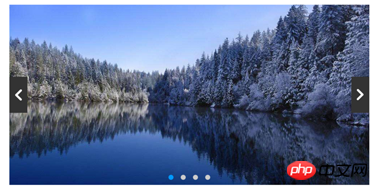
原理分析
#藍色方塊的是li,黑框的是p
初始化狀態
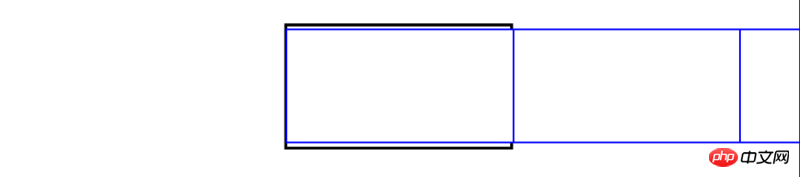
處於顯示第二張圖片的時候
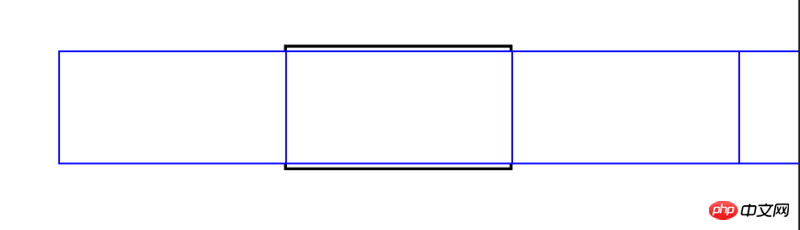
看到上面,其实也就是控制ul的偏移量(transform:translate3d)。计算公式和上面的滑块相似,索引(0|1|2|3)*li的宽度。不同的就是,ul的偏移量是取负数,因为ul是想左偏,上面的滑块是向右偏!
当第一张图片的时候,ul偏移量设置(transform: translate3d(0px, 0px, 0px))。
当第二张图片的时候,ul偏移量设置(transform: translate3d(-1000px, 0px, 0px))。
当第二张图片的时候,ul偏移量设置(transform: translate3d(-2000px, 0px, 0px))。以此类推,偏移量很简单的就能计算出来!
可能我说的大家有点懵,但是,看下面的代码,就不会懵了,因为代码也很简单!
vue方式
<!DOCTYPE html>
<html lang="en">
<head>
<meta charset="UTF-8">
<title>Title</title>
<link rel="stylesheet" href="reset.css" rel="external nofollow" rel="external nofollow" rel="external nofollow" rel="external nofollow" >
<style>
.slide-img {
width: 1000px;
height: 500px;
overflow: hidden;
position: relative;
margin: 20px auto;
}
ul {
transition: all .5s ease;
}
li {
float: left;
}
.slide-arrow p {
width: 50px;
height: 100px;
position: absolute;
margin: auto;
top: 0;
bottom: 0;
background: url("http://i1.bvimg.com/1949/4d860a3067fab23b.jpg") no-repeat;
}
.arrow-right {
transform: rotate(180deg);
right: 0;
}
.arrow-left {
left: 0;
}
.slide-option{
position: absolute;
bottom: 10px;
width: 100%;
left: 0;
text-align: center;
}
.slide-option span{
display: inline-block;
width: 14px;
height: 14px;
border-radius: 100%;
background: #ccc;
margin: 0 10px;
}
.slide-option .active{
background: #09f;
}
</style>
</head>
<body>
<p class="slide-img clear" id="slide-img">
<!--用tran这个class控制ul是否含有过渡效果,样式已经写好-->
<ul :style="{'width':(listWidth*list.length)+'px','transform':'translate3d(-'+(listWidth*nowIndex)+'px,0,0)'}">
<!--遍历出来的图片-->
<li v-for="(li,index) in list" :style="{'width':listWidth+'px'}">
<a href="javascript:;" rel="external nofollow" rel="external nofollow" rel="external nofollow" rel="external nofollow" rel="external nofollow" >
<img :src="li" class="slider-img"/>
</a>
</li>
</ul>
<p class="slide-option">
<span v-for="(li,index) in list" :class="{'active':index===nowIndex}"></span>
</p>
<p class="slide-arrow">
<p class="arrow-left" @click.stop="switchDo('reduce')"></p>
<p class="arrow-right" @click.stop="switchDo"></p>
</p>
</p>
</body>
<script src="vue.min.js"></script>
<script type="text/javascript">
new Vue({
el: '#slide-img',
data: {
nowIndex: 0,
listWidth: '1000',
list: ['./images/timg1.jpg', './images/timg2.jpg', './images/timg3.jpg', './images/timg4.jpg'],
timer:null
},
methods: {
//滑动操作
switchDo(reduce){
clearInterval(this.timer);
//根据reduce判断this.nowIndex的增加或者减少!
if(reduce==='reduce'){
//如果是第一张,就返回最后一张
if(this.nowIndex===0){
this.nowIndex=this.list.length-1;
}
else{
this.nowIndex--;
}
}
else{
//如果是最后一张,就返回第一张
if(this.nowIndex===this.list.length-1){
this.nowIndex=0;
}
else{
this.nowIndex++;
}
}
var _this=this;
this.timer=setInterval(function () {
_this.switchDo();
},4000)
},
},
mounted(){
var _this=this;
this.timer=setInterval(function () {
_this.switchDo();
},4000)
}
})
</script>
</html>javascript方式
<!DOCTYPE html>
<html lang="en">
<head>
<meta charset="UTF-8">
<title>Title</title>
<link rel="stylesheet" href="reset.css" rel="external nofollow" rel="external nofollow" rel="external nofollow" rel="external nofollow" >
<style>
.slide-img {
width: 1000px;
height: 500px;
overflow: hidden;
position: relative;
margin: 20px auto;
}
ul {
transition: all .5s ease;
}
li {
float: left;
}
.slide-arrow p {
width: 50px;
height: 100px;
position: absolute;
margin: auto;
top: 0;
bottom: 0;
background: url("http://i1.bvimg.com/1949/4d860a3067fab23b.jpg") no-repeat;
}
.arrow-right {
transform: rotate(180deg);
right: 0;
}
.arrow-left {
left: 0;
}
.slide-option{
position: absolute;
bottom: 10px;
width: 100%;
left: 0;
text-align: center;
}
.slide-option span{
display: inline-block;
width: 14px;
height: 14px;
border-radius: 100%;
background: #ccc;
margin: 0 10px;
}
.slide-option .active{
background: #09f;
}
</style>
</head>
<body>
<p class="slide-img clear" id="slide-img">
<!--用tran这个class控制ul是否含有过渡效果,样式已经写好-->
<ul id="slide-img-ul">
<!--遍历出来的图片-->
<li style="width: 1000px;"><a href="javascript:;" rel="external nofollow" rel="external nofollow" rel="external nofollow" rel="external nofollow" rel="external nofollow" ><img src="images/timg1.jpg" class="slider-img"/></a></li>
<li style="width: 1000px;"><a href="javascript:;" rel="external nofollow" rel="external nofollow" rel="external nofollow" rel="external nofollow" rel="external nofollow" ><img src="images/timg2.jpg" class="slider-img"/></a></li>
<li style="width: 1000px;"><a href="javascript:;" rel="external nofollow" rel="external nofollow" rel="external nofollow" rel="external nofollow" rel="external nofollow" ><img src="images/timg3.jpg" class="slider-img"/></a></li>
<li style="width: 1000px;"><a href="javascript:;" rel="external nofollow" rel="external nofollow" rel="external nofollow" rel="external nofollow" rel="external nofollow" ><img src="images/timg4.jpg" class="slider-img"/></a></li>
</ul>
<p class="slide-option">
<span></span>
<span></span>
<span></span>
<span></span>
</p>
<p class="slide-arrow">
<p class="arrow-left"></p>
<p class="arrow-right"></p>
</p>
</p>
</body>
<script type="text/javascript">
window.onload=function () {
var oUl=document.querySelector('#slide-img-ul');
var oLi=oUl.querySelectorAll('li');
var oSpan=document.querySelector('.slide-option').querySelectorAll('span');
var oArrowLeft=document.querySelector('.arrow-left');
var oArrowRight=document.querySelector('.arrow-right');
oUl.style.width='4000px';
oArrowLeft.addEventListener('click',function () {
switchDo('reduce');
})
oArrowRight.addEventListener('click',function () {
switchDo();
})
var timer=null,nowIndex=0;
function switchDo(reduce){
clearInterval(timer);
//设置样式
oUl.style.transform='translate3d(-'+(1000*nowIndex)+'px,0,0)';
for (var i=0;i<oSpan.length;i++){
if(i===nowIndex){
oSpan[i].className='active';
}
else{
oSpan[i].className='';
}
}
//根据reduce判断this.nowIndex的增加或者减少!
if(reduce==='reduce'){
//如果是第一张,就返回最后一张
if(nowIndex===0){
nowIndex=oLi.length-1;
}
else{
nowIndex--;
}
}
else{
//如果是最后一张,就返回第一张
if(nowIndex===oLi.length-1){
nowIndex=0;
}
else{
nowIndex++;
}
}
timer=setInterval(function () {
switchDo();
},4000)
}
switchDo();
}
</script>
</html>5.小结
好了,关于vue+css3开发的特效,以及和javascript+css3的对比,就说到这里了,希望这三个小实例,能帮到大家了解下应该怎么使用vue+css3开发特效的。今天讲这三个小实例不是说给大家代码,让大家复制粘贴使用,而是希望能起到一个抛砖引玉的作用,拓展思维的作用!
相关推荐:
以上是vue和css3互動特效實作方法的詳細內容。更多資訊請關注PHP中文網其他相關文章!




