React Native豎向輪播組件的封裝詳解
本文主要介紹了React Native 通告訊息豎向輪播組件的封裝,具有一定的參考價值,有興趣的小夥伴們可以參考一下,希望能幫助到大家。
本文實例為大家分享了React Native通告訊息垂直輪播元件的封裝程式碼,供大家參考,具體內容如下
import React, {Component} from 'react'
import {
Text,
View,
Animated,
Easing,
StyleSheet,
} from 'react-native'
export default class ScrollVertical extends Component {
static defaultProps = {
enableAnimation: true,
};
constructor(props) {
super(props)
let translateValue= new Animated.ValueXY({x: 0, y: 0})
translateValue.addListener(({x,y})=>{
// Log('value',x,y)
})
this.state = {
translateValue: translateValue,
// 滚屏高度
scrollHeight: this.props.scrollHeight || 32,
// 滚屏内容
kb_content: [],
// Animated.View 滚动到的 y轴坐标
kb_tempValue: 0,
// 最大偏移量
kb_contentOffsetY: 0,
// 每一次滚动切换之前延迟的时间
delay: this.props.delay || 500,
// 每一次滚动切换的持续时间
duration: this.props.duration || 500,
enableAnimation: true,
}
}
render() {
return (
<View style={[styles.kbContainer, {height: this.state.scrollHeight}, this.props.kbContainer]}>
{
this.state.kb_content.length !== 0 ?
<Animated.View
style={[
{flexDirection: 'column'},
{
transform: [
{translateY: this.state.translateValue.y}
]
}
]}>
{this.state.kb_content.map(this._createKbItem.bind(this))}
</Animated.View> : null
}
</View>
)
}
componentWillReceiveProps(nextProps) {
Log('componentWillReceiveProps', nextProps)
this.setState({
enableAnimation: nextProps.enableAnimation?true:false
}, () => {
this.startAnimation();
}
)
}
componentDidMount() {
Log('componentDidMount')
let content = this.props.data || []
if (content.length !== 0) {
let h = (content.length + 1) * this.state.scrollHeight
this.setState({
kb_content: content.concat(content[0]),
kb_contentOffsetY: h
})
// 开始动画
// this._startAnimation()
this.startAnimation();
}
}
_createKbItem(kbItem, index) {
return (
<View key={index}
style={[{justifyContent: 'center', height: this.state.scrollHeight}, this.props.scrollStyle]}>
<Text style={[styles.kb_text_c, this.props.textStyle]}>{kbItem.content}</Text>
</View>
)
}
startAnimation = () => {
if (this.state.enableAnimation) {
if(!this.animation){
this.animation = setTimeout(() => {
this.animation=null;
this._startAnimation();
}, this.state.delay);
}
}
}
componentWillUnmount() {
if (this.animation) {
clearTimeout(this.animation);
}
if(this.state.translateValue){
this.state.translateValue.removeAllListeners();
}
}
_startAnimation = () => {
this.state.kb_tempValue -= this.state.scrollHeight;
if (this.props.onChange) {
let index = Math.abs(this.state.kb_tempValue) / (this.state.scrollHeight);
this.props.onChange(index<this.state.kb_content.length-1?index:0);
}
Animated.sequence([
// Animated.delay(this.state.delay),
Animated.timing(
this.state.translateValue,
{
isInteraction: false,
toValue: {x: 0, y: this.state.kb_tempValue},
duration: this.state.duration, // 动画持续的时间(单位是毫秒),默认为500
easing: Easing.linear
}
),
])
.start(() => {
// 无缝切换
// Log('end')
if (this.state.kb_tempValue - this.state.scrollHeight === -this.state.kb_contentOffsetY) {
// 快速拉回到初始状态
this.state.translateValue.setValue({x: 0, y: 0});
this.state.kb_tempValue = 0;
}
this.startAnimation();
})
}
}
const styles = StyleSheet.create({
kbContainer: {
// 必须要有一个背景或者一个border,否则本身高度将不起作用
backgroundColor: 'transparent',
overflow: 'hidden'
},
kb_text_c: {
fontSize: 18,
color: '#181818',
}使用
import React, {Component} from 'react';
import {
StyleSheet,
View,
TouchableOpacity,
Alert,
ScrollView,
ART,
TouchableHighlight,
ListView,
Dimensions,
Text
} from 'react-native';
import ScrollVertical from '../../app-widget/scroll-vertical'
const dataArray = [
{
title: '降价了',
},
{
title: '全场五折',
},
{
title: '打到骨折',
}
]
export default class extends React.Component {
render() {
let array = [{ content: '' }];
if (dataArray && dataArray.length > 0) {
array = [];
for (let item of dataArray) {
array.push({ content: item.title});
}
}
return (
<View style={{ padding: Constant.sizeMarginDefault, paddingBottom: 0, backgroundColor: '#FFFFFF' }}>
<TouchableOpacity onPress={() => {
if (dataArray && dataArray.length > 0) {
Log(dataArray[this.index].title)
}
}} style={{ flexDirection: 'row', backgroundColor: "#FFFFFF", alignItems: 'center', borderRadius: 8, paddingLeft: 5, paddingRight: 5 }}>
<Text style={{ fontSize: Constant.scaleFontSize(14) }} fontWeight={'bold'}>公告</Text>
<View style={{ marginLeft: 5, marginRight: 8, backgroundColor: '#b01638', borderRadius: 8, width: 22, alignItems: 'center', }}>
<Text style={{ color: 'white', fontSize: Constant.fontSizeSmall }}>新</Text>
</View>
<View style={{ flexDirection: 'row', flex: 1 }}>
<ScrollVertical
onChange={(index => {
this.index = index;
})}
enableAnimation={true}
data={array}
delay={2500}
duration={1000}
scrollHeight={34}
scrollStyle={{ alignItems: 'flex-start' }}
textStyle={{ color: Constant.colorTxtContent, fontSize: Constant.fontSizeSmall }} />
</View>
<View style={{ height: 14, width: 1, backgroundColor: Constant.colorTxtContent }} />
<Text style={{ color: Constant.colorTxtContent, paddingLeft: Constant.sizeMarginDefault, fontSize: Constant.fontSizeSmall }}>查看</Text>
</TouchableOpacity>
</View>
);
}
};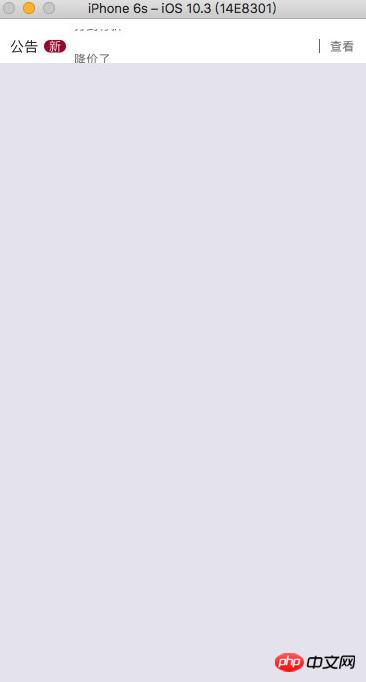
#相關推薦:
以上是React Native豎向輪播組件的封裝詳解的詳細內容。更多資訊請關注PHP中文網其他相關文章!

熱AI工具

Undresser.AI Undress
人工智慧驅動的應用程序,用於創建逼真的裸體照片

AI Clothes Remover
用於從照片中去除衣服的線上人工智慧工具。

Undress AI Tool
免費脫衣圖片

Clothoff.io
AI脫衣器

Video Face Swap
使用我們完全免費的人工智慧換臉工具,輕鬆在任何影片中換臉!

熱門文章

熱工具

記事本++7.3.1
好用且免費的程式碼編輯器

SublimeText3漢化版
中文版,非常好用

禪工作室 13.0.1
強大的PHP整合開發環境

Dreamweaver CS6
視覺化網頁開發工具

SublimeText3 Mac版
神級程式碼編輯軟體(SublimeText3)
 集邦諮詢:英偉達 Blackwell 平台產品帶動台積電今年 CoWoS 產能提升 150%
Apr 17, 2024 pm 08:00 PM
集邦諮詢:英偉達 Blackwell 平台產品帶動台積電今年 CoWoS 產能提升 150%
Apr 17, 2024 pm 08:00 PM
本站4月17日消息,集邦諮詢(TrendForce)近日發布報告,認為英偉達Blackwell新平台產品需求看漲,預估帶動台積電2024年CoWoS封裝總產能提升逾150%。英偉達Blackwell新平台產品包含B系列的GPU,以及整合英偉達自家GraceArmCPU的GB200加速卡等。集邦諮詢確認為供應鏈目前非常看好GB200,預估2025年出貨量預計超過百萬片,在英偉達高階GPU中的佔比達到40-50%。在英偉達計畫下半年交付GB200以及B100等產品,但上游晶圓封裝方面須進一步採用更複
 PHP、Vue和React:如何選擇最適合的前端框架?
Mar 15, 2024 pm 05:48 PM
PHP、Vue和React:如何選擇最適合的前端框架?
Mar 15, 2024 pm 05:48 PM
PHP、Vue和React:如何選擇最適合的前端框架?隨著互聯網技術的不斷發展,前端框架在Web開發中起著至關重要的作用。 PHP、Vue和React作為三種代表性的前端框架,每一種都具有其獨特的特徵和優勢。在選擇使用哪種前端框架時,開發人員需要根據專案需求、團隊技能和個人偏好做出明智的決策。本文將透過比較PHP、Vue和React這三種前端框架的特徵和使
 Java框架與前端React框架的整合
Jun 01, 2024 pm 03:16 PM
Java框架與前端React框架的整合
Jun 01, 2024 pm 03:16 PM
Java框架與React框架的整合:步驟:設定後端Java框架。建立專案結構。配置建置工具。建立React應用程式。編寫RESTAPI端點。配置通訊機制。實戰案例(SpringBoot+React):Java程式碼:定義RESTfulAPI控制器。 React程式碼:取得並顯示API回傳的資料。
 AMD 'Strix Halo” FP11 封裝尺寸曝光:和英特爾 LGA1700 相當,比 Phoenix 大 60%
Jul 18, 2024 am 02:04 AM
AMD 'Strix Halo” FP11 封裝尺寸曝光:和英特爾 LGA1700 相當,比 Phoenix 大 60%
Jul 18, 2024 am 02:04 AM
本站7月9日訊息,AMDZen5架構「Strix」系列處理器會有兩種封裝方案,其中較小的StrixPoint將採用FP8封裝,而StrixHalo將會採用FP11封裝。圖源:videocardz訊息源@Olrak29_最新曝料稱StrixHalo的FP11封裝尺寸為37.5mm*45mm(1687平方毫米),和英特爾AlderLake、RaptorLakeCPU的LGA-1700封裝尺寸相同。 AMD最新的PhoenixAPU採用FP8封裝方案,尺寸為25*40mm,這意味著StrixHalo的F
 C++ 函式如何透過封裝程式碼來提高 GUI 開發的效率?
Apr 25, 2024 pm 12:27 PM
C++ 函式如何透過封裝程式碼來提高 GUI 開發的效率?
Apr 25, 2024 pm 12:27 PM
透過封裝程式碼,C++函數可以提高GUI開發效率:程式碼封裝:函數將程式碼分組到獨立單元,使程式碼易於理解和維護。可重複使用性:函數可建立通用功能供應用程式中重複使用,減少重複編寫和錯誤。簡潔程式碼:封裝程式碼讓主邏輯簡潔,方便閱讀和除錯。
 vue.js vs.反應:特定於項目的考慮因素
Apr 09, 2025 am 12:01 AM
vue.js vs.反應:特定於項目的考慮因素
Apr 09, 2025 am 12:01 AM
Vue.js適合中小型項目和快速迭代,React適用於大型複雜應用。 1)Vue.js易於上手,適用於團隊經驗不足或項目規模較小的情況。 2)React的生態系統更豐富,適合有高性能需求和復雜功能需求的項目。
 React在HTML中的作用:增強用戶體驗
Apr 09, 2025 am 12:11 AM
React在HTML中的作用:增強用戶體驗
Apr 09, 2025 am 12:11 AM
React通過JSX與HTML結合,提升用戶體驗。 1)JSX嵌入HTML,使開發更直觀。 2)虛擬DOM機制優化性能,減少DOM操作。 3)組件化管理UI,提高可維護性。 4)狀態管理和事件處理增強交互性。
 富士康打造 AI 一條龍服務,投資的夏普進軍半導體先進封裝:2026 投產、設計月產 2 萬片晶圓
Jul 18, 2024 pm 02:17 PM
富士康打造 AI 一條龍服務,投資的夏普進軍半導體先進封裝:2026 投產、設計月產 2 萬片晶圓
Jul 18, 2024 pm 02:17 PM
本站7月11日消息,經濟日報今天(7月11日)報道,富士康集團已進軍先進封裝領域,重點佈局時下主流的面板級扇出封裝(FOPLP)半導體方案。 1.繼旗下群創光電(Innolux)之後,富士康集團投資的夏普(Sharp)也宣布進軍日本面板級扇出式封裝領域,預計將於2026年投產。富士康集團在AI領域本身就有足夠的影響力,而補上先進封裝短板之後讓其可以提供「一條龍」服務,便於後續接受更多的AI產品訂單。本站查詢公開資料,富士康集團目前持有夏普10.5%的股權,該集團表示現階段不會增持,也不會減持,將維






