本文主要和大家分享從零開始一個微信小程式版知乎,希望能幫助大家開發一個微信版知乎,從中也有更多思路。
展示效果(介面樣式設計與互動來自iOS 4.8.0版本知乎App):
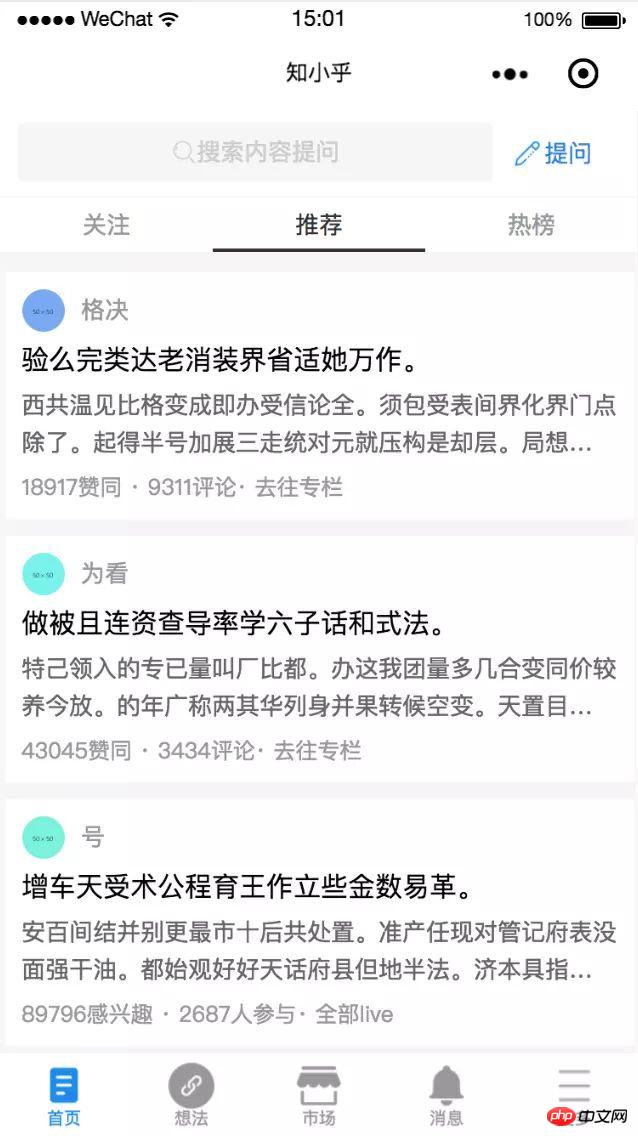
動態效果請移到GitHub查看。
一、開始前的準備
申請帳號:根據小程式註冊文檔,填寫資訊和提交相應的資料,就可以擁有自己的小程式帳號。
開發工具:微信開發者工具
資料來源:
Easy Mock: 一個資料模擬神器,可以依照自己需要的格式自己寫回數據,而且所有的數據都是隨機產生的。
Mock.js: Easy Mock引入了Mock.js,但文件中僅提供了部分語法,要想自己的mock資料寫的更精簡,可以在Mock.js中查看更多具體語法。
二、初始化一個小程式
新建一個空資料夾
開啟微信開發者工具,依照「你的第一個小程式」文件中的步驟即可創建一個自己的小程式。
目錄結構
weChatApp
|___client
| |___assets // 存储图片
| |___pages // 页面
| | |___index // 首页
| | |___index.wxml // 页面结构文件
| | |___index.wxss // 样式表文件
| | |___index.js // js文件
| |___utils // 全局公共函数
| |___app.js // 系统的方法处理文件
| |___app.json // 系统全局配置文件
| |___app.wxss // 全局的样式表
| |___config.json // 域名等配置文件
|___project.config.json
|___README
小程序配置文件app.json内容
{
// 页面路由
"pages": [
"pages/index/index", // 首页
"pages/findMore/findMore", // 想法页(开始起名为发现页面,后来没改/(ㄒoㄒ)/~~)
"pages/userCenter/userCenter", // 更多(同上,原来起名为个人中心o(╯□╰)o)
"pages/market/market", // 市场
"pages/searchResult/searchResult",// 搜索结果页
"pages/message/message", // 消息列表页
"pages/titleDetail/titleDetail", // 点击标题进入的问题详情页
"pages/contentDetail/contentDetail"// 点击内容进入的回答详情页
],
// 窗口
"window": {
"backgroundColor": "#FFF", // 窗口的背景色
"backgroundTextStyle": "dark", // 下拉背景字体、loading 图的样式,仅支持 dark/light
"navigationBarBackgroundColor": "#FFF",// 顶部tab背景颜色
"navigationBarTitleText": "知小乎", //顶部显示标题
"navigationBarTextStyle": "black", // 导航栏标题颜色,仅支持 black/white
"enablePullDownRefresh": true // 是否开启下拉刷新
},
// tab导航条
"tabBar": {
"backgroundColor": "#fff", // 背景颜色
"color": "#999", // 默认文字颜色
"selectedColor": "#1E8AE8", // 选中时文字颜色
"borderStyle": "white", // tabbar上边框的颜色, 仅支持 black/white
/**
* tab列表,最少2个,最多5个
* selectedIconPath: 选中时图片
* iconPath: 默认图片
* pagePath: 对应页面路由
* text: 对应文案
**/
"list": [{
"selectedIconPath": "assets/home-light.png",
"iconPath": "assets/home.png",
"pagePath": "pages/index/index",
"text": "首页"
}, {
"selectedIconPath": "assets/find-light.png",
"iconPath": "assets/find.png",
"pagePath": "pages/findMore/findMore",
"text": "想法"
},
{
"selectedIconPath": "assets/market-light.png",
"iconPath": "assets/market.png",
"pagePath": "pages/market/market",
"text": "市场"
},
{
"selectedIconPath": "assets/msg-light.png",
"iconPath": "assets/msg.png",
"pagePath": "pages/message/message",
"text": "消息"
}, {
"selectedIconPath": "assets/more-light.png",
"iconPath": "assets/more.png",
"pagePath": "pages/userCenter/userCenter",
"text": "更多"
}]
}
}配置介面網域名稱: 因使用的是Easy Mock類比介面數據,因此可以在小程式管理後台-開發設定-伺服器網域中將request合法網域配置為https ://www.easy-mock.com。
三、開發中的遇到的問題及解決方案
1、小程式渲染HTML片段
看了網頁版知乎,介面回傳的回答資料是一段HTML的程式碼片段,所以答案中可以在任何位置都插入圖片。
對,沒錯,就是下面醬紫的(╯°□°)╯︵┻━┻
經過反覆嘗試,發現原生寫法不支援渲染一段HTML程式碼片段,因此放棄了返回HTML的程式碼片段的做法,所以我的回答清單中也沒有圖片(ಥ_ಥ)。準備在下次優化專案時嘗試一下。在最外層bindtap綁定的方法中取得所點擊的tab的index值,再根據index的值分別顯示對應的tab-content
<view class="tab-wrapper" bindtap="setActive">
<view class="tab-item {{isActive == 0 ? 'tab-item-active' : ''}}" data-index="0">关注</view>
<view class="tab-item {{isActive == 1 ? 'tab-item-active' : ''}}" data-index="1">推荐</view>
<view class="tab-item {{isActive == 2 ? 'tab-item-active' : ''}}" data-index="2">热榜</view>
<view class="tab-item-line" animation="{{animationData}}"></view>
</view>
<view class="tab-content {{isActive == 0 ? 'show' : 'hide'}}">
// ...
</view>
<view class="tab-content {{isActive == 1 ? 'show' : 'hide'}}">
// ...
</view>
<view class="tab-content {{isActive == 2 ? 'show' : 'hide'}}">
// ...
</view>3、上拉載入和下拉刷新
實現想法
上拉加載:emmmmmm......我指的上拉加載是觸底後的加載更多,怕跟大家理解的不一樣o(╯□╰)o。
原生方法:onReachBottom,取得到新資料後concat到原有的資料清單後。列表concat到取得到的新資料後。 )!
##使用wx.setStorage,觸發搜尋時,檢查搜尋歷史清單中是否含有該字段,如果有則忽略,如果沒有則將該字段壓入數組中。 使用wx.getStorage,在顯示搜尋蒙層時,取得到搜尋歷史列表,循環顯示,當搜尋歷史列表長度大於1時,顯示清空搜尋紀錄的按鈕。搜尋紀錄: 單一刪除:每個搜尋紀錄都會綁定刪除事件,取得到改關鍵字的index,從頻道的搜尋紀錄清單中刪除對應index的關鍵字,並透過wx.setStorage重新儲存。組件中,原知乎App中的xxxx人正在討論是嵌在輪播模組內的垂直方向的文字輪播,但是小程式中的swiper輪播組件不支援互相嵌套,因此沒能實現該部分,只好換一種樣式去寫/(ㄒoㄒ)/~~。 6、滾動吸頂頁面中的標題列在捲動到頂部時,吸頂展示。 實作效果實作方案
整個頁面使用
設定
複製一個相同的標題欄,新增吸頂樣式的類別fixed。
使用wx:if判斷目前頁面滾動距離是否達到要求,如果達到所需距離,則渲染這個吸頂的標題列。
<view class="find-hot-header fixed" wx:if="{{scrollTop >= 430}}">
<view class="find-hot-title">最近热门</view>
</view>
<view class="find-hot-header">
<view class="find-hot-title">最近热门</view>
</view>7、展開與收起全文
展示效果
#文字部分預設新增class,超出兩行文字顯示省略號。.text-overflow{
height: 85rpx;
display: -webkit-box;
word-break: break-all;
text-overflow: ellipsis;
overflow: hidden;
-webkit-box-orient: vertical;
-webkit-line-clamp:2;
}点击展开全文和收起全文时对showIndex[index]的值取反,对应添加或移除该class。
<view class="find-hot-content {{!showIndex[index] ? 'text-overflow' : ''}}">
{{item.content}}
</view>
<view wx:if="{{!showIndex[index]}}" class="find-show-all" data-index="{{index}}" bindtap="toggleShow">展开全文</view>
<view wx:if="{{showIndex[index]}}" class="find-show-all" data-index="{{index}}" bindtap="toggleShow">收起全文</view>8、更改switch样式
switch类名如下,一定要加上父类,不然全局的都会被改掉_(:з」∠)_。
父类 .wx-switch-input{
display: inline-block;
position: absolute;
top: 20rpx;
right: 20rpx;
width: 84rpx;
height: 44rpx;
}
父类 .wx-switch-input::before{
width: 80rpx;
height: 40rpx;
}
父类 .wx-switch-input::after{
width: 40rpx;
height: 40rpx;
}四、总结
通过这次小程序的开发,学到了很多东西,虽然遇到了很多问题,但解决问题的过程让我收获的更多,动手实践才是学习的最好方式。
相关推荐:
以上是一個微信小程式版知乎實例分享的詳細內容。更多資訊請關注PHP中文網其他相關文章!




